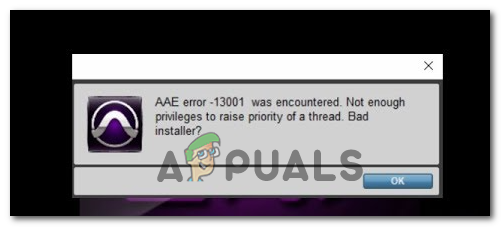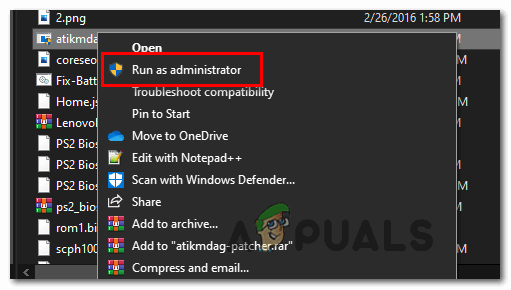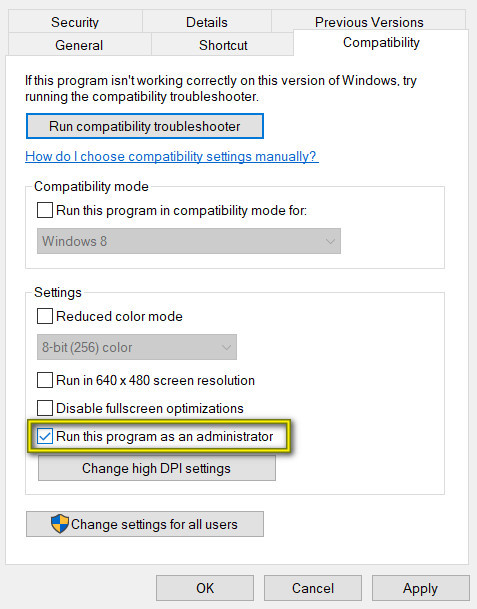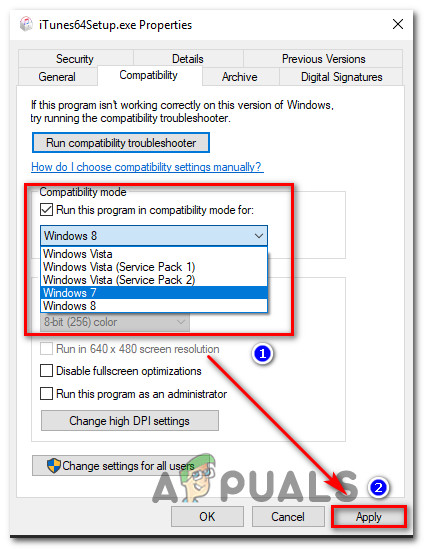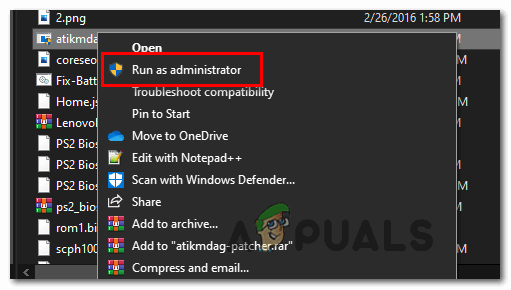After investigating this particular issue, it turns out that this problem is actually caused by a permission issue:
The main executable might not have admin access to call upon some dependencies needed by the Pro Tools app.The Pro Tools installed didn’t run with admin access, so some application modules didn’t get installed properly.
If you’re seeing the DAE 13001 error code when opening the Pro Tools app, there are a few methods confirmed by other affected to fix the problem
Method 1: Launching with admin access
If you’re encountering this error immediately after you double-click the launcher, you should consider the fact that you might be dealing with a permission issue. It’s likely that PRO Tools doesn’t have admin access to call upon all dependencies – This problem is mainly restricted on Windows 7 and Windows 8.1 since Windows 10 is way better with permissions. If you suspect that this scenario is applicable, you should start troubleshooting by ensuring that the main Pro Tools executable is launched with admin access. In case you don’t know how to do this, follow the instructions below: If the same DAE Error -13001 is still occurring, move down to the next potential fix below.
Method 2: Running Pro Tools in Compatibility mode
Keep in mind that in case you’re using an older Pro Tools build, keep in mind that this particular iteration might not be optimized for Windows 10. If you’re using a version of this type, you have two ways forward:
You can install a more recent version of Pro ToolsYou can force your current version of Pro Tools to run in compatibility mode
If you chose to utilize Compatibility mode, follow the instructions below to run the main Pro Tools executable in Compatibility mode with Windows 7 or Windows 8.1: In case the problem is still not resolved, move down to the next potential fix below.
Method 3: Reinstalling Pro Tools with Admin access
If none of the fixes above have worked for you, it’s likely that you’re dealing with a bad Pro Tools installation brought about by insufficient permissions. Under certain circumstances, the Pro Tools installation might be unable to copy over every dependency if not granted admin access. If this scenario is applicable, you should be able to fix the problem by uninstalling the current Pro Tools installation and then ensuring that you’re installing the latest version with admin access. Here’s a quick guide on how to do this:
How To Fix Pro Tools ‘AAE Error - 6117’How to Fix Missing Proofing Tools on Microsoft Word?How to Restore Windows 10 Administrative Tools ShortcutsThe 5 Best Network Monitoring Tools and Softwares for Professionals