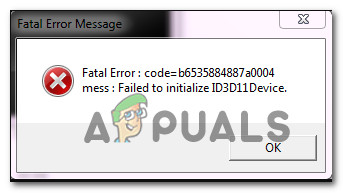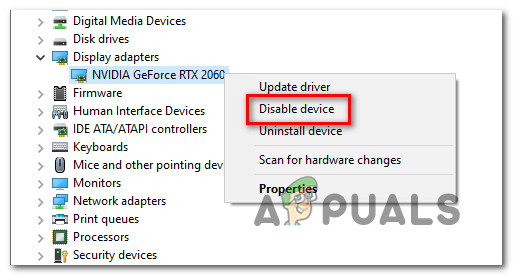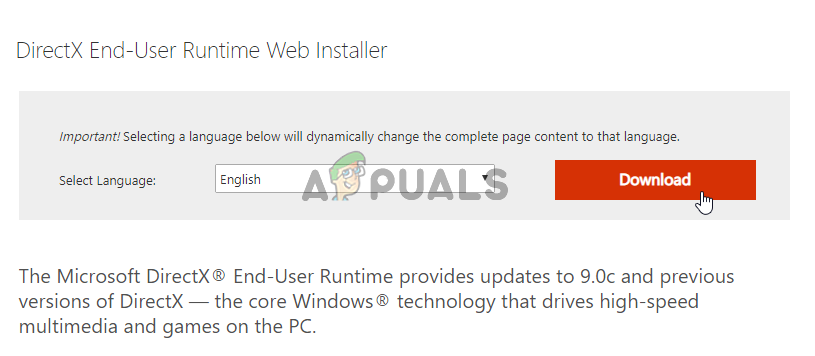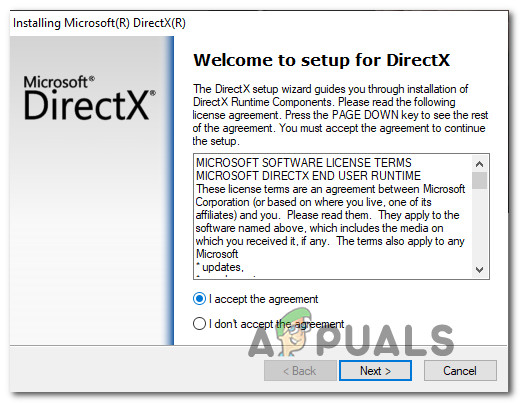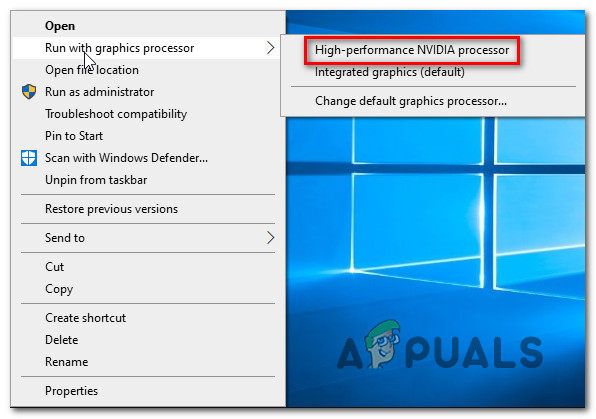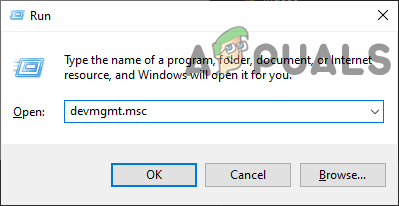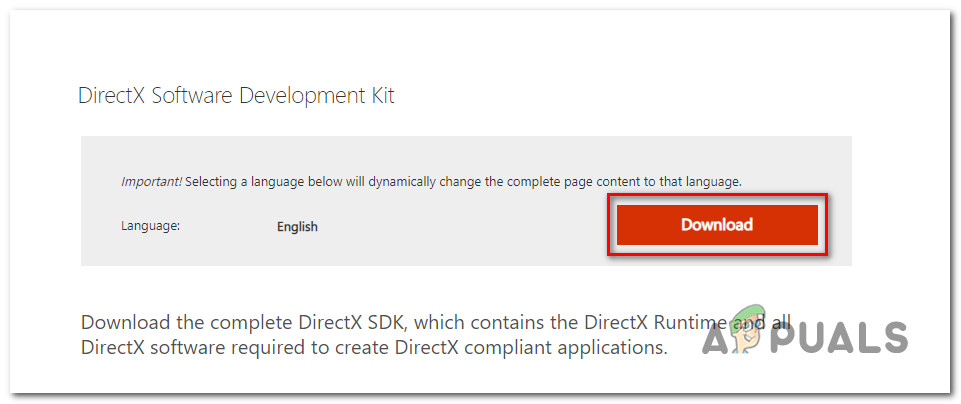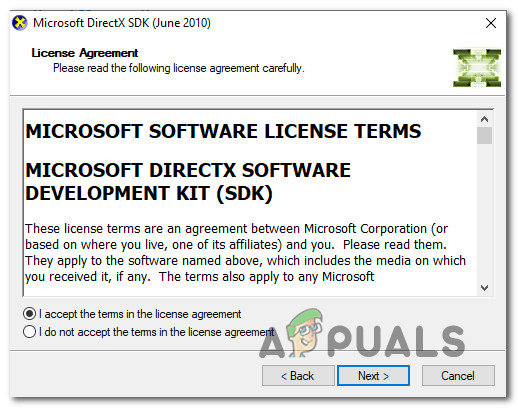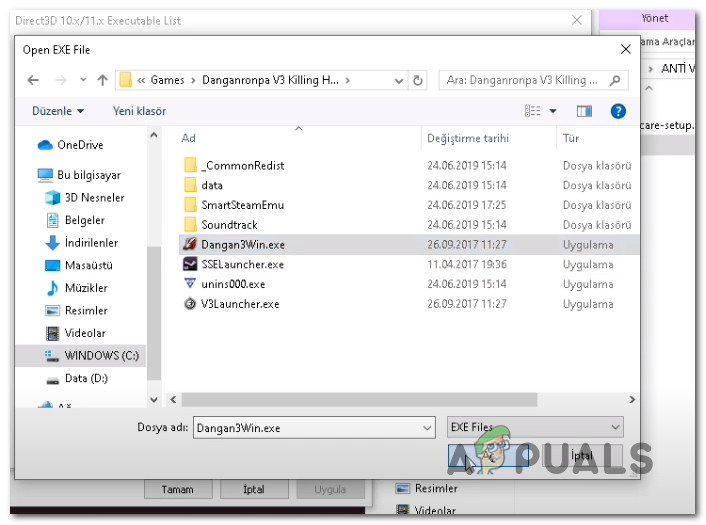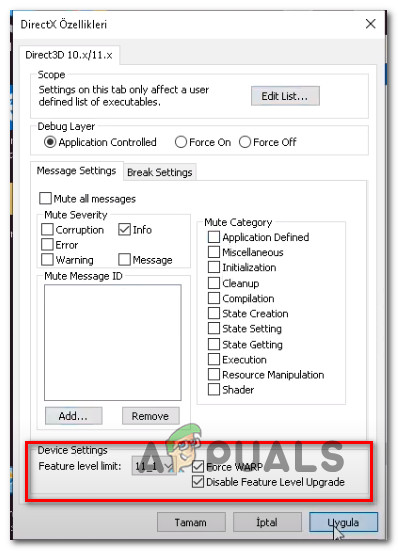After investigating this particular issue thoroughly, it turns out that there are several different causes that might end up triggering this particular error code. Here’s a shortlist of potential culprits:
Method 1: Re-enabling Dedicated GPU
According to some affected, they managed to fix this issue by temporarily deactivating the main GPU that’s being used when running the game. This is typically confirmed to be effective in situations where the game is started on a dual GPU setup. Fortunately, some affected users have managed to fix the issue by utilizing the Device Manager utility to temporarily disable the dedicated GPU card that’s used to render the game. If you don’t know how to do this, follow the instructions below to open up Device Manager and temporarily disabling your GPU card to fix the fatal error with the Daganronpa V3 game: If the same problem is still occurring as you’re trying, move down to the next potential fix below.
Method 2: Installing the missing DirectX Redist
According to some affected users, this problem might also occur if the game is missing a key dependency in order to initialize it. This happens because even though the games utilize DLL dependencies from multiple DirectX redistributable packs, it doesn’t include all of them with the installation of the game. If this scenario is applicable, you should be able to fix the problem by running the DirectX End-User Runtime Web installer to install every missing DirectX package and make the required DLL dependencies available to Daganronpa V3. Follow the instructions below to update your local Directx installation with the missing redist packages using the DirectX End-User Runtime Web installer: In case you still end up seeing the same fatal error when you try to launch the game, move down to the next potential fix below.
Method 3: Force the game to run on Dedicated GPU (if applicable)
As it turns out, this fatal error when opening Danganronpa V3 is quite common in instances where the user attempts to play the game on a dual graphics card setup. For some weird reason, when it has the option to choose the GPU, the game often opts for the integrated GPU which is likely not strong enough to render the game (which triggers the crash). If this scenario is applicable to your current situation and you’re using an Nvidia GPU, you should be able to prevent the crash from occurring by modifying the main game’s executable to utilize the dedicated GPU. When it comes to doing this, you can proceed in 2 different ways:
You can modify the default behavior for the main game’s executable so that it’s forced to use the dedicated GPU.You can disable the integrated GPU from Device Manager in order to force your system to always utilize the more powerful GPU.
Depending on which strategy you want to enforce, follow sub-guide A or sub-guide B:
A. Configuring Danganronpa V3 to run on Dedicated GPU
B. Disabling the Dedicated GPU
If the problem is still not fixed, move down to the final potential fix below.
Method 4: Avoiding the use of DirectX 11
As it turns out, this problem can also occur if your GPU doesn’t have DX11 support. In this case, you should be able to fix the problem by configuring your local DirectX installation to accept the use of DirectX 10 when rendering the game. There are a lot of affected users that manage to fix the Fatal error with Danganronpa V3: Killing Harmony by using dxcpl.exe to change the DirectX scope of the game so that DirectX 10 is always used. To do this, follow the instructions below:
Fix: The request failed due to a fatal device hardware errorFix: FFXIV ‘Final Fantasy XIV’ Fatal DirectX ErrorFix: ARK Fatal ErrorFix: The Following Fatal Alert Was Generated. The Internal Error State is 10