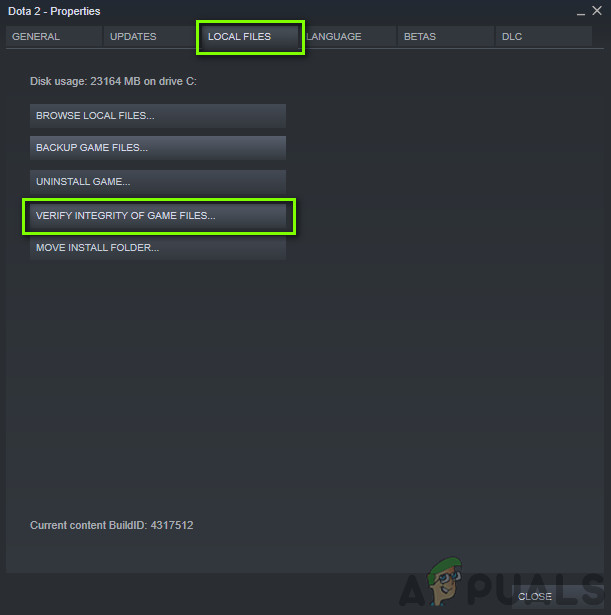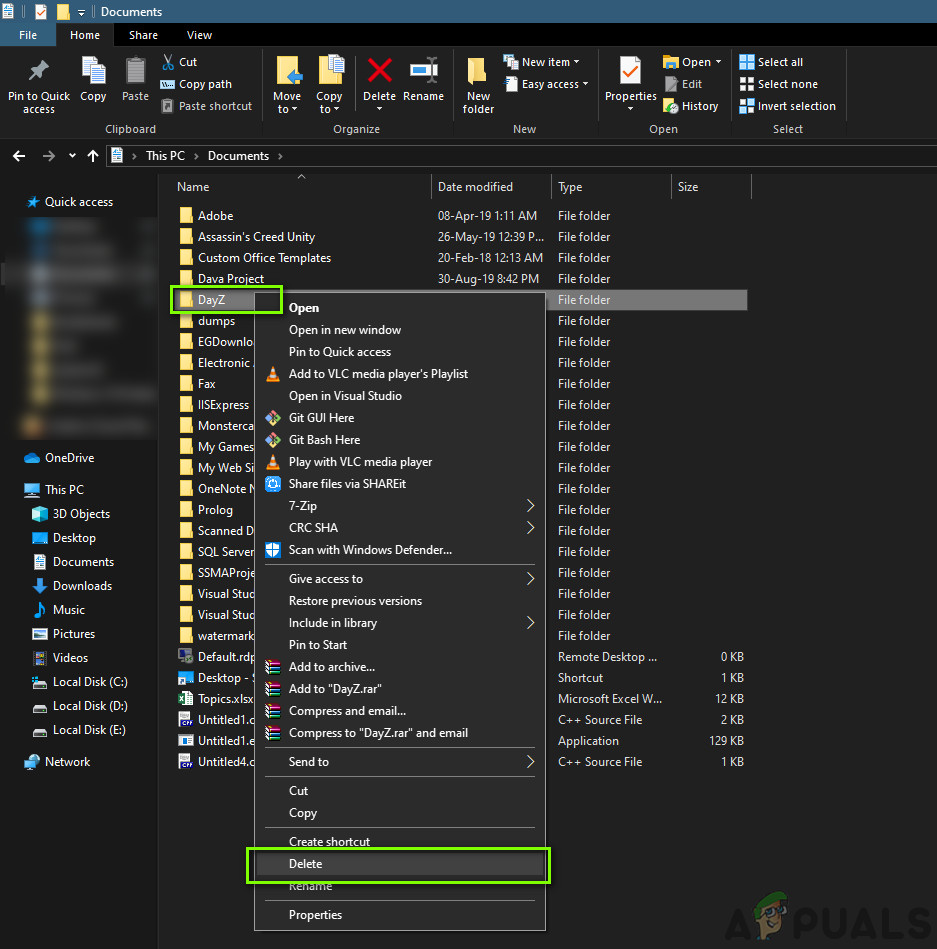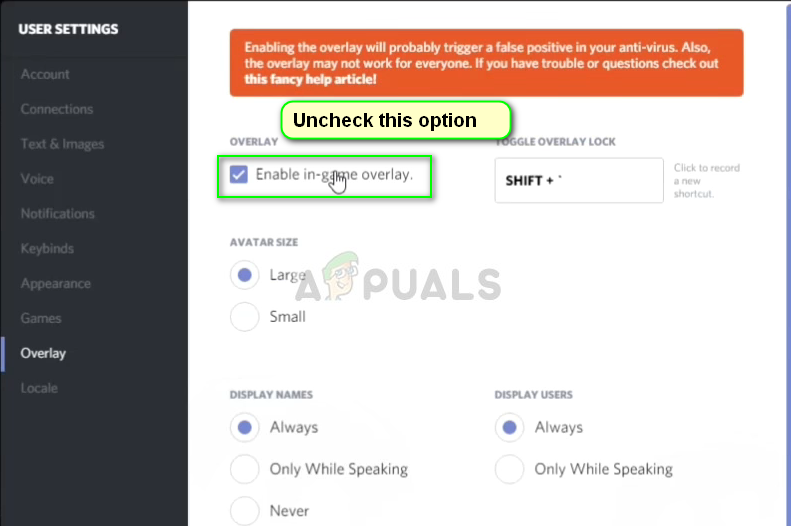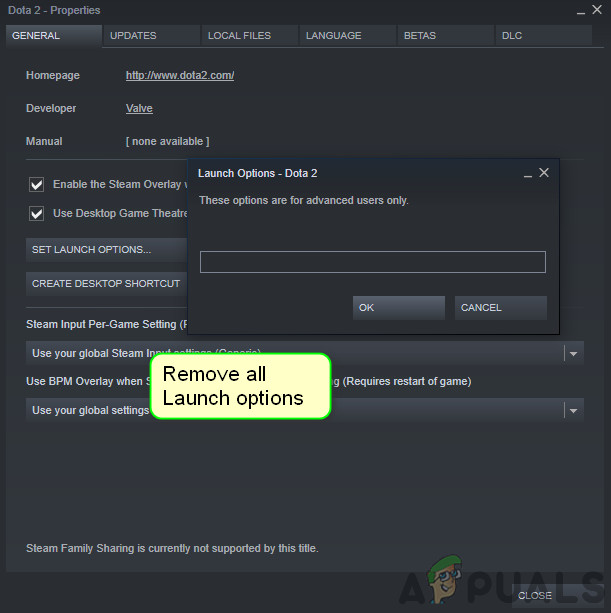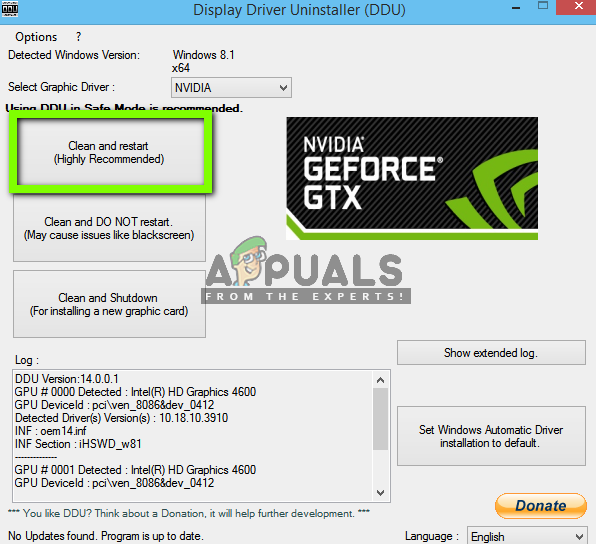Despite the intensive testing, experiments and whatnot, users are still complaining about instances of crashes inside the game. The causes of crashing vary from computer to computer as each case is different and it will be wrong to say that the crashes occur due to solely one reason. In this article, we will go through all the different workarounds used to solve the problem.
What causes DayZ to Crash on Windows?
After noting constant crashes in the game, we concluded that the issue occurred due to several different reasons. Some of the reasons why the game crashes are but not limited to: Before you start with the solutions, make sure that you are logged in as an administrator and have an active internet connection as well. Also, make sure that your credentials are at hand as you might be required to log in again.
Pre-requisite: System Requirements
Before we start jumping in any solution, it is wise to check whether our computer meets all the system requirements of the game. Even though the game will run in the minimum requirements, we recommend that you have at least the recommended requirements. Once you have determined that you have the minimum requirements, you can proceed.
Solution 1: Verifying Game and Cache Files
Verifying the integrity of game files should be our first step in the troubleshooting process. Checking the integrity of the game files is an in-built function of Steam which is available on all of the games installed on your computer on Steam. The engine compares each local file with a manifest which it downloads from the servers. If the engine detects any discrepancy, it automatically moves on to replace the bad local version with a fresh one that it downloads. This process will ensure that you are not experiencing issues because of corrupt game files. Also, through this process, your game will get updated through Steam.
Solution 2: Deleting Configuration Files
If the above method doesn’t work and you are still experiencing crashes inside the game, we will try deleting all the game configuration files from your computer. Every game saves a local configuration file in your documents. Whenever it loads it, first, it loads the file and reads all the saved preferences from there. If the configuration file is corrupt or incomplete, you will experience numerous problems including the crashing. Here, we will first delete the configuration files then perform method 1 again. The files will be replaced with default copies. Note: This method might delete some of your preferences so keep in mind that you might need to set them again in-game. Also, make sure that you are logged in as an administrator. Delete the DayZ folder from here too. Note: You can also cut-paste the files to another location if you don’t want to completely delete them. If this doesn’t go right and you still experience the crashing, you can always move the files back.
Solution 3: Disabling Overlays
Overlays are useful software components that allow a lot of ease of access to users. They are in shape of a small bar or tooltip which you can use to record the in-game action without alt-tabbing with a screen recorder. These overlays, even though useful, are known to cause numerous problems with the game whenever they conflict with its engine. This can be said especially for Discord which is why we have included a method on how to disable it. Also, make sure that you disable all other overlays as well.
Solution 4: Removing Launch Options
Launch Options are small commands which are entered inside the game’s launcher itself inside Steam. These allow users to input small commands but change the entire running of the game. Launch options usually don’t have any conflict with any games but it seems that DayZ’s engine sometimes malfunctions if the launch options are not supported. Here in this solution, we will navigate to your Steam library. Locate DayZ and then remove all the launch options if present.
Solution 5: Updating Graphics Drivers
One of the most obvious causes of the crashing in DayZ is the graphics drivers present in your computer. The drivers are low-level software which contains instructions on how to communicate with the hardware components. These hardware components, in turn, perform their actions like the graphics module displaying graphics. In this last solution, we will uninstall your graphics drivers using DDU while in safe mode and then install the default ones. If the default ones don’t work, we will move on and update them to the latest build available.
How to: Downgrade Windows 10 after the 30-Day Rollback PeriodHow to Protect Yourself from Zero-day AttacksIntel Discontinues ‘Day 0’ Game GPU Driver Support For 10th Gen and Older CPUsDying Light 2 Streams Day-One as GeForce NOW Celebrates Second Anniversary