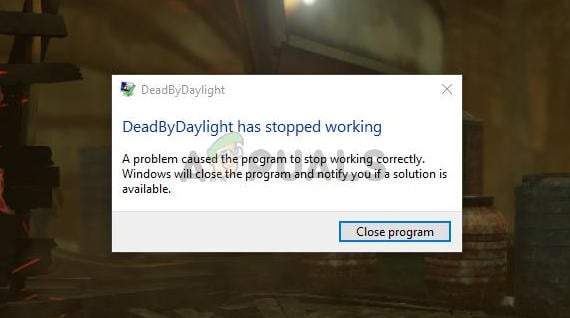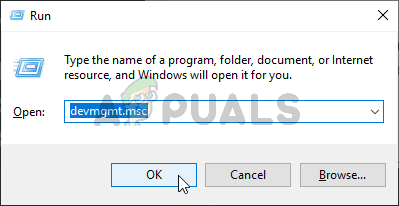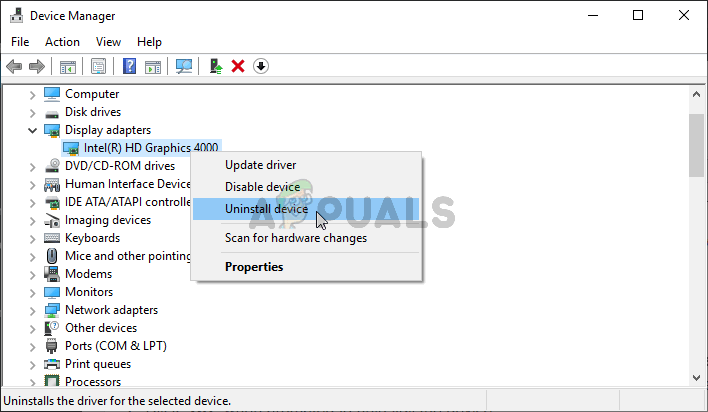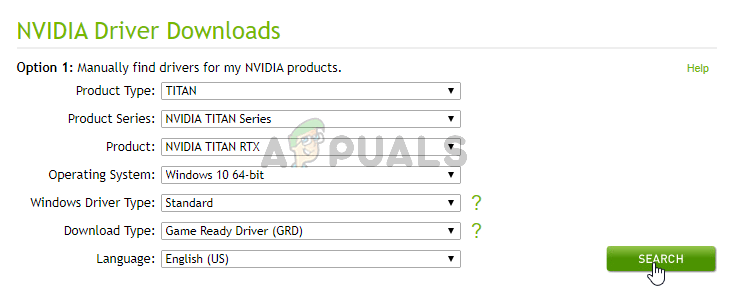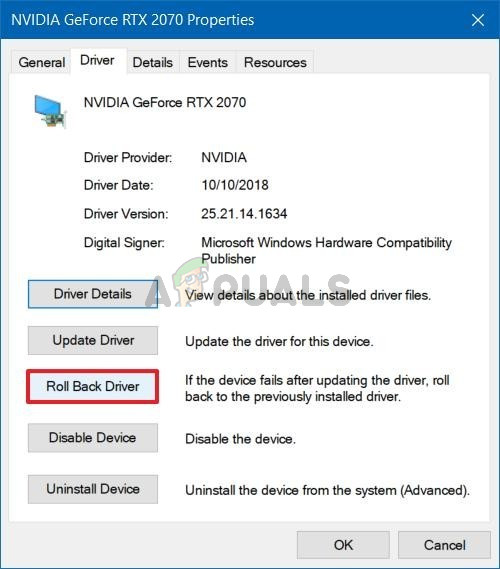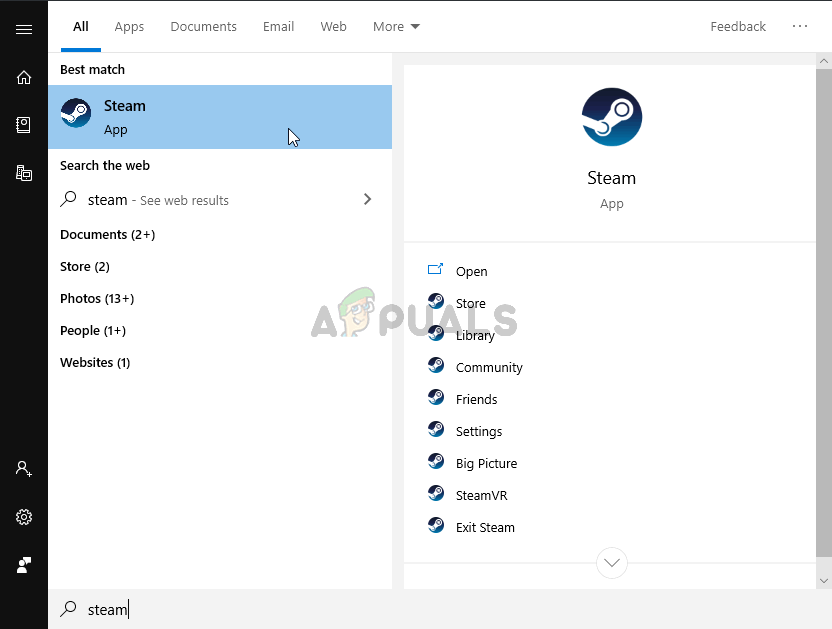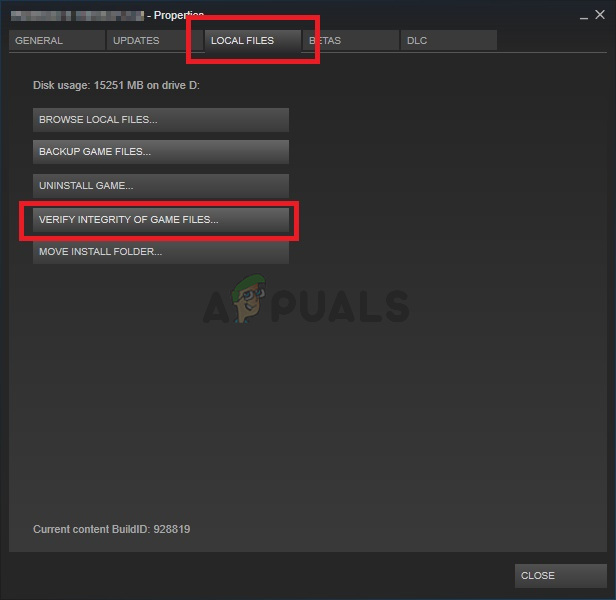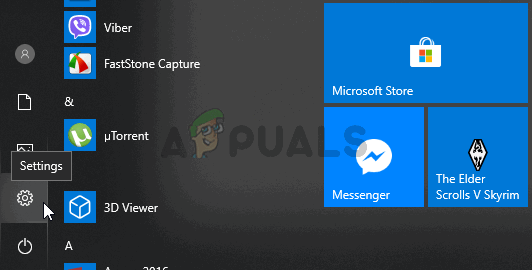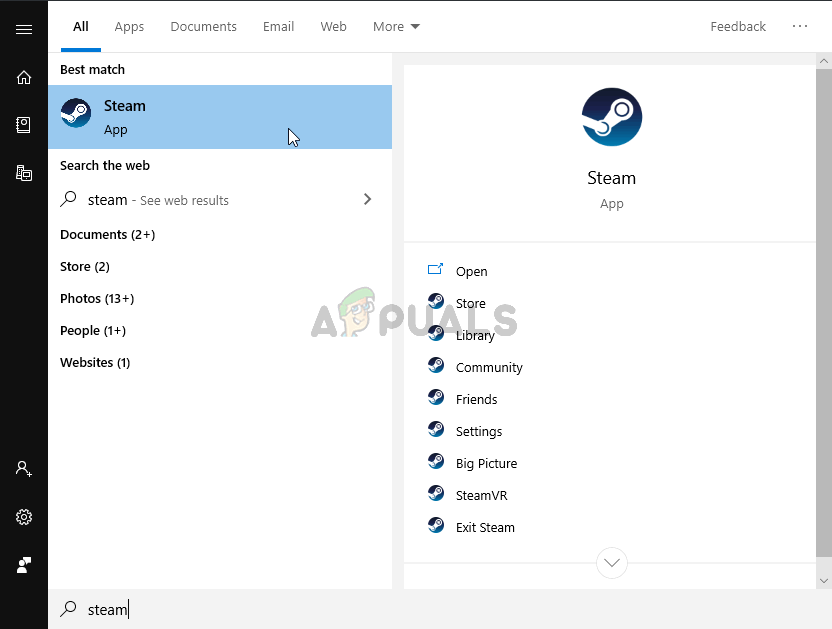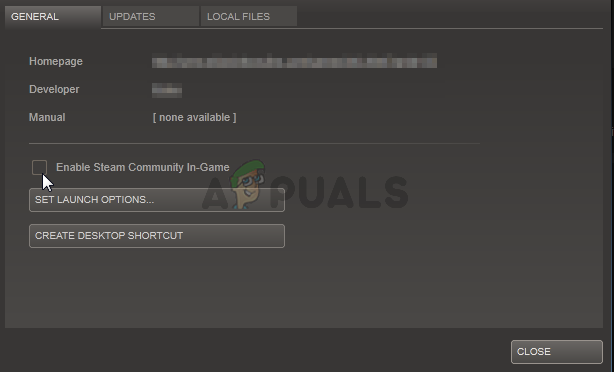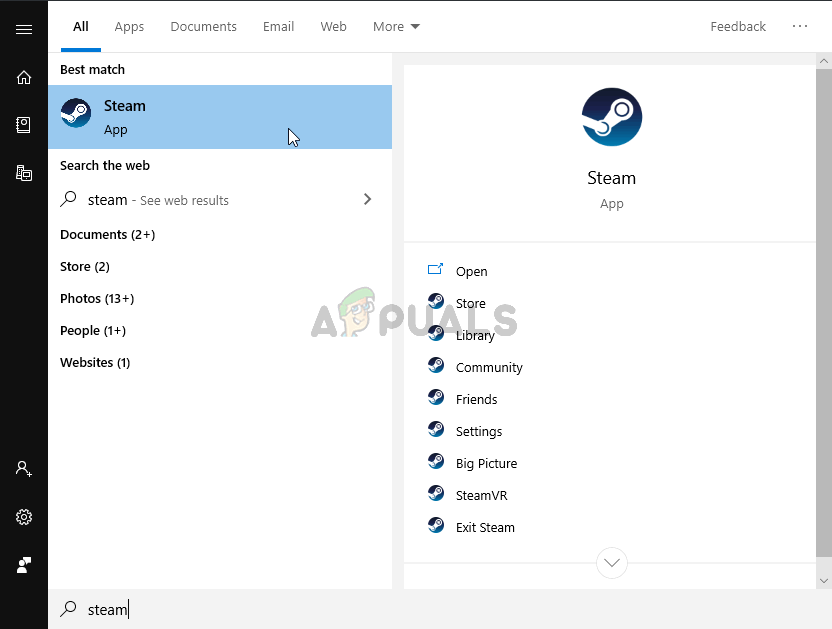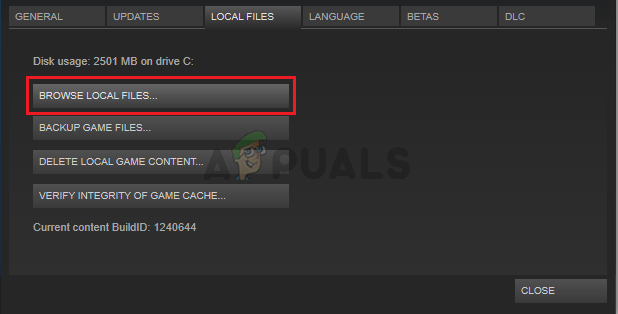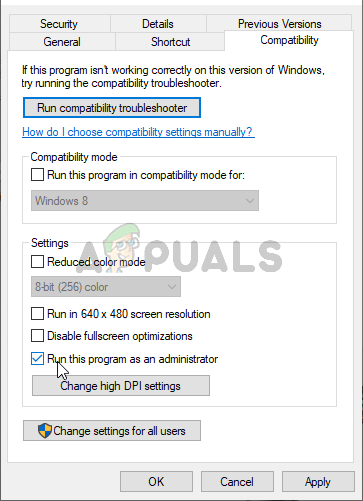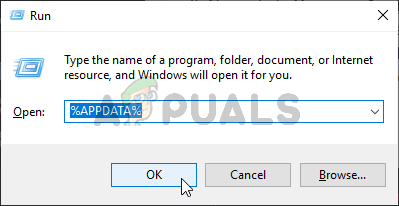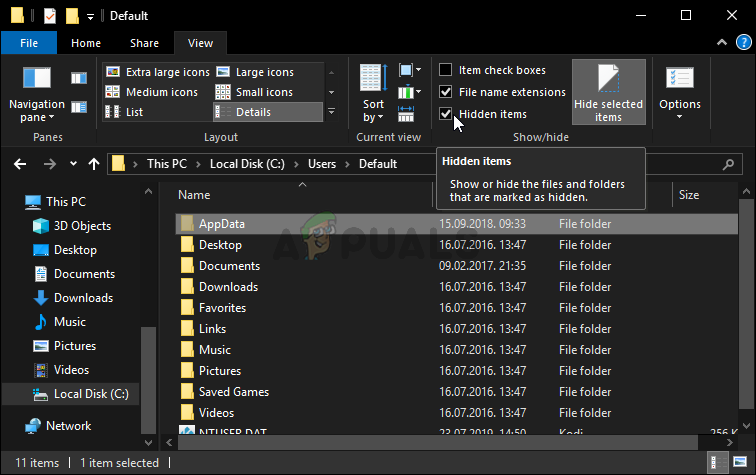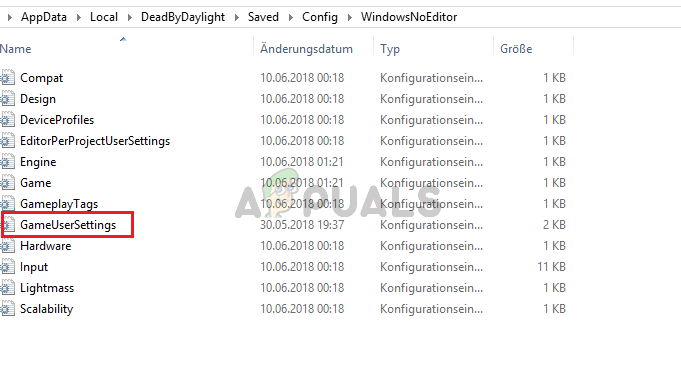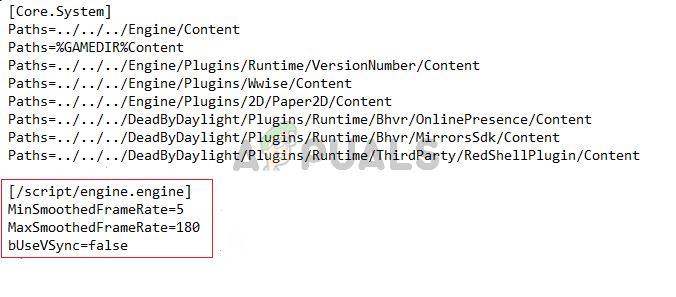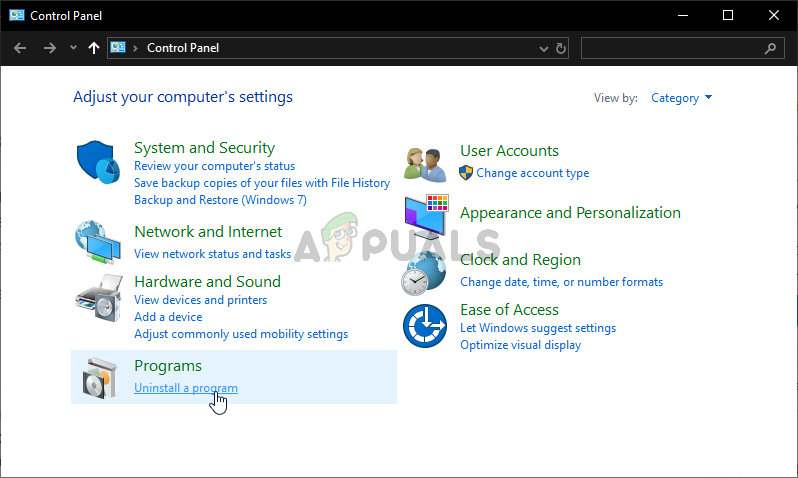The game crashes at various places: in the main menu, during gameplay, etc. Luckily, players were able to come up with useful methods to resolve this issue. We have gathered the methods which were confirmed as working and created this article for you to check out!
What Causes Dead by Deadlight to Keep Crashing on Windows?
There are quite a few different causes which can make any game crash and Dead by Daylight is no exception. However, it’s wise to check out the list of possible causes we have come up with because you will be able to narrow down the possible scenarios for your problem. Check out the full list below!
Solution 1: Update or Roll Back Your Graphics Drivers
If the Dead by Daylight game started to crash after you have updated your graphics driver one way or another; a rollback might be good enough until a new, patched driver is released. You should also update the graphics device you are using to play the game if a new driver is available as new releases often tend to fix crashing issues!
Update the Driver:
Rolling Back the Driver:
Solution 2: Verify the Integrity of Game Files
If some game files went missing or corrupt, various problems can occur, including the problem where multiplayer simply won’t work. However, it’s very easy replacing broken and downloading missing files if the game is installed via Steam. You can verify game files and see if the problem is resolved!
Solution 3: Disable NVIDIA Overlay
If you are using an NVIDIA graphics card on your computer, you should consider disabling its overlay. Many different overlays cause issues with various games and you never know what the real culprit is, especially if two or more different overlays run at the same time. Follow the instructions below to disable it.
Solution 4: Disable Steam Overlay
Steam Overlay is yet another overlay which might mess up your game so consider disabling it to resolve the crashing issue. Follow the steps below to disable it!
Solution 5: Run the Game’s Executable as an Administrator
Providing administrator permissions to the game’s executable seems to have resolved the problem from many users. It worked for crashes which have appeared since day one, especially if the crash appears in the main menu. Make sure you follow the steps below to run Dead by Daylight as an administrator.
Solution 6: Disable the FPS Lock
Users have reported being able to resolve this problem simply by editing the game’s configuration file to disable the FPS lock. The game generally doesn’t support a framerate higher than 70 FPS and it may cause issues with your graphics card. Follow the instructions below to disable this lock! Note: If your monitor’s refresh rate is 60 Hz, the steps above may not be enough so you will have to expand this method by editing a different configuration file. Follow the instructions below!
Solution 7: Reinstall the Game
Reinstalling the game should be the last thing on the list but the good thing is everything is saved to your account and you won’t have to start all over again. If you have a good Internet connection or a strong PC, the game should be reinstalled in no time and the error should now cease to appear. You will need to download it again from Steam by locating in the Library and choose the Install button after right-clicking on it.
How to Fix Dead By Daylight Initialization Error?How to Fix Dead by Daylight “Error Code 8001”?How to Fix Game Security Violation Detected Dead by Daylight Error Code 8014?How to Fix Error Code: 8012 in Dead by Daylight?