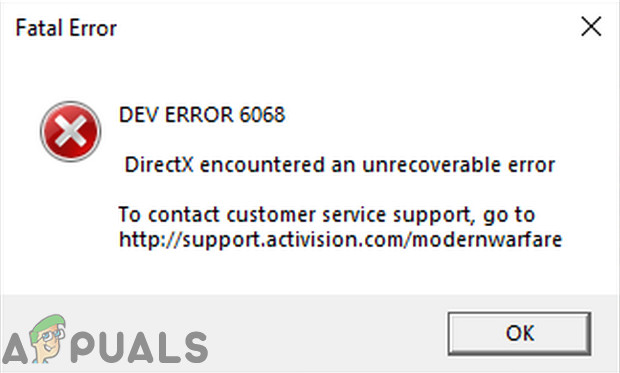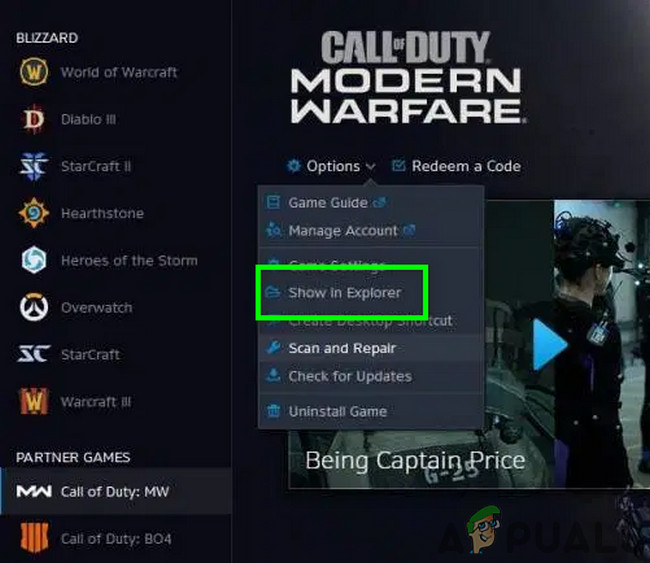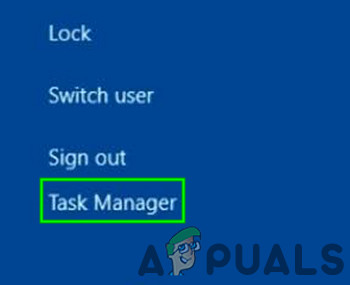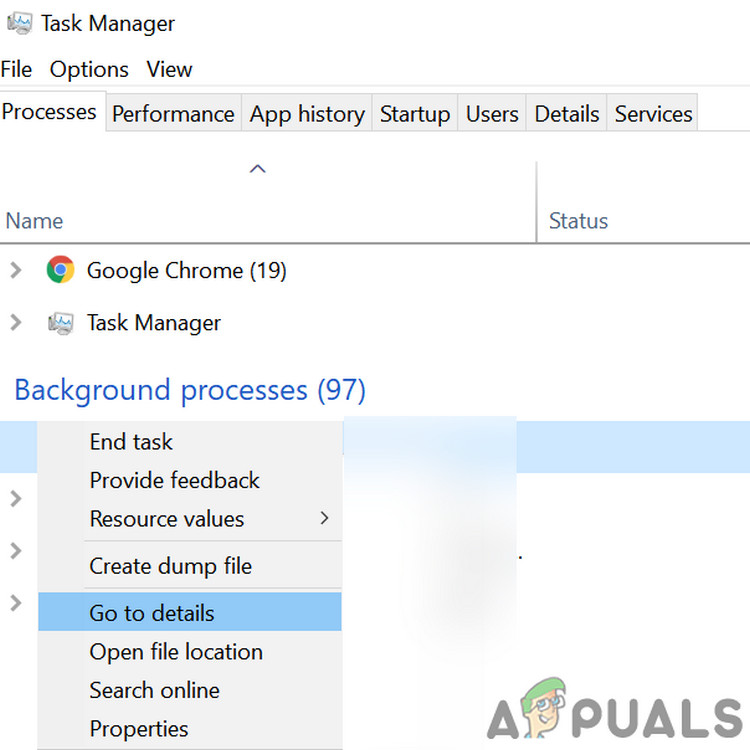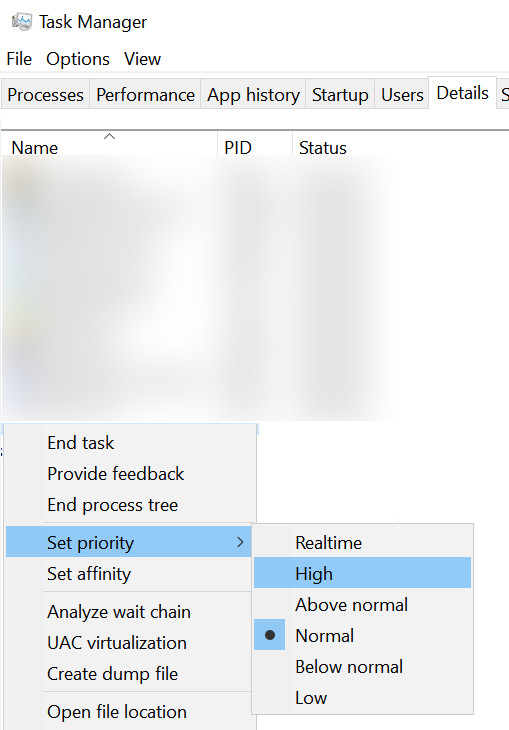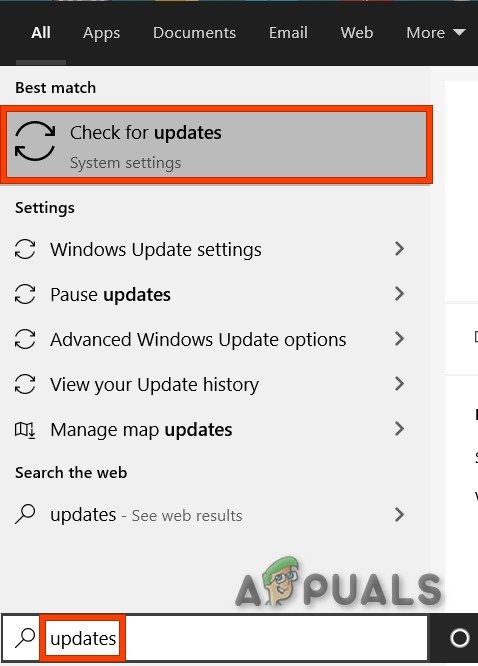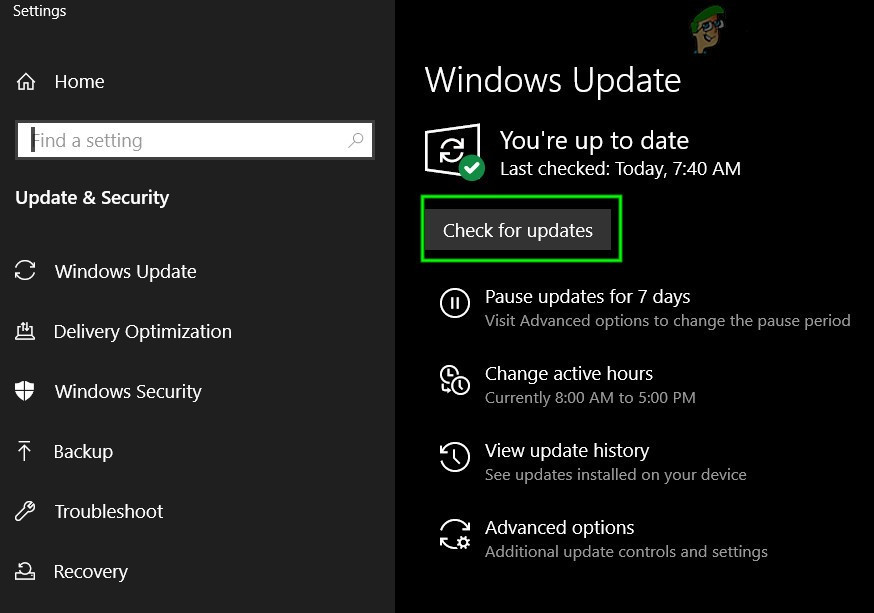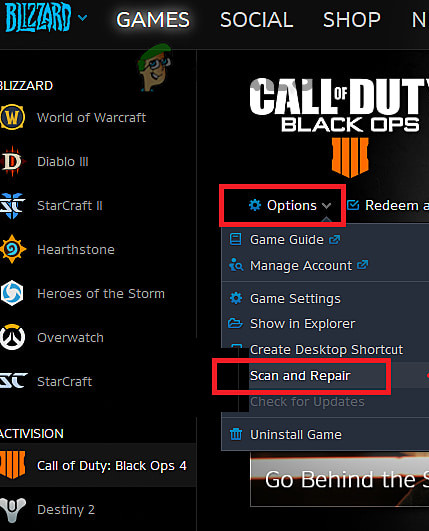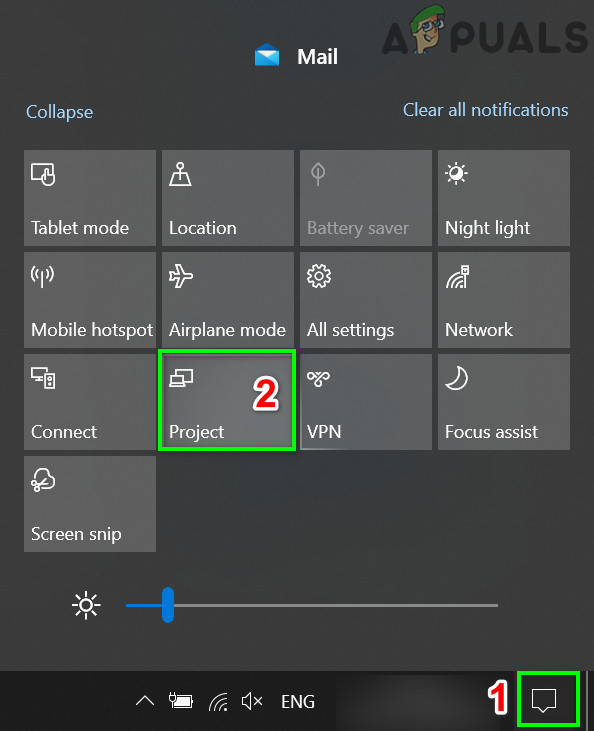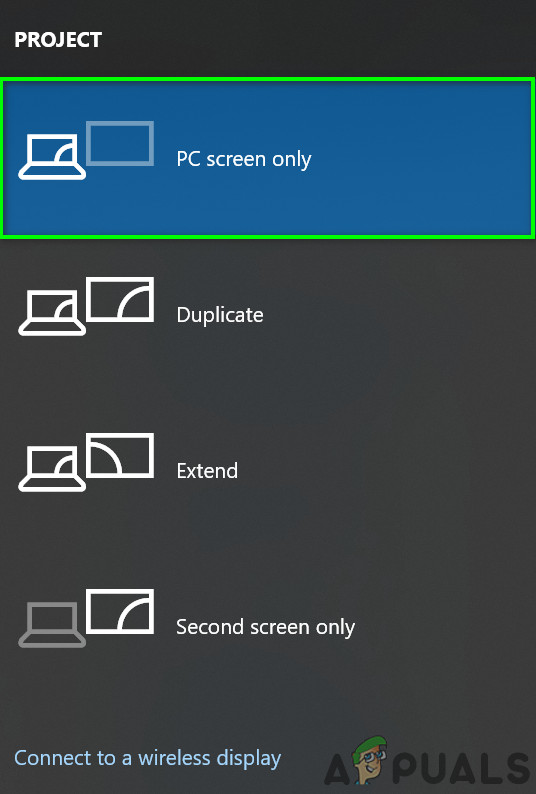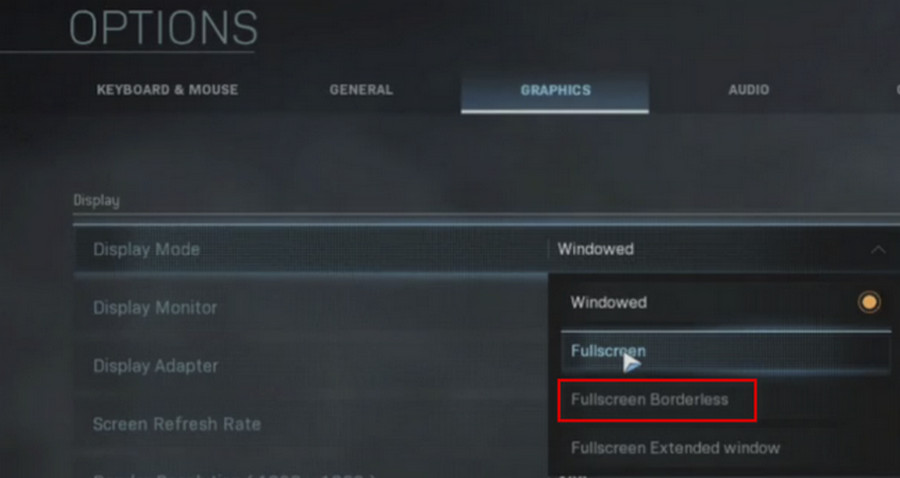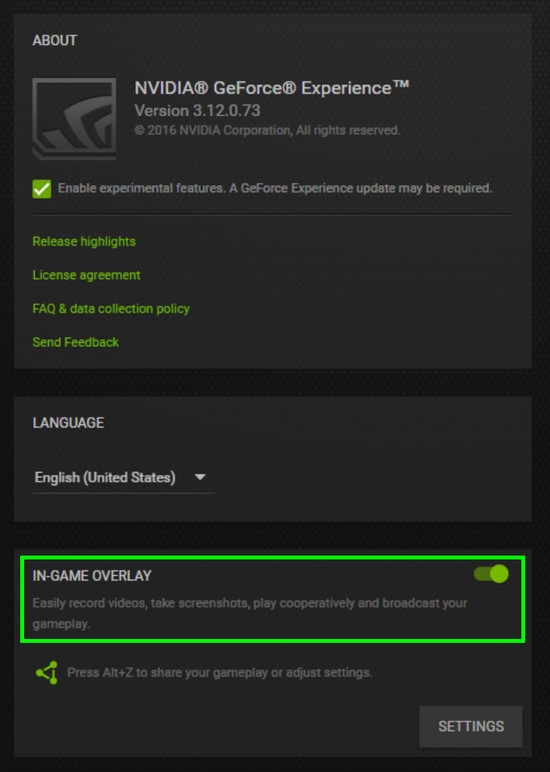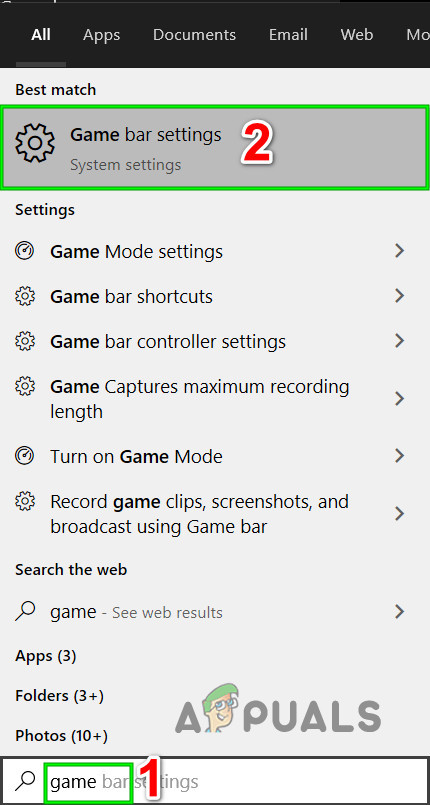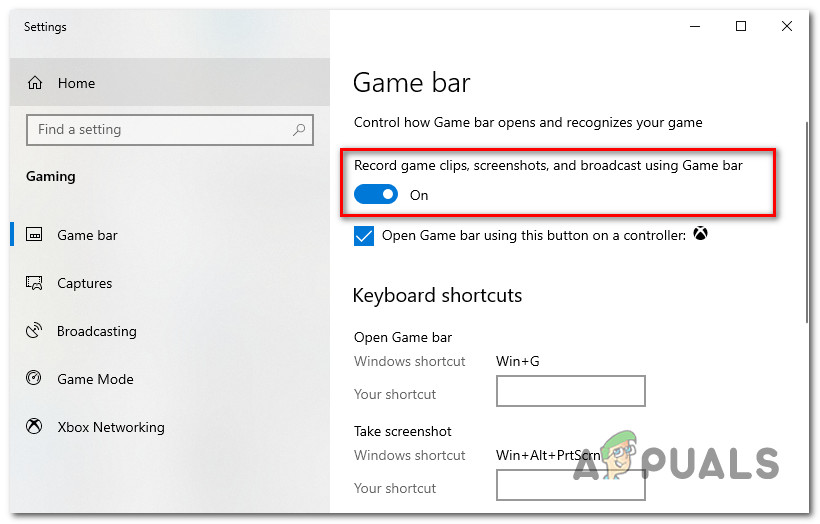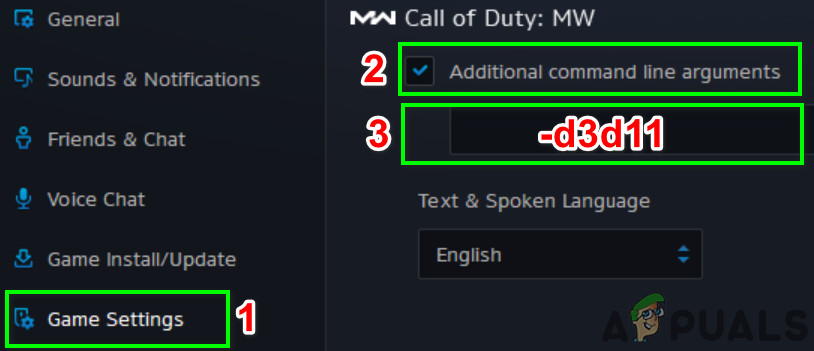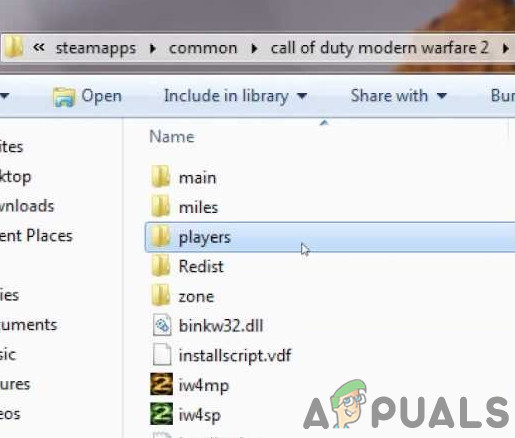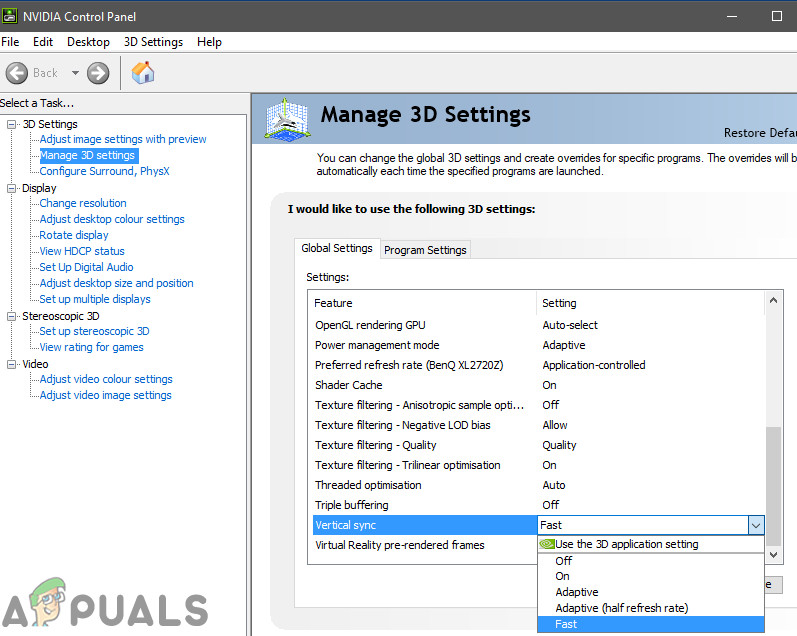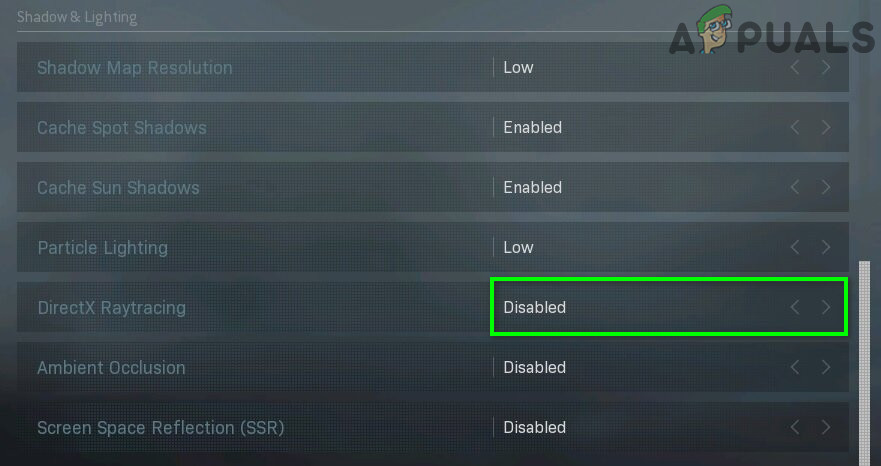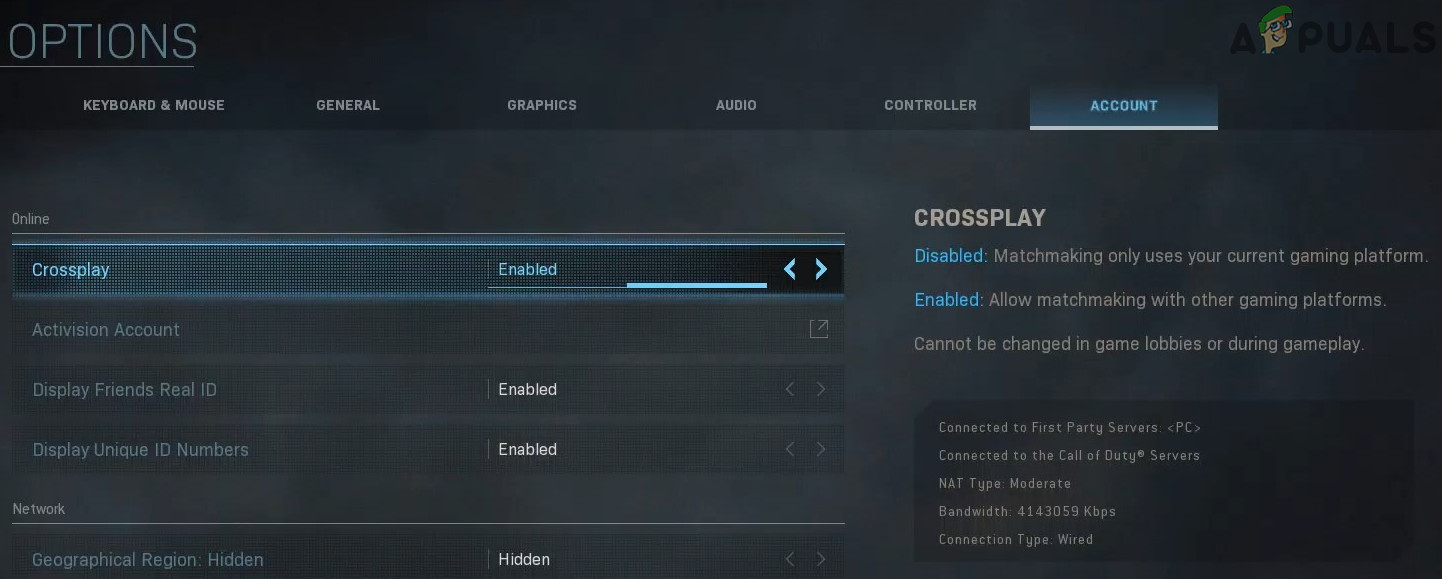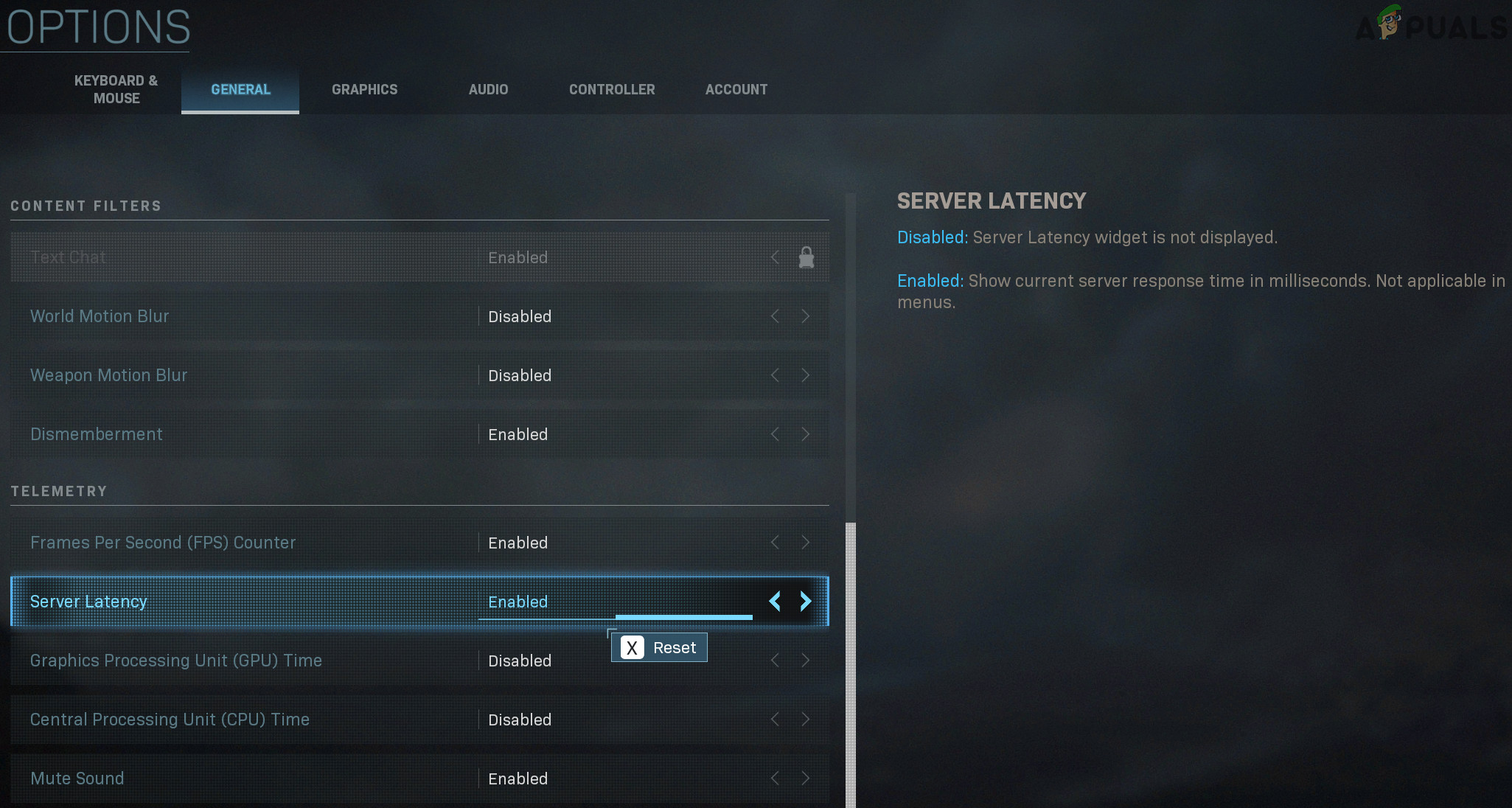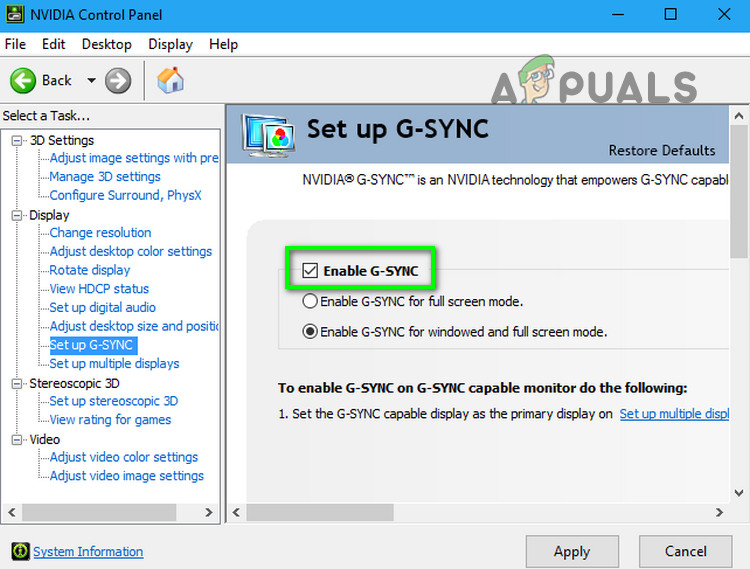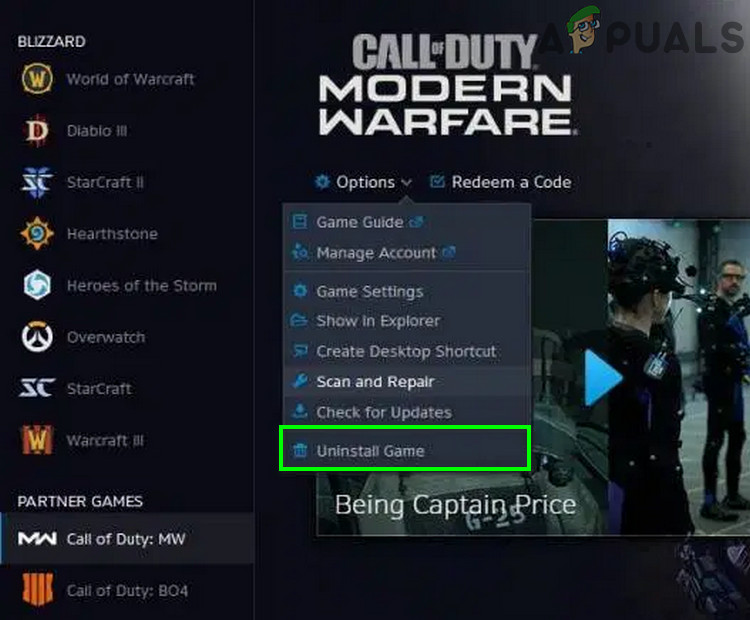According to our research, it seems that the issue is mostly related to software aspects of the computer system used to play Call of Duty with very less likelihood of a hardware problem. Here are a few common remedies to be looked into before you proceed with the specific solutions:
If you are using multiple displays, then use only one display.Make sure if all other games are working fine.To run optimally, the game requires RAM speeds of 3000 MHz, so, make sure your system meets the requirement.Make sure you have a stable and fast internet speed.
Run the Game as Administrator
Call of Duty requires admin privileges to access certain files and services. And if it is not given admin privileges, then it can result in the Dev error 6068. In that case, launching the game with administrative privileges may solve the problem. For illustration, we will discuss the process for the Battle.net launcher. And to run Call of Duty as an administrator, you may follow instructions specific to your platform.
Set the Priority of Call of Duty’s Process to High
Although, it is not a good idea to play with the priorities of the process if you do not know what you are doing, but in the current scenario as the game loads your CPU & GPU quite heavily, changing the priority of its process to High Priority may solve the problem.
Update Windows and System Drivers to the Latest Build
Microsoft and your system manufacturers release new updates for the OS and system drivers to improve performance and patch known bugs. If you are using an outdated version of Windows/system drivers, then you are prone to face many issues including the current Dev Error 6068. In that case, updating Windows and the system drivers may solve the problem. Also, updating Windows will patch out any issues with the DirectX.
Scan and Repair the Game Files
If the game files of Call of Duty are corrupt, then it can cause the game to throw the Dev Error 6068. In that case, scanning and repairing the game files (which will analyze the game files and redownloads the missing files) may solve the problem. For illustration, we will discuss the process for the Battle.net launcher.
Use PC Screen Only Option
Call of Duty does not go well with multi displays. If you are using multi displays, then it can be the root cause of your issue. In that case, using the PC screen-only option may solve the problem.
Set the Game Window to Borderless
If you are using multi-displays while playing the game, then changing the game mode to borderless may solve your problem. Although, some users with a single display have reported that changing to borderless mode has solved their problem.
Change Video Memory Scale
Video Memory Scale allows the Game how much VRAM can be utilized by the game. If the game is loading the VRAM very heavily and chokes it, then lowering this setting may solve the problem.
Deactivate Game Overlay/Performance Monitoring Application
Programs with overlay features are known to be the cause of many Dev Error codes including the Dev Error 6068. Some of these programs are Nvidia’s GeForce Experience, AMD Overlay, Game Bar, and Discord Overlay. Moreover, performance monitoring software applications like MSI Afterburn are also known to cause the Dev Error 6068. If you are using any such software applications, then disabling the application may solve the problem. To disable Game Overlay in Nvidia’s GeForce Experience, follow the instructions mentioned below: To switch off the Game Bar, follow the instructions mentioned below: If you are using any other overlay or performance monitoring application, then follow instructions specific to that particular application to disable it and check if the Call of Duty is operating fine.
Use DirectX 11 for Call of Duty
DirectX 12 is the newly adapted API for gaming. But many games encounter different types of issues when using DirectX 12. If that is the reason for your issue, then changing the arguments of the game to use DirectX 11 which can fix the DirectX error on Call of Duty and thus may solve the problem. For illustration, we will discuss the process for the Battle.net launcher.
Clean Boot Your System
If nothing has helped you so far, then the issue you are facing could be the result of a conflicting 3rd party application/driver. In that case, clean booting your system may help in finding the conflicting application and thus solve the problem.
Tweaking the Shaders
Call of Duty uses Shaders for showing shades in 3D scenes. However, Shaders are known to cause many Dev Errors including the Dev Error 6068. The problem with the Shaders is that they are forced by the developer and you cannot just simply disable it. There are two workarounds (till the final fix arrives).
Reinstall Shaders
Delete the Players/Players 2 folder
Deleting these folders will delete shaders out of your game.
Change the Settings
There can be some non-optimal settings of Call of Duty and the system which can cause Dev Error 6068. In that case, changing those settings may solve the problem.
Change the Vertical Sync
Disable Ray tracing
Disable Crossplay
Enable Server Latency
Disable G sync
Reinstall DirectX
Microsoft DirectX is the API used by software applications to communicate with the computer’s hardware. If it has been corrupted (which can be as the error message is indicating that something is not right with the DirectX), then it can be the reason for the current issue. In that case, reinstalling it may solve the problem.
Disable Overclocking of CPU/GPU
Overclocking is a common norm in the gaming world but it is known to create a lot of issues for the games. Overclocking your CPU/GPU could be the root cause of The Dev Error 6068. In that case, reducing the clock speed or resetting your CPU/GPU to its stock speeds may solve the problem.
Run the SFC and DISM Commands
Corrupted OS files especially related to DirectX can lead to the Call of Duty Dev Error 6068. But fortunately, we have built-in utilities that can solve the issue of corruption of the system files. In that case, running these commands may solve our problem
Reinstall the Game
If nothing has worked you so far, then it is time to uninstall the game and then reinstall it. For illustration, we will discuss the process for the Battle.net launcher.
Enabling XMP for your RAM (if applicable)
If none of the methods shown above worked for you it’s highly possible that your RAM is clocked down and being bottle-necked by your BIOS settings. If your RAM supports XMP and you have an option for it in your BIOS settings we highly recommend you to enable XMP to get the best possible clocks out of your RAMs. You can learn more about how to enable XMP here.
Reset or Clean Install Windows
If nothing has worked for you so far, then you are left with no other option but to either reset the Windows or perform a clean installation of Windows.
Change RAM
It is possible that sometimes the RAM that you have installed on your computer is preventing you from being able to play this game. Therefore, if you have any extra RAM sticks lying around or if you are willing to try out new RAM on your computer, try changing the RAM on your computer.
Lower FOV:
Some users experienced that when they lower the FOV below 100 and around 95, they are able to play the game perfectly without getting the Dev error. Therefore, it is recommended to keep the graphics settings at default and to lower the FOV to around 95.
How to Fix “Dev Error 6456” in Call of Duty Modern Warfare?Fix: ‘Dev Error 6634’ Call of Duty: Modern Warfare on PC, PS5 and XboxCall of Duty Warzone and Modern Warfare: Error Code 664640 (Fix)Fix: ‘Dev Error 6034’ Call of Duty: Modern Warfare on Xbox One