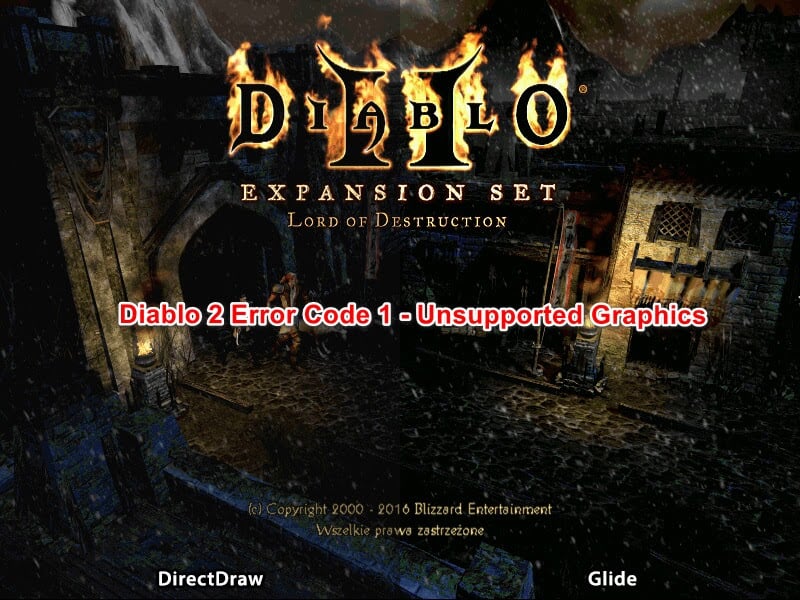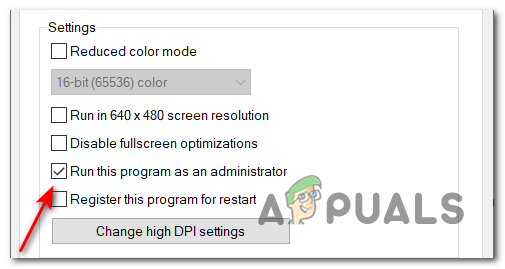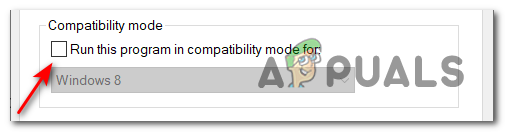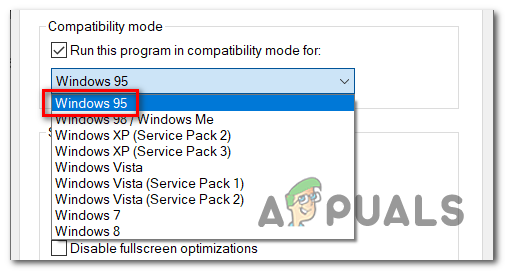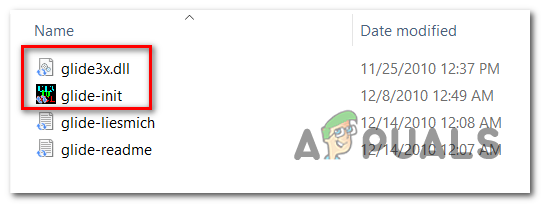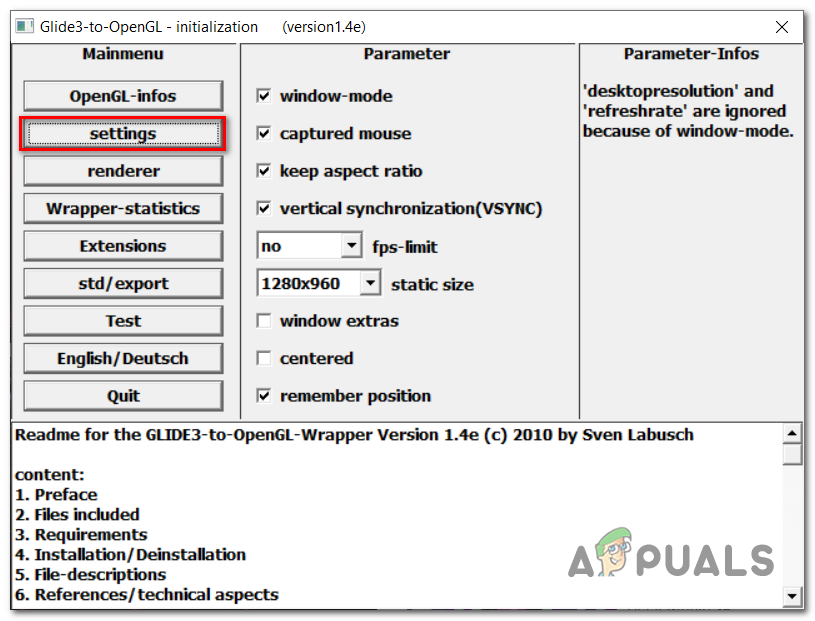After inspecting this problem, it looks like there are a few possible causes for this error to appear. Here’s a shortlist of distinct scenarios that might lead to this particular Diablo 2 error on Windows 10: Game’s old age – Diablo 2 was published in 2001, so the game’s resolution is way too old for the new PCs nowadays. Fortunately, this problem can be fixed by using a glide wrapper to transition from the traditional rendering techniques used on legacy games to modern ones used on Windows 10..Missing admin privileges – As it turns out, you can also expect to see this error code when launching Diablo 2 due to a permission issue. Other users dealing with the same problem have managed to fix the issue by forcing the game’s executable to launch with admin access.Windows 10 incompatibility – Diablo is a legacy game that was not really designed to be rendered on Windows 10 and that might be the reason for this issue. Fortunately, you can make it seem like you’re running it from an older Windows version by using Compatibility mode. GPU doesn’t support the default resolution – According to some affected users, the game refuses to boot up with certain newer GPUs while in 640×480 or 800×600 resolutions. In this case, you should be able to fix the issue by forcing the game to run in windowed mode. Now that you know every possible scenario, here’s a list of methods that can help you fix this Diablo 2 error on Windows 10:
Method 1: Run Diablo 2 with Admin access
In most documented instances, this issue appears due to a permission issue that prevents the game from making use of every required dependency needed to render every asset. A few reports suggest that by forcing admin access to Diablo 2, the error no longer appears. Here’s how to modify the default behavior of the main executable of Diablo 2 so that it always runs with administrator privileges: If the error still pops up on your screen, go to the next method below.
Method 2: Run Diablo 2 in Windowed mode
It’s a known fact that newer graphics card models have lots of issues rendering legacy games that are configured to run on the lowest resolutions by default. Diablo 2 is running in 640×480 by default, so a lot of users are blaming the error at Diablo’s default resolution. If you’re using a motherboard that does not support a resolution this low, you should be able to circumvent the apparition of the Error Code 1 – ‘Unsupported Graphics’ by forcing the game to run in windowed mode. The fix consists of editing the Properties for Diablo 2 in order to force the game to start in windowed mode. Here are the step by step instructions on how to do that: Even if the game will be in windowed mode, you shouldn’t encounter the graphics error anymore. If this solution didn’t help, check below for the next one.
Method 3: Run Diablo 2 in Compatibility Mode with Windows 95
The game’s old age is a problem because of the incompatibility with Windows 10. This is an even bigger issue if the Anniversary Update is installed on Windows 10. Fortunately, using the compatibility mode, you can change the perceived Windows on which the game is running on. Some users recommended using Windows 95 as the Compatibility OS. Follow the steps to see how to change it: If neither of these solutions worked, check the last one below.
Method 4: Use Sven’s Glide Wrapper with Diablo 2
A major issue on why you might see the Error Code 1 – ‘Unsupported Graphics’ is if the game is unable to render the graphics assets because they were originally developed with technologies that have since been replicated. Fortunately, you can convert the old rendering techniques with the new equivalents using Sven’s Glide Wrapper. Note: Sven’s Glide Wrapper is a tool that translates the Glide API commands to be recognized by OpenGL or DirectX, allowing GPUs to run older games that use Glide for 3D acceleration. This wrapper is exclusively written for Diablo 2, so it won’t work with other games. If you want to see how to install and use Sven’s Glide Wrapper, follow the next steps:
Fix: ‘Windows Might Be Installed in an Unsupported Directory’ ErrorFix: Unsupported 16-bit Application ErrorHow to Fix “Secure Boot State Unsupported” on Windows?Fix: SD Card is Blank or Has Unsupported Filesystem