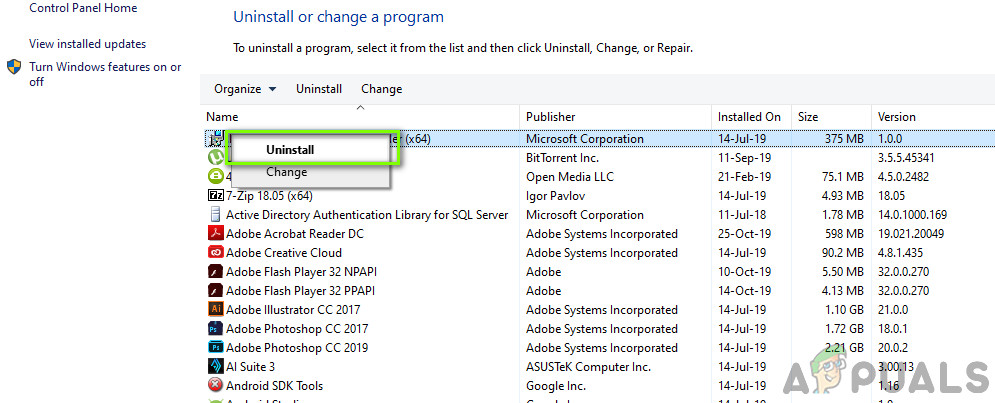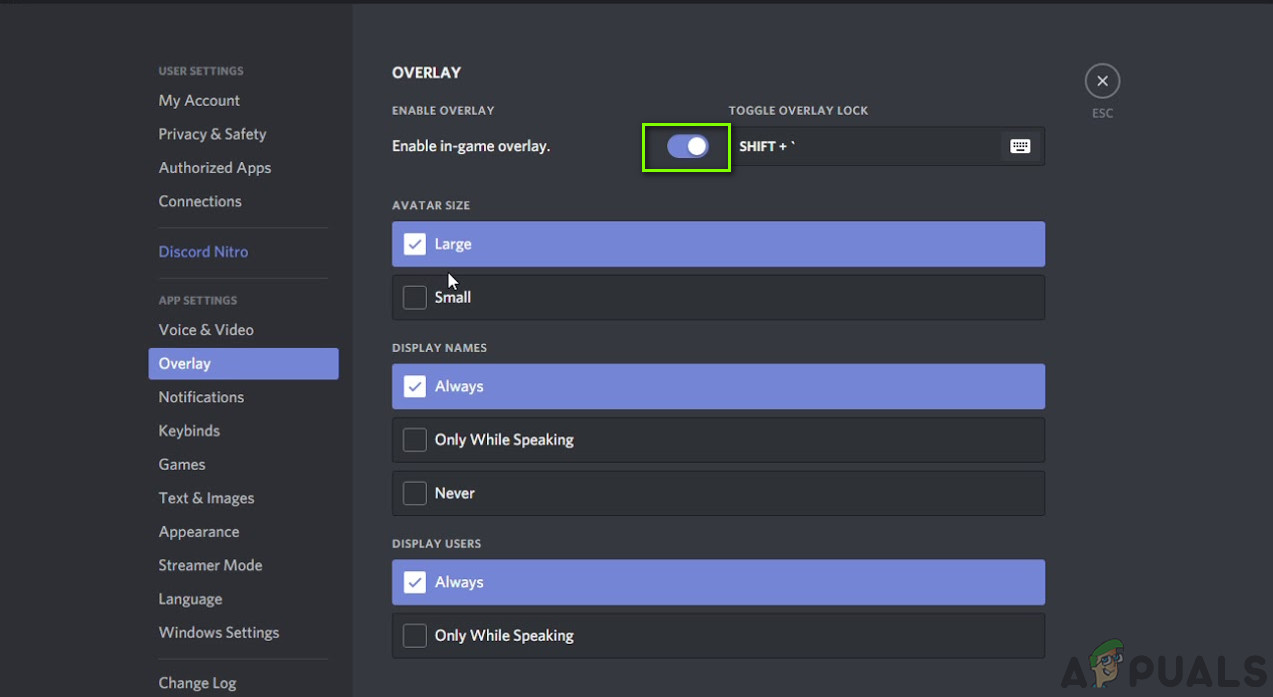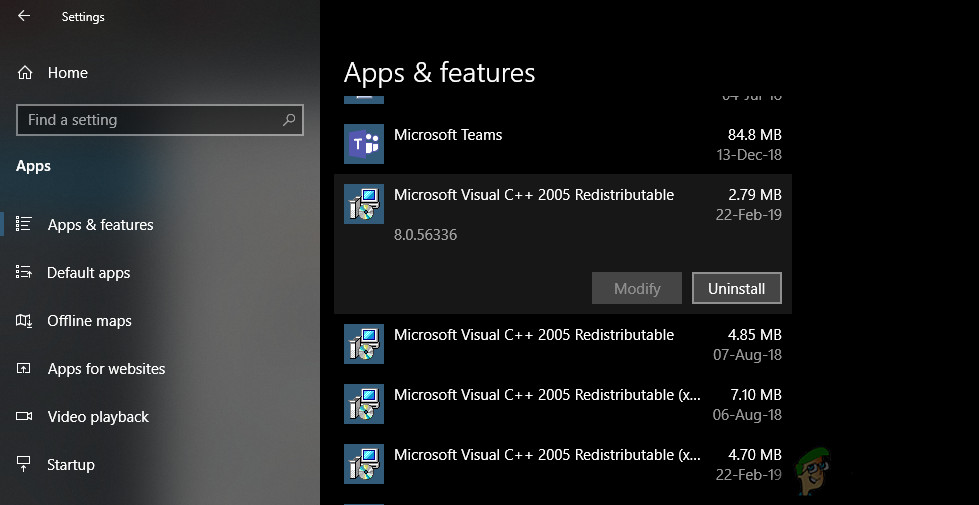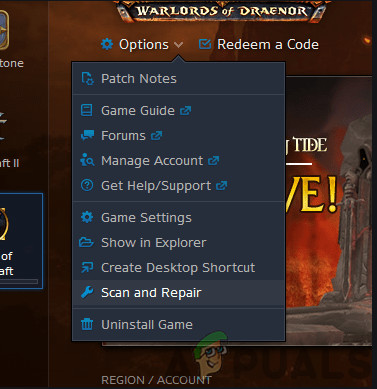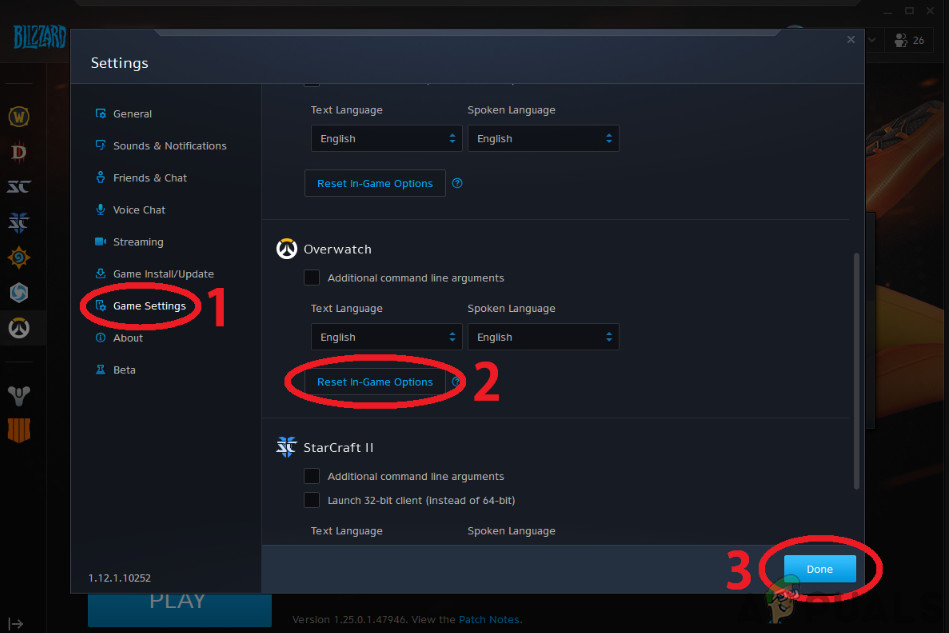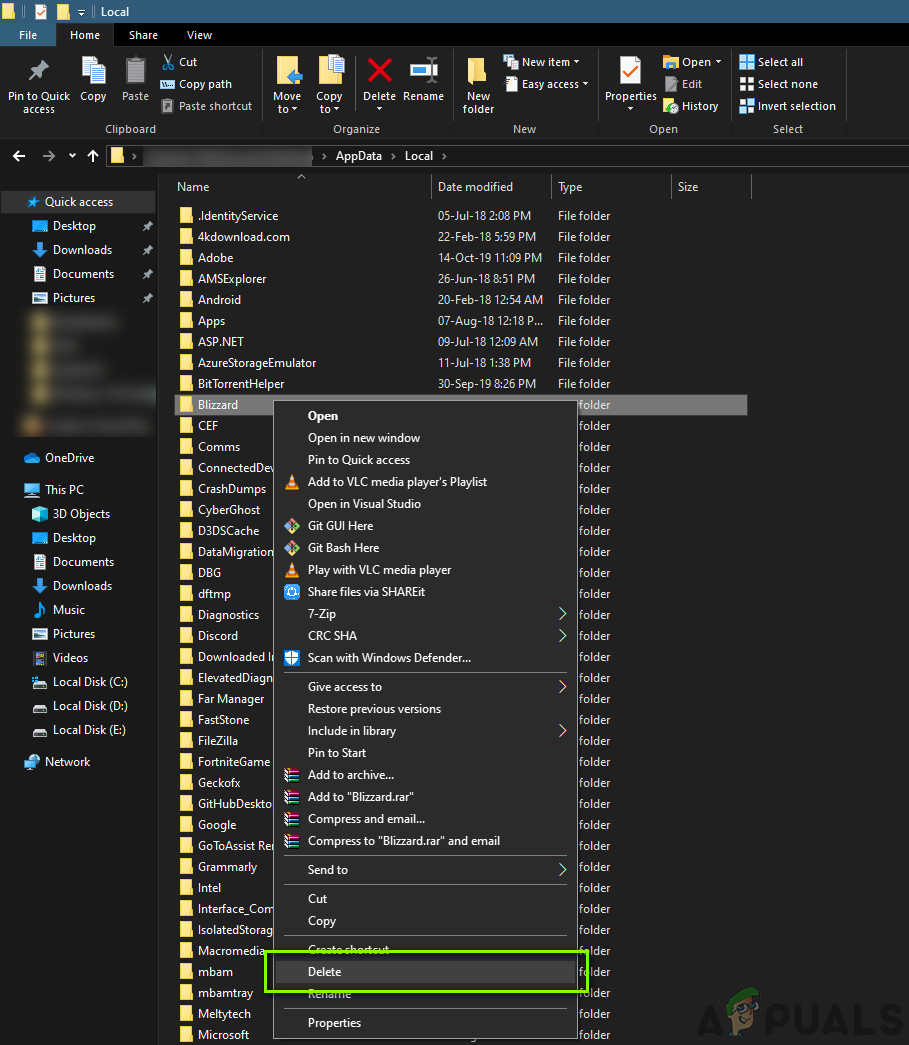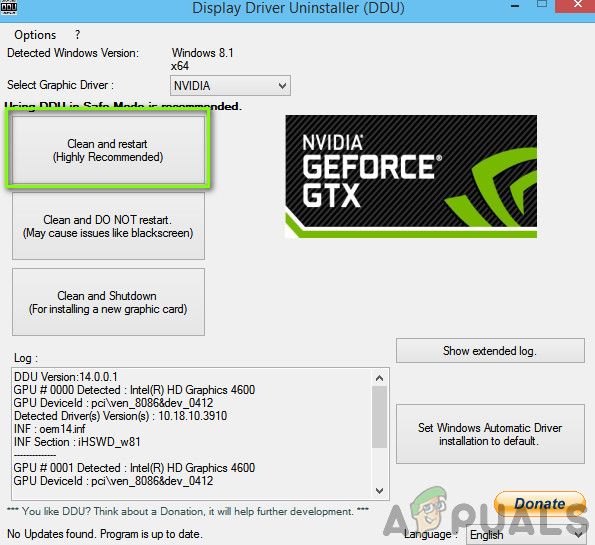Despite Blizzard having experience in developing games, we came across instances where Diablo 3 seemed to be crashing. The game either kept crashing or only crashed intermittently in-game. This has been a very widespread issue that has plagued users for a long time. In this article, we will go through all the methods as to why this issue occurs and what the workarounds are to fix them.
What causes Diablo 3 to Crash?
After looking at the user cases and combining our investigations, we concluded that the issue occurred due to several different reasons. Some of the reasons why your game might crash are but not limited to: Before we start with the solution, make sure that you are logged in as an administrator and have an active internet connection.
Pre-requisite: Checking System Requirements
Before we start our troubleshooting process, you should make sure that your PC meets the minimum requirements meant for the game. Even though the game will run on the minimum requirements, we recommend that you have the recommended requirements. Here are the minimum requirements: Here are the recommended requirements:
Solution 1: Uninstalling Razer Chroma SDK
The very first step which we will take in our troubleshooting process is uninstalling Razer Chroma SDK. This application allows users to synchronize the RGB display of their Razer peripherals. Numerous updates are rolled out to the application whenever a new peripheral is launched. Despite its essential use in peripheral control, we came across numerous instances where the application was clashing with Diablo 3 itself even though it doesn’t have any direct relation with the game mechanics except peripheral input. In this solution, we will navigate to the application manager and uninstall the application. Press Windows + R, type “appwiz.cpl” in the dialogue box and press Enter. Tip: Furthermore, if you have any background processes or optimizing programs such as CCleaner or especially Logitech software, it is recommended that you either completely disable them or uninstall them.
Solution 2: Disabling Overlays
Overlays provide sleep benefits to the users as they provide small add-ons whatever game you are playing. This way, you don’t have to alt-tab into the application to start recording or take a screenshot of the game you are playing. To perform all these functions, Overlays are programmed to be in-sync with the game. If the overlays are conflicting with the game instead, you will experience numerous issues including the one where Diablo 3 crashes. Below is a method on how to disable Discord overlay (if you are using one). Make sure that you disable all other overlays present on your computer.
Solution 3: Uninstalling Microsoft Visual C++
Microsoft Visual C++ is a collection of libraries that primarily help game engines run their commands or execute instructions. It has tools for various other C++ products as well including Microsoft Windows API, Microsoft .NET Framework, and DirectX API, etc. Despite the importance of these libraries, we seemed to be getting the opposite results from the users. It seemed that these libraries, instead of helping the game, were conflicting with it which caused it to crash. Hence you should consider Uninstalling all these libraries. Below are steps on how to install them:
Solution 4: Repairing Game
Another thing to try before we try performing more drastic measures is repairing and resetting the in-game settings. If the very installation files of Diablo 3 are missing or corrupt, you will experience numerous issues including the crashing of the game.
Solution 5: Resetting In-Game Options
Almost every game has options which allow you to change the game’s graphics, sounds, and video result. Normally, no matter what change you do to these settings, it shouldn’t cause your game to crash. However, if you have custom settings and the game is crashing after you changed them, there is a cause of concern. In this solution, we will navigate to Diablo 3’s game settings and then reset them to their default ones. Later, we will restart your computer and see if this did the trick. Note: It should be noted that your in-game preferences will be erased and you will have to set them again.
Solution 6: Deleting Blizzard Configurations
Every game we play on our PCs stores temporary configurations in the computer’s local storage which saves all the preferences of the user. Whenever the game loads up, these configurations are loaded up into the game. If these configurations are somehow corrupt or have missing modules, you can guess how negatively this will impact the game. Here in this solution, we will delete the configuration files and then restart your computer. When we launch the game again, these files will be created automatically with default values. Note: When the new config files are being created, there might be some pause in the game/game engine. Hence you should be patient and let the process complete in the background.
Solution 7: Power cycling your computer
As we approach the end of our troubleshooting journey, it is important to understand the importance of computer to shut down every once in a while. Your computer is constantly reinitializing or resetting modules with more and more files being created in the background. Even though these processes are at the OS level and don’t usually conflict with any individual application, we noticed that if these modules did not work properly, crashes start to occur in Diablo 3. Here, we will power cycle your computer which is an act of completely shutting down the computer. When the power is drained and the computer is turned back on, these configuration files and modules will be reset with default values. In case you are using a laptop, follow the steps below: In case you have a PC Desktop, follow the steps below:
Solution 8: Updating Graphics Drivers
As our last solution, we will be updating the graphics drivers on your computer. Graphics drivers are the main force in communicating information between the software and hardware components of the computer. If they are corrupt or not working properly, the display mechanism will not work and the game will crash unexpectedly when you are playing. In this solution, we will first install DDU and then remove the current drivers. Next, we will see if default drivers work. If they don’t, we will manually update the drivers.
How to Fix Diablo Immortal Keeps Crashing Issue on PC?Diablo 2 Resurrected Crashing on PC? Try These FixesFix: Diablo 3 Error Code 1016How to Fix Diablo II ‘Error Code 25’ on Windows 10