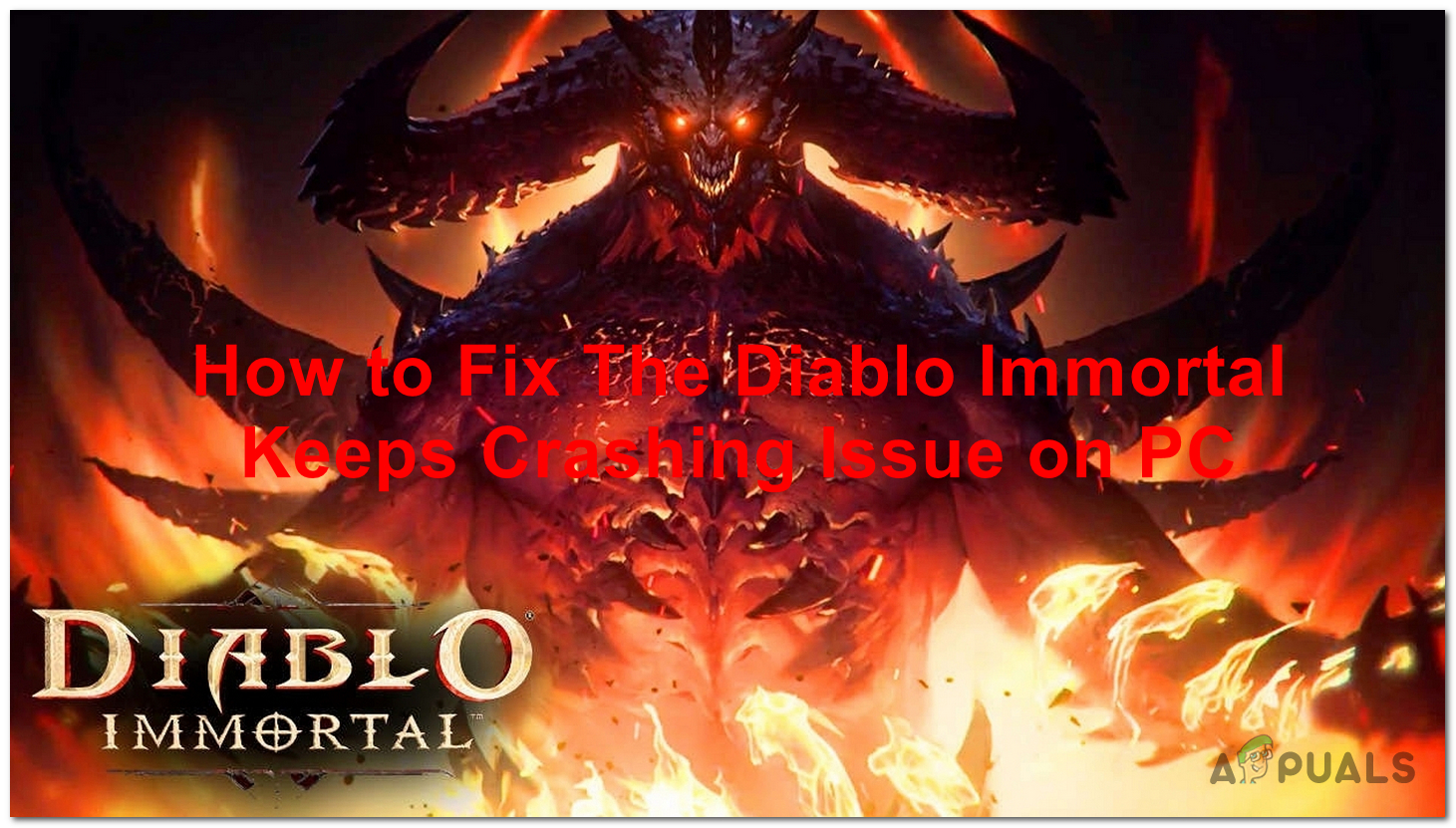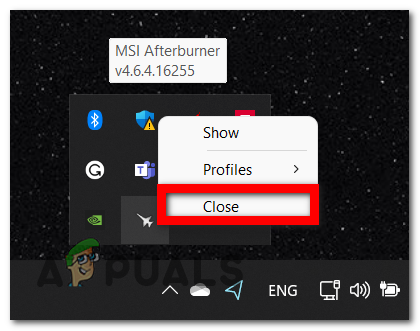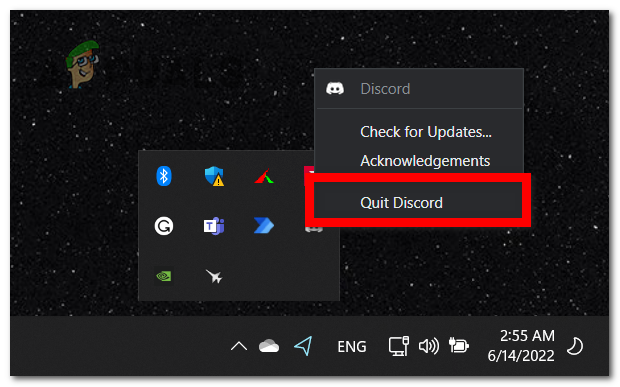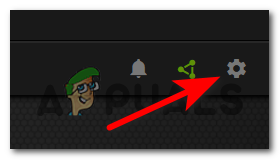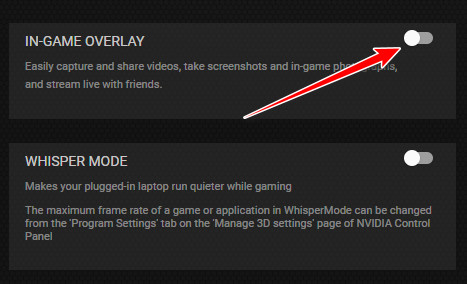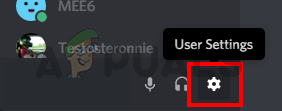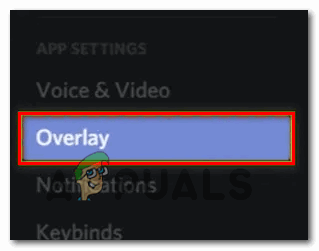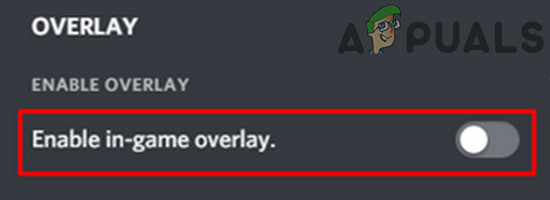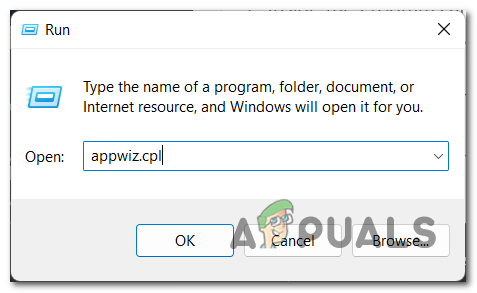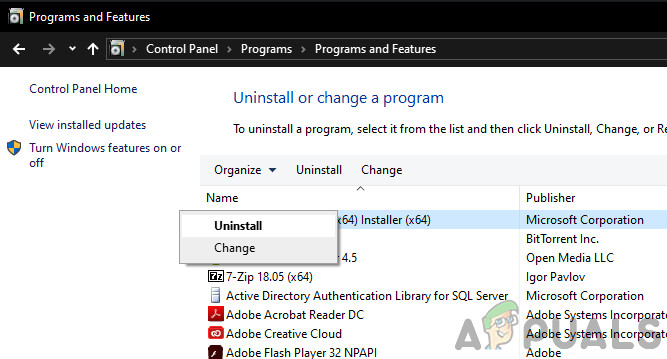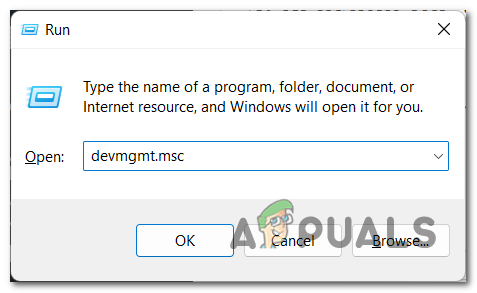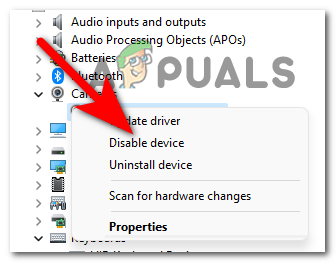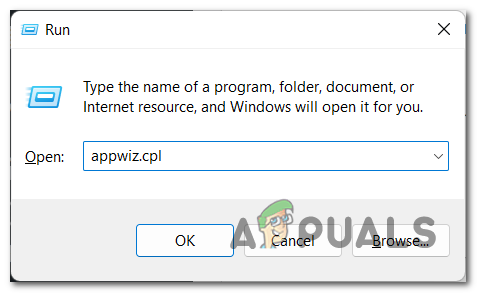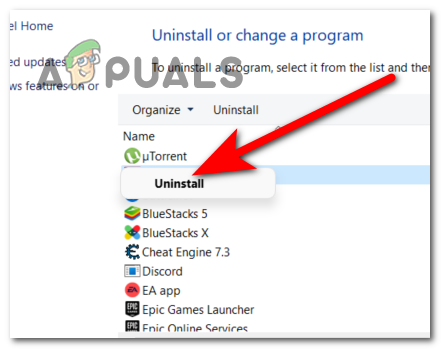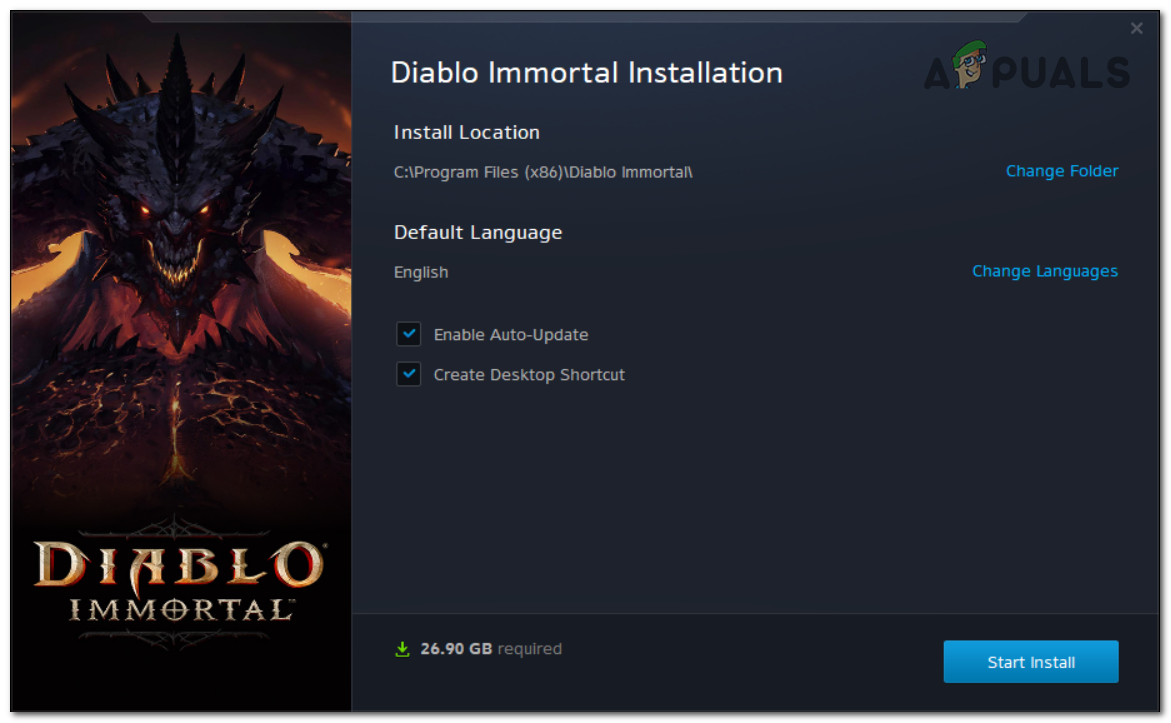After a lot of reports have been made by players in recent times, we have decided to look deeper into this Diablo Immortal crashing issue to see what is causing it. Here’s a list of all the possible causes that might trigger this issue: Now that you are aware of all the potential reasons for your problem, here’s a list of all the things that players have done in order to fix the Diablo Immortal crashing issue:
1. Close MSI Afterburner before launching the game
The first thing that you need to do if you encounter this issue is to close the MSI Afterburner. This is a method that has been confirmed by some people to be efficient. In case you are a user of the MSI Afterburner software, it is worth trying this method. The MSI Afterburner is a software that allows you to overclock your GPU. A lot of people are using it since it boosts the performance of the PC, closing it was the only thing that worked for them and fixed their game. All you have to do is to close the MSI Afterburner before you launch the game. This detail is important because the software should be fully closed before the game is opened. You can close the MSI Afterburner from the hidden icons menu located on the right side of the taskbar. Find the MSI Afterburner icon and right-click on it, then click on Close. Once you’ve done that, you can now try to launch the game. Test it to see if your Diablo Immortal keeps crashing after closing the MSI Afterburner. If it still crashes, go check the next method below.
2. Close Discord
The second easy thing that you can try in order to fix this issue is to close the Discord now. This is another application that has made other’s player’s games work after closing. Discord is a chat app that is being used by players especially when gaming, but don’t worry because you still should be able to use it. All you have to do is to close this app completely before launching the game. But fortunately for you, after you close Discord and launch the game you should be able to reopen Discord and use it. Use the arrow located on the right side of your taskbar to expand the hidden icons menu. There you will find the Discord application. Right-click on it and click on Quit Discord to close the app. After the Discord is closed, you should launch the game to see if it will still crash. If the problem was fixed and you are able to play the game, try to reopen Discord to see if the problem will come back or not. In case this method didn’t help as well, check the next one below.
3. Disable the overlay program
If you’re still unable to play Diablo Immortal because of the crashing issues, you should also check if you are using an overlay feature to count your FPS. It’s possible that the game keeps crashing because it is not compatible with the overlay that you are using Another plausible option is that the issue is caused by two conflicting overlay programs; in this instance, you should be able to resolve the issue by removing the non-essential in-game overlay or deleting it entirely. Most of the time, the issue is caused by either Discord’s in-game overlay or Nvidia Experience’s overlay feature. If you have an Nvidia Experience overlay or a Discord overlay enabled, disable the in-game overlay function that is currently active by following sub-guide 1 or sub-guide 2. If you’re utilizing a dedicated overlay tool that you’re not actively using, you can remove it by following the third sub guide.
3.1 Disable Nvidia Overlay
If you’re using Nvidia Experience’s overlay technology, follow the steps below to see how you can turn off the in-game overlay:
- First and foremost, ensure that the game is turned off before launching Nvidia Experience.
- From the right-hand side of the screen, select the icon (gear symbol) within Nvidia Experience (at the top).
- Next, select the General tab from the right-hand section of the Settings menu.
- Now that you’re in the correct menu, go to the left menu and turn off the toggle that disables the In-Game overlay.
- Open Diablo Immortal and try if you can play the game now without the game crashing.
3.2. Disable Discord Overlay
If you’re utilizing Discord’s Overlay feature, go to User settings and disable the overlay feature. You can find it in the Overlay tab. In case you don’t know how to do this, here are the steps your need to follow:
- Make sure the game isn’t running in the background before launching the Discord app.
- Go ahead and open the system tray if you can’t see the screen right away.
- To bring the Discord window forward, double-click on the symbol.
- Once within the Discord application, go to the bottom half of the screen and look for the User settings (gear icon), then click on it.
- From the User Settings menu, select the Overlay tab from the left-hand vertical menu (under App Settings).
- After you have done that, you need to click on the related toggle to where it says Enable in-game overlay. Make sure to disable it.
- Save your modifications, then open the Diablo Immortal to see if it still crashes.
3.3. Uninstall the screen overlay feature
If you have an overlay feature installed (other than Discord or Nvidia Experience) that you don’t use, you may simply uninstall it to eliminate the potential of a conflict. To uninstall the potentially conflicting overlay tool, follow these steps:
- Open a Run dialog box by pressing the Windows key + R keys. Then you need to type ‘appwiz.cpl‘ and press Enter to open up the Programs and Features.
- Once you are inside the Programs and Features menu, through the list of installed programs you need to locate the overlay software that you plan on uninstalling.
- After you find it, right-click on it and click on Uninstall.
- Now you need to follow the instructions that appear on your screen to complete the uninstallation. After that, you need to reboot your PC.
- After your PC has restarted, open Diablo Immortal and test it to see if the game keeps crashing. If you don’t have an overlay feature or if disabling (or deleting) it didn’t help, continue to the following method below.
4. Disable all peripheral equipment
Some people are reporting that another easy and efficient solution that they have used is to disable all the peripheral equipment that they are using. After doing this their crashing problem has disappeared, so it is worth trying to see if it can help you too. All you have to do is to open the Device Manager and go to the peripheral equipment that you need to disable. When you find them, disable all of them. When talking about peripheral equipment, we are talking about controllers, gamepads, steering wheels, and more. These are the devices you need to disable in case you have any connection. In case you don’t know how to do this, here are the steps that you need to follow: In case neither of the methods before has fixed your issue, check the last possible fix below.
5. Reinstall the game
The last thing that you can try in order to fix the Diablo Immortal keeps crashing issue is to uninstall the game, then reinstall it. After that, they were able to play the game without any problems. All you have to do is to uninstall Diablo Immortal from the Programs and Features menu, then reinstall it from Battle.net. In case you don’t know how to do this, here are the steps that you need to follow:
How to Fix Diablo 3 Crashing?Diablo 2 Resurrected Crashing on PC? Try These FixesFix: Diablo 3 Error Code 1016How to Fix Diablo II ‘Error Code 25’ on Windows 10