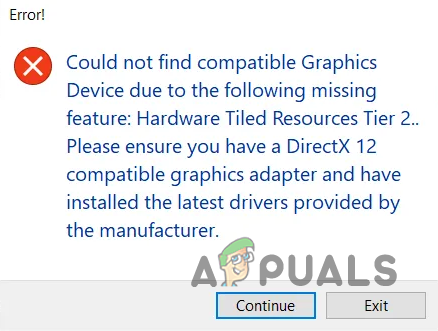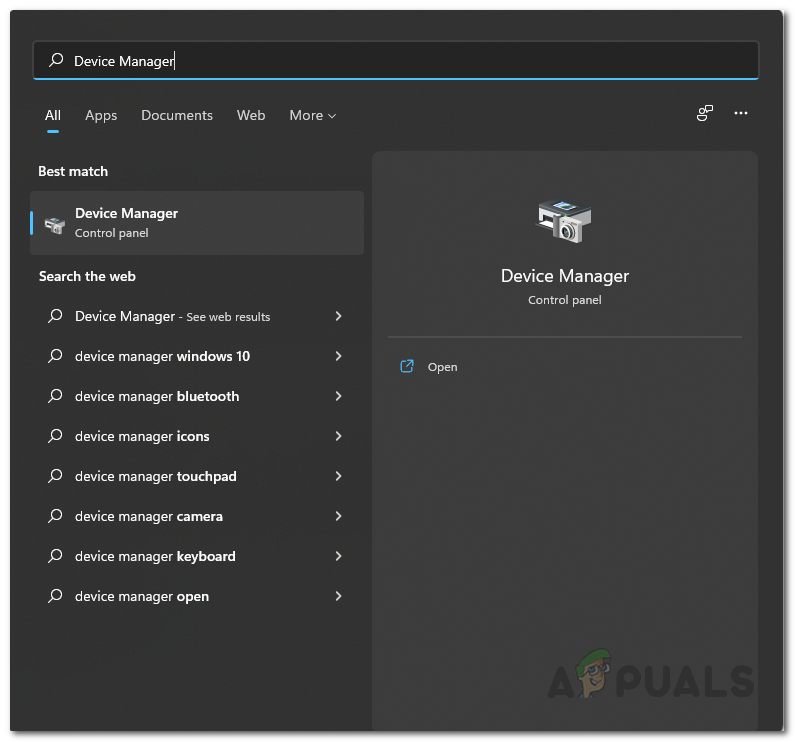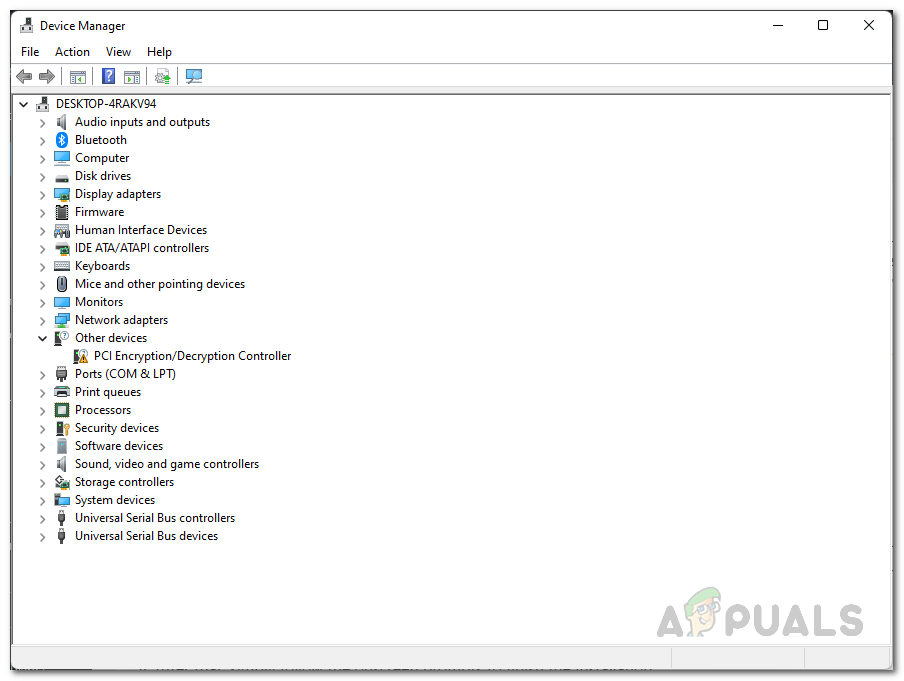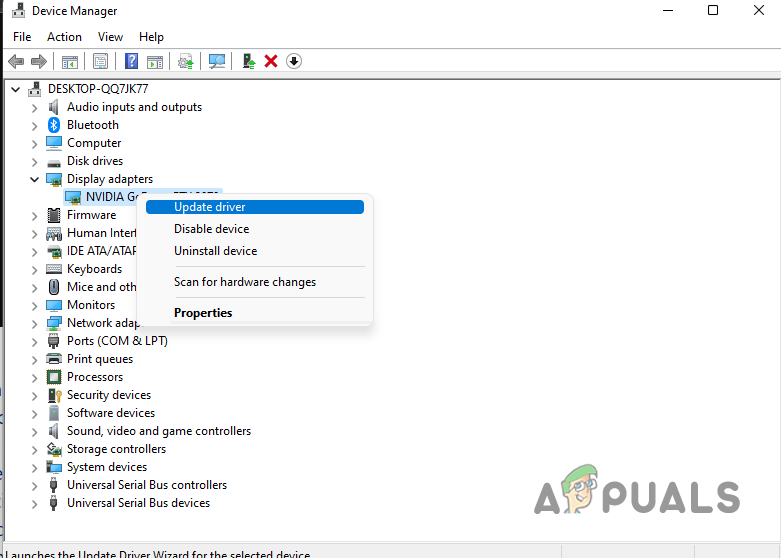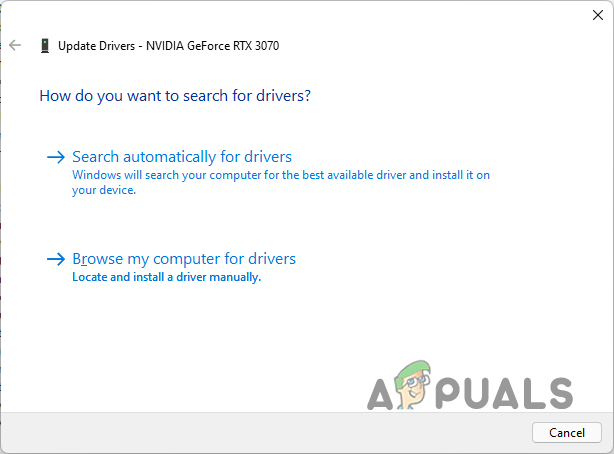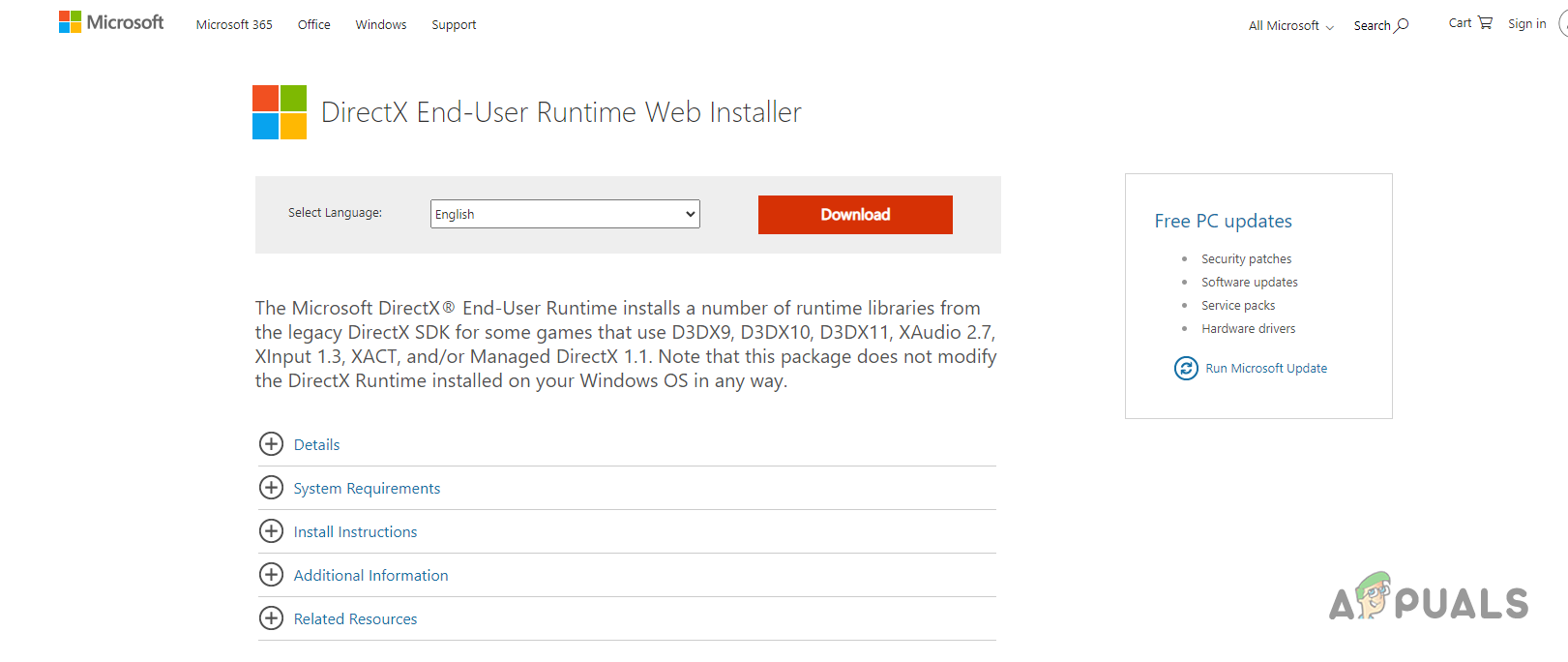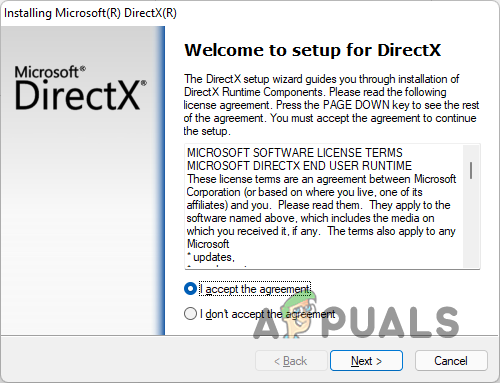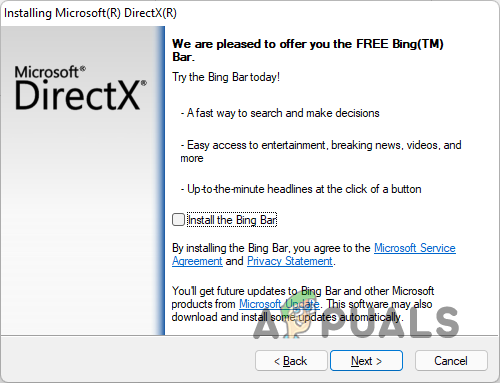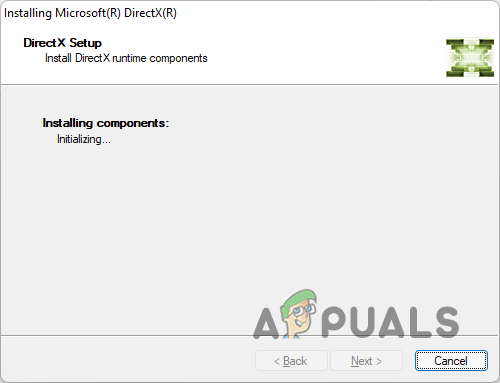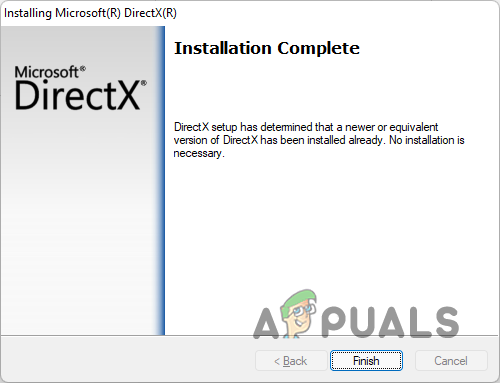As it turns out, Halo Infinite is set to release on the 8th of December officially. However, for the 20th anniversary of the game, Microsoft has released the multiplayer version of the game ahead of the official launch date in order to commemorate the day. To get this issue resolved, you will first have to check and make sure that you have the latest graphics drivers installed on your computer. In addition to that, it is really important that you have a graphics card that is compatible with DirectX 12. In case your GPU is not, then that is what’s causing the problem and in such a scenario, there are no possible workarounds for you — you will need to shop for a new graphics card. Before starting off, we recommend going through the list of the minimum system requirements that have been made available quite a while ago by the dev team. Ensure that you meet the requirements and if you still encounter the issue, then this article should help you through the problem. With that said, let us get started and show you how to resolve the error message in question.
Update Graphics Drivers
As it turns out, one of the reasons, like we have mentioned, that you may encounter the problem in question is when your graphics drivers are not up to date. This happens very often when a new game is newly released. For this purpose, driver updates are often released that further improve the performance of the game on some GPUs while also fixing any known issues that might be occurring. Graphics drivers are really important on any computer especially when it comes down to gaming and other multimedia related stuff. If your graphics are not up to date, you will certainly stumble on an issue because of your graphics drivers. If this case is applicable to you, it can be easily resolved by checking if there are any updates available for the drivers. To do this, follow the instructions that have been given down below:
Reinstall DirectX 12
Finally, another thing that you can try to resolve the problem is to reinstall DirectX 12 on your computer. In some cases, the issue may arise when you do not have the latest version of DirectX installed i.e. DirectX 12. As it turns out, Halo Infinite requires a GPU that is compatible with DirectX 12 so you will have to install the software alongside the hardware. The installation process is pretty simple and you can easily get DirectX from Microsoft’s website. To install DirectX 12 on your computer, follow the instructions that are given down below: In case you are still facing the issue even after trying these methods, then it is very likely that your system does not meet the minimum requirements. In such a case, there is no real solution for you except to buy hardware that will be able to run the game for you.
How to Fix Halo: Infinite Blue Screen Error?Fix: “Halo Infinite Incompatible Operating System” Error Using these MethodsHow to Fix Error “-105” on Halo Infinite MP?How to Fix ‘Theater Load Error’ on Halo Infinite?