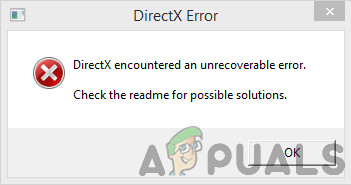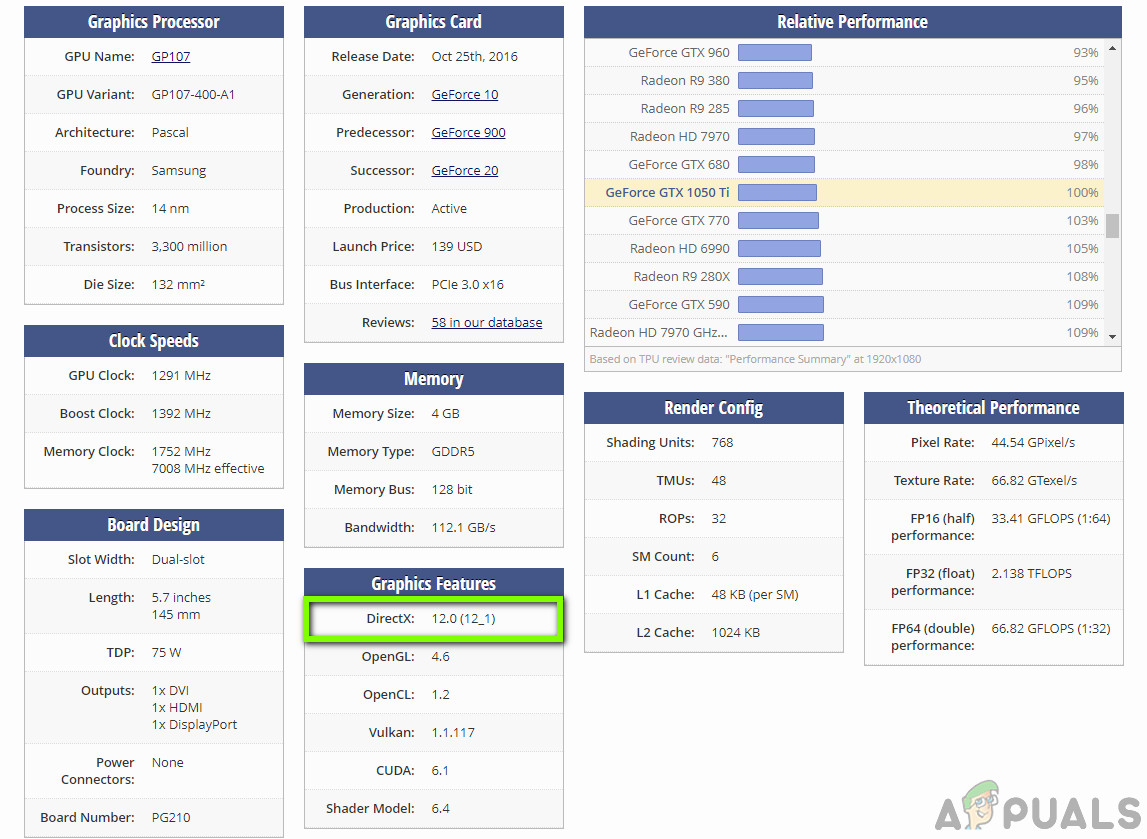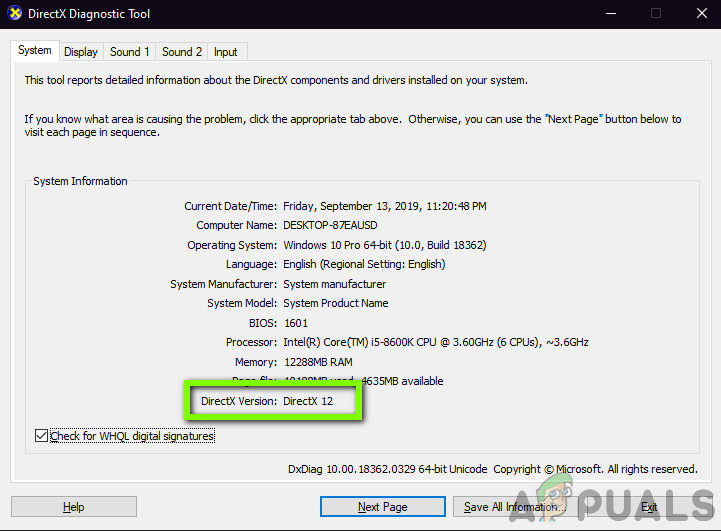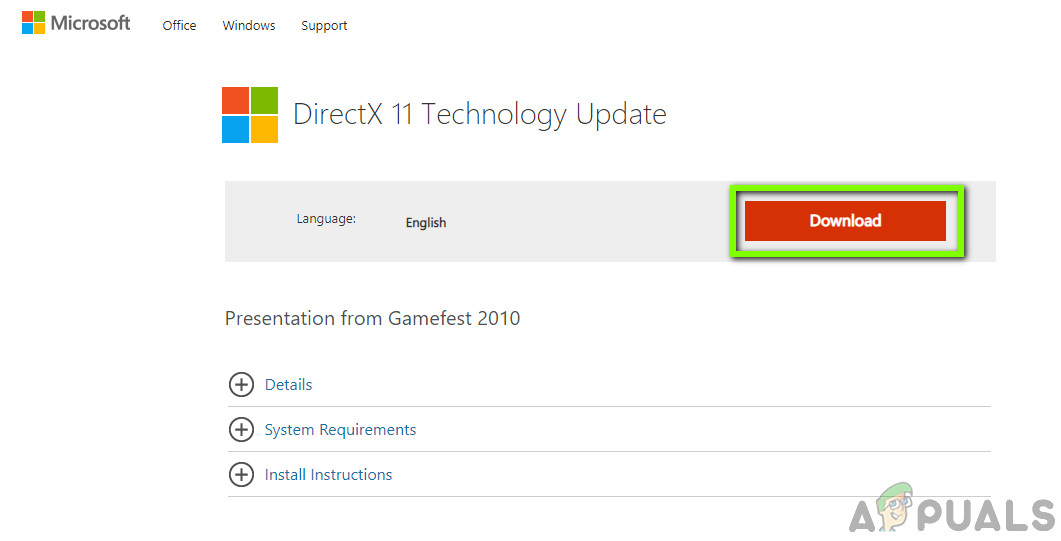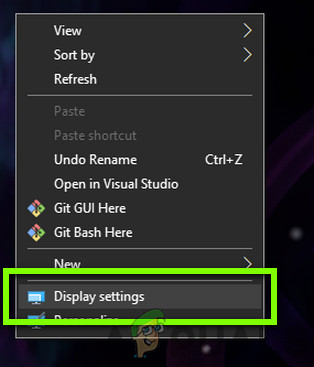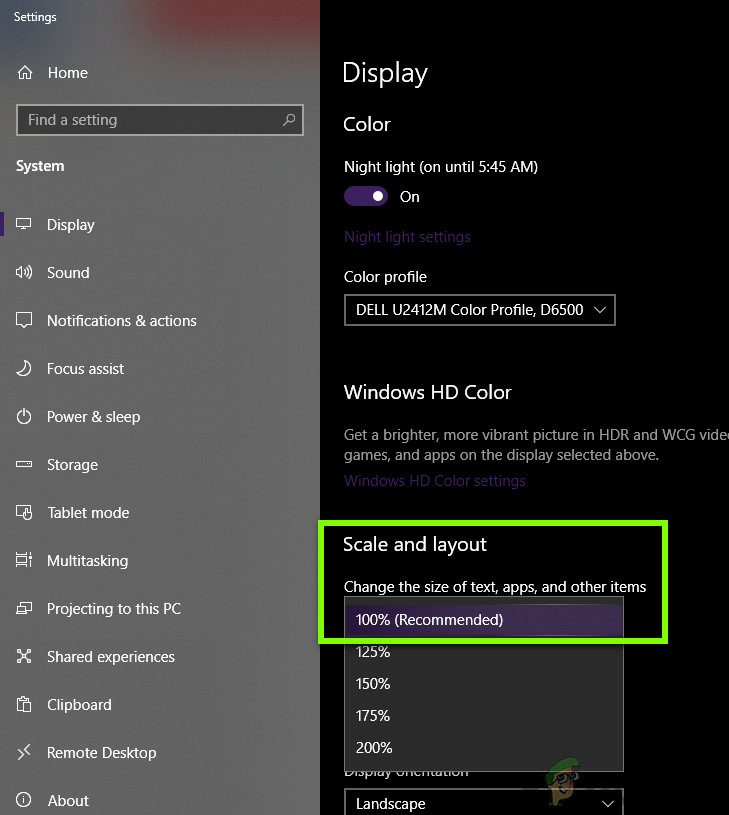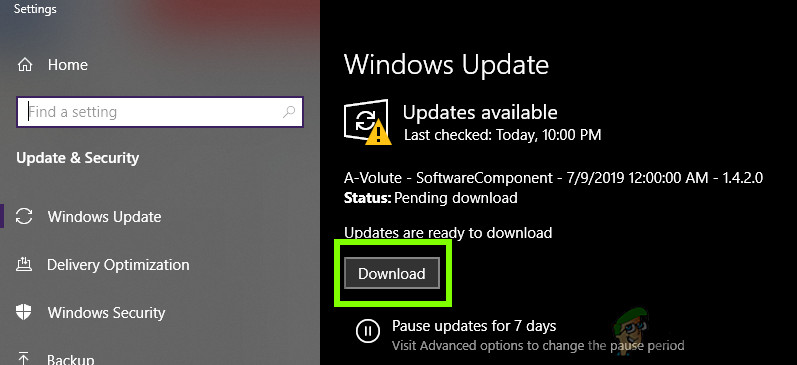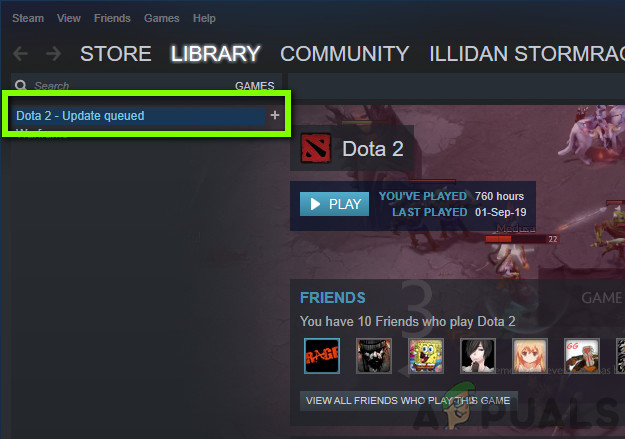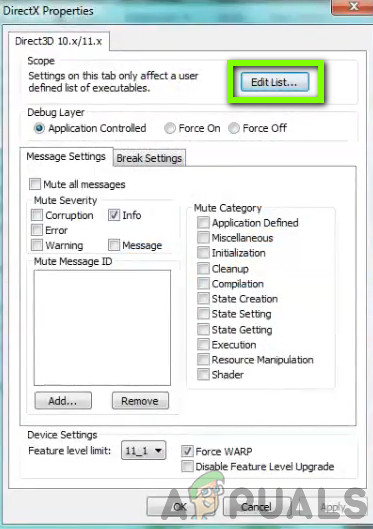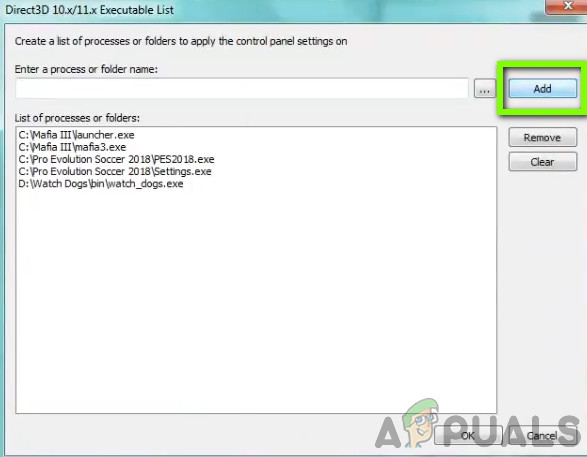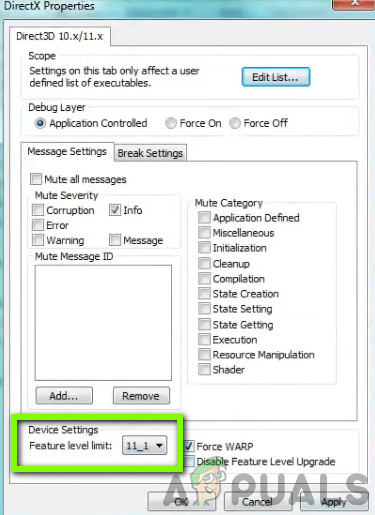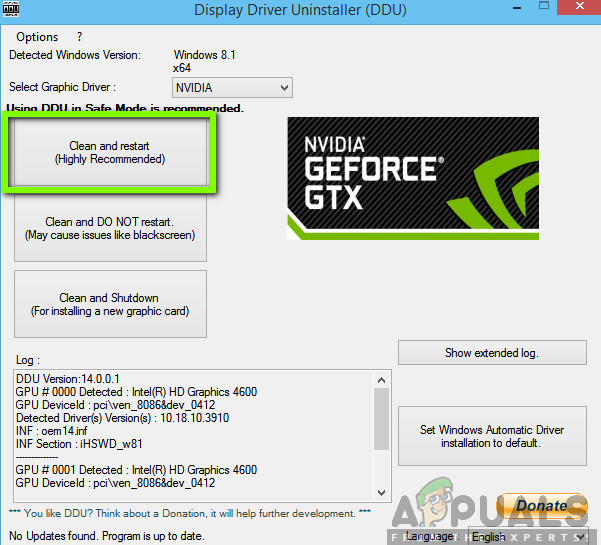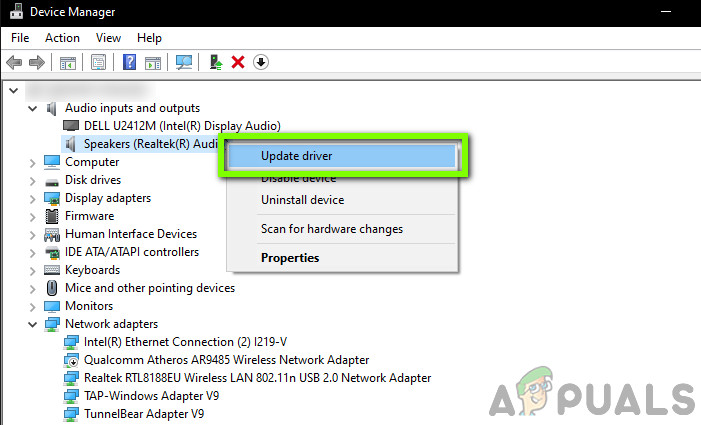However, despite being one of the core components used in Windows gaming, we received several reports from users that they encountered the error message ‘DirectX encountered an unrecoverable error’ whenever they try to launch their games on their computers. This is a very common scenario and occurs with a lot of different people. In this article, we will go through all the reasons as to why this occurs and what the possible workarounds are for this problem.
What causes the error ‘DirectX encountered an unrecoverable error’ in Windows?
After analyzing several user reports and combining our results, we concluded that the issue occurred due to several different reasons ranging from hardware issues to software ones. Some of them are but not limited to: Before we move on with the solutions, make sure that you are logged in as an administrator and have an active internet connection as we will be updated quite a lot of different components.
1. Checking Game Requirements
Before we start with other technical solutions, you must check whether your hardware even meets the initial requirements of the game. Now there are several things which you should look for, for example, the RAM, CPU, Graphics card, etc. but, the most important one, in this case, is the DirectX version. Normally, every game which utilizes the API mentions it inside its requirements. Once you check the requirement of DirectX, you need to make sure that your hardware supports that version. Numerous users get confused because they have the latest DirectX version installed but, since their hardware doesn’t support that version, they experience the error message. Note the DirectX requirement and navigate to your graphics hardware manufacturer and open up the details of the DirectX version of it. If a newer version is required in the game’s requirements, you need to upgrade your graphics card. Note: For people who are not using the graphics card to play the game, they should instead check their CPU support for that DirectX version since the onboard graphics system are handling all the graphics requirements of the computer.
2. Installing Latest DirectX Version
If the previous solution checks out and your hardware does indeed support the DirectX version of the game, we should check whether the correct DirectX version is installed on your computer. If it isn’t, we will navigate to Microsoft’s official website and install the DirectX version from there. Make sure that you are logged in as an administrator before you proceed. Note: We also came across some cases where the required version of DirectX was shown in the specifications but the latest technology update wasn’t installed. Hence, we recommend that you go to Microsoft’s download site nonetheless and install the latest version from there.
3. Changing Display Scaling
The display scaling on your computer determines how much your screen is magnified or reduced in size on your computer. This is a very nifty feature for various users including those who have issues with their vision. Even though this doesn’t conflict with DirectX or the game’s graphics mechanics in any way, we saw some cases where it did. Here in this solution, we will navigate to your display settings and change the scaling level and see if this fixes the problem.
4. Updating Game/Windows to the Latest Build
Another thing to try before move on to updating your graphics card is checking whether you have the updated version of the game installed on your computer or not. Manufacturers release updates to target new changes in the OS and to support additional features as well. Some updates are ‘critical’ in nature and must be installed as soon as possible. If any of these ‘critical’ updates are not installed, you will experience the error message under discussion. In this solution, we will update both your game and the operating system and see if this fixes the problem for us. First, we will update Windows.
5. Tinkering Advanced Graphics Options
Another workaround is where you disable or lower your advanced graphics settings on your game. This is a very important step which majority of the users tend to ignore. Advanced graphics settings such as Shadow control etc. consume a lot more resources on your computer which in turn can cause several issues including the error message DirectX encountered an unrecoverable error. You can easily find the graphics options either in the control panel of different graphics card settings. You should also navigate to the in-game graphics settings of the game and check the settings there. Try to lower the settings to a minimum. You can also consider resetting settings to default values and see if this eradicates the DirectX error message. Either way, make sure that your graphics settings are checked before moving to the next solution.
6. Using DirectX Control Panel
The last thing to try before we move on to installing the latest drivers on your computer is downloading the DirectX control panel and changing the preference of the game from there. Your computer supports and even may have the correct version of DirectX but the game keeps accessing the old version. This is where the control panel comes into play. Make sure that you have an active internet connection. 64-bit: dxcpl (64-bit) 32-bit: dxcpl(32-bit)
7. Updating Graphics Drivers
The last we can do to eradicate the DirectX error is to make sure that you have the latest graphics drivers installed on your computer. Here, this will also rule out the situation where your graphics drivers are corrupt on incomplete in their installation. Here in this solution, we will first uninstall the current graphics drivers from your computer using DDU and then install the default drivers. Then we will check if the issue is resolved. If it isn’t, we will update the drivers manually. Note: Also consider uninstalling NVIDIA Sound drivers from your computer. This is known to cause issues. If none of these methods shown above helped you at all, it’s possible that there is a third-party program present on your computer that is trying to interfere with the graphics driver, make sure to close and overclocking program you have running in the background such as “MSI afterburner” as they can interfere with the in-game FPS monitoring system. Also, make sure to disable any kind of overlay you have present on your computers such as Discord’s Overlay or Overwolf as they tend to use Hardware Acceleration of your GPU to smoothen the overlays which increase the load on your GPU and GPU driver. Especially if you are using programs such as Rainmeter and Wallpaper Engine to enhance the looks of your computer that can seriously cost you a lot of GPU power.
[FIX] COD MW Dev Error 5761 (Unrecoverable Error)Fix: Uplay has detected an unrecoverable error and must shut downFix: VMware Workstation Unrecoverable Error (vcpu-0)Unrecoverable Playback Error with Foobar