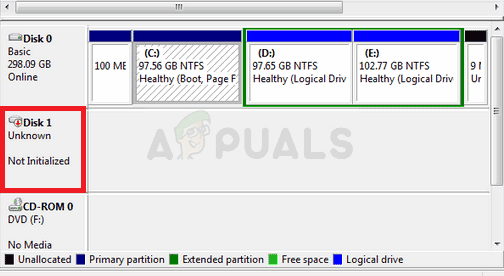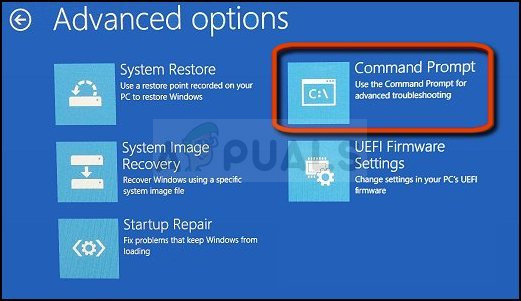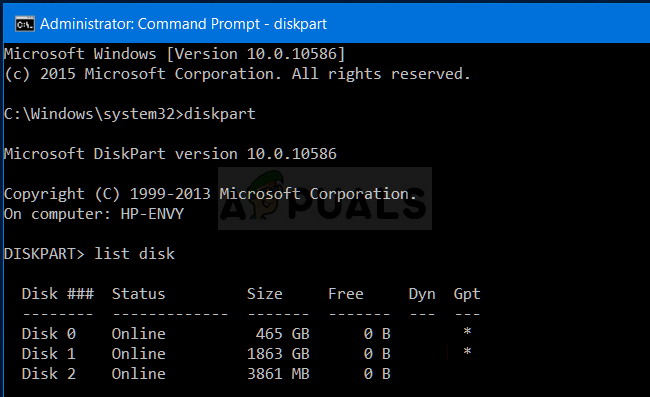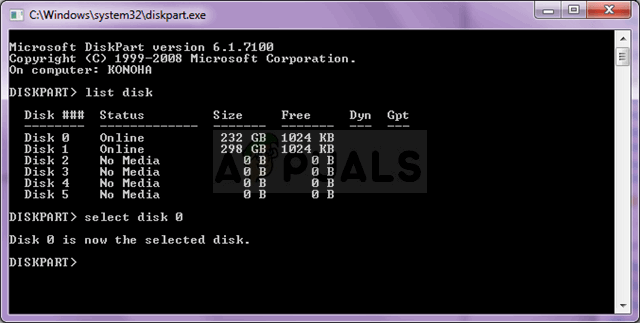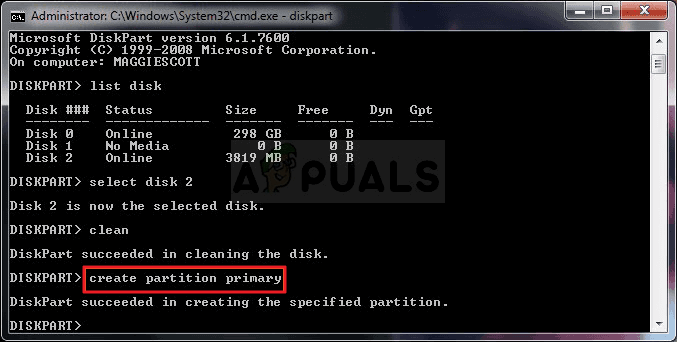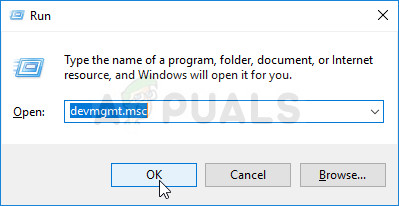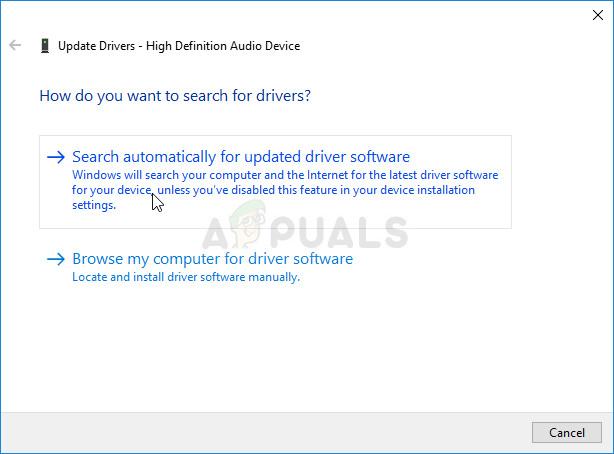Not being able to initialize the drive is something that troubled many users and they were able to come up with several working methods. We have gathered these methods in an article so please check it out and good luck!
What Causes the Can’t Initialize Disk Problem on Windows 10?
Not being able to initialize your disk in any format is often related to faulty drives. If the drive is physically damaged beyond repair, you can only take it to a professional to extract what can be extracted. In other cases, you can check out the list of causes we have prepared below to identify your scenario!
Solution 1: Use Diskpart to Resolve the Problem
Using Diskpart properly can help you resolve almost any hard drive problem as long as you use it carefully. The following set of commands is executed in Command Prompt and it will clean your drive, format it as GPT, create a partition, format it for NTFS file system and you should be ready to use it without issues. Check it out below! Note: If you are unsure about which drive number belongs to your drive, the easiest way to do so is to check its size at the right pane. Additionally, it’s the same number which appears in the Disk Management tool.
Solution 2: Clear the CMOS Battery
Clearing the CMOS battery will effectively cause two things: the BIOS settings which relate to the way your computer boots will be reset and you will start from the beginning when it comes to the boot, which is a thing which can solve this problem on its own. Before proceeding, make sure you turn off your computer and disconnect all cables from the problematic drive. Note: With some computers, you may need to disconnect cables, remove drives, or remove other parts of the PC to get full access to the CMOS battery.
Solution 3: Update Disk Drivers
Even though the methods above are more complicated, they also have a higher success rate and that is why we decided to rank them higher on our list. Updating drivers is also a useful method which can be used if you are not able to initialize your HDD or SSD. Faulty driver files will make it difficult for you to use your device and it’s important to keep them up to date.
How to fix Valorant Vanguard Not Initialized Error Code 128Fix: The Disk Check Could not be Performed Because Windows Cannot Access the…Fix: The Selected Disk is not a Fixed MBR DiskFIX: Windows Detected a Hard Disk Problem