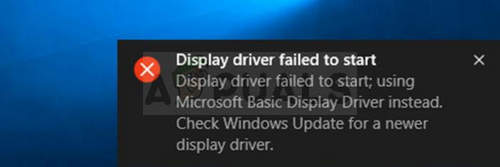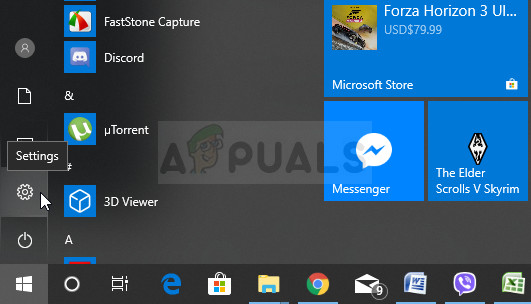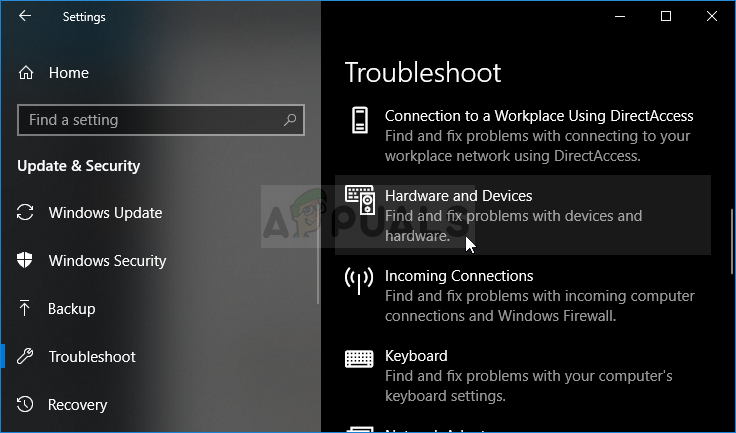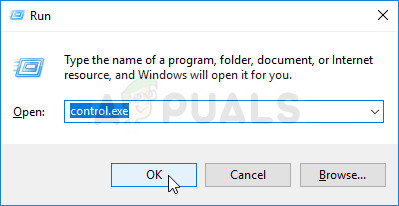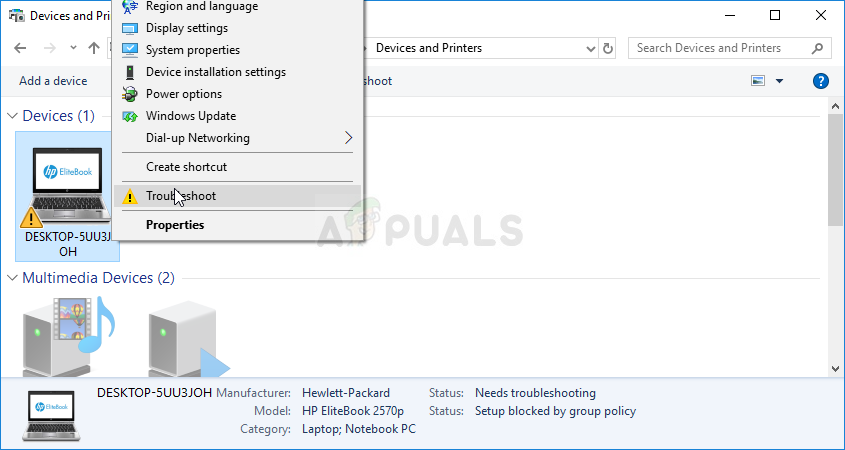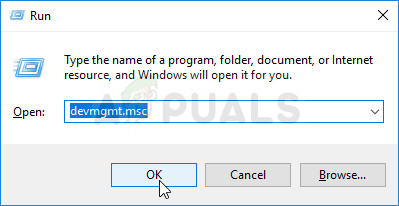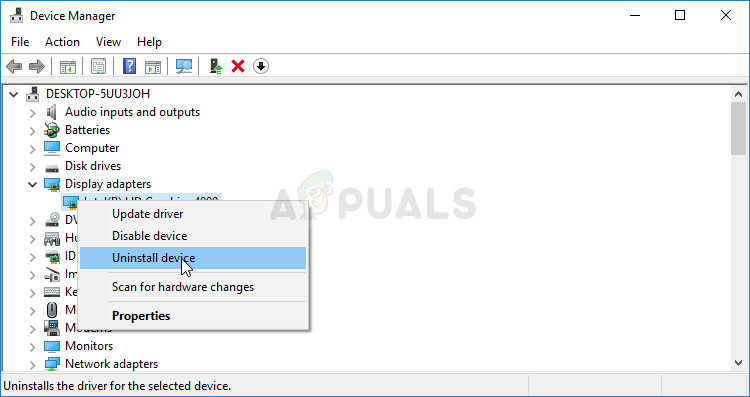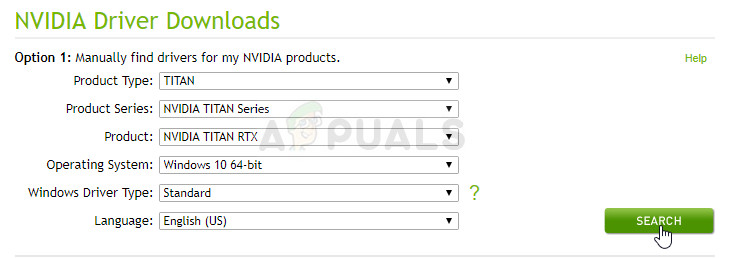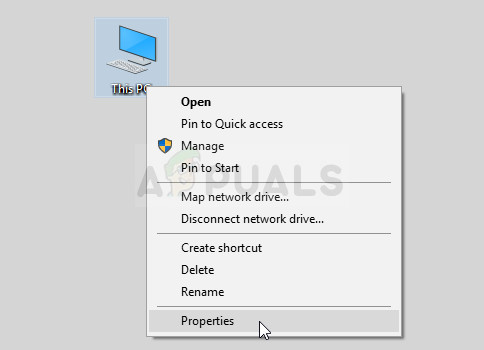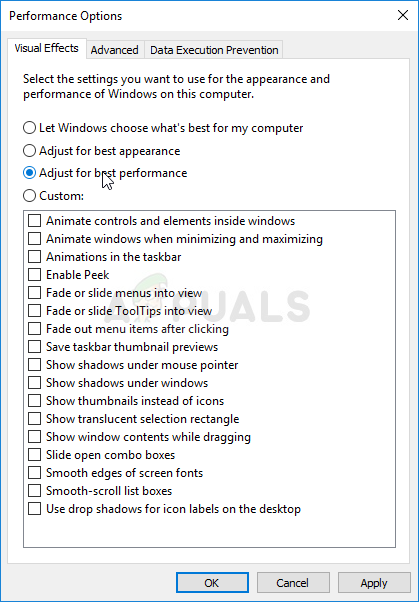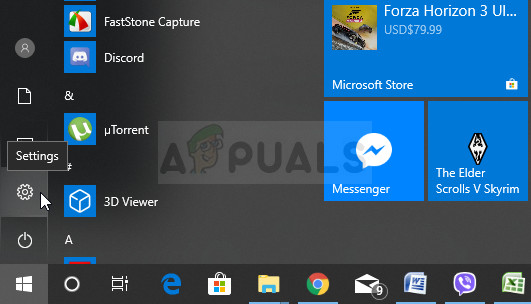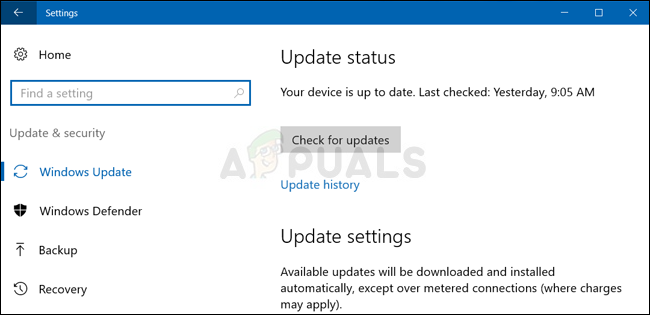Display driver failed to start; using Microsoft Basic Display Driver instead. Check Windows Update for a newer display driver. The problem is often accompanied by PC instability, crashing, or reduced performance in video games. Follow the methods we have prepared below in order to resolve the problem as they have worked for other people!
What Causes the “Display Driver Failed to Start” Error on Windows?
The real cause of this problem is often hard to pinpoint as the methods which can be used to resolve it are pretty general, e.g. running a troubleshooter or updating Windows to the latest version. The issue is related to the graphics card driver and updating them to the latest version available is always a great idea. It’s also helpful to disable some of the visual effects on your computer to reduce the impact on the video card.
Solution 1: Run the Troubleshooter
Even though troubleshooters are rarely able to resolve the problem correctly, many users have reported that running the troubleshooter managed to resolve the problem easily. It’s probably the easiest method you can try out so make sure you start out with this method!
Windows 10 Users:
Other versions of Windows:
Solution 2: Install the Latest Graphics Card Drivers
This is generally the best thing you can do in order to resolve such a problem occurring with your graphics cards. Graphics card drivers are the main channel of communication between the computer and the graphics card and it’s important to have the latest drivers installed. Make sure you do so by following the instructions below!
Solution 3: Disable Certain Visual Effects
The problem with the driver may as well be the fact that it needs to run plenty of visual effects for your computer and it simply fails to execute. Disabling certain effects will have no major impact on your computer’s performance but it might resolve this issue once and for all. Try this out if the methods above have failed to help!
Solution 4: Update Windows to the Latest Version
The latest versions of Windows 10 seem to have resolved this problem for good as long as it wasn’t caused by third-party programs. Updating your operating system to the latest version is always helpful when it comes to dealing with similar errors and users have reported that the latest Windows 10 versions actually deal with this problem in specific.
How to Fix Wireless Display Install Failed Error Windows 11?FIX: “Pin to Start Menu” and “Unpin from Start Menu” Options Missing in Windows…Chinese Display Manufacturer Introduces a New Under-Display CameraFix: Windows Failed to Start Error on Startup