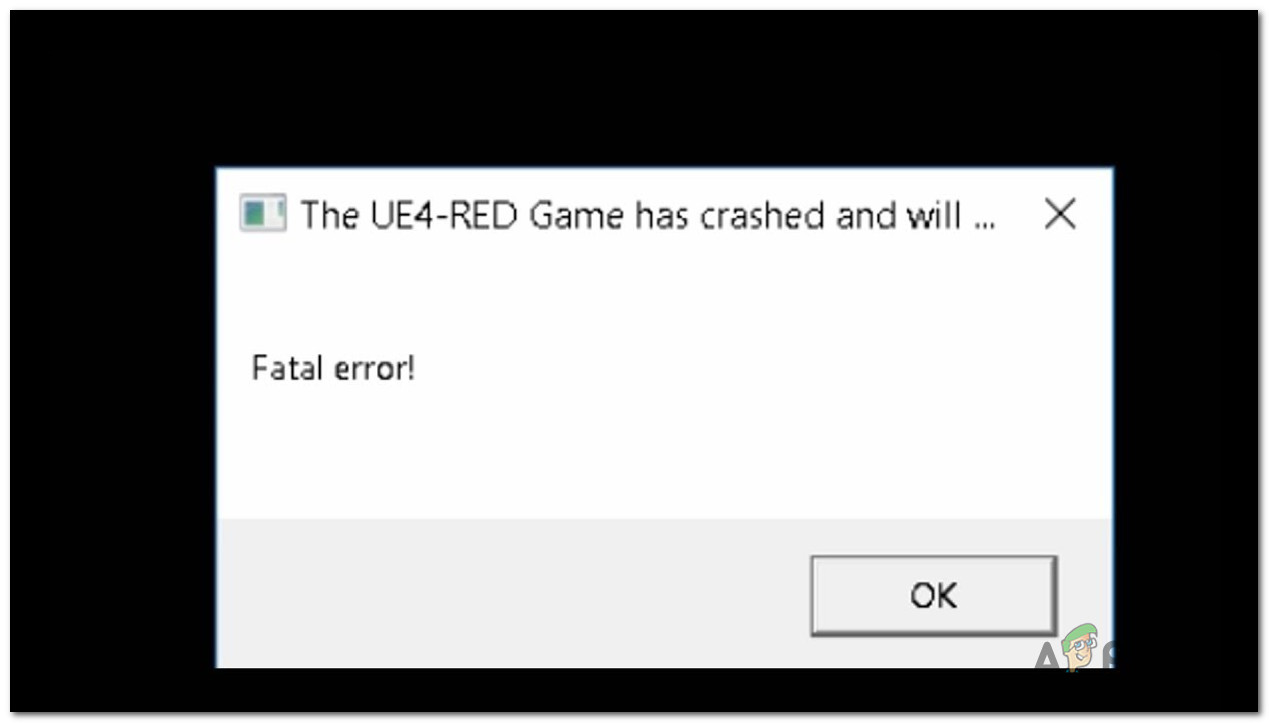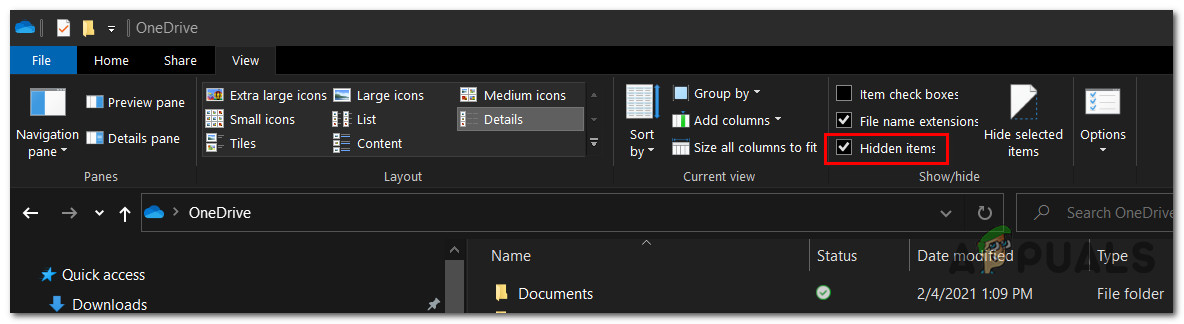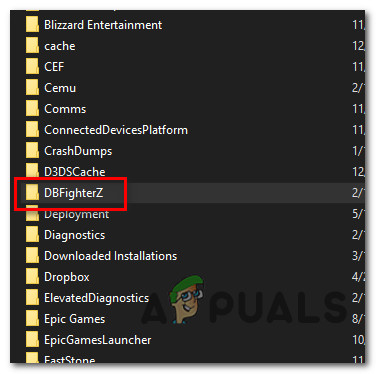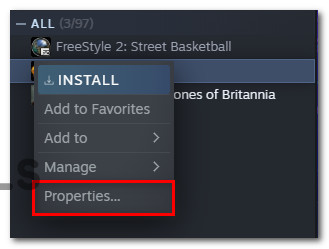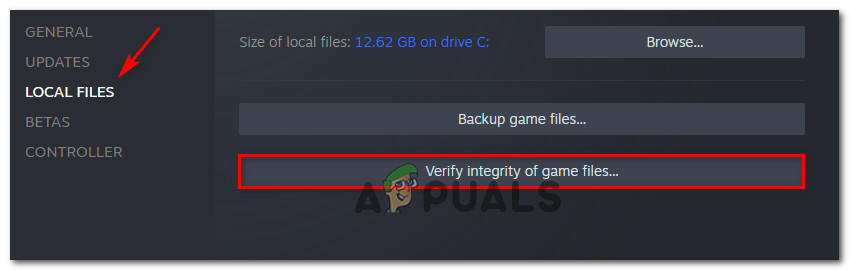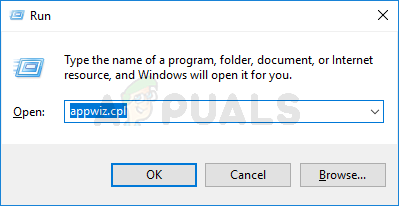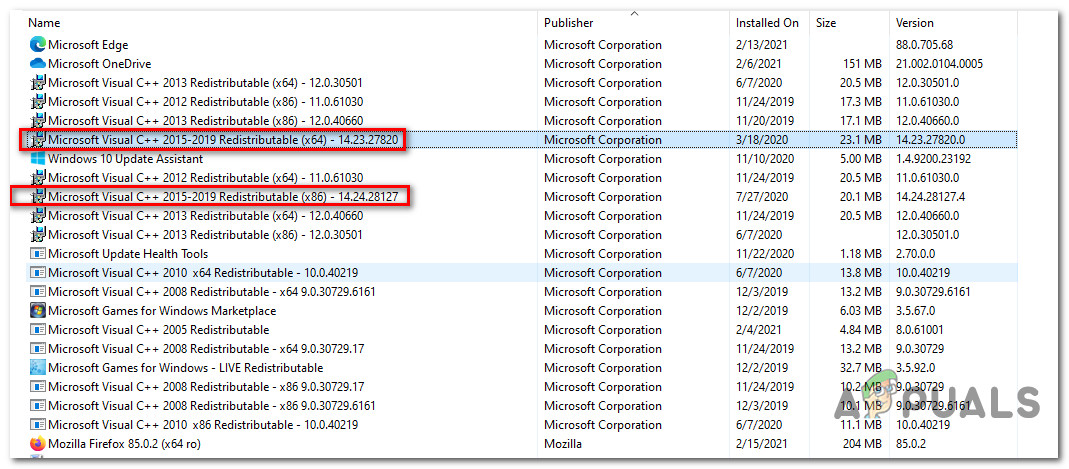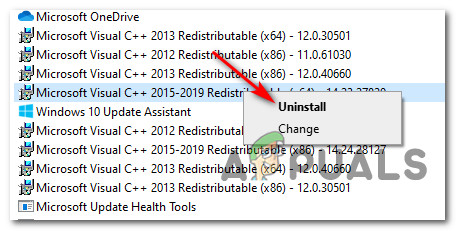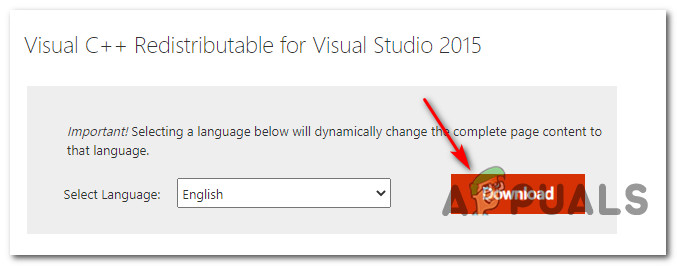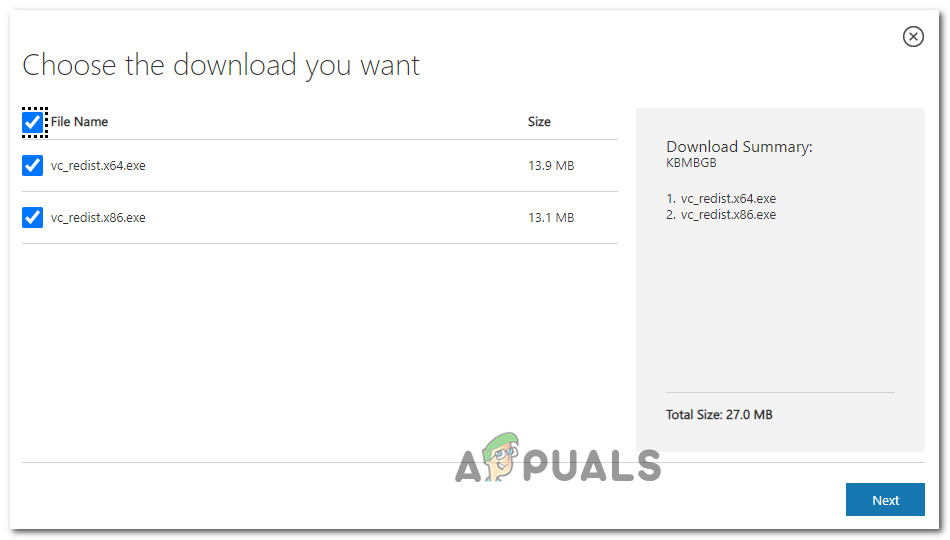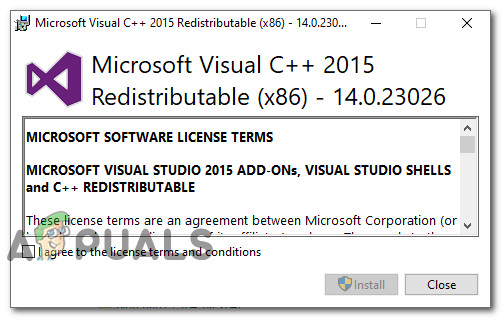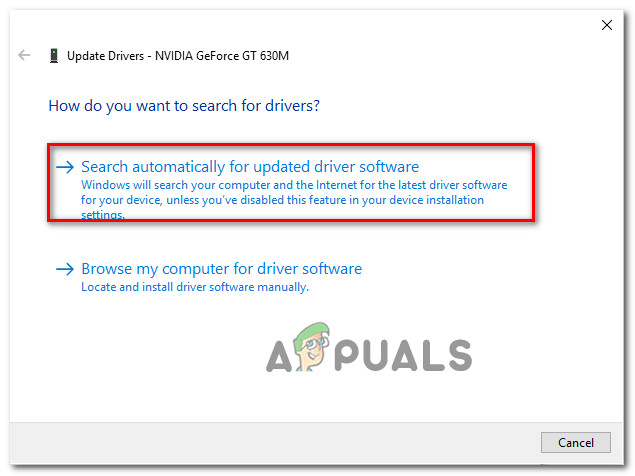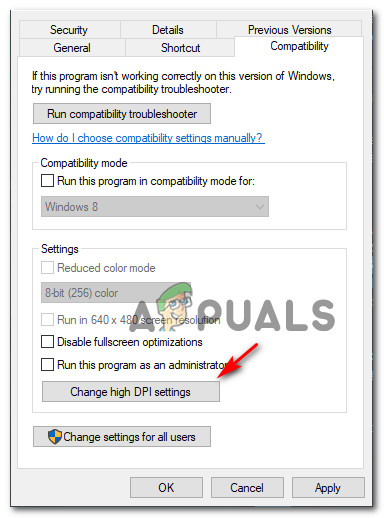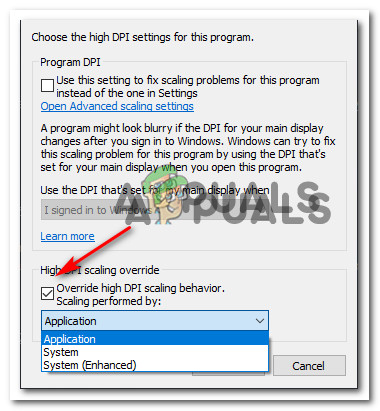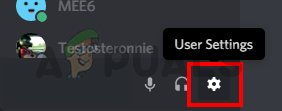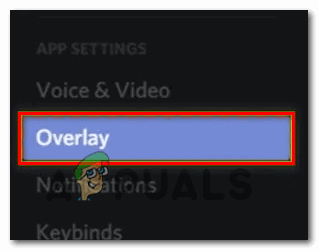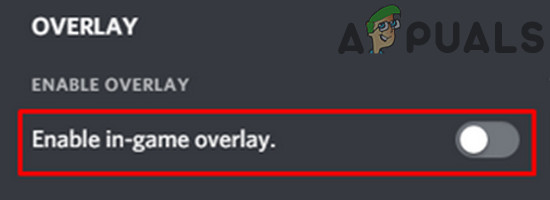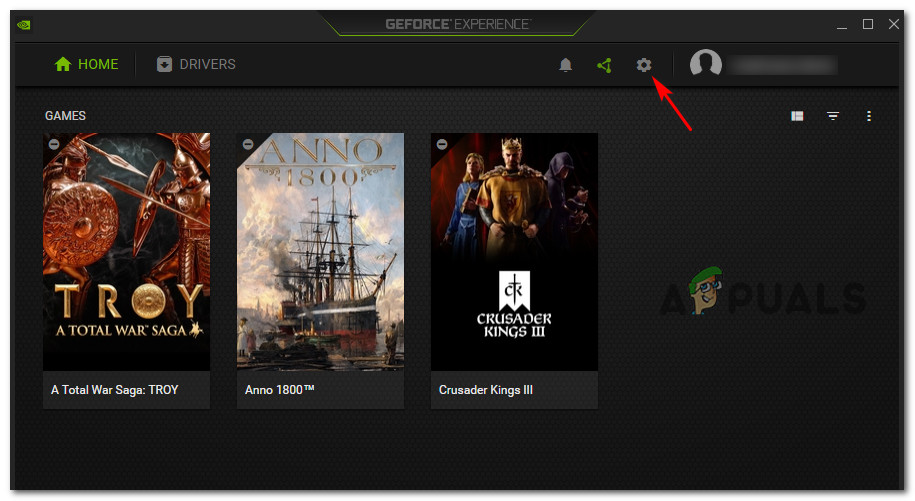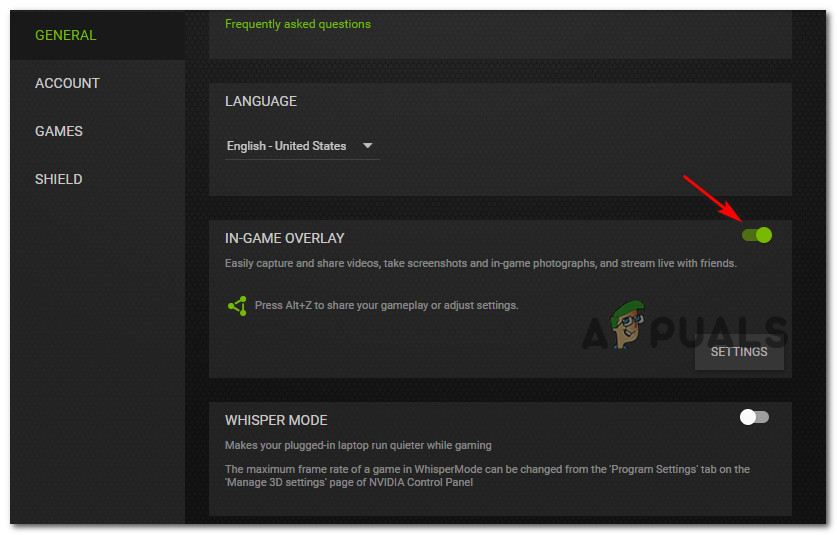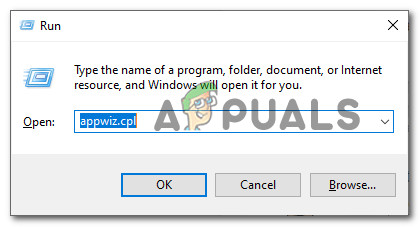After investigating this particular issue, it turns out that there are several different potential culprits that might contribute to the apparition of this error. Here’s a list of scenarios that might be responsible for this issue: Now that you know every potential scenario that might be responsible for the apparition of the ‘UE4-RED Fatal Error‘ with Dragon Ball FigherZ, here’s a list of confirmed methods that other affected users have successfully used to get to the bottom of this issue and run the game normally:
Method 1: Clearing the %localappdata% DbFighterZ folder
According to the majority of affected users, this particular startup error is a symptom of some kind of corruption that is rooted in the temporary files belonging to the game. We managed to find a lot of affected users confirming that they managed to fix the ‘UE4-RED Fatal Error‘ after they manually navigated to the location of the DbFigtherZ localappdata folder and deleting the contents of it, forcing the game to start clean. Note: Keep in mind that even if this method works in your case, some users are reporting that this fix is short-lived. You might need to repeat the instructions below at a later date if the ‘UE4-RED Fatal Error‘ starts appearing again after several PC restarts. If you haven’t tried out this fix yet, follow the instructions below to access the %localappdata% folder and clearing the contents of the DBFighterz folder: If this issue is still not resolved, move down to the next potential fix below.
Method 2: Checking the Integrity of Dragon Ball FighterZ in Steam
As it turns out, you can also expect to see this particular issue in scenarios where the UE4-RED Fatal error is fueled by some type of corruption that is affecting the local installation of Dragon Ball FigherZ. In case you’re launching the game through Steam, you should be able to fix this issue by forcing Steam to check the integrity of the game folder and replace any corrupted data with a new healthy equivalent. Several affected users have confirmed that this method finally allowed them to fix the issue. If this scenario looks like it could be applicable in your case and you’re launching the game through Steam, follow the instructions below to initiate an integrity scan on the local installation of Dragon Ball FigherZ: In case the issue is still not fixed even after checking the integrity via Steam or you’re not launching the game through Steam, move down to the next potential fix below.
Method 3: Reinstalling the Visual C++ 2015 Redist pack
If none of the methods above have worked in your case, you should start considering the fact that you might be dealing with some kind of corruption that’s affecting some local dependencies required to launch Dragon Ball FigherZ. As it turns out, some users have managed to fix the ‘UE4-RED Fatal Error‘ by essentially reinstalling the Microsoft Visual C++ 2015 Redist. the package on their computer. This seems to be effective in situations where you have similar games that are also built around this redist package and that are also failing with a similar error. If you haven’t tried reinstalling this dependency yet, follow the instructions below to uninstall the Visual C++ 2015 via the Apps & Features menu before reinstalling it from the official channels: In case you’re still seeing the same ‘UE4-RED Fatal Error‘ issue, move down to the next potential fix below.
Method 4: Updating your GPU Drivers
According to some affected users, you can also expect to see the ‘UE4-RED Fatal Error‘ error due to a severely outdated GPU driver that makes it impossible for the game to be rendered on your PC. If this scenario is applicable, you should be able to fix the issue by updating your GPU drivers + the physics module to the latest available version. If you haven’t tried updating your graphics card drivers in a while, follow ht instructions below to replace the current dedicated driver with the latest iteration that’s compatible with your GPU: In case you were already using the latest driver versions or updating the GPU driver iteration didn’t make a difference in your case, move down to the next potential fix below.
Method 5: Overriding the DPI settings of RED-Win64-Shipping.exe
According to some affected users, you can also expect to see this issue due to how your OS handles HIgh DPI. Due to the way the Dragon Ball FighterZ is built, you might need to modify the default behavior of a certain executable present inside the game folder in order to ensure that both the Windows and the application experiences are optimal on the current hardware. With this being said, several affected users have confirmed that they finally managed to fix the UE4-RED Fatal Error by modifying the properties of RED-Win64-Shipping.exe so that High DPI calling is overridden and performed by the application. If you haven’t tried this fix out yet, follow the instructions below for step by step instructions on overriding the DPI Settings for the RED-Win64-Shipping executable: if you followed the instructions above and you’re still encountering the same kind of issues, move down to the next potential fix below.
Method 6: Disabling the in-game Overlay
As it turns out, the PC version of Dragon Ball FigherZ is known to conflict with a lot of different overlay applications as the ‘fatal error‘ is known to be caused whenever the game is unable to handle a piece of software that monitors the frames. If this issue is being caused by a conflict between the game and an overlay tool, you should be able to fix the issue either by disabling or uninstalling the tool that’s causing the error inside Dragon Ball FigherZ. Because there are several different overlay tools that can cause this issue, we’ve put together a series of sub-guides that will guide you through the process of disabling the in-game overlay for Nvidia Experience, Discord Overlay, and any other screen overlay feature.
A. Disabling Discord’s Overlay
B. Disabling Nvidia Experience Overlay
C. Uninstalling the Screen Overlay Program
If you’re using a standalone app to monitor the in-game frames per second, it’s possible that you won’t have the ability to disable the overlay since this is the main functionality of the app. In this case, follow the instructions below to uninstall the problematic overlay program:
How to Fix Dragon Ball FighterZ Failed to Initialize NetworkWhat is Dragon Ball Legends Error Code CR990504 and How to Fix it?Fortnite Collaborates with Dragon Ball to Introduce Exclusive EventDragon Ball Characters Making Their Way To Fortnite Soon?