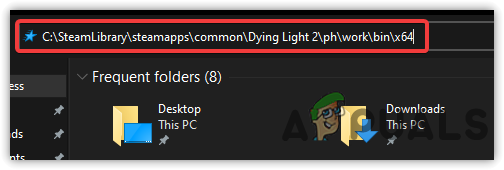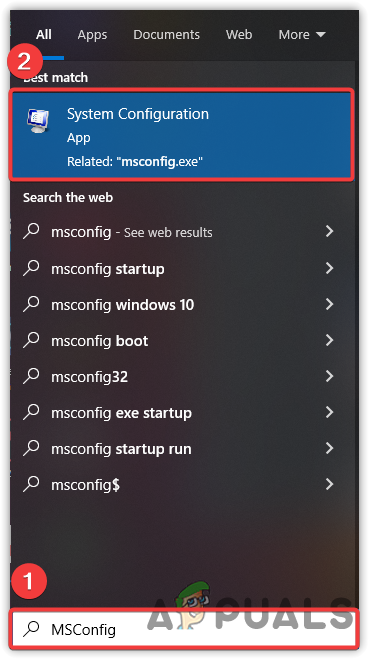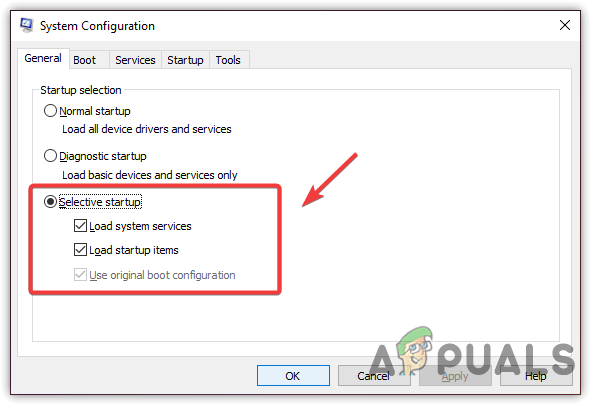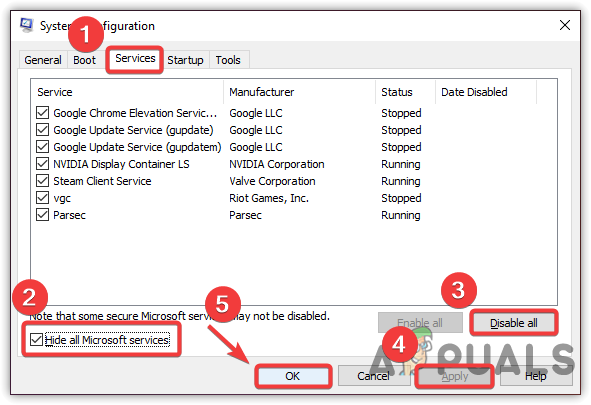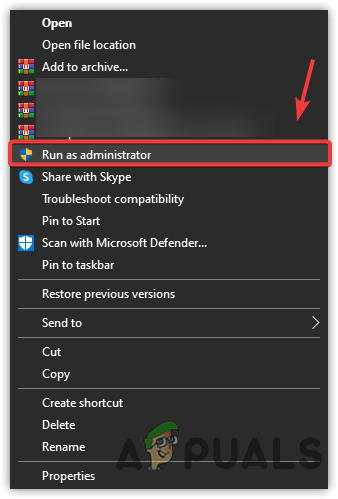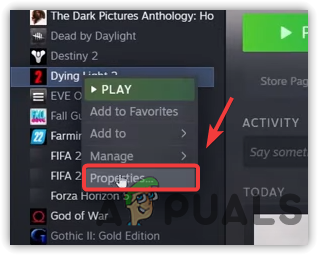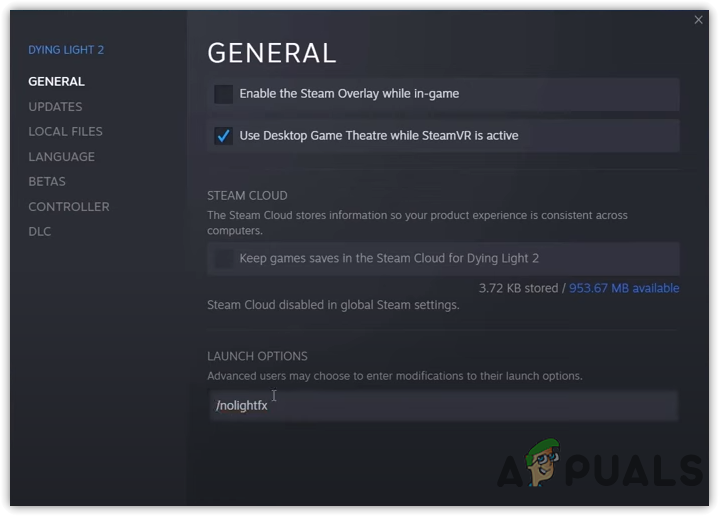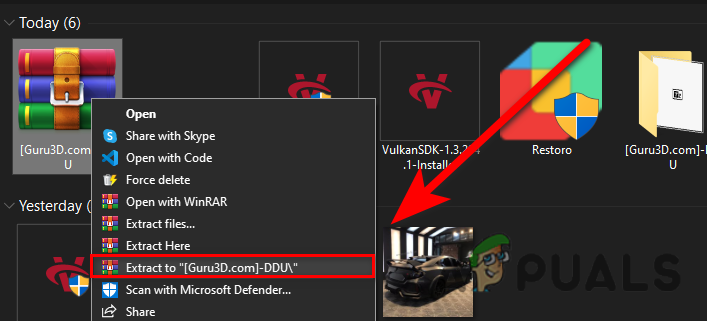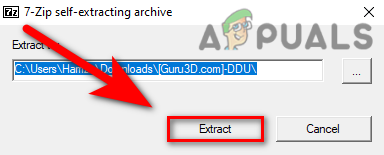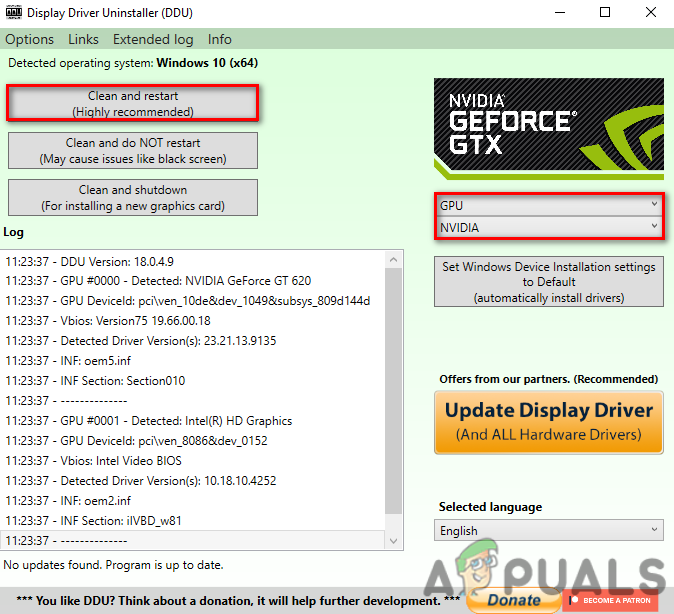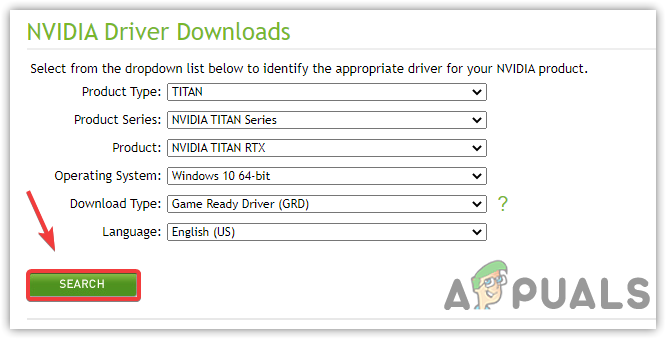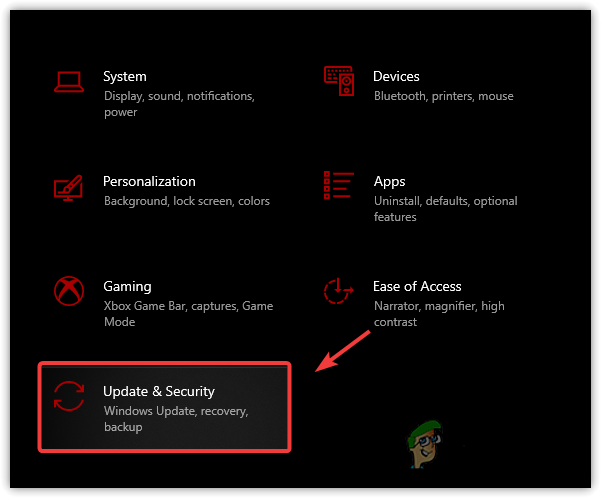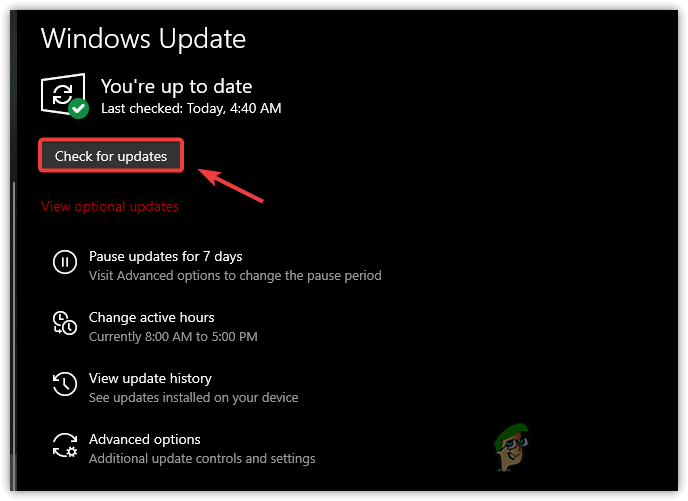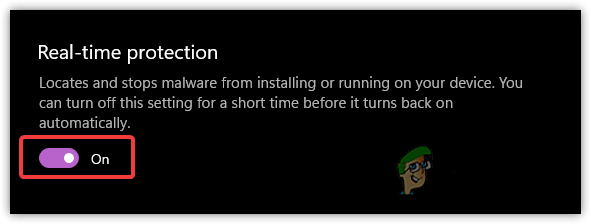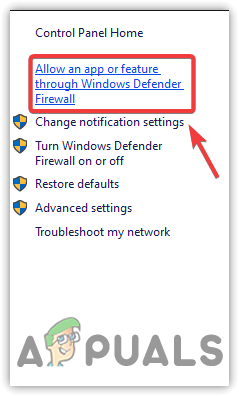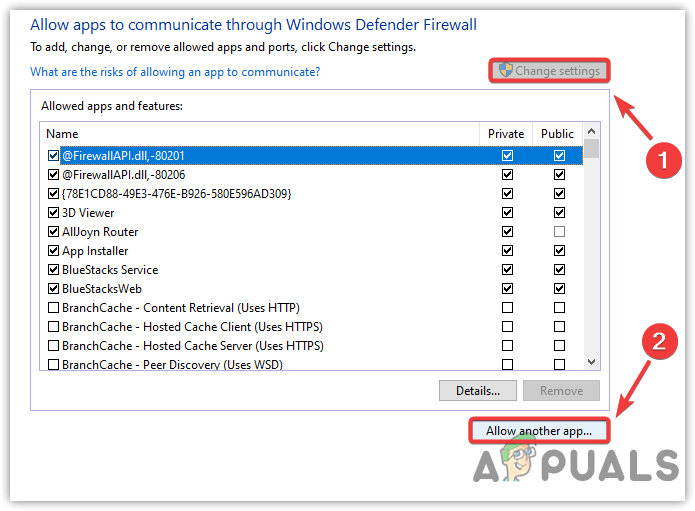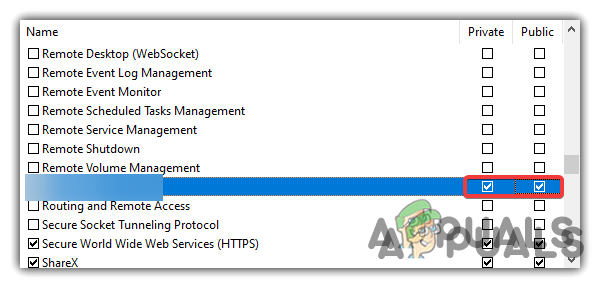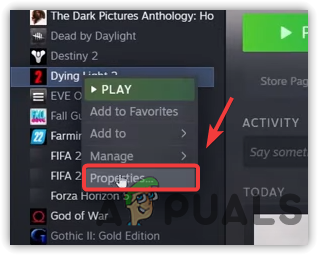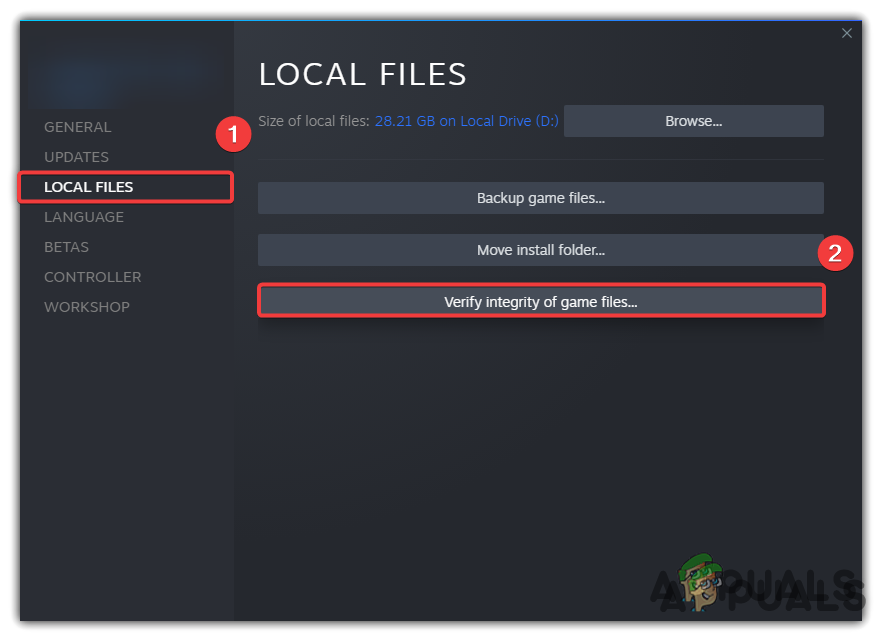Even though there can be many reasons, we have listed some main of them below:-
Corrupted or unverified Graphics Driver- If you have installed a graphics driver from a third-party source, you may encounter crashing problems while playing the games. Either try updating or reinstalling the graphics driver. Further, if you have not updated the drivers in a long time, updating the graphics driver via the respective vendor is recommended.Turned On Real-Time Protection- Sometimes, the interception from a third-party antivirus or Windows defender prevents the game from loading. Therefore, try to disable antivirus or Real-time Protection.Conflict Of Services- There would be many applications and services on your computer, which load at the startup. As it turns out, that irrelevant services and applications can conflict with the game, which can cause a game to crash at startup.Corrupted Game Files- In most cases, crash issues can be resolved by verifying the integrity of game files. It is an option provided by steam to their users to restore corruption in game files.Overclocking GPU- As it turns out, if you have overclocked the graphics card, you may face specific issues while playing games. In this case, we advise you to revert the overclock settings to default.Outdated Windows- If you have not updated the Windows in a long time, we recommend you to update the Windows as new updates improve Windows security, which may prevent game crashes.
1. Delete runtime_dx11.dll
Runtime_dx11.dll is a DirectX file, located in the game files. According to several affected users, deleting the runtime_dx11.dll fixes the crashing issue.
2. Perform a Clean Boot
The conflict of third-party applications or Microsoft services can be the sole reason for the crashing issues. If an application interferes with the game by preventing it from launching or loading, then performing a clean boot will help. A clean boat is a troubleshooting technique used to diagnose the culprit of the problem by disabling the third-party applications which load at the startup. Moreover, it boots Windows with a minimum of drivers and services, which saves memory usage and also helps other applications and games to run smoothly.
3. Run Dying Light 2 With Administrator Privileges
Another easy and effective method that can fix crashing issues is to run with administrator privileges. Apparently, some services and components can prevent the game from launching. Therefore, running the Dying Light 2 with administrator privileges will help eliminate the interference from services and firewalls.
4. Add Launch Parameters
If the issue is not resolved, try adding launch commands to the game. Launch commands allow the game to launch accordingly to the specific command given by the user. For Example, If you use dirextX12 and you want the game to launch with directX11, you can easily do it by entering the command to the launch option. The main motive behind adding the launch commands is to change the internal settings of the game without even launching.
5. Reinstall Graphics Driver
Another reason which cannot be ignored is corrupted and unverified drivers. The unverified driver can be downloaded from third-party sources and cannot be verified by the game application. As a result, the game won’t launch if you use the third-party driver for your graphics card, as most games require a verified signature to ensure that the driver cannot be used by suspicious programs to enable the cheats. The cheaters can use the third-party driver to cheat in the game through memory. Therefore, most games and application does not allow unsigned drivers to be installed on the computer.
5.1 Uninstall Graphics Driver
First, you need to uninstall the graphics driver. For that, we have a great application called Display Driver Uninstaller, also known as DDU. It is an application used to remove drivers entirely from the computer. We use DDU over the device manager to avoid crashing issues, as sometimes the device manager does not remove drivers entirely. Therefore, you need to uninstall the driver using DDU by following the steps below:-
5.2 Install Graphics Driver
Now, you need to install the latest graphics driver from the official website.
6. Update Your Windows
You may notice that Microsoft releases cumulative updates every month or week to eliminate bugs and improve Windows security for their users to feel safe. There are plenty of reasons why you should update your Windows. Updating Windows will keep your hardware drivers up to date and also improve security components as new games require the latest security features for their games to run smoothly. If you haven’t updated your Windows in a long time, your Windows might not be compatible with the latest version of the game, which can cause frequent game crashes. In case, you are unable to update Windows, follow the link to apply the steps mentioned in the article.
7. Disable Windows Defender
Another reason behind game crashes is interference from the Windows defender, which can block the essential game files that are used to launch the game. The same thing will apply to the third-party antivirus software as both inbuilt Windows Defender and third-party software have access to block the files. Apparently, Windows defender eliminates the files that consume high memory usage or when malicious data is found in the files. Besides, it can even interfere with the game files for other reasons. Therefore, we recommend disabling windows defender as it can aid in fixing crashing issues. If that does not work, try disabling Windows Firewall.
8. Allow Game.exe through Firewall
If disabling Windows Defender does not fix the crashing issue, you may need to allow the game through the firewall. Allowing the game through a firewall helps unblock the game ports that need to be contacted with the server. Sometimes, the Windows firewall blocks the game ports whenever the game launches. Therefore, to fix this, you will have to unblock the ports by allowing the game.exe file in the Windows firewall.
9. Verify Integrity Of Game Files
If none of the methods worked, the last and final solution left is to verify the game files. Sometimes, game files get corrupted and can cause issues while playing. To avoid this, verify your game files to repair corrupted or reinstall the entire game.
How to Fix the Dying Light Crashing Issue on Windows?Dying Light Easter Eggs GuideAMD FSR 2.0 Mod for Dying Light 2 Looks Eons Better than Native FSR 1.0 and…Dying Light 2 Streams Day-One as GeForce NOW Celebrates Second Anniversary