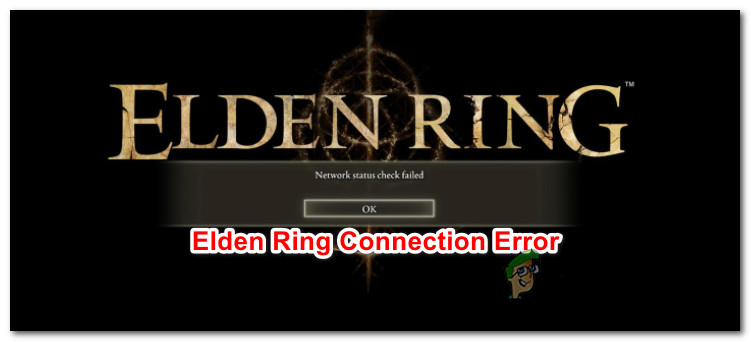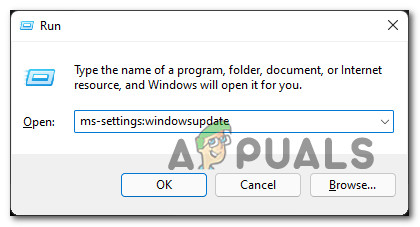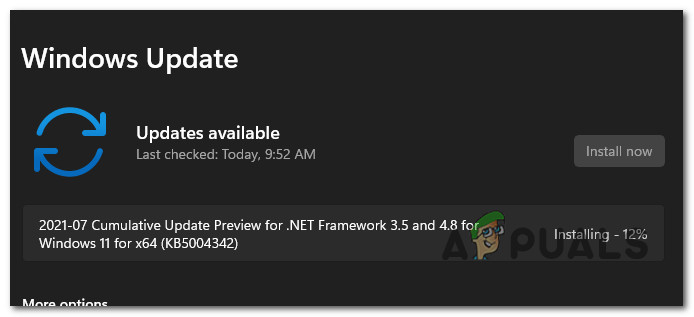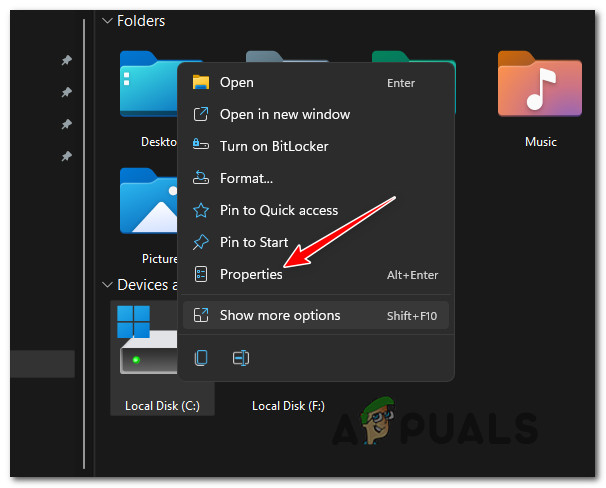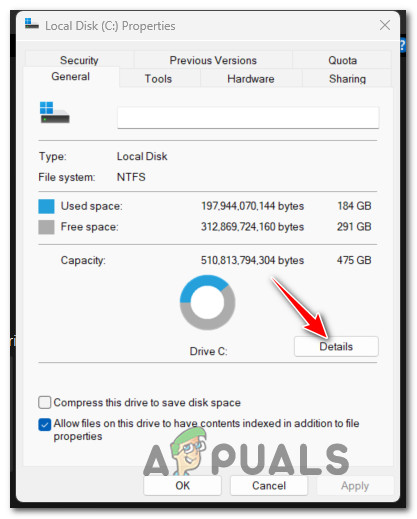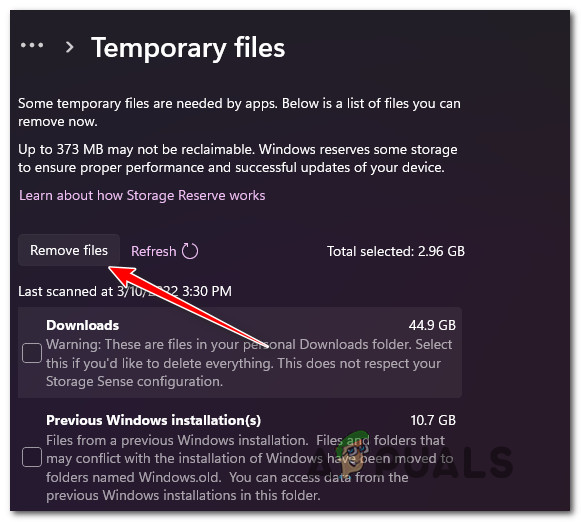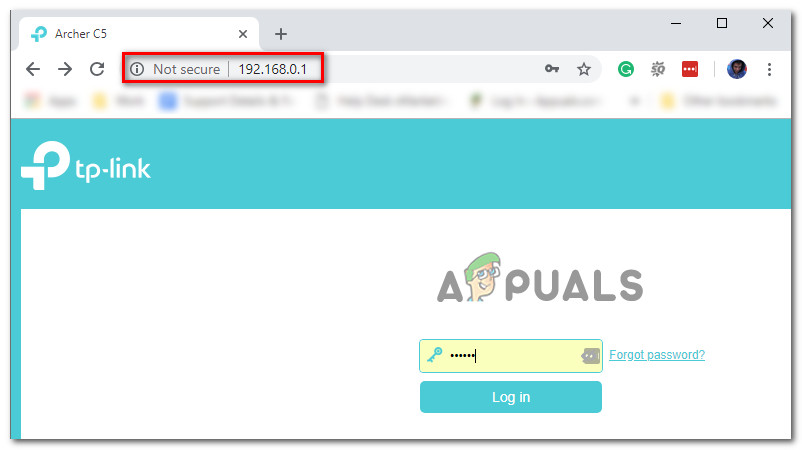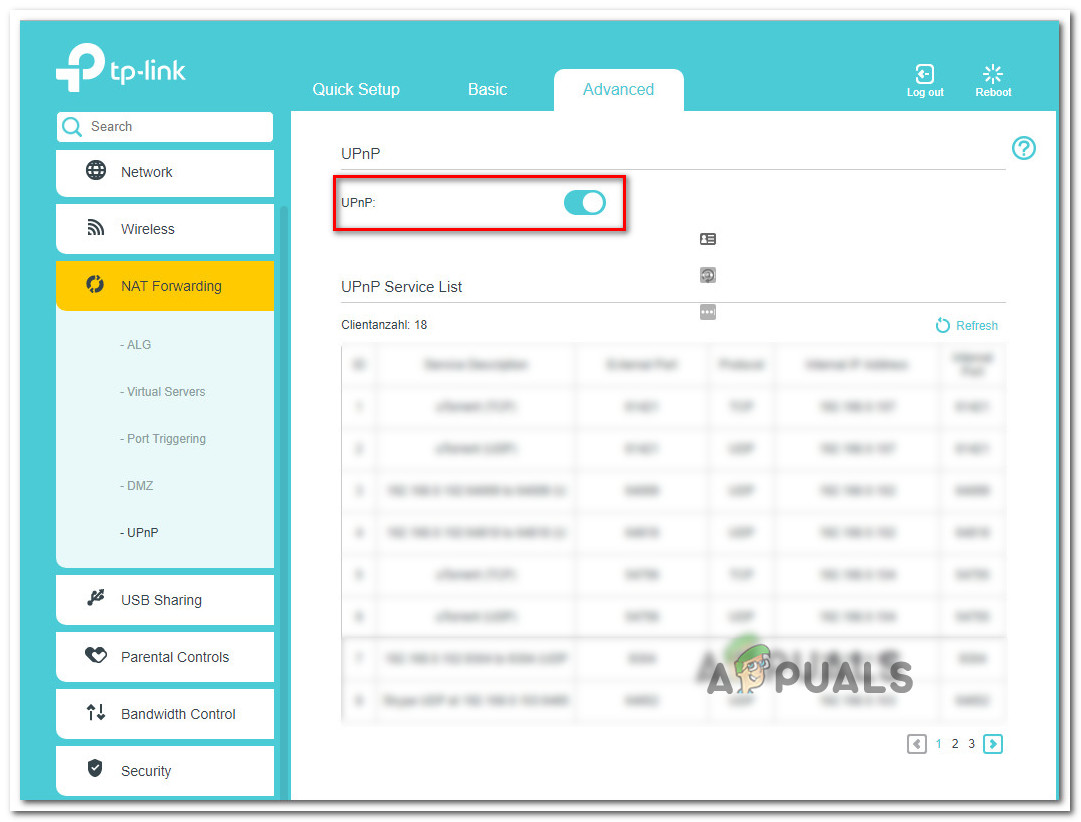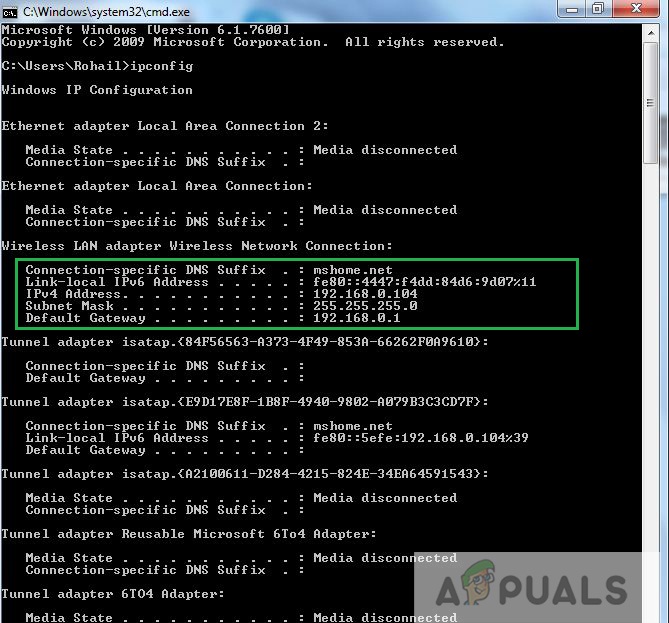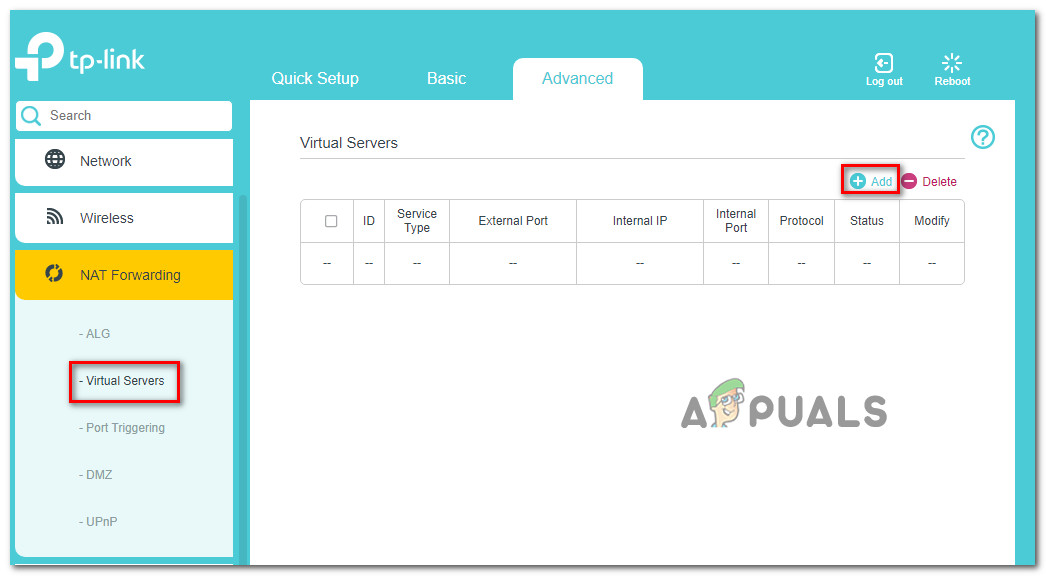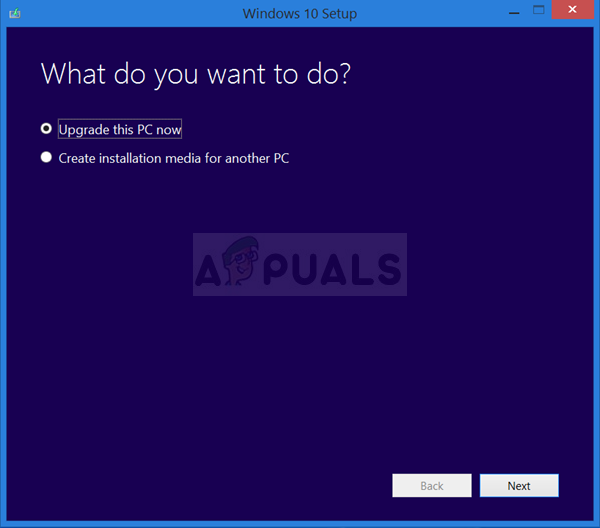As of now, a lot of players on both PC and consoles are reporting that they can’t play online for more than a few minutes due to being disconnected from the game. If you’re facing the same kind of issue, you should know that we’ve discovered a series of potential fixes that should alleviate the connection problem with Elden Ring. But before we get to that, let’s go over the most common causes (besides a server problem) that might contribute to the constant disconnects that you’re facing with Elden Ring. Here’s a list of potential culprits that might cause this network issue with Elden Ring: Now that we went over all the potential reasons why you can expect to see this problem (besides a server issue that’s entirely beyond your control), let’s go over every potential fix below until you find a method that alleviates the problem for you.
Install Pending Windows Updates (PC Only)
If there are still pending updates on your Windows 10 or Windows 11 PC that are waiting to be installed, you should start your troubleshooting efforts by making sure that you have the latest network infrastructure Windows update installed. Microsoft already released a fix aimed at making IPv6 connections more stable on Windows 10 and Windows 11 – installing this fix can make a big difference when it comes to the stability of your game when playing Elden Ring in online mode. Note: This method is confirmed to be effective on both Windows 10 and Windows 11. With this in mind, follow the instructions below to install every pending update in order to ensure that the network infrastructure update for IPv6 is installed on your Windows installation. If the problem is still not fixed or you already had the latest pending Windows updates installed for your OS version, move down to the next method below.
Clear Temporary Files (PC Only)
As it turns out, this type of issue can also be indirectly caused by some network-related temp files that your operating system has accumulated over time. if this scenario is applicable, you should be able to fix the problem by accessing the Storage usage menu of your Windows installation and clearing the Temporary Files. This method has been confirmed to be effective by a lot of affected users. Follow the instructions below to access the Properties screen of our OS installation and delete the temporary files: In case the same type of issue is still ongoing, move down to the next method below.
Enabling UPnP (to facilitate an Opened NAT)
Most network connectivity issues related to Elden Ring not related to a server problem can one way or another be traced to the Network Address Translation (NAT). Note: the NAT is metric that will determine how easy it is for you to connect with other players. The status of your NAT can also affect the ability to join and invite friends on Elden Ring as well as interact with other network features. There are multiple ways to ensure that the NAT is opened on your PC or console. But for the sake of keeping things simple, we are going to focus on a universal fix that will ensure that your NAT is open (regardless of your platform or ISP) – enabling Universal Plug and Play (UPnP). When you enable UPnP, you’re essentially allowing your router to forward the ports of all applications and games that are utilizing the network. This will save you from having to create them manually. Since UPnP is enabled at the router level, the steps below can be followed regardless of the platform that you’re encountering the issue on: Note: If you’re trying to play Elden Ring cooperatively, both you and the friends that you’re trying to play with need to ensure that UPnP is enabled (if supported). If the same problem is still occurring or UPnP is not supported by your router, move over to the next method below.
Forwarding Elden Ring ports manually
Depending on your router model, UPnP (Universal Plug and Play) might not be supported so your router won’t be capable of auto-forward the ports used during the online mode of Elden Ring. If this scenario is applicable and your router doesn’t support UPnP, the only solution is to forward the ports that Elden Ring uses manually. This method is a bit more tedious, but in the end, you’ll end up accomplishing the same thing (opening NAT) but the steps will be done manually. Note: Keep in mind that the ports that need to be forwarded will be different depending on the platform that you’re playing the game on. Here’s what you need to do: If you’re still experiencing this issue despite the fact that you ensured that the required ports are forwarded, move down to the next method below.
Clean install / Repair install
If you tried every potential fix above and you’re still encountering network issues while playing Elder Ring, there’s a very big chance that the problem is occurring due to some kind of system file corruption. In case you’re dealing with some kind of system file corruption that is affecting a dependency by the game, the next logical step is to reset every Windows component with a procedure like a clean install or install repair (in-place repair). The easy route is to go for a clean install. If you go this route, expect to lose all your personal data present on your OS driver. Note: Going with this procedure will NOT require you to use compatible installation media. On the other hand, if you want to go for a focused approach that will leave your personal files stored on your OS drive untouched, you’ll need compatible installation media to initiate a repair install (in-place repair procedure). Note: The main advantage of this method is that you’ll be able to refresh every potentially corrupted component without losing data from your apps, games, documents, and personal media that is currently stored on your OS drive.
Fix: “A Connection Error Occurred - Returning to Your World” in Elden RingElden Ring FPS Drops and Stuttering? Here’s How to FixElden Ring Won’t Install on Console and PC? Here’s the FixNon Game Pass Games Could Be Soon Coming to Xbox Cloud Gaming, Starting with…