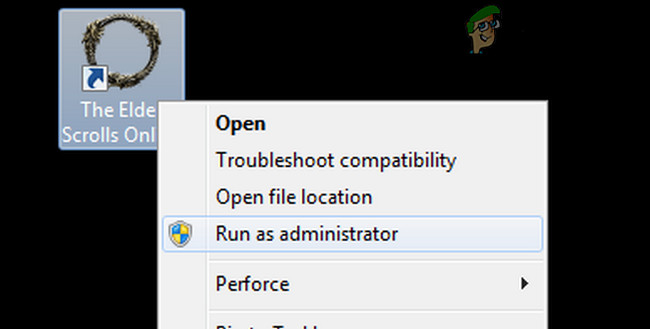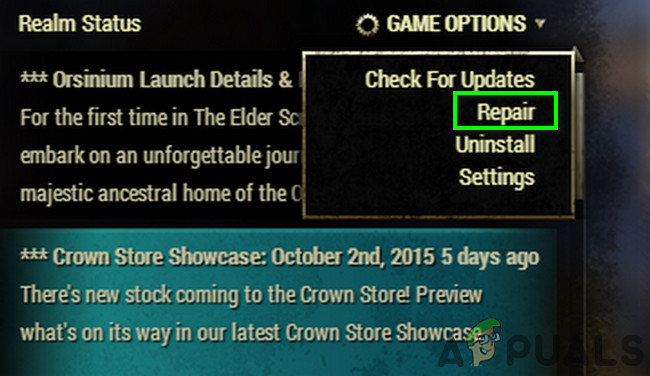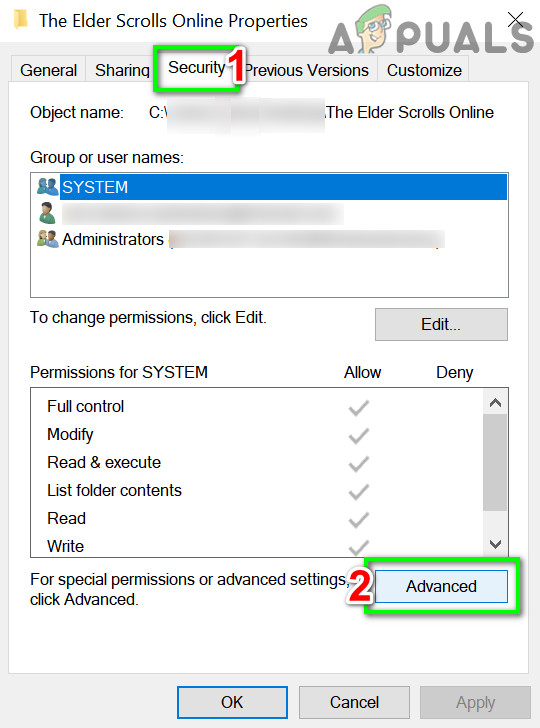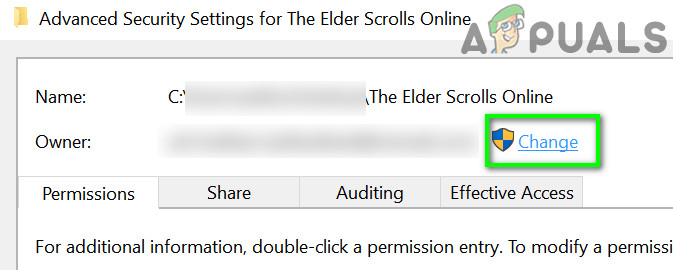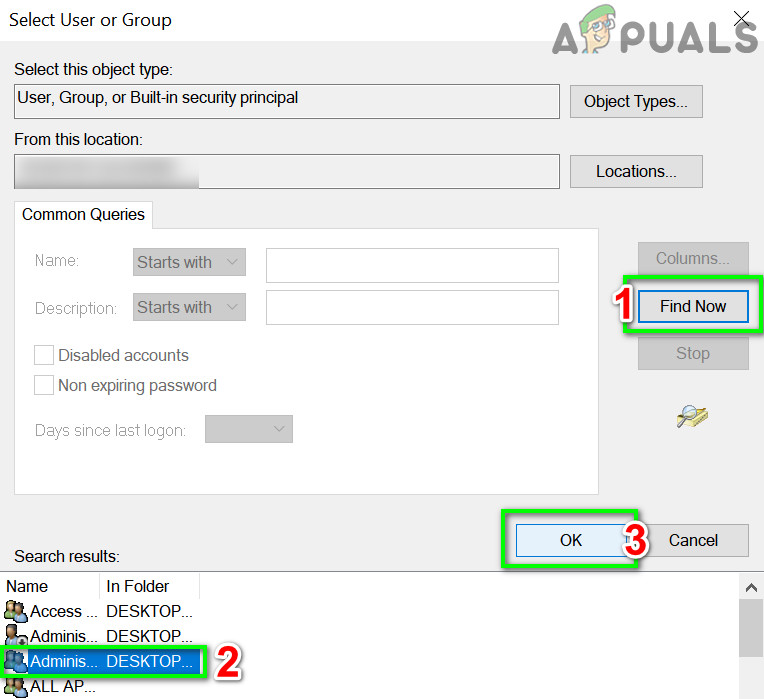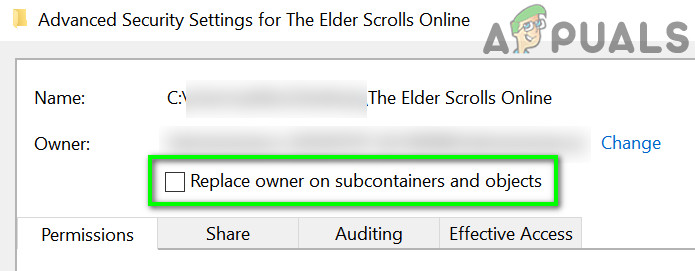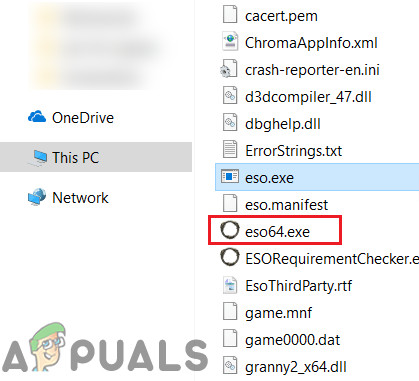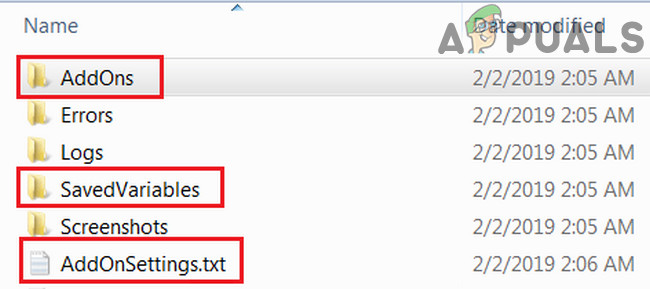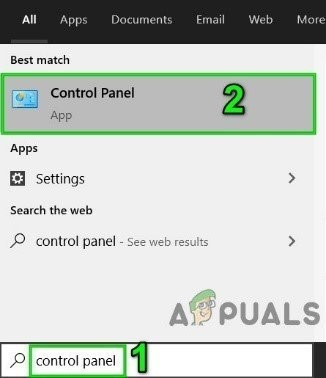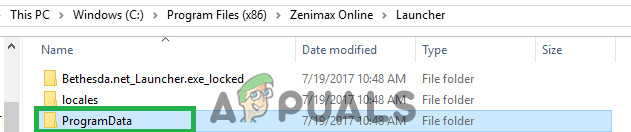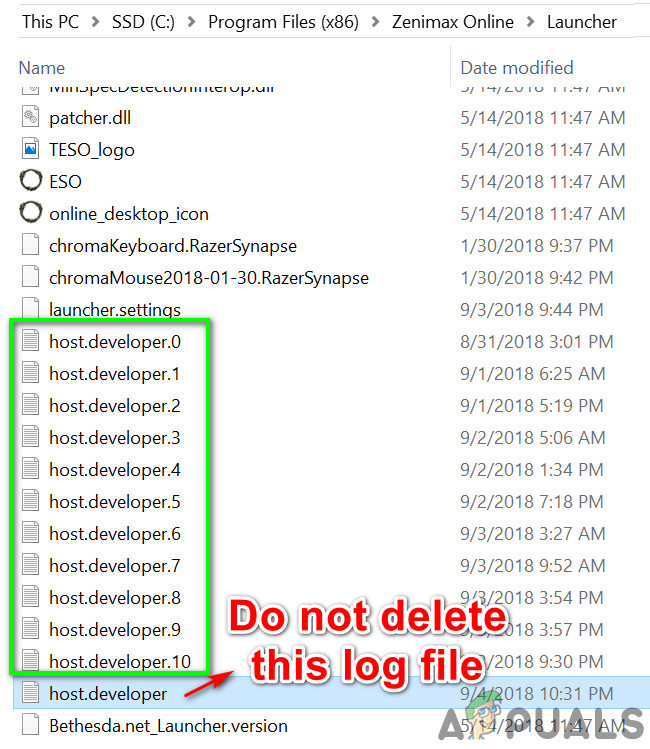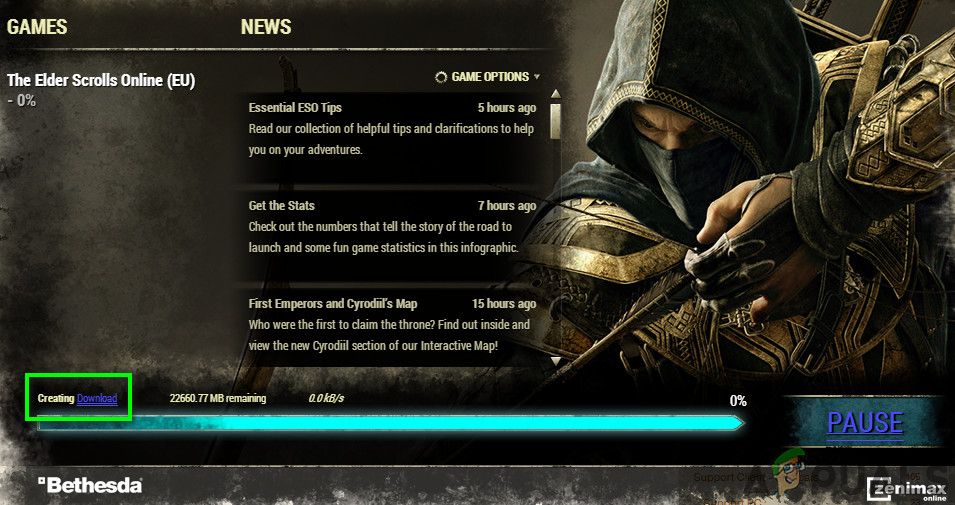A user will encounter the following message and will not be able to play the game: Here are some quick steps to troubleshoot the issue before proceeding with the technical solutions:
Solution 1: Run the ESO Launcher as Administrator
As the ESO error message is suggesting, the issue could be with the permissions of the Launcher. Every game requires administrator permission to run properly in a system without interruptions or because of UAC restrictions. In that case, opening the ESO launcher with administrative privileges may solve the problem.
Solution 2: Disable Your Antivirus and Firewall Temporarily
Antivirus applications (especially MacAfee) are known to block the game from being played. They mark the game as a false positive which in turn blocks access of the game to essential system resources. The problem can be solved either by adding exceptions for the launcher and game files/folders or by disabling your security software. Warning: Proceed at your own risk as changing settings of your antivirus/firewall or disabling it may make your system more vulnerable to threats like viruses, trojans, etc.
Solution 3: Repair the Game
Many factors can cause the game files to get corrupt. This usually occurs due to an incomplete update of the game. If your very game files are corrupt, you will not be able to launch and play it without a handful of errors. In that case, repairing the game files may solve the problem.
Solution 4: Change the ESO Folder Name
The ESO client uses different folder names for EU and NA megaservers. If the name of the folder does not meet the region of the game, then you may encounter the error under discussion. In that case, renaming the folder as per your game’s region may solve the problem.
Solution 5: Change the Game Folder’s Permissions
If the user account being used to play the game has permissions’ issue to access the installation directory of the game, then you may encounter the error 1005. In that case, making the user owner of the game’s folder may solve the problem.
Solution 6: Restart in Safe Mode and Delete the Game’s Exe Files
As the error message is suggesting, the launcher could not access the game’s exe. If the launcher could not access the files even with administrative privileges, then there are maximum chances that the exe file of the game itself is corrupt. In that case, deleting/renaming the exe file and repairing the game (to download the new exe file) may solve the problem.
Solution 7: Remove the Game’s Addons
ESO support different type of addons to enhance the user experience. If any of these addons have corrupted, then it can cause the ESO error you are encountering. In that case, removing these addons may solve the problem. We will discuss the process for Windows.
Solution 8: Repair Your C++ Installation
ESO requires Visual C++ Redistributable for Visual Studio 2015 (vcredist_x64_2015.exe and vcredist_x86_2015.exe) to operate. If the C++ installation is not present or is incomplete, then you may encounter the error under discussion. In that case, repairing the Visual C++ installation may solve the problem.
Solution 9: Delete the Program Data Folder of the Game
The new patches are downloaded in the program data folder in the installation directory of the game. If the newly downloaded patch iscorrupt, then you may face the current ESO error. In that case, deleting the program data folder may solve the problem.
Solution 10: Launch the Game from the Installation Directory
If your launcher could not find the exe file of the game (which is causing the error 1005), then launching the game directly from the game may solve the problem.
Solution 11: Uninstall, Delete the Games Folders and then Reinstall
The ESO error 1005 could be caused by the corrupted installation of the game. In that case, uninstalling, deleting the related game folders, and then reinstalling the game may solve the problem. If you are still having issues, then you can transfer the updated file of the game from a working and trusted computer. Moreover, you can reset your PC to get rid of the ESO error. Although, it will be a good idea to contact support before resetting the PC.
How to Fix ESO ‘Elder Scrolls Online’ Error 200Fix: Elder Scrolls Online Launcher is Stuck on Loading?How to Fix ESO ‘Elder Scrolls’ Error 307Fix: Error 1005 ‘Access Denied’