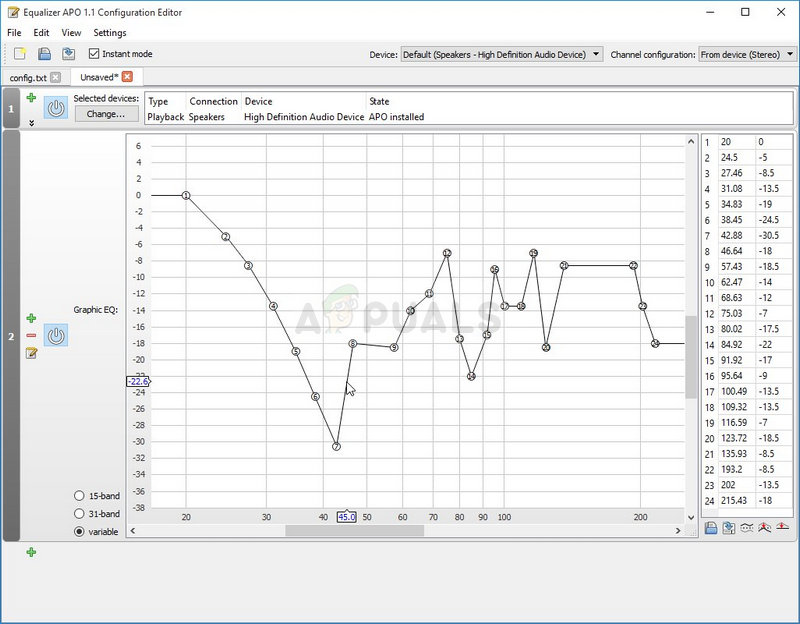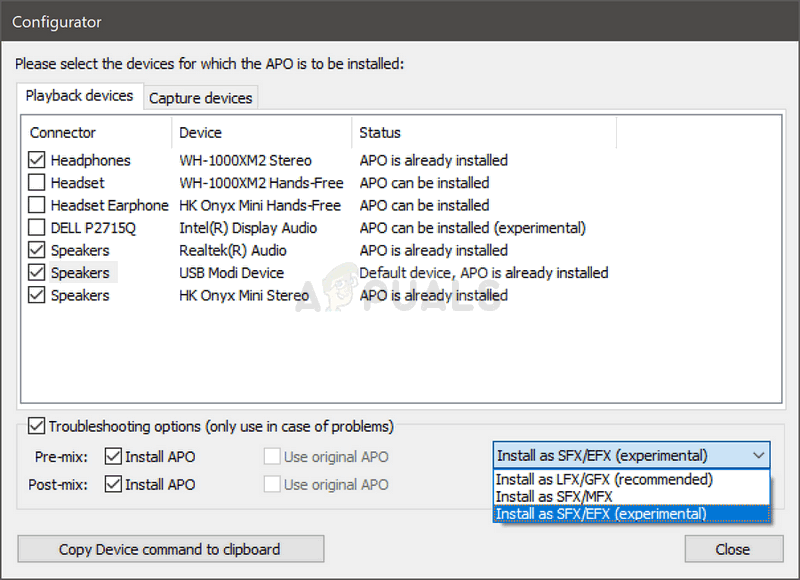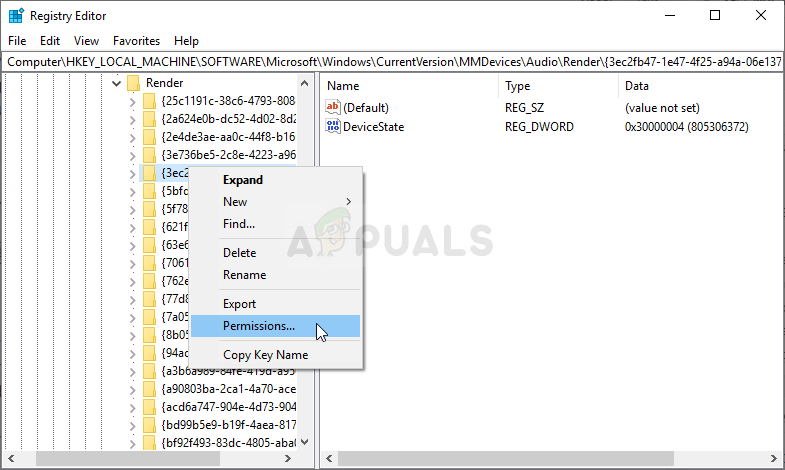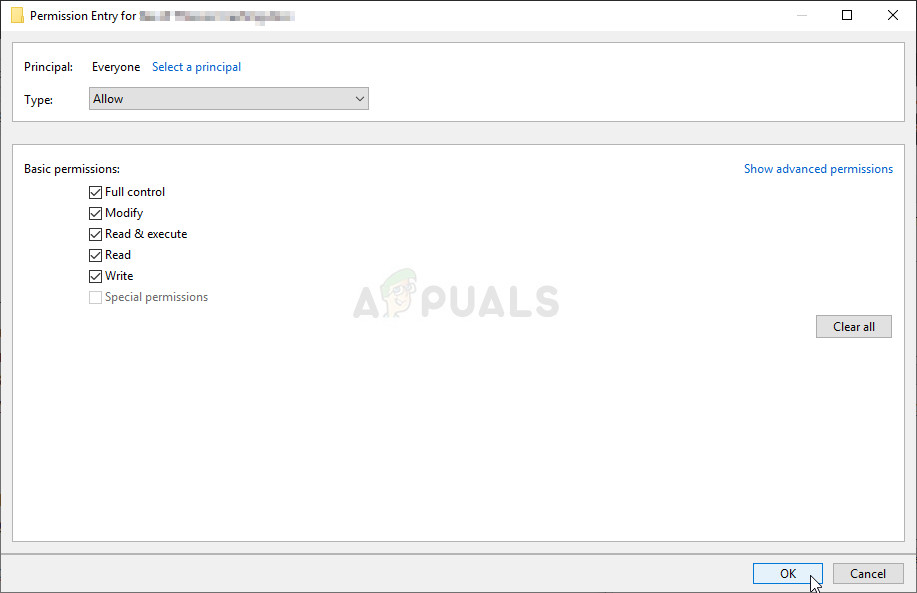Equalizer APO opens and appears to be working properly but it simply doesn’t affect the audio coming out of your computer. There are several methods other people used to resolve this problem so make sure you check them out!
What Causes Equalizer APO not to Work on Windows 10?
Here is a list of a couple of causes which can make Equalizer APO not work on Windows 10. Determining the correct cause to the problem is one of the most important steps in resolving it. Check out the shortlist below!
Solution 1: Install as SFX/EFX
Even though this is listed as an experimental feature in the Configurator window, installing as SFX/EFX managed to resolve the problem completely for many users and we hope it will do you good as well. It’s very easy to perform and it costs nothing to try. Check it out below! Note: If that doesn’t work, make sure you try to uncheck the boxes next to two Use original APO entries in Troubleshooting options. This has helped other users so make sure you try it out!
Solution 2: Make Sure Enhancements are not Disabled
It’s possible to disable all enhancements for the specific playback device. This prevents you from using Equalizer APO to enhance the audio for the device and you can see that no matter what you do, nothing happens with the audio on your computer. Make sure you enable enhancements in your device’s properties window!
Solution 3: Disable Hardware Acceleration of Audio
This option is not available to everyone. The people who have it in their audio output device’s properties should consider disabling it for the sake of Equalizer APO working again. Several users claim that this is all it took for them to resolve the problem so make sure you check it out!
Solution 4: Make an Exception for it in Your Antivirus
Many programs fail to work properly if they are recognized as a threat to your antivirus program. Creating an exception for Equalizer APO is the right thing to do when troubleshooting this issue so make sure you follow the steps explained in Solution 5. However, make sure you add the Equalizer APO executable in the box which will appear prompting you to navigate to the installation folder. It should be in the same folder where you decided to install Equalizer APO in. By default it’s: Check to see if you are now able to use Equalizer APO properly. If it still won’t work, try restarting your computer and try again. The last step would be to uninstall the antivirus and try a different one if the same issue persists.
Solution 5: Delete a Registry Key
This is probably the most advanced method you can use to resolve issues with Equalizer APO. It involves taking ownership and deleting a registry key. This method was suggested by a user on an internet forum and it has since helped countless users deal with this problem. Check it out below! Please back up your registry keys before proceeding with this method using these (steps).
Solution 6: Perform a Clean Install
Performing a clean install is a neat way of starting over with Equalizer APO and we highly recommend you try it out if everything above fails to provide results. Uninstalling it in Control Panel may not be enough and you will have search through the registry for remaining keys and values. Follow the steps below to perform a clean install of Equalizer APO!
The Best Android Equalizer Apps[Fixed] Squad Game Mic Not Working (9 Working Methods)Windows Defender Not Working in Latest Windows 11 Preview Build: Here’s How To…How to Fix Windows Hello not Working on Windows 10