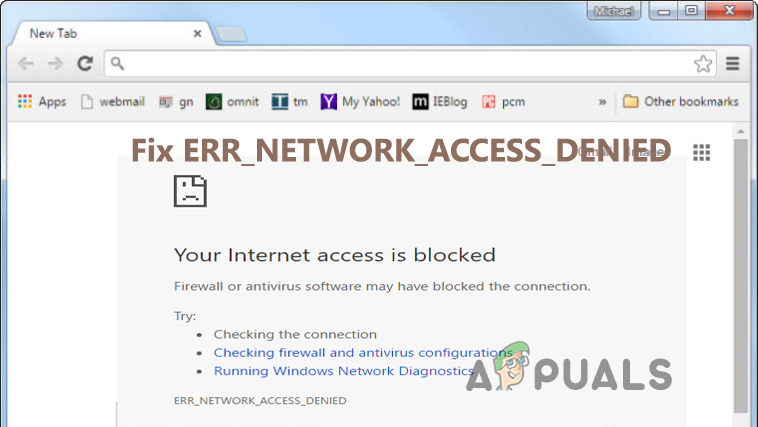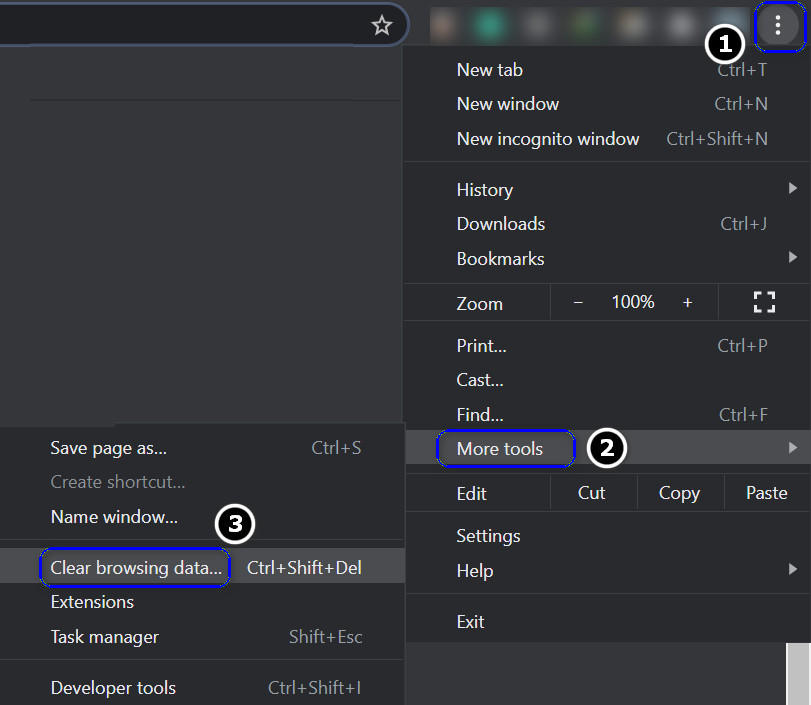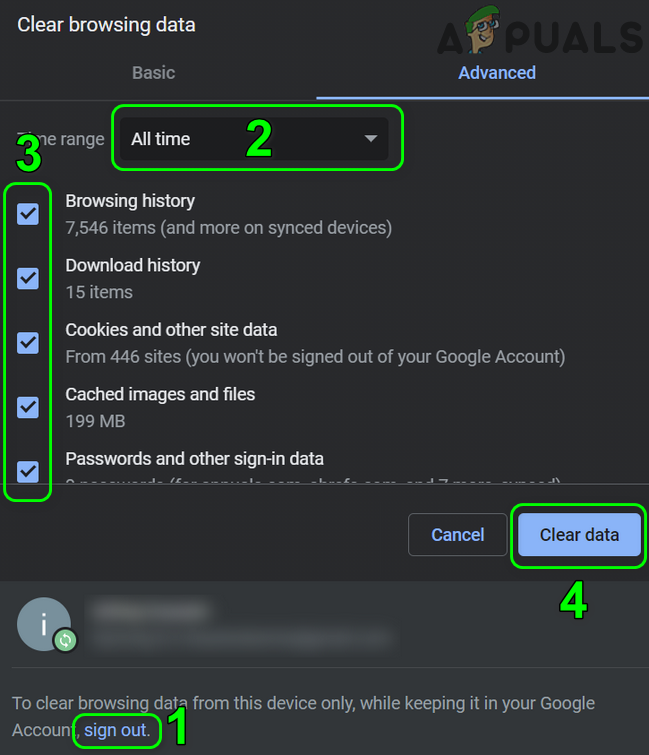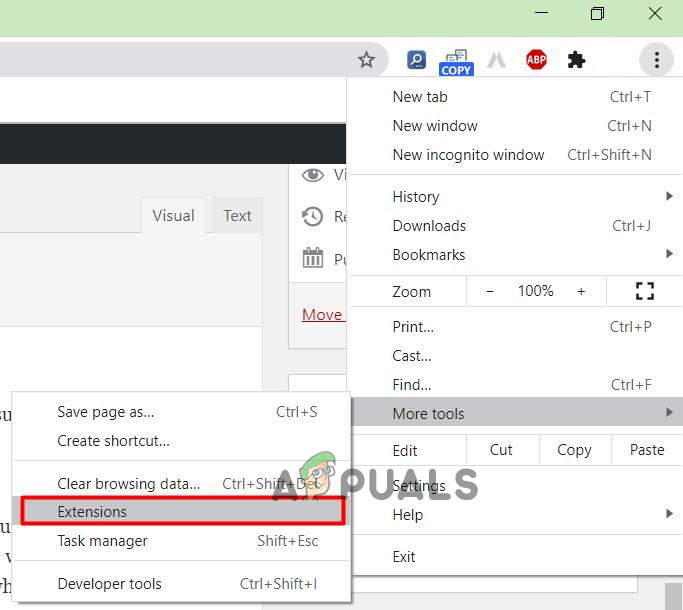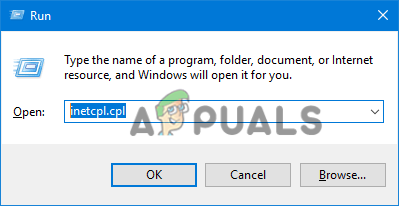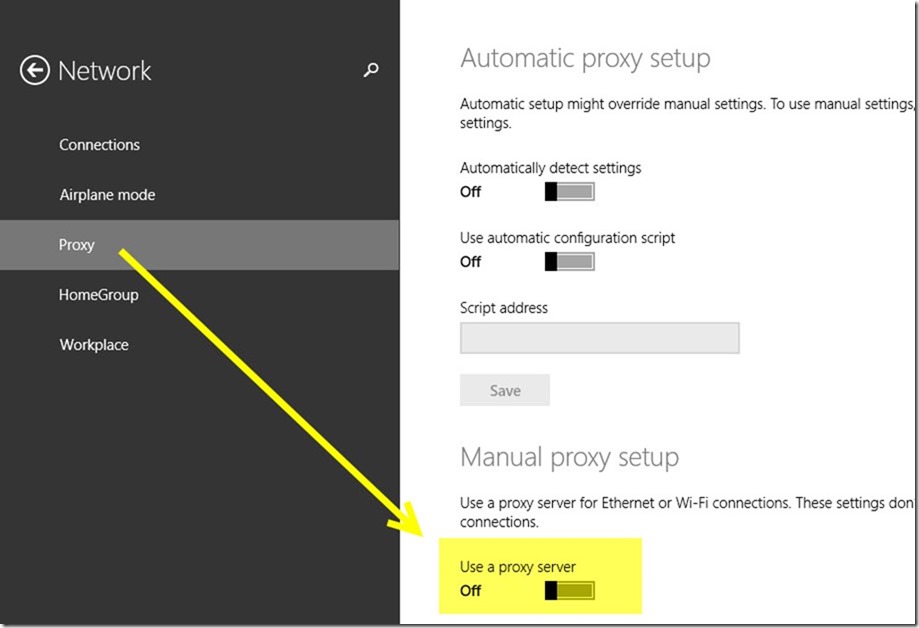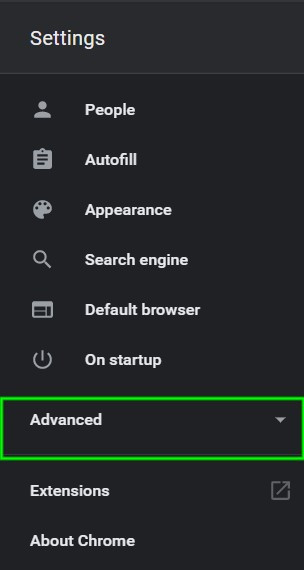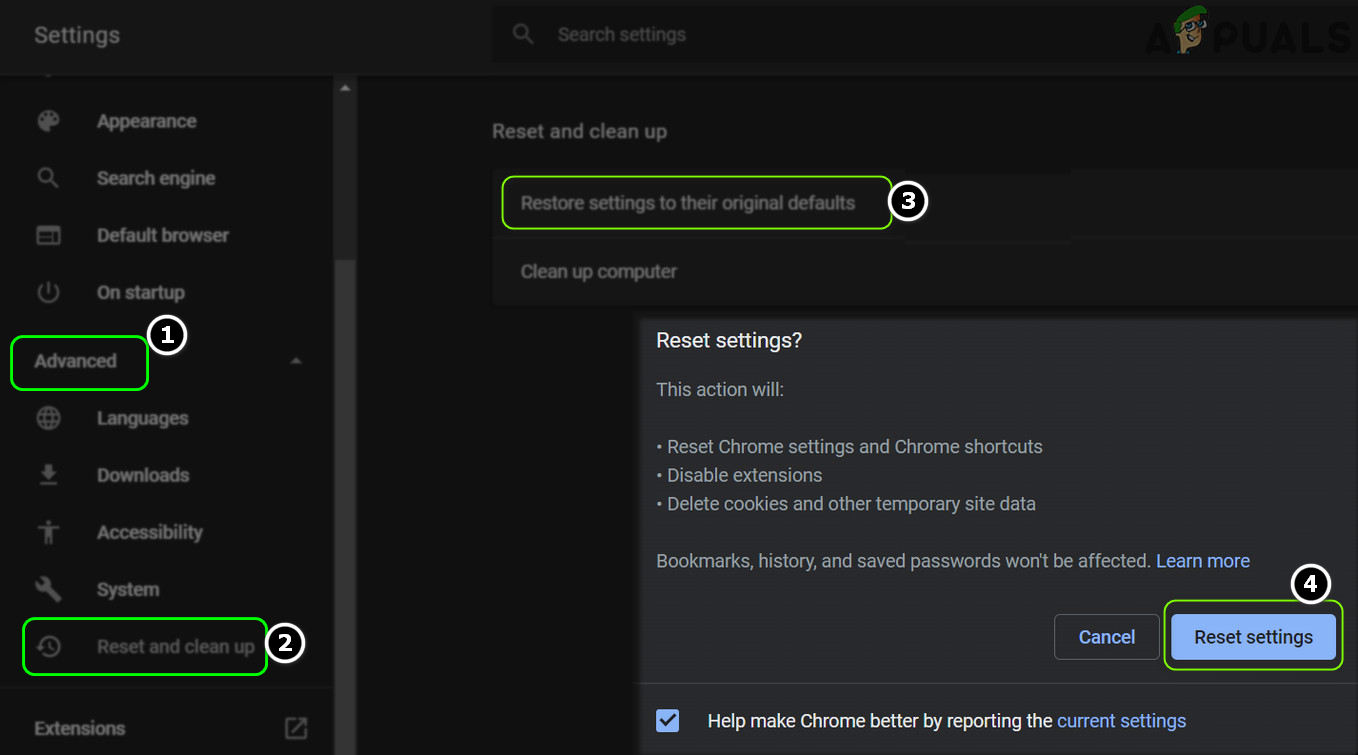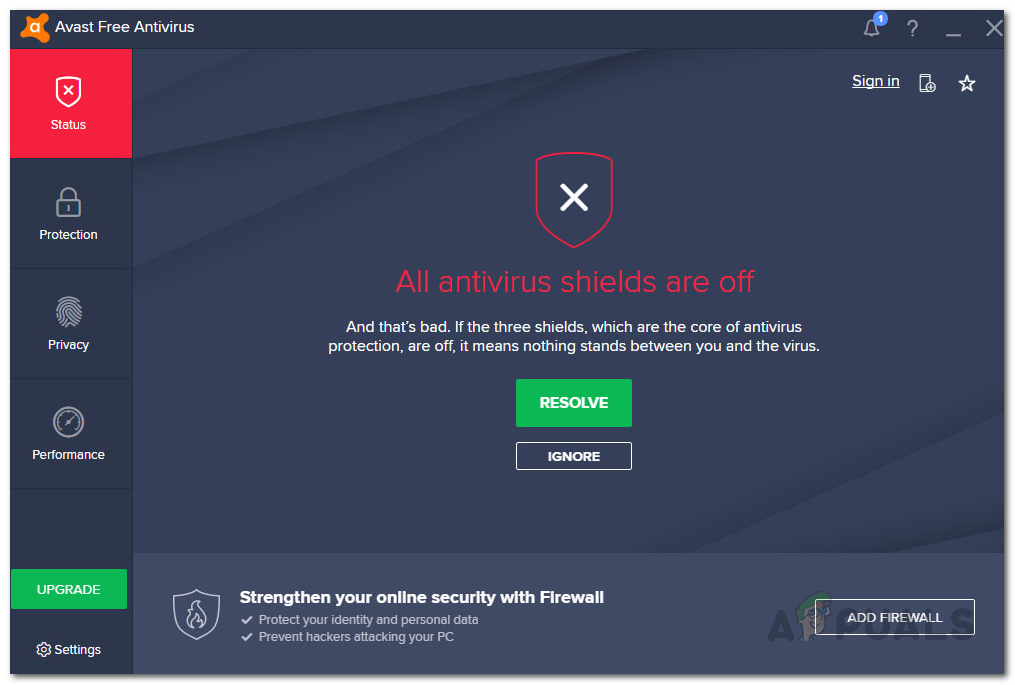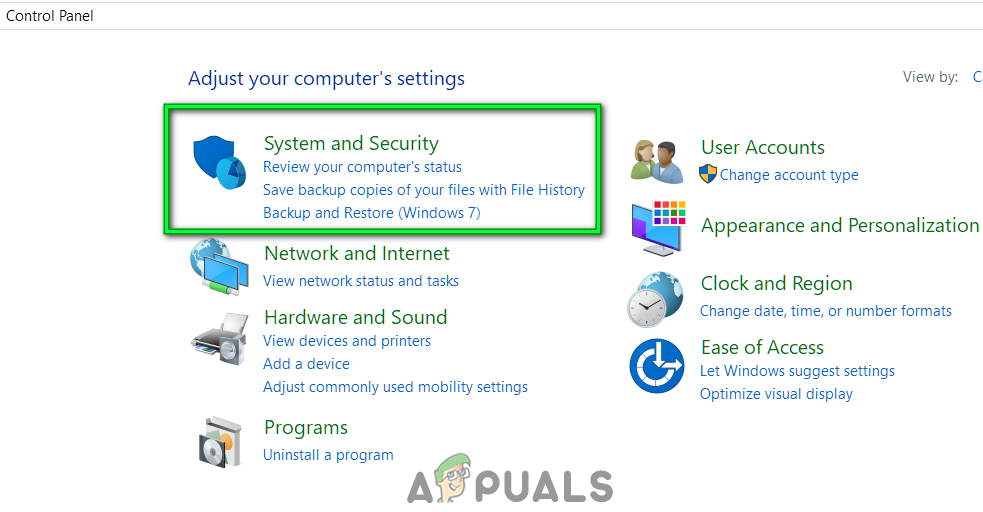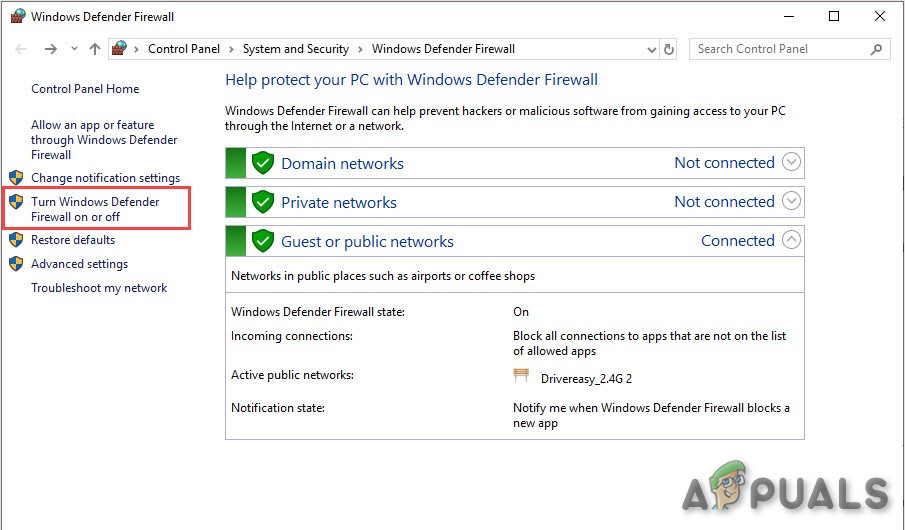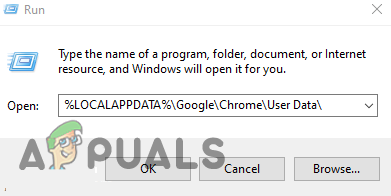There are many different reasons why you see the error, and to confirm the error is only limited to the Google Chrome browser, visit the particular website on different browsers. And if you are able to access the particular page or website on different browsers then the problem is specific to your browser. This is really a big headache but luckily there are ways that help you to fix the error completely. So before heading towards the fixes first learn about the different culprits causing the error.
What Causes error ERR_NETWORK_ACCESS_DENIED?
Third-Party Browser Extension – If you have installed the 2nd party extensions on your Google Chrome browser then this might be a reason why you are seeing the error. Many times, the extensions installed on your browser conflict with the website and block it from opening. So, check to try disabling the extensions one by one to solve the error.Unstable Internet connection – The unstable or poor internet connection won’t load the page and takes more time than intended and as a result, start showing error. Check the internet connection speed or connect with your ISP to fix the internet not working properly problem.Antivirus or Firewall – In some cases, the antivirus program or the firewall program installed on your system might also cause the error. The antivirus program or the firewall on your system blocks the website from opening assuming it is a malicious website. In this case, disabling the antivirus programs works for you to solve the error.Corrupted cache – The cache stored on Google chrome might get corrupted after some time and as a result block access to the website. So, clear the cache, cookies and browsing history of your chrome browser and see if this works for you to solve the error.Proxy server – The proxy servers are the middle server that allows accessing the proposed website, but if anyone else from a different location tries accessing the website then this can cause a problem in your case. Unchecking the proxy server option might fix ERR_NETWORK_ACCESS_DENIED in your case.
So, these are some of the possible culprits that cause the error in your case. Now follow the fixes given one by one to get past the error.
Clear Browsing Data & Cache
The browsing data stored on your browsers gets corrupted after some time. This browsing history allows the website to load fast but once it gets corrupted, users are more likely to see errors when visiting anything on the particular browser. So, very first to fix the error, it is suggested to clear the browsing data completely and after that try to visit the particular website to see if the error gets fixed. Follow the instructions given to do so: Now close the chrome browser and reboot your system. Once the PC boots, launch the Google Chrome browsers and visit the same website to see if the error still appears or not.
Disable Third-party Extensions
Another common reason responsible for the error is the 3rd party extensions installed on your Google Chrome browser. Sometimes the extensions on your chrome conflict with the website and stop it from opening or start showing errors. Check if you have installed any 3rd party extensions on Chrome then remove or disable it and see if the error gets fixed. Also, look for the unwanted useless extensions and remove them completely: Follow the instructions to do so: Here to identify the culprit causing the error try enabling them one by one and after that launch the particular website to see if the error ERR_NETWORK_ACCESS_DENIED appears again or not. Once you locate the culprit extension make sure to delete it permanently and reboot the Google Chrome browser. But if in case all you won’t find the problematic extension and still see the error the problem might be related to your internet connection, so follow the next solution to fix the error.
Power Cycle Your Router
The error might show up because of some kind of internet issue or irregularity and this isn’t allowing the website to load appropriately. In this condition, power cycling your router and modem might work for you to solve the error on Chrome. Power cycling the router offers a new internet restart and settle the network irregularity or internal network glitches and bugs that cause the error when visiting a website Likewise, on the off chance that you are having a unique IP address, you can allocate the new IP after power cycling the switch. It will invigorate the organization parts and IP of your framework and it is assessed you can now sign into Steam easily. Follow the directions given to do as such: Relaunch the Chrome browser and visit the website once your system gets connected to the internet completely and see if the error still appears or not.
Change to an Alternate Network Connection
If restarting the router won’t work for you switch to a different network connection. Many time-poor and unsteady internet connection causes issues and prevents the application or website from running. This solution might work in your case. Now and again, the Internet service provider hinders a specific website from running along these lines, connect with your ISP to see if this is the problem. Additionally, if you are connected through a WIFI, changing to a wired association offers you a steady and reliable internet stream which might work for your situation. Be that as it may, on the off chance that this won’t work for you then, at that point, change to an alternate network connection and check whether the no internet connection issue is settled. You can utilize your mobile internet hotspot to get connected and visit the website to see if the error appears again or not.
Uncheck the Proxy Server option
Many users prefer using a proxy server in the computer’s LAN settings for visiting some websites. So, this might be a reason why you are seeing the ERR_NETWORK_ACCESS_DENIED error in Google Chrome when visiting any website. To access the internet properly on your computer, you need to assure it is configured properly. Check the computer LAN settings and modify them to disable the Proxy option. Follow the instructions given to do so: Restart your system and in chrome browser visit the particular website to see if the error still appears or not. If still seeing the error, then head to the next potential solution.
Reset Your Google Chrome Browser
If still dealing with the error, then try resetting your chrome browser as this remove everything from your profile and set it to default settings. This feature can fix several issues and errors on your chrome browser and reset the browser to default settings while saving the required information and like the bookmarks and the tabs opened. Follow the steps to do so: Now check if the ERR_NETWORK_ACCESS_DENIED still appears or not, if not then head to the next solution.
Disable the Antivirus & Firewall program temporarily
The 3rd party antivirus or the firewall program installed on your system can also cause the error in the Chrome browser. The antivirus program installed on the system conflict with the files and stop them from launching or opening. So, disabling the antivirus program temporarily or the firewall may work for you to get past the error. Follow the steps given: Please Note: Make sure to select a small number of times like 15 to 30 minutes. But if disabling the security program won’t work for you then turn on your security program and the firewall again on your computer and head to the next solution.
Delete Your Chrome Profile
If none of the above-given fixes works for then there is a possibility that your Chrome profile gets corrupted and causes issues. So, delete the current profile in which you are seeing the error and after deleting create a new profile and see if the error appears again or gets fixed. Follow the instructions given one by one: Please Note: If you are unable to rename your folder then be sure to close the entire instance of the Chrome.exe from the Task Manager Now once your PC boots, relaunch Chrome and use the new profile and browse the particular website and open it to confirm if the error gets fixed. So, these are fixes that work for you to fix the error and start using the Chrome browser with ease.
Check the Google Chrome Version and the Last Time Chrome UpdatedFix: ERR_CONNECTION_TIMED_OUT on Google ChromeHow to Fix Server DNS address could not be found on Google ChromeFix: Google Chrome Blank or White Pages