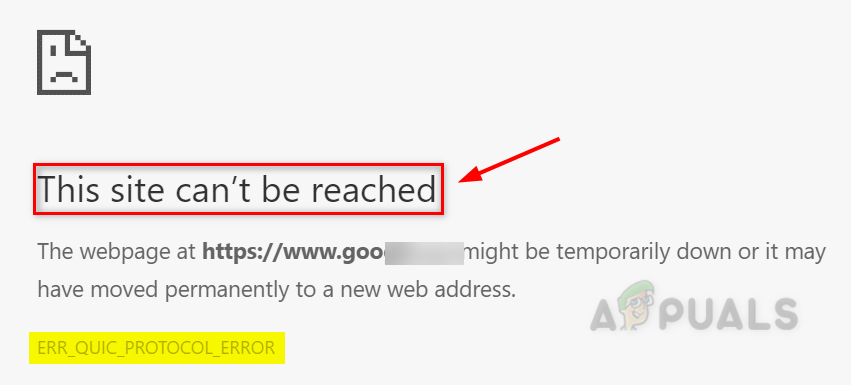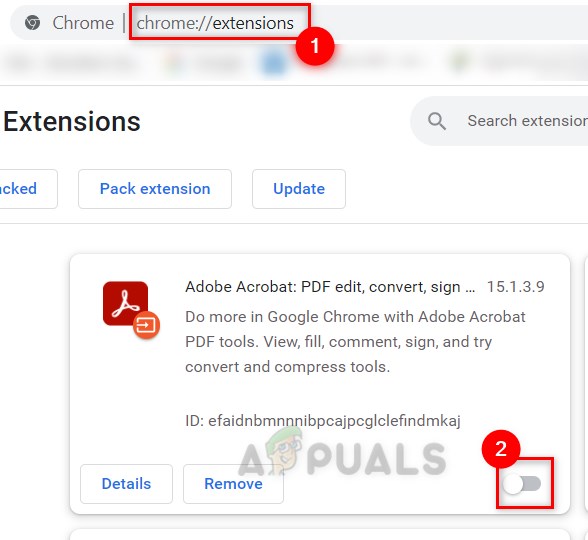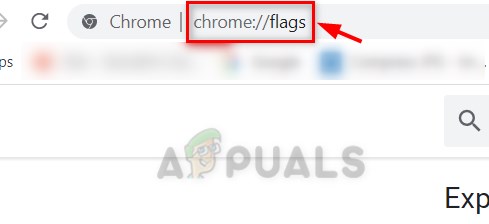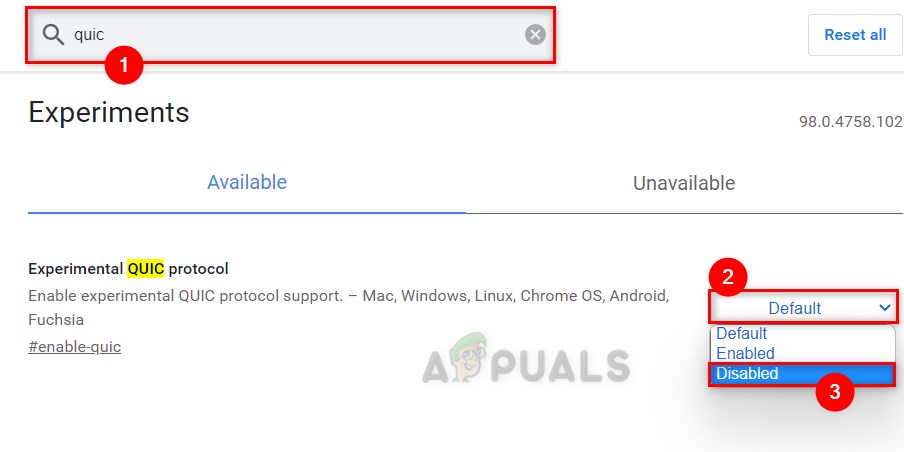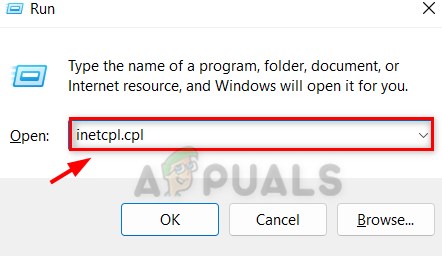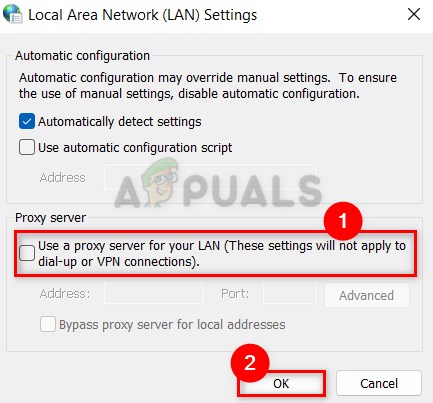There might be various reasons behind this error and we have listed them below.
Problem with the extensions in the browser – This problem might be triggered by extensions that users have downloaded and activated from unsecured third-party sources.Proxy settings in the browser – This problem can sometimes be caused by changes to your system’s proxy settings via internet options.Unstable internet connection – Users often attribute many causes to the above-mentioned issue, but the root cause might just be an inconsistent internet connection.Experimental QUIC protocol enabled – Although the QUIC protocol feature can increase speed and performance, it must be adopted by all current web servers and firewalls. This might be the reason for the Google Chrome error code.
In this guide, we will show you a variety of fixes that will help you in resolving this issue in Windows. Let us see them one by one!
Try browsing the webpage using any other browser
Whenever any problem occurs in the browser app, users try to find the reason behind the error and fix it. But actually, the problem can be with the internet connection on your system. So, if a user encounters such an error while using Google Chrome, we recommend that they browse the webpage using all of the other browsers installed on their system, such as Opera, Firefox, and so on.
Disable or Turn Off Extensions in Google Chrome
Hope this fix worked for you.
Disable Experimental QUIC Protocol in Google Chrome
In spite of having more pros than cons to the experimental QUIC protocol, there is also a drawback that makes it unadoptable till most firewalls adopt it. When the QUIC protocol is enabled, the webpage has to go through the firewall protection module, which will not detect it if it does not support it. So we recommend users disable the experimental QUIC protocol in Chrome until it is widely adopted by all. Follow these steps given below on how to disable the experimental QUIC protocol in Google Chrome. That’s it!
Check if the Proxy Settings of Chrome are correct
Below are a few procedures that will assist users in checking their proxy settings on their PC. Now check if the problem still exists.
Check the Google Chrome Version and the Last Time Chrome UpdatedGoogle Rolls Out New Google Assistant “Snapshot”: A Revamped Version of Google…Fix: ERR_CONNECTION_TIMED_OUT on Google ChromeHow to Fix Server DNS address could not be found on Google Chrome