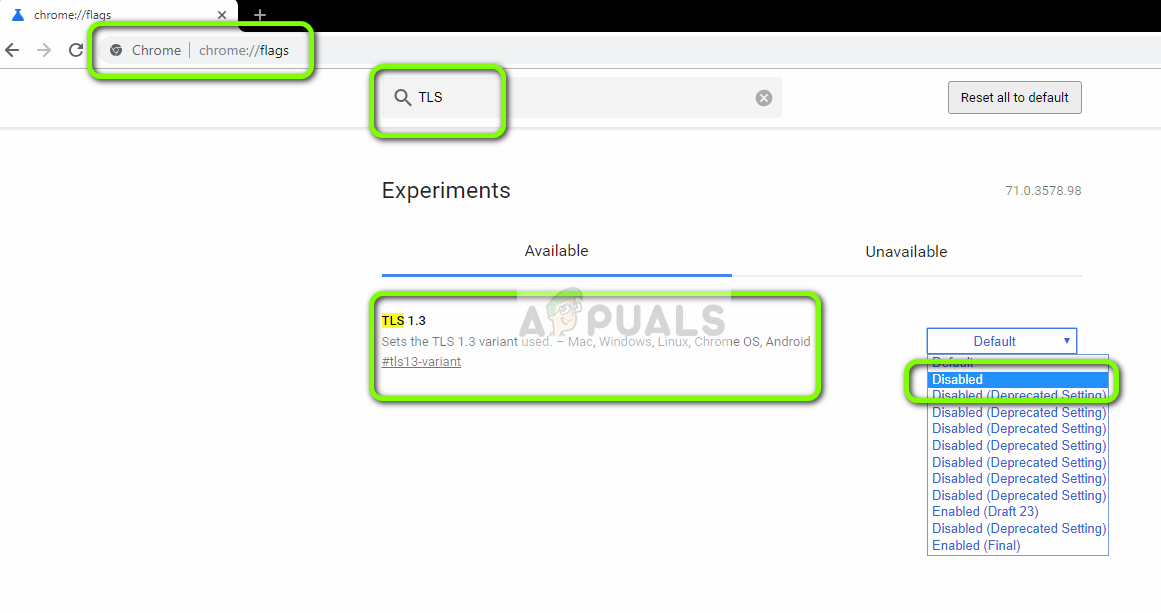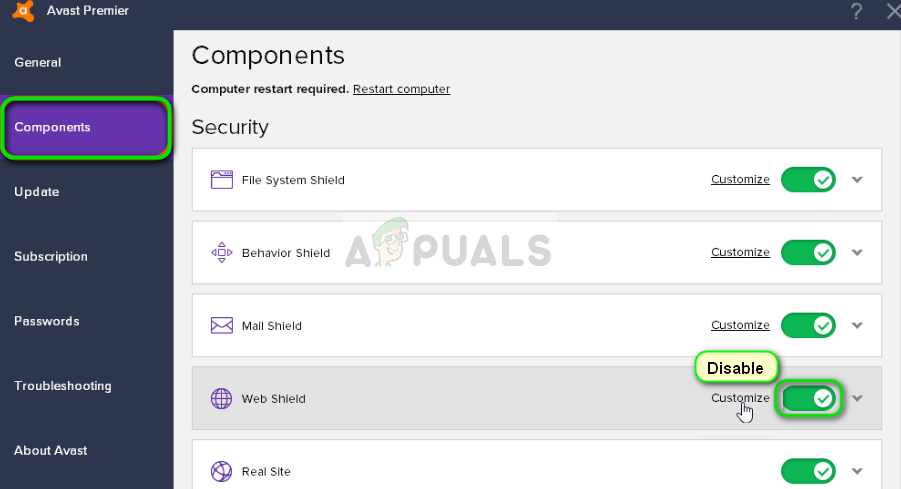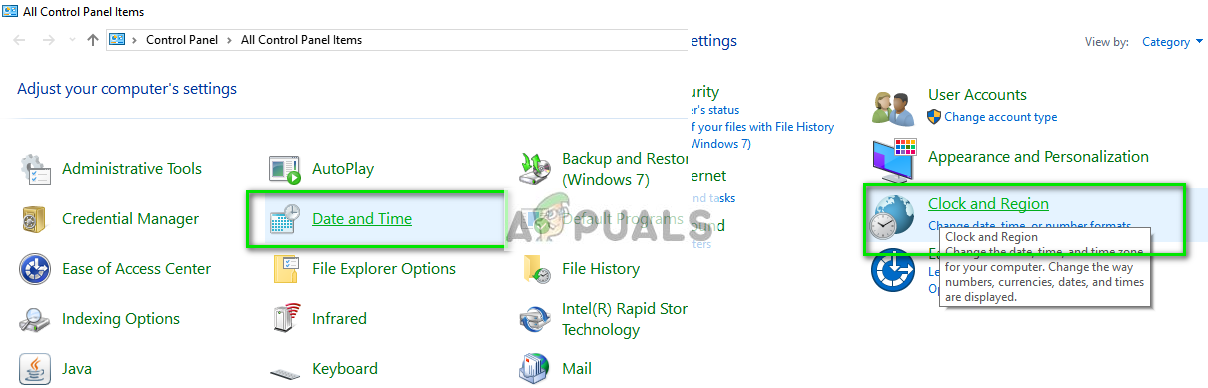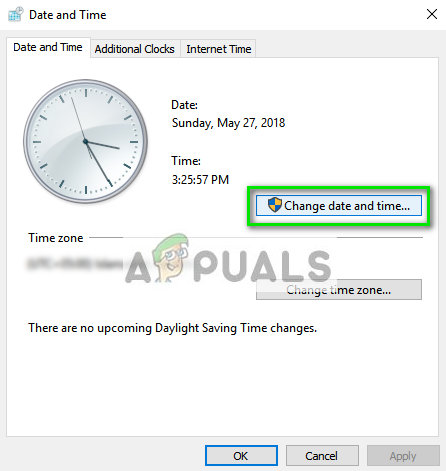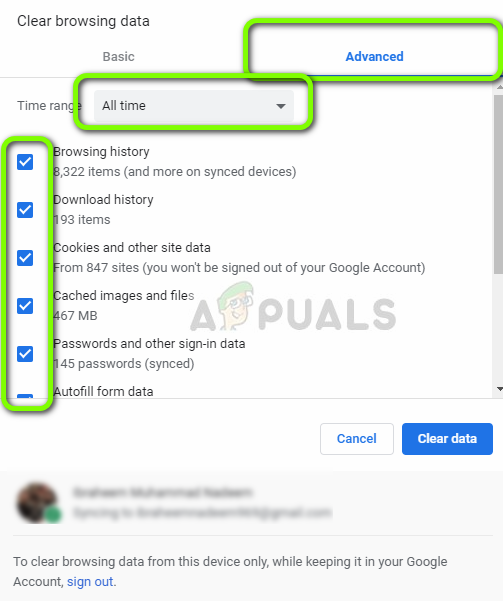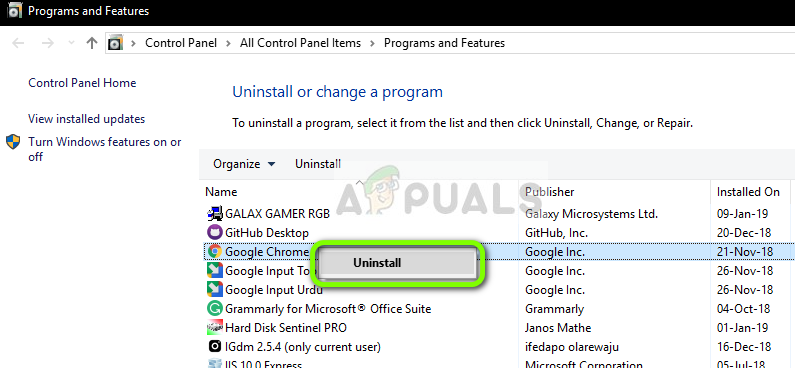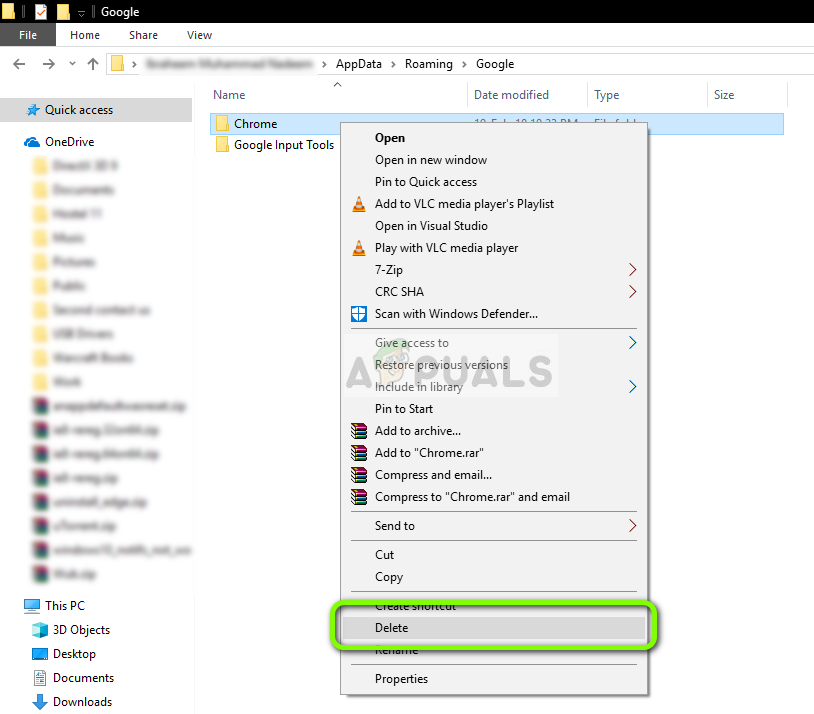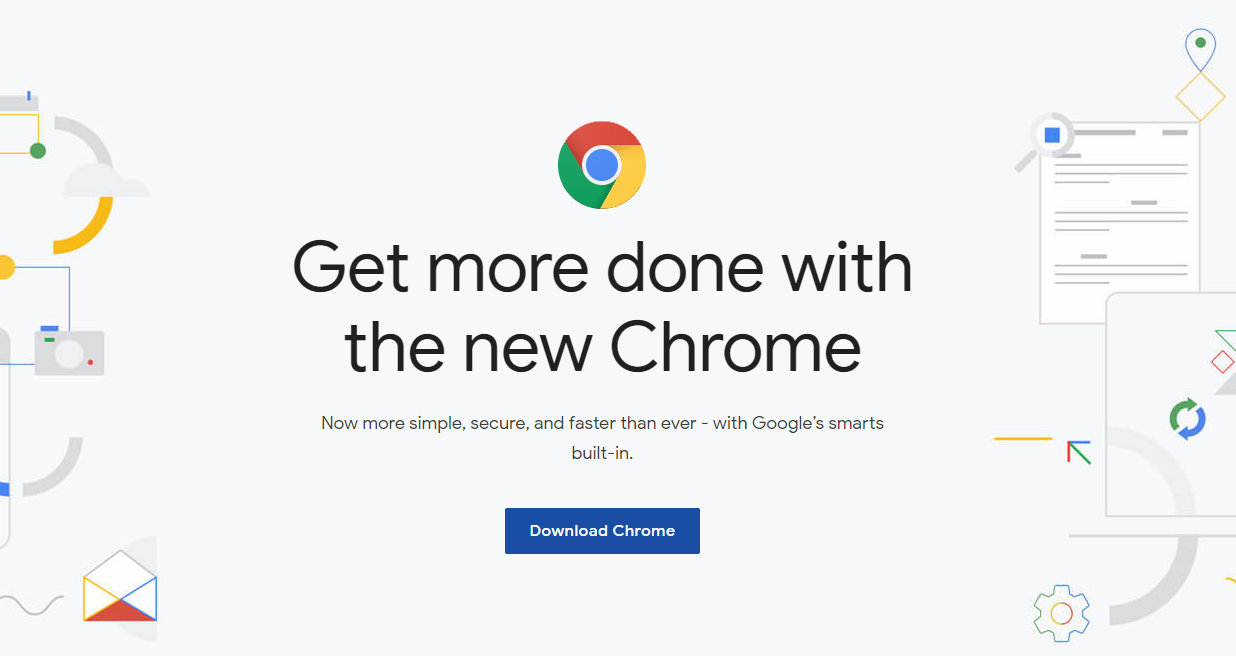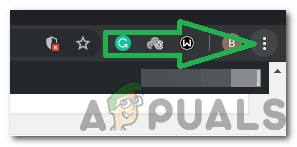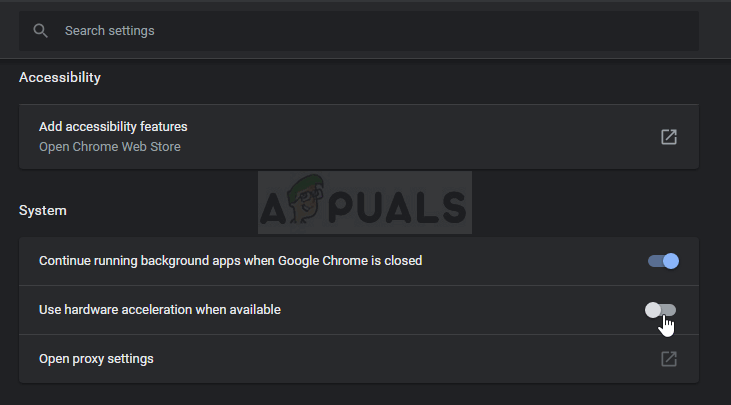SSL stands for Secure Sockets Layer and is used actively in transmitting information through TCP sockets. Google Chrome also uses SSL in communicating with secure websites such as Google, YouTube, Facebook, etc.
What causes the error message ‘ERR_SSL_VERSION_INTERFERENCE’ in Google Chrome?
This error message is usually traced back to Google Chrome settings including TLS etc. However, we also noticed that third-party Antivirus software was also responsible for triggering this error. Some of the reasons why you might experience this error message are but not limited to: Before we start with the solutions, make sure that you are logged in as an administrator on your computer and have an active open internet connection. An active internet connection means that you are using a private network without any firewalls and proxies (unlike public networks usually present in hospitals and public places).
Disable TLS 1.3
TLS (Transport Layer Security) is a cryptographic protocol that aims to provide end-to-end security to connections over the internet. TLS predecessor, SSL (Secure Socket Layer) is also vastly used even today and its version 3.0 provided the foundation for TLS 1.0. We saw numerous cases where disabling the TLS 1.3 from Chrome solved the error message instantly. We can try this and see if this fixes the problem.
Disable Antivirus software
Another reason why this error occurs is because of interference from Antivirus software installed on your computer. Several options protect your computer by also filtering web services. Some of these services include ‘Avast Web Shield’ and ‘Kaspersky Internet Security’ etc. In this solution, you have to check yourself and look if there are any settings in your antivirus which might be providing internet protection. Basically, you are looking for anything which monitors your internet activity. Therefore, it is recommended that you disable your antivirus or prevent some of its shields that scan your activity on the internet. You can always turn it back on after you are sure this isn’t causing the problem.
Check Date and Time
SSL uses some parameters provided by your system to function properly such information about your browser and system settings. Within these settings is also the date and time of your system which acts as a timestamp. If the time isn’t set correctly, you will receive this error message. Therefore, it is recommended to correct your time and check if that fixes this issue.
Clear Browsing Data
Before we re-install Chrome completely from your system, we will attempt at clearing all the browsing data and other temporary information the browser stores on your computer. This might fix the issue if the issue is only occurring due to bad files on your computer. The browsing data will be deleted from your account logged into Chrome. If you do not want to clear your data from your entire account, you can log out of your account and then proceed.
Reinstall Chrome
Instead of resetting Google Chrome, we can dive straight to reinstalling it on your system. If any installation files of the application are corrupt or missing, you will receive unexpected behavior like the one under discussion. We will first uninstall Chrome properly and after deleting the AppData, install a fresh version.
Disable Hardware Acceleration
In some cases, the hardware acceleration in Chrome might be causing this particular issue therefore, in this step, we will be disabling it completely and then we will check if this error is fixed. For that: If none of these methods worked for you it’s possible that your Firewall is not configured correctly. You will have to enable the app through your Windows Firewall, you can learn more about it in another article. We have a dedicated article on how to allow chrome to access the network in your firewall. This should fix your issue hopefully.
Check the Google Chrome Version and the Last Time Chrome UpdatedGoogle Rolls Out New Google Assistant “Snapshot”: A Revamped Version of Google…Fix Google Chrome Update Error (Error Code - 7 : 0x80040801)How to Fix Error Code: HTTP Error 431 on Google Chrome?