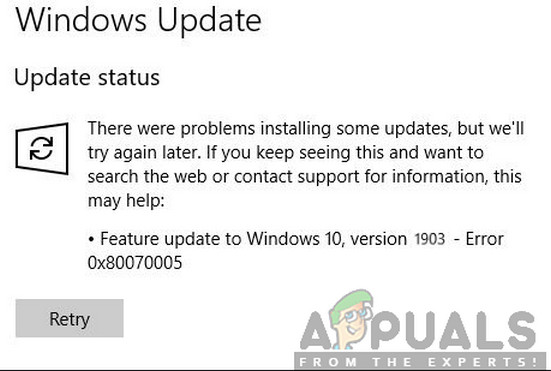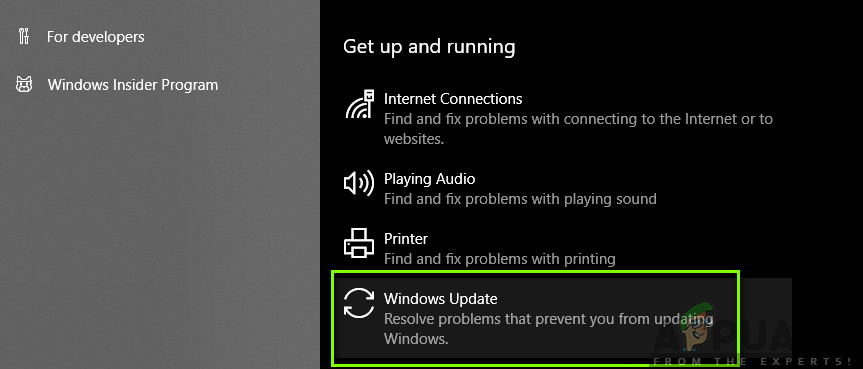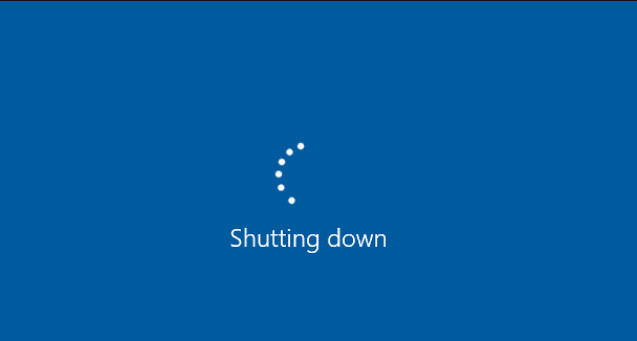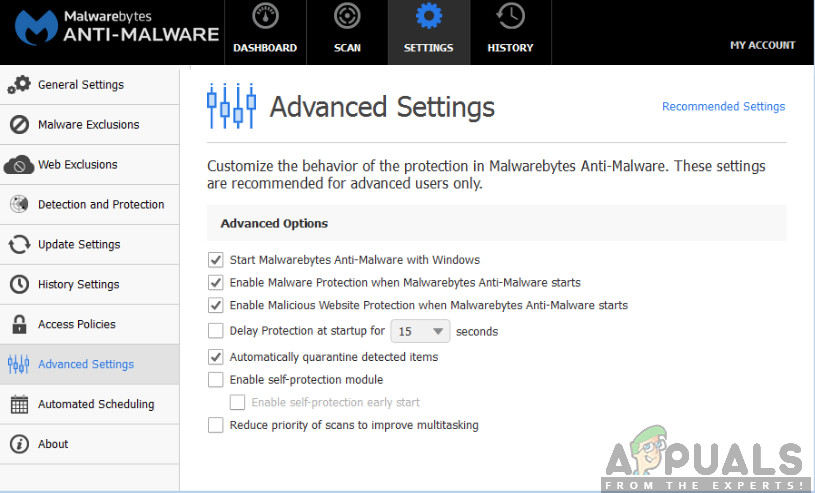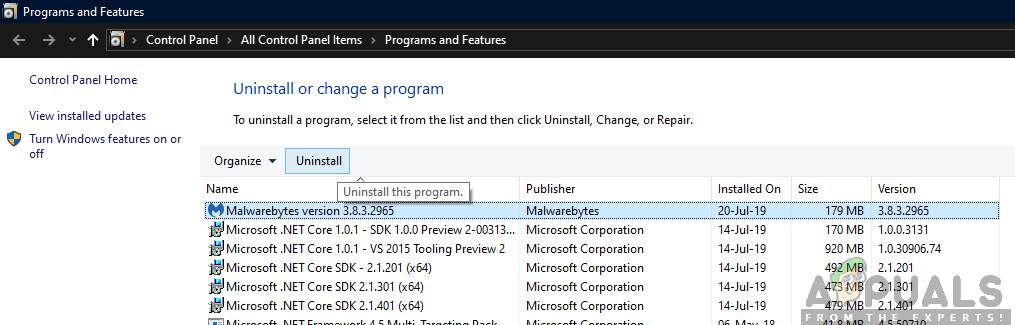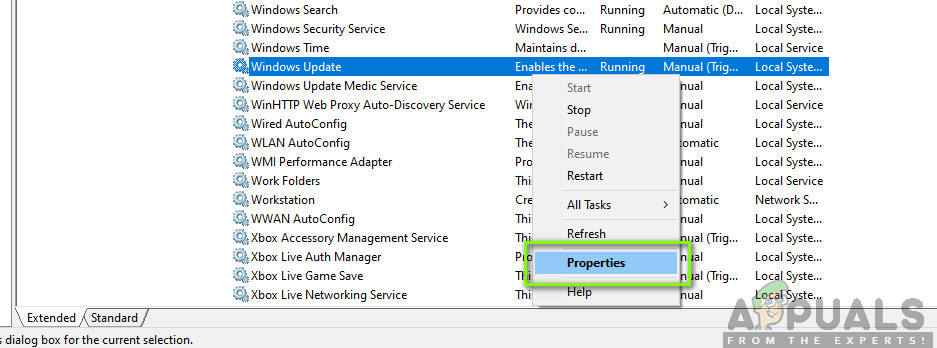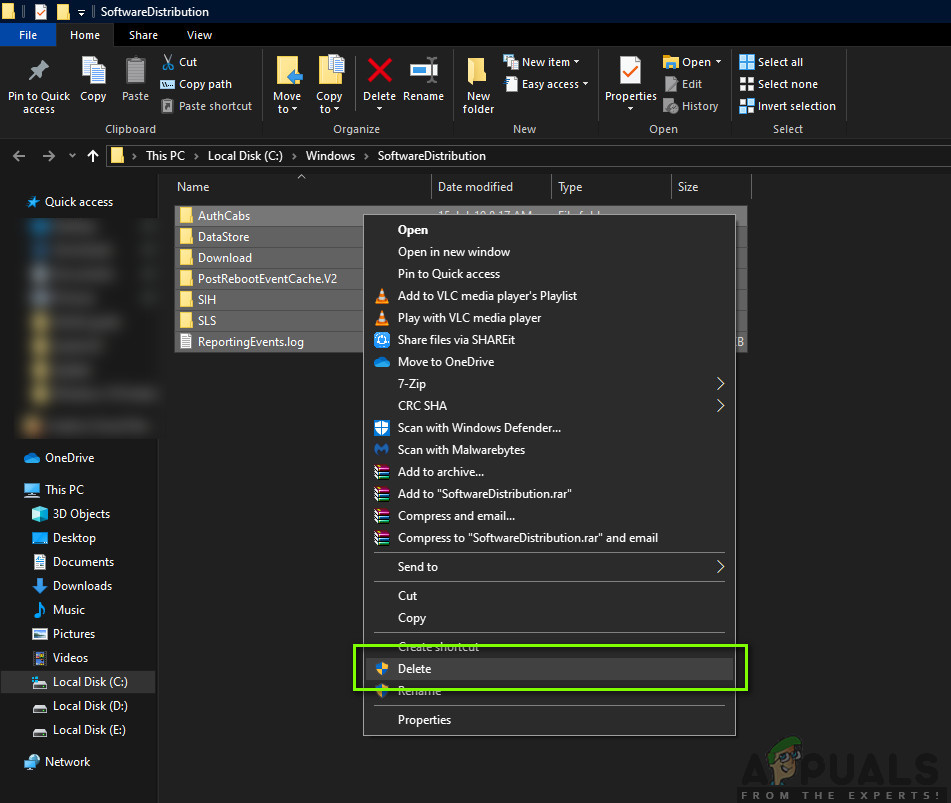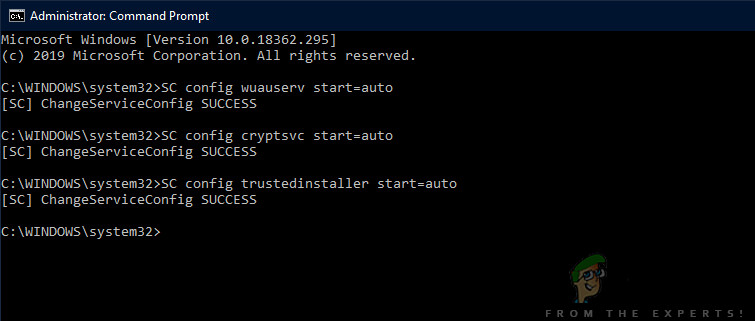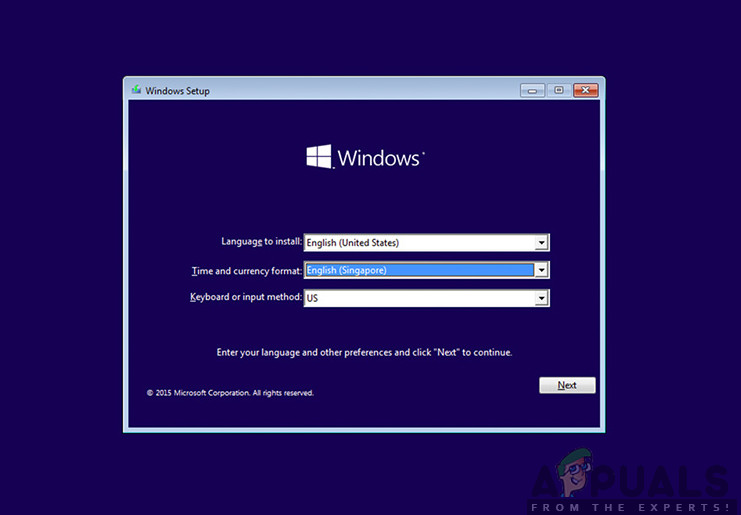However, despite the popularity and importance, many users experienced several different issues with the update process. This was mostly due to several problems with the components in the operating system as well as because of the user’s setup. In this article, we will go through all the reasons as to why the error code 0x80070005 occurs when updating.
What causes the Error 0x80070005 when updating to 1903?
After our initial thorough research about the issue and the components involved in the update process, we combined our results with user reports and deduced that the issue occurred due to several different factors which are listed below: Before you start with the solutions, make sure that you have an active internet connection. Also, backup all your work beforehand.
Solution 1: Running Windows Update Troubleshooter
Your operating system has an in-built tool to detect issues in the operating system and fixing them automatically. If there is a corrupt file, the troubleshooter will download a fresh copy as well. As our first step, we will try running the update troubleshooter and check if the tool can detect and fix any issues with the update process. Note: This solution requires an active internet connection for optimum results. Also, try to run the troubleshooter several times instead of trying only once.
Solution 2: Power Cycling your Computer
Before we move on to more technical workarounds involved, we shouldn’t ignore the possibility of the computer in an error state. If any of the computer’s modules are not working and requires a jump start, we can get them fixed by power cycling. Power cycling refers to the act of restart your computer completely so all the temporary configurations are erased. When we start the computer again, they will get initialized as default values automatically. If the power cycling doesn’t work and you still unable to connect properly, you should move on to the next step of checking the internet.
Solution 3: Removing Extra Devices
Another issue which came to our view was where extra devices (if connected), would cause several problems with the update mechanism. These are a very common scenario seen with various Windows iterations. Hence, it is recommended that you remove all the extra devices connected to your computer such as webcams, consoles. Also, there are some rare cases where removing (disconnecting) non-primary hard drives from the computer helps a lot. It seems that the update mechanism has trouble deciding on which drive to install. Make sure that you turn your computer off before proceeding to remove the drives. If this doesn’t work, you can always plug them back in.
Solution 4: Disabling your Antivirus
Antivirus software is always monitoring services, processes, and downloads occurring on your computer. When the update mechanism starts to work, there is a chance that your Antivirus software will block it even though there is no sign of any malware. In this solution, you should resort to uninstalling your Antivirus software rather than just disabling it because even if you disable the software, there are still some dependencies in your registry which might persist. Here is the method of how to uninstall the software from your computer.
Solution 5: Restarting Update Service after deleting downloaded content
There can also be the case where the update 1903 files downloaded on your computer are either incomplete or are corrupt. This can be due to several different reasons ranging from bad internet to corruption in the modules itself. The workaround which we will resort to will disable the update service, delete all the already downloaded content and then turn it back on. This will reinitialize the update process and fresh components will be downloaded from scratch. Make sure that you are logged in as an administrator before proceeding.
Disabling Update Service
Deleting downloaded files
Now we will navigate to Windows Update directory and delete all the updated files already present. Open your file explorer or My Computer and follow the steps.
Turning Update Service back on
Now we have to turn the Windows Update service back on and launch it again. Initially, the Update Manager might take a few minutes to compute details and prepare a manifest for the download. Be patient and let the process complete by itself.
Solution 6: Setting Services as Automatic
If the above method doesn’t work, we will try executing some commands and restart the update module manually. Make sure that you are logged in as an administrator before proceeding. By using these commands, we set all the services to automatic. If they were on a manual prompt, the setting will be changed.
Solution 7: Clean installing Windows
If all the above methods don’t work out and you are still unable to the problem at hand, we can try installer a fresh version of Windows on your computer. This fixes any issues with the installation files (if any) and solves the problem instantly. Make sure that backup all of your data before proceeding as all your information as well as installed applications will be removed. You check out our article on how to install Windows 10 on your computer. You can easily make a Windows bootable by either Rufus or by Windows media creation tool. Do note that you would have to manually install the update by updating the version of Windows installed (or if you clean install Windows directly into update 1903, the problem will go away automatically).
Microsoft Confirms New Update Error in Windows 10 Version 1903, Releases Updates…Fix: Creative SB Audigy 2 ZS Driver Issue: No sound after Windows 1903 UpdateIntel And Broadcom WiFi Adapters Not Working On Windows 10 1903, Acknowledges…Fix: Error 0x80070005 on Windows 10 Store