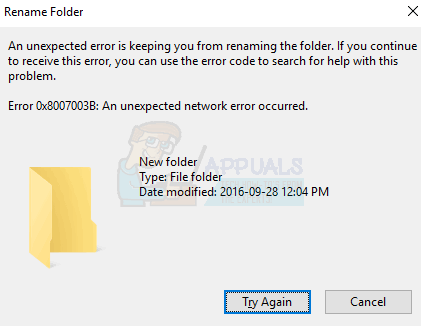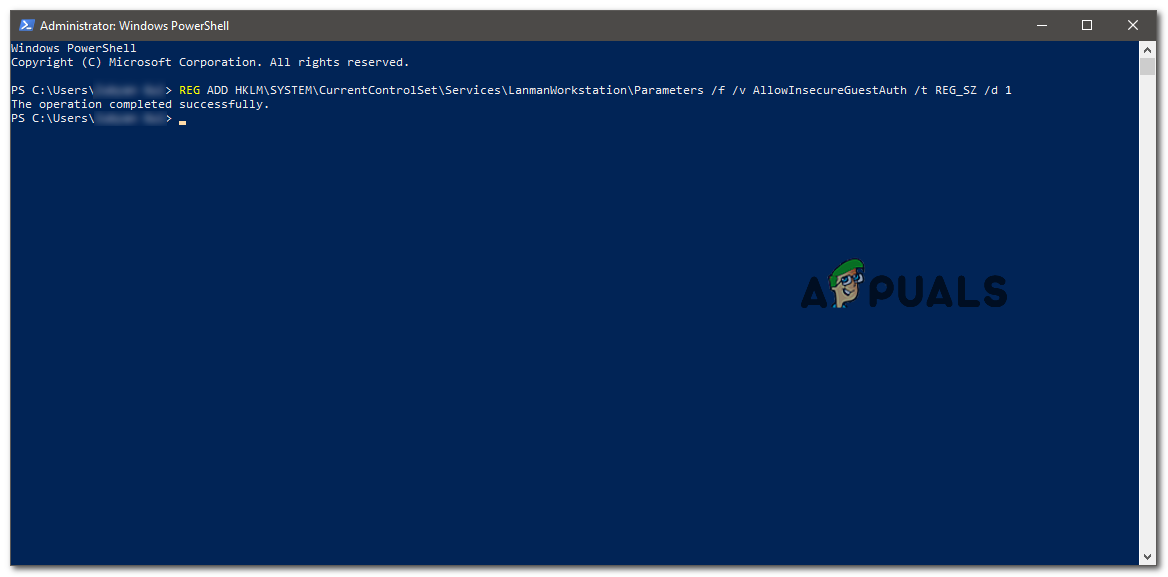Some users also reported that this happens on a number of operating systems, whether they’re copying to a DFS or a NAS, and changing network settings on both their device and the router doesn’t help. There are a couple of things that you can try to see if they fix the issue, so read on to see what you can do about this.
User Suggestion: Various Configurations
Whilst researching for this solution, we came across this post on social.technet which has many valuable discussions concerning various configurations such as OpenVPN, SMB, Samba etc..
Method 1: Disable the Third Party/antivirus or firewall
Security programs in your PC regularly tend to make issues with the new updates. Antivirus programs can’t recognize the “good” and the “bad” usage of these applications, in this manner they may warn you about blocking them or even delete them. In most cases, the way to disable the antivirus is by locating it in the right corner of your taskbar. After you locate your antivirus icon, right-click it. You should get a dropdown menu and click on disable. This will disable your antivirus while you are working on installing the new updates.
If you don’t want to disable it, and perhaps don’t want to have this problem in the future, the best thing you can do is make an exception in the antivirus settings so in the future it won’t make any problems. In most cases you can make an exception is by going to the Settings in your antivirus, finding Exceptions, and adding a rule. If you get stuck, visit your specific antivirus’ website, and find a detailed guide there on how to do both of the aforementioned things. To disable the firewall, follow the steps below.
Method 2: Check for the Formatting
Windows and its storage come with a few different formatting methods, such as FAT32 or NTFS. Both methods have different limitations, and some of them may be causing this issue. What you should check is the formatting of the destination drive where you’re copying the file. If it’s FAT32, you should know that it only supports files smaller than 4GB, and it will automatically crash near the end of the copy. This only happens with a single file larger than 4GB, so if it’s a lot of smaller ones, you should be absolutely fine. Even though this might seem like a far more complicated problem than it actually is, simply follow the methods above, and you should be absolutely fine.
Method 3: Enabling Guest Access using Windows Powershell
Changing this value will enable the Guest access on your Windows which can potentially fix this Error 0x8007003B, You have to edit the key using Registry Editor but I have created this command which will do the same thing but you won’t have to get through any hassle of editing the registry. To enable Guest Access, follow the steps below.
FIX: Windows Defender Error The service couldn’t be started Error code:…How to Fix PlayStation “An Error Has Occurred” (no error code)?Fix: Error 1310 Error Writing to FileFix: DirectX Setup Error ‘An internal error has occurred’ in Origin