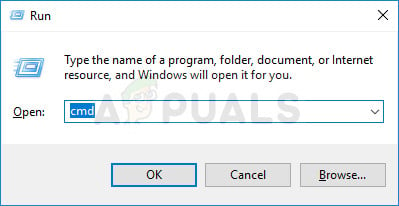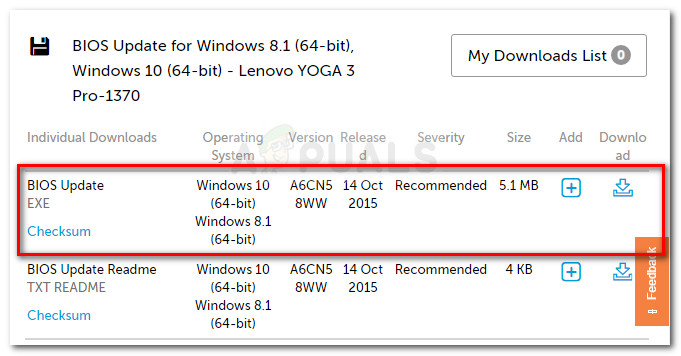What’s causing the 0x800700d8 error on Windows 10?
We investigated this particular issue by looking at various user reports and the repair strategies that are commonly being used by affected users in a similar situation. As it turns out, there are several different scenarios in which this error code will be thrown:
Method 1: Uninstall 3rd party Antivirus (if applicable)
As it turns out, one of the most common causes that will trigger the 0x800700d8 error code when trying to install a pending update is an overprotective AV suite. There are a few security suites that keep getting reported by affected users after they block the process of installing an update: Sophos, McAffee, AVAST, Comodo and a few others. If you’re using a 3rd party antivirus and you’re suspecting that it might be responsible for your failed updates, you will be able to resolve the issue either by disabling the real-time protection while the update is installed or by removing the AV suite altogether and switching to the default security option (Windows Defender). So, let’s start by disabling the real-time protection of the 3rd party AV that you currently have active. As you might expect, this procedure will be different depending on the security suite that you’re using, but with most suites, you will be able to do it directly from the taskbar context menu. As soon as you disable the real-time protection, try to install the update that was previously failing once again and see if the process is complete. If you’re still encountering the 0x800700d8 error code, let’s exclude the possibility of it being caused by your 3rd party antivirus by uninstalling the program altogether and following the steps necessary to ensure that you’re not leaving behind any leftover files. In case you decide to go this route, we encourage you to follow this article (here) – it will walk you through the steps of installing your security program without leaving behind any leftover files that might still trigger the same problem.
Method 2: Running the Windows Update troubleshooter
If you’re certain that a 3rd party suite is not the one causing the issues, let’s take the appropriate steps to ensure that your operating system is not capable of resolving the issue automatically. On Windows 10, Microsoft heavily improved the troubleshooter module, and Windows Update troubleshooter is one of the most robust utilities of this kind. Several affected users have reported that they managed to fix the 0x800700d8 error code and install the Windows update without issues after fixing the WU component automatically using the Windows Update troubleshooter. This built-in utility includes a wide array of repair strategies capable of being applied automatically if a problem is identified. Here’s a short guide on running the Windows Update troubleshooter: If the same 0x800700d8 error code is still occurring, move down to the next potential repair strategy below.
Method 3: Update with the latest version manually
Some users that we’re encountering the 0x800700d8 error code every time they tried to install a pending update using the built-in WU component have reported that they successfully managed to circumvent the problem by installing the update manually. This procedure is easier than it sounds – All you need to do is download and install the latest Windows build manually. Chances are that going this route will avoid the error code since manual updates are handled by the Upgrade Assistant rather than Windows Update. Here’s a quick guide on installing the latest Windows 10 update manually using Upgrade assistant: If the Update Assistant didn’t allow you to circumvent the 0x800700d8 error code or you don’t want to use it to avoid the error code, move down to the next method below.
Method 4: Disabling ‘Defer upgrades’ (if applicable)
As it turns out, this particular error code (0x800700d8) can also occur in instances where your machine is configured to ‘Defer upgrades’ instead of installing them right away. This Windows Update option gives you the option to delay some upgrades for several months (security patches don’t fall into this category). But keep in mind that not all Windows version includes this Windows Update option. If you’re suspecting that this option might be responsible for this particular issue, you can check the Advanced Options menu of your Windows Update to see if that’s the case. Several WIndows 10 Enterprise users that were dealing with this problem have reported that it was resolved entirelly once they unchecked the boss associated with Defer upgrades. Here’s a quick guide on disabling Defer upgrades on Windows 10: If the same issue is still occurring even after stopping your machine’s ability to defer upgrades or this method wasn’t applicable, move down to the next method below.
Method 5: Reset WU Components
If none of the methods above have allowed you to fix the 0x800700d8 error, it’s probably because you’re dealing with WU glitch that has effectively stopped its ability to install new updates. In this case, you should be able to resolve the issue by resetting all components and dependencies involved in this process. Several affected users have confirmed that they were able to fix this problem by resetting all Windows Update components manually from an elevated Command Prompt. Here’s a quick guide on how to do this: If you’re still encountering the 0x800700d8 error, move down to the next method below.
Method 6: Updating BIOS to the latest version
As it’s been reported by several different users, this particular issue can also occur in instances where the BIOS version is severely outdated. This problem is almost always encountered with Dell computers, but there are other manufacturers with the same issues. However, before you begin the process of updating your BIOS version, keep in mind that doing this recklessly can lead to other issues if the steps of updating are not followed to the letter. The exact process of updating your BIOS version will be different depending on your motherboard manufacturer. Here’s the official documentation for BIOS updating for the most popular motherboard manufacturers:
DellASUSAcerLenovoSony Vayo
Note: Follow the instructions of updating your BIOS version at your own risk!
Fix Windows Update Error 0XC19001E2 in Windows 10 (Fix)FIX: Windows Defender Error The service couldn’t be started Error code:…How to Fix ‘System 53 Error has Occured’ Error on Windows?[FIX] ‘An Error Occured while Trying To Copy a File’ Filmora Installation Error…