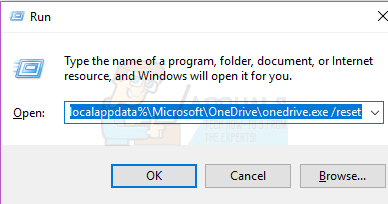While trying to open photos in OneDrive’s pictures folder, a strange error i.e. photos won’t pull up, has been experienced by some users along with a conventional Windows error 0x80270113. This error clearly dictates that certain photos can’t be pulled from OneDrive. However, other files present inside the OneDrive folders are easily accessible.
Cause of Error 0x80270113, Photos won’t Pull Up:
As OneDrive is able to save and retrieve user’s data inside Microsoft Account, problems can arise while synchronizing with the server. One the other hand, being a standalone Windows desktop app, OneDrive can come up with some registry issues.
Solutions to Fix Error 0x80270113, Photos won’t Pull Up:
Method 1: Fixing by Resetting OneDrive
If You are Using Windows 8 or 8.1:
There is an easy fix for this problem if you are using the older versions of Windows i.e. Windows 8/ 8.1. Microsoft has a standalone OneDrive Troubleshooter that lets you fix any kind of issue automatically. Follow the steps below.
If You are Using Windows 10:
As OneDrive troubleshooter doesn’t work with Windows 10, you need to do it manually. %localappdata%\Microsoft\OneDrive\onedrive.exe /reset
%localappdata%\Microsoft\OneDrive\onedrive.exe
Hopefully, this solution will fix the issue.
Method 2: Fixing by Running SFC Scan
Alternatively, you can perform a quick scan of your PC using the System File Checker Scan utility offered by Microsoft. It scans all of the corrupted files and folders and fixes them automatically. For this purpose, we have a detailed guide on how to run sfc scan in Windows.
Method 3: Fixing by Reinstalling OneDrive
If any of the above mentioned method doesn’t fix the problem, you can reinstall OneDrive by following the steps mentioned below. Note: Don’t forget to copy all of your OneDrive files to your local drive before executing the process. taskkill /f /im OneDrive.exe 32-Bit: %systemroot%\System32\OneDriveSetup.exe /uninstall 64-Bit: %systemroot%\SysWOW64\OneDriveSetup.exe /uninstall 32-Bit: %systemroot%\System32\OneDriveSetup.exe 64-Bit: %systemroot%\SysWOW64\OneDriveSetup.exe
How to Use Google Photos to Store All Your PhotosFix: High CPU Usage by OneDrive ‘OneDrive.exe’Fix: OneDrive Automatically Deleting Files from OneDrive FolderFix: ‘Oops! We Coudn’t Save that one’ Error in Photos App