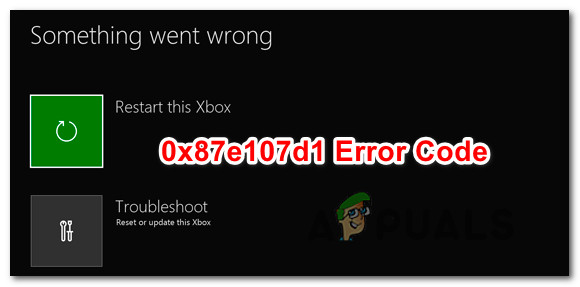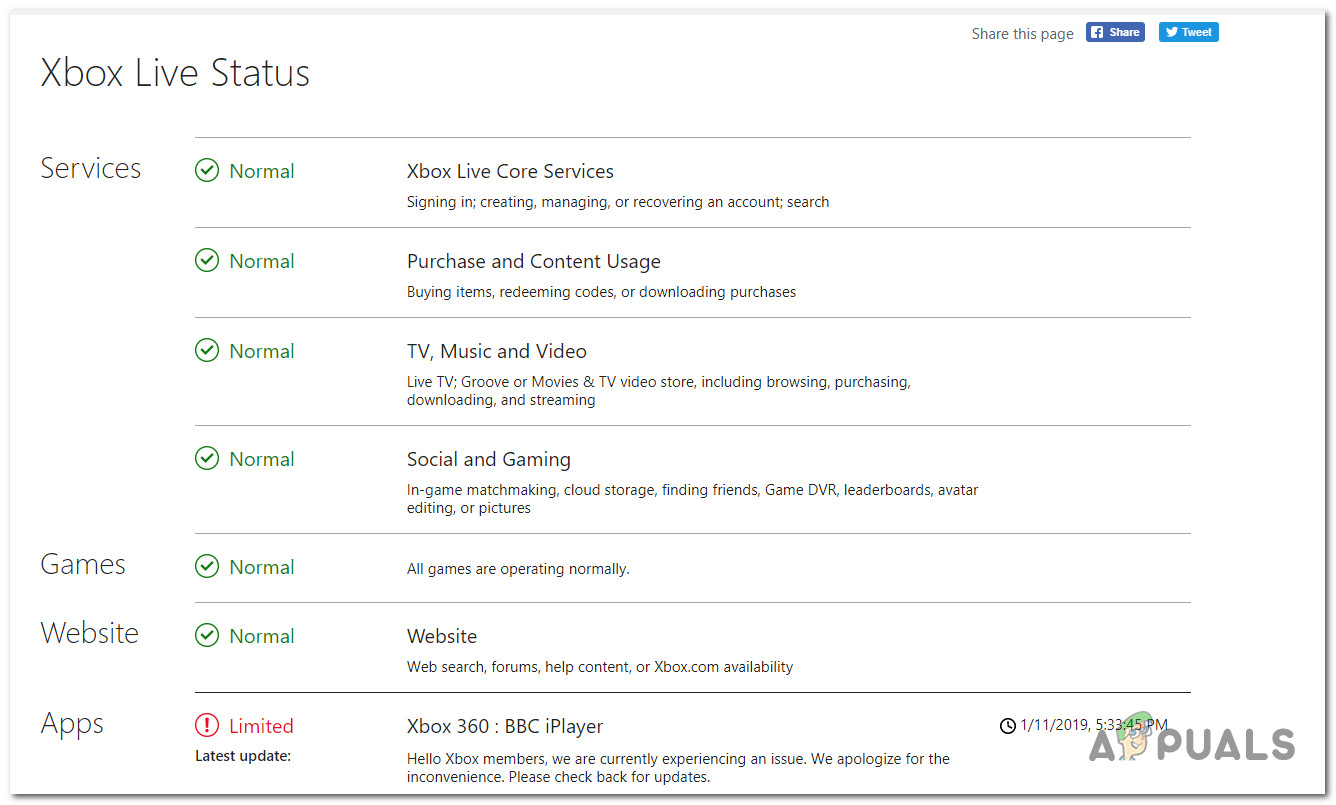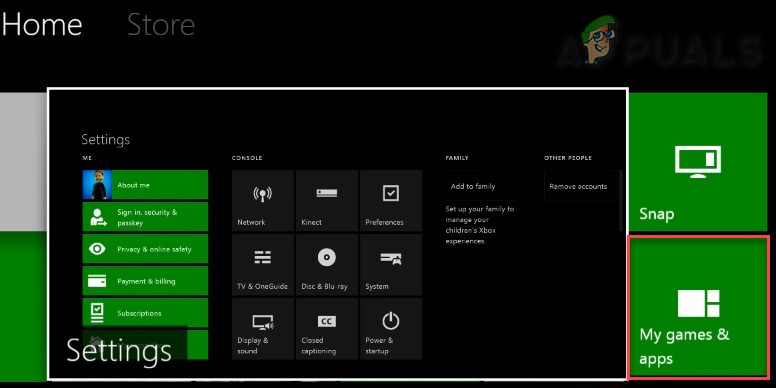What’s causing the 0x87e107d1 error?
We investigated this particular error code by looking at various user reports and by testing out different repair strategies that are typically recommended by users that managed to resolve the problem. As it turns out, several different scenarios might trigger this error message. Here’s a shortlist of potential culprits:
Method 1: Checking for server issues
First things first, we should start by investigating if the issue you’re having is not widespread. There’s no point in trying out the various repair strategies if the issue is beyond your control. If the problem is being caused by a server issue, none of the potential fixes featured below will work. As per several different reports, this particular issue can occur during a maintenance period or in the case of a DDoS attack on the Xbox Live services. In this case, the problem can only be resolved by Microsoft’s engineers. To verify if there’s a problem with the Xbox Live servers, visit this link (here) and check each core service for signs of inconsistencies. If all core services have a green check-mark, you can safely conclude that the issue is not being caused by a malfunctioning Xbox Live server. In this case, it’s clear that something in your local configuration is producing the problem and you should move down to the other methods fixing below. In case you discover evidence that one or more services have been affected, you should wait patiently until the problem is patched by Microsoft’s engineers. The quickest way of doing this is to check back the page regularly until the problem is taken care of. If you previously confirmed that the issue is not caused by Xbox server issues, move down to the next methods below for additional repair strategies on 0x87e107d1 error code.
Method 2: Using Offline Mode
As per various user reports, the most efficient fix in resolving the 0x87e107d1 error code is to simply change your Network setting to Offline Mode and signing int your user account. After you do this, sign in with your user account and launch the game or application that was previously failing, you can return to Online mode and the error code will no longer occur. Several affected users have confirmed that the steps below have allowed them to circumvent the error code completely and play their favorite games once again. Here’s a quick guide on signing with your account using Offline Mode: If you’re still encountering the 0x87e107d1 error when trying to launch up a game that uses the Xbox Live service, move down to the next method below.
Method 3: Power Cycling the console
If the method above didn’t allow you to circumvent the 0x87e107d1 error code, some kind of firmware or software issue is likely causing the problem. In situations like this one, the most effective fix is to perform a power-cycling on your console – This procedure will clear any temporary data and clear the power capacitors, which will end up resolving the vast majority of firmware and software issues that will spawn this error code. Several affected users have confirmed that this issue was effective in allowing them to circumvent the error and play their favorite games once again. Here’s a quick guide on performing a power cycle on your Xbox console: If you’ve performed the instructions above and you’re still encountering the same error message, move down to the next method below.
Method 4: Performing a Soft Reset
If the power-cycling procedure didn’t work in your case, chances are you’re dealing with some type of firmware glitch or corruption that doesn’t originate from the temporary files. In situations like this one, one viable fix that will not produce any data loss is to perform a soft reset. Several affected users have reported that they managed to circumvent the 0x87e107d1 entirely after they performed a soft reset which ended up replacing any corrupted data that might be causing the problem. Keep in mind that this reset will only apply to OS files – this means that every installed application, game or media will remain intact. Here’s a quick guide on performing a soft reset on your Xbox One console:
Method 5: Trying to Redownload the Content
In some cases, the error might be triggered while downloading specific content and after trying all of the guides above, you might just be able to fix the issue with just a simple redownload attempt. In order to do that, follow the guide below.
How to Pair Xbox One S Controller with Xbox One Controller DongleDevil May Cry 5 Demo Performance and Graphics Analysis on Xbox One X and Xbox…How to Fix Error 0x803f9008 on Xbox One and Xbox Series X/SMicrosoft Cuts Xbox One X and All-Digital One S Production Ahead of Series X…