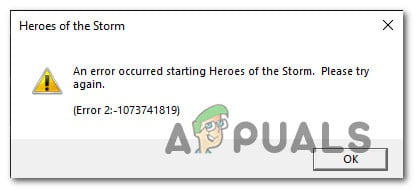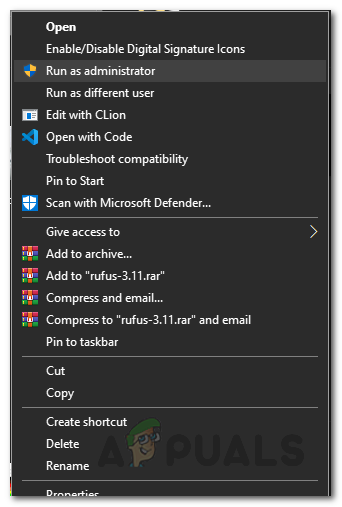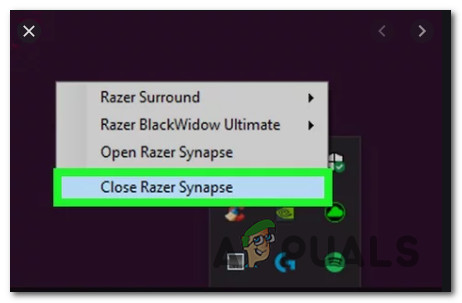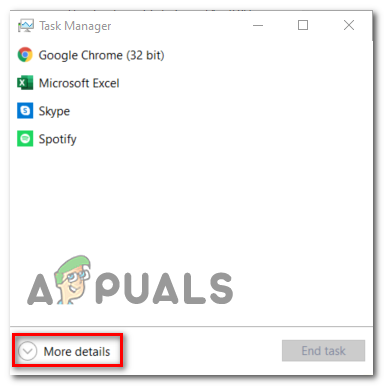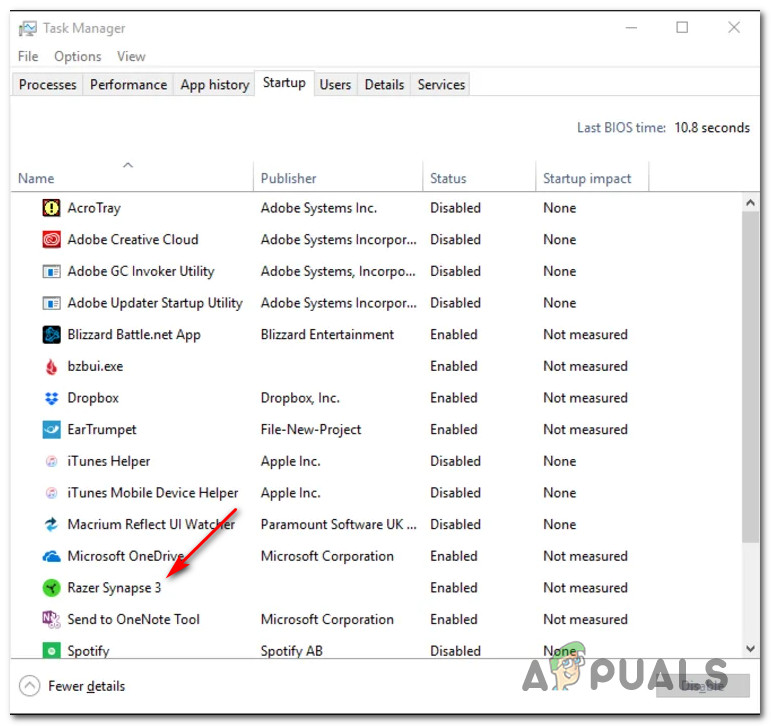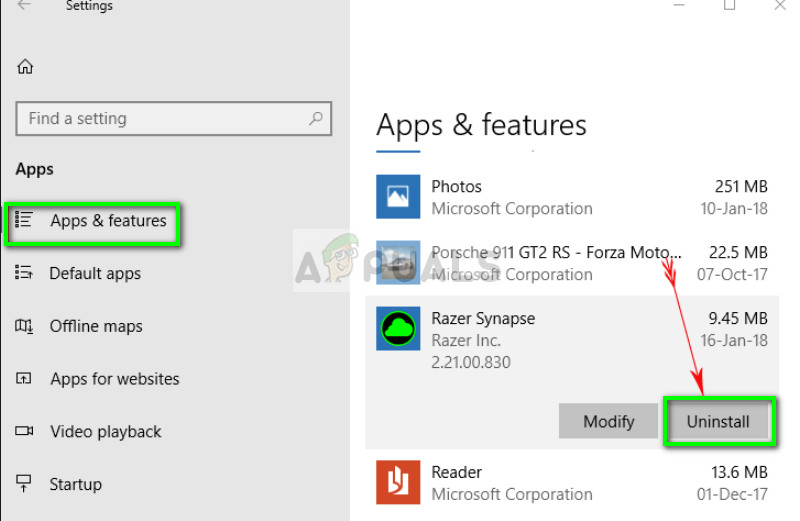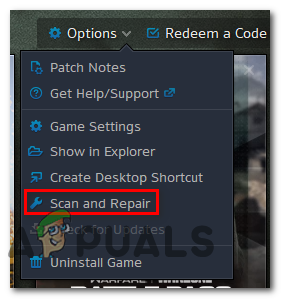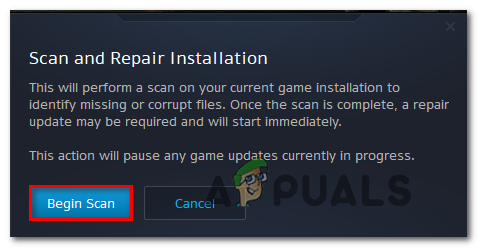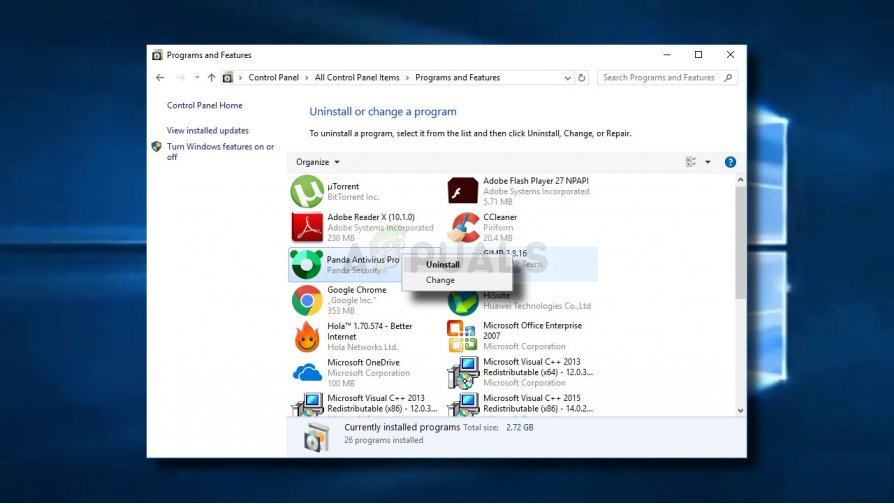After investigating this particular issue thoroughly, it turns out that there are several different causes that might cause this particular error code on your Windows installation. Here’s a shortlist of potential culprits that might be causing this error code: Now that you know every potential culprit, here’s a list of methods that will allow you to fix the 2-107374181 error code:
Method 1: Running game as Administrator
Before you try any of the other fixes below, you should start by making sure that you’re not dealing with some kind of permission issue that is preventing the game from using every required dependency. Several affected users were also seeing the Error 2-107374181 when trying to launch Heroes of the Storm have managed to fix the issue by forcing the main executable to open with admin access. To do this, just right-click the executable (or its shortcut) and choose Run as administrator from the context menu. If running the executable with admin access didn’t fix the issue for you, move down to the next potential fix below.
Method 2: Dealing with the Razer Synapse Conflict (if applicable)
As it turns out, this problem can also be caused by a conflict between Heroes of the Storm and the Razer Synapse software. If this scenario is applicable and you’re only encountering the Error 2-107374181 when launching Heroes of the Storm while Razer Synapse is running, it’s clear that you’re dealing with a conflict. If this scenario is applicable, you can fix the problem in 3 different ways:
Keep Razer Synapse closed while running Heroes of the StormDisabling Razer Synapse from Starting with WindowsUninstalling Razer Synapse from your computer
Depending on how you plan on dealing with the issue, follow one of the sub-guides below to deal with the conflict between Razer Synapse and Heroes of the Storm:
A. Closing Razer Synapse
The easiest fix to prevent this conflict from happening is to simply close Razer Synapse prior to opening Heroes of the storm. But keep in mind that just closing the main window will not be enough to fix the problem – You’ll need to ensure that you close Razer Synapse from the tray bar icon. Just right-click on the Razer Synapse icon from the tray bar menu and choose Close Razer Synapse from the context menu.
B. Disabling Razer Synapse from the Startup item list
C. Uninstalling Razer Synapse from your Computer
If the same problem is still occurring, move down to the next potential fix below.
Method 3: Running a Scan and Repair Procedure
As it turns out, the 2-107374181 with Heroes of the Storm can also occur due to a game file inconsistency that ends up affecting the stability of rendering the game. In this case, you should be able to fix the problem by performing a scan & repair procedure from the Battle.net app. This operation will end up cross-checking the integrity of each Heroes of the Storm game file and replace any corrupted equivalents with healthy copies that will be downloaded directly from the Battle.net servers. Several affected users have confirmed that this is the main cause behind the apparition of this error code and that the error was fixed after they ran a Scan and Repair procedure from the Battle.Net application. Here’s a quick guide on how to repair the 2-107374181 error code by running a Scan and Repair procedure from the Battle.net app: In case you already followed the instructions above and you’re still seeing the same error code, move down to the next potential fix below.
Method 4: Disabling / Uninstalling Overprotective AV suite (if applicable)
According to some affected users, this problem can also occur due to a false positive that ends up blocking the connection between the local installation of Heroes of the Storm and the game’s server. This problem is only reported to occur with 3rd party security suites like Comodo Security suite, AVG, and Avast. If you find yourself in this situation, you should be able to fix the problem either by disabling real-time protection or by uninstalling the overprotective AV suite. Note: If this problem is caused by a 3rd party firewall, chances are the error 2-107374181 will still occur even after you disable the security suite since the same rules will likely remain in place even after the main service of the security app is turned off. Start by disabling the real-time protection by right-clicking on your security suite icon (in your tray-bar icon) and look for the option to disable the real-time protection of your security suite. Once the real-time protection is disabled, launch Heroes of the Storm once again and see if the problem is now fixed. In case this didn’t make a difference, advance by uninstalling the problematic suite by following the instructions below:
FIX: File System Error (-1073741819) on Windows 10EA Sports Announces Special FUT Heroes Collab with MarvelFortnite v5.40 Introduces Storm Structure Damage, Vaults RevolverRising Storm 2: Vietnam and AZBU Will Be Free on Epic Games Store Next Week