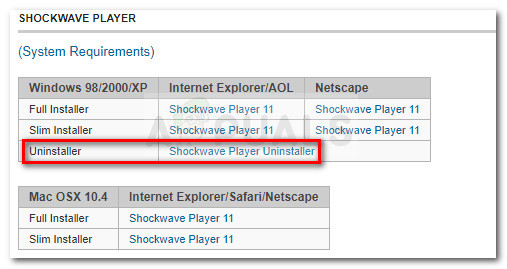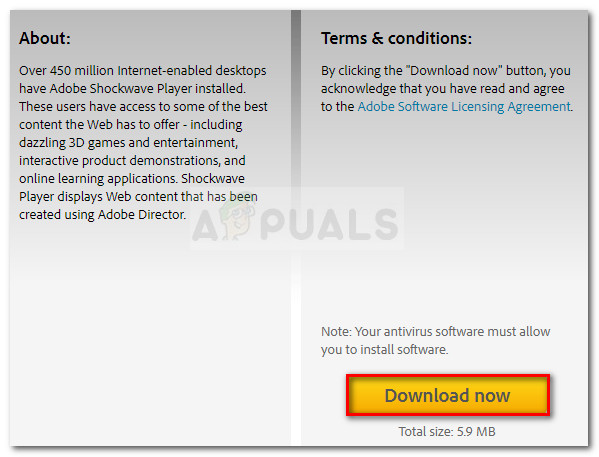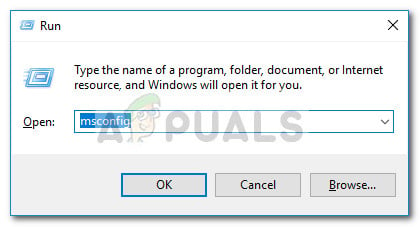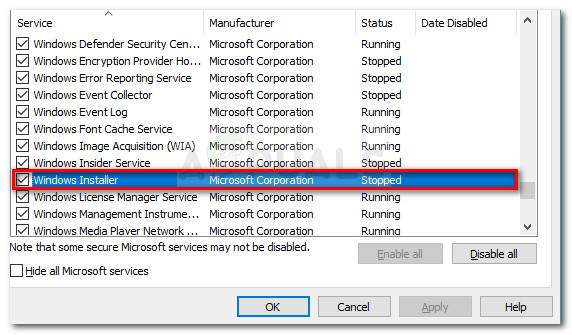What causes the Error 2753 the file is not marked for installation issue?
After investigating the issue and looking at various scenarios where the Error 2753 has occurred, we created a list with potential factors that might cause the issue:
Adobe Shockwave is incorrectly installed – This error might occur if the Showckwave installation was halted in the middle of the installation process. In this case, the solution is to use the Shockwave uninstaller. (Method 1)The error message can also be caused by a corrupted InstallShield folder – This is typically reported to occur with Corel and Pinnacle Studio installations. In this case, the solution is to delete the InstallShield folder and enable the Windows Installer service. (Method 2)
How to fix the Error 2753 the file is not marked for installation issue
If you’re looking for a fix that will allow you to circumvent this particular error, this article will provide you with a list of troubleshooting steps. Below you have a collection of methods that will apply to various different scenarios that will trigger the Error 2753 the file is not marked for installation issue. The methods below were confirmed to work by users struggling with the same kind of error message. To ensure the best possible results, start with the first method (if it’s applicable) and follow the rest of them in order until you stumble upon a fix that is effective in getting the issue resolved.
Method 1: Reinstall Shockwave correctly
The Error 2753 error is typically encountered when the user tries to use Adobe Shockwave after it was incorrectly installed. The issue is also reported to occur when the user tries to install Shockwave again from the official download page. Note: Keep in mind that this method is only confirmed to work with older Windows versions (Windows XP, Windows 7 and Windows 8.1). Other users in a similar situation have reported that the issue was fixed after they used Shockwave’s uninstaller to remove any leftover component and then reinstall it correctly. Here’s a quick guide on uninstalling & reinstalling shockwave correctly in order to circumvent the 2753 error: If the issue was caused by an interrupted Shockwave installation, you should no longer encounter the Error 2753 error. However, if this method was not applicable or you’re encountering a different issue, continue down with the next method below.
Method 2: Repairing the corrupted InstallShield folder (if applicable)
A couple of users that encountered the Error 2753 the file is not marked for installation issue when trying to install Corel Draw or a similar program from the same Pinnacle Studio suite have managed to get the issue resolved after resolving a corruption occurence caused by the InstallShield folder. Here’s a quick run-down with the steps required to solve the problem and complete the installation without the Error 2753 the file is not marked for installation error:
Method 3: Resolving the ArcGIS Desktop upgrade error
If you’re trying to upgrade the ArcGIS for Desktop software and the Error 2753 the file is not marked for installation error prevents you from completing the process, there is a procedure that will allow you to circumvent the issue. As it turns out, the error is caused by an incomplete uninstallation of the previous ArcGIS for Desktop version. If this happens, it will leave behind certain files and registry keys that cannot be replaced by the newer ArcGIS version. Other users in a similar situation have managed to get the issue resolved by following a simple yet effective workaround. Here’s what you need to do: If this method wasn’t applicable, continue down with the next method below.
Method 4: Resolving a failed Adobe Flash Player upgrade (if applicable)
The Error 2753 the file is not marked for installation error is also encountered under certain scenarios when the user tries to upgrade to the newest Flash Player. Multiple users have reported being successful in resolving the issue by deleting several Installer registry keys. Here’s a quick guide on deleting the two Installer keys responsible for creating this issue:
Method 5: Resolving a failed Acrobat DC installation
If you’re seeing the Error 2753 the file is not marked for installation error when trying to install Acrobat DC, it’s probably because of a few old residual files that are preventing some new files from being copied over. Several users dealing with the same kind of issue have managed to get the issue resolved by using the Adobe Reader and Acrobat Cleaner tool to remove the residual files. Here’s a quick guide on circumventing the error using the Adobe Reader and Acrobat Cleaner Tool:
Fix: AutoCAD Installation “Error 1308. Source File Not Found”?[FIX] ‘An Error Occured while Trying To Copy a File’ Filmora Installation Error…Fix: INF file you selected does not support this method of installationHow to Fix ‘Error opening installation log file’