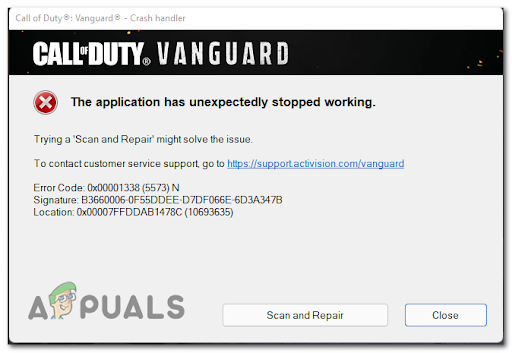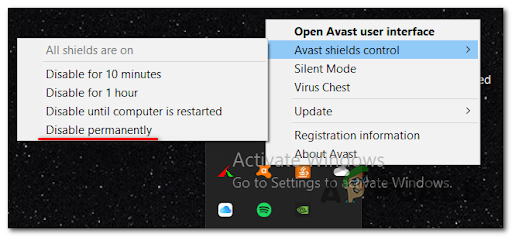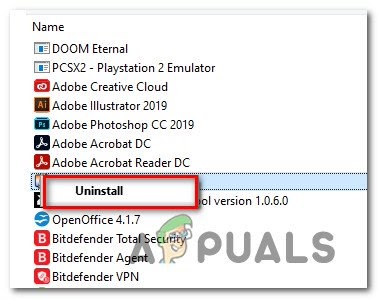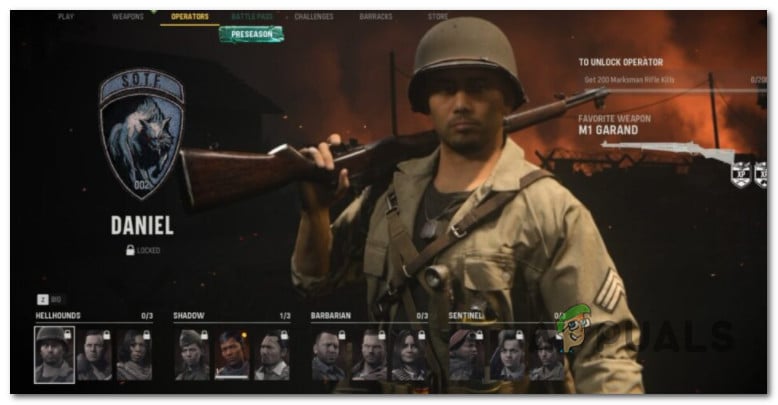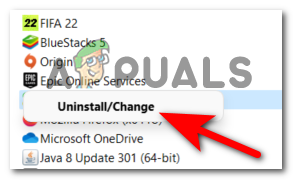This error is happening while they are playing the game, causing it to crash. A message appears on their screen with the error code and a button that is not doing its job to fix the game. This issue is typically encountered on PC. After many complaints were made by a lot of affected users, we’ve done an in-depth investigation of this error and come up with a shortlist of culprits that might cause this error to occur on certain PC’s: Now that you are aware of what is making your game to crash repeatedly and act this way, here are some methods that will help you fix the Call of Duty Vanguard 0x00001338 Error for good:
1. Delete Every Activision friend
The first thing you can try is to free up your Activision friend list by deleting a few of your friends. This method doesn’t really have an explanation of how it’s working, but a few players have managed to stop the game from crashing by doing this. Note: Most likely, it’s just a glitch that Activision refuses to fix (or doesn’t care about it). This is most effective in situations where you have more than 100 Activision friends on your account. You don’t need to delete all your friends from the list, so delete some inactive friends or people that you’ve stopped playing with. In case you don’t know how to delete your Activision friends, here is a quick guide: If you’re still seeing the Call of Duty Vanguard 0x00001338 error, go check the next method.
2. Disable Antivirus or Uninstall Firewall (if applicable)
This error might be also triggered by a 3rd party AV or an external firewall. This is happening because the AV or firewall is quarantining some files belonging to the game after a security scan. If this is the case for you, you can start by disabling the real-time protection of your antivirus. Most 3rd party antiviruses will allow you to do this directly from the tray bar icon of your AV suite. In case you are using a firewall and you think that this might be the trigger for your Call of Duty Vanguard error, simply disabling the real-time protection might not be enough to fix the problem since the same security rules will remain in place even after active network filtering is disabled. In this situation, the only fix is to uninstall the 3rd party firewall conventionally and ensure that you don’t leave behind any files that might still cause this issue: Move down to the next potential fix in case the error is still occurring.
3. Set Vram usage to 70%
A few players have managed to fix the Call of Duty Vanguard 0x00001338 error by simply changing the in-game VRAM settings. The setting is by default on 90% usage, but you can fix the error by lowering it to 70%. Note: It’s important to understand that the game relies on VRAM a lot, even if the system where Call of Duty: Vanguard runs has a lot of available free RAM. VRAM is just as important of a dependency, but you’ll need to tone it down so that the game prioritizes RAM instead of VRAM. A few players have managed to fix the Call of Duty Vanguard 0x00001338 error by simply changing the in-game VRAM settings. The setting is by default on 90% usage, but you can fix the error by lowering it to 70%. If this method wasn’t helpful, go check the next possible fix below.
4. Delete ‘players’ folder
In order to fix the Call of Duty Vanguard 0x00001338 error, you can also try to delete the ‘players’ folder located in the documents of CoD Vanguard. After doing that, you will have to set some game settings that were reverted back to default, but your problem should be fixed. Note: This will be effective in those situations where you started experiencing these issues immediately after you changed some graphical related settings. Follow the next steps in case you don’t know how to delete the ‘players’ folder: Go to the next fix in case this one hasn’t fixed your Call of Duty Vanguard 0x00001338 error.
5. Unequip the Daniel operator Second skin
A lot of reports were made about this particular trigger that causes the game to crash. While trying to play the game, they keep getting the same error code, not being able to complete even a match. But fortunately, they have managed to fix the issue by changing their skin. They were all using Daniel’s second skin, and as it turns out, that skin was the motive that was causing their game to crash because it was bugged. So before going to the next practical method, make sure that you don’t have Daniel’s second skin equipped because this might be the principal cause. There is nothing to do besides changing the skin to any other skin. Now if this scenario is not applicable to you and your error has another trigger, go below to see the next method.
6. Install the latest Visual C++ x86 and x64 packages
Another fix that you can try in order to fix the Call of Duty Vanguard 0x00001338 error is to make sure that you have both the latest Visual C++ x86 and x64 packages installed on your computer. You can check that by downloading and installing the latest packages available from the Microsoft official site. Here are the steps on how to do that, in case you don’t know the steps: If the same problem is occurring even after following the instructions before, move down to the next method.
7. Delete the game cache
You can also try to delete the game’s cache files from the ProgramData folder. This method has helped a few players to fix their Call of Duty Vanguard 0x00001338 error. Cache files are some hidden files that don’t affect the app directly because they are not needed for the correct operation of the app. It is simply some information from an app that is stored on your device to make the browsing process faster. In order to see how to delete the cache files for CoD Vanguard, follow the next steps:
8. Turn off GeForce Experience Overlay
The Call of Duty Vanguard 0x00001338 error might be also caused by a common glitch that is happening when a screen overlay is detected on your screen. A screen overlay that was reported causing this problem is the GeForce experience overlay. Players have managed to fix it by disabling the overlay from the GeForce experience application. If you don’t know how to disable the overlay, here’s a guide that will help you do it: If the game is still crashing with the same error code even after disabling the screen overlay, move down to the next method.
9. Disable Xbox Game Bar
A few affected players have reported that this error could be caused by the Xbox Game Bar that is by default enabled on every Windows version. The Xbox Game Bar is a tool designed for gamers that comes with a lot of features including capturing videos, taking screenshots, and more. But sometimes it may cause errors to some games due to incompatibility, so can fix this by disabling the Xbox Game Bar. Here’s a guide that will help you disable the Xbox Game Bar, in case you don’t know how to: In case you still encounter the Call of Duty Vanguard 0x00001338 error, go to the next guide below.
10. Revert GPU overclock (if applicable)
In case you are using the MSI Afterburner application and you have overclocked your GPU, the CoD Vanguard error might be caused by this. People are recommending reverting the GPU overclock back to default if this scenario is applicable to you. You can do this by deleting the profiles created inside the MSI Afterburner application. Note: Before deleting the profiles created on the MSI Afterburner app, make sure you screenshot or remember the settings you’ve made, in case you will need them afterward. In case you don’t know how to revert the GPU overclock back to default, follow the next steps: In case this method hasn’t fixed your CoD Vanguard issue, check below the next guide.
11. Set COD Vanguard Priority to High in Task Manager
If you are still encountering the Call of Duty Vanguard 0x00001338 Error, you can try to set the priority for CoD Vanguard to high in Task Manager. This process will boost your FPS because you are basically telling your CPU to prioritize the CoD Vanguard process, but could also fix your error code. In case you don’t know how to set the priority higher for Call of Duty Vanguard in Task Manager, here are the steps you need to follow:
12. Reinstall Battle.net
In case neither of the methods before has helped you fix the Call of Duty Vanguard 0x00001338 error, the last thing you can try is to uninstall, then reinstall the Battle.net launcher. By doing a clean installation of the launcher, if there are any harmed files they will be removed and freshly installed. In case you don’t know how to do that, here’s a guide that will help you reinstall the Battle.net launcher:
How to Fix “Error Code: Vivacious” on Call of Duty Vanguard?Call of Duty Vanguard Always Crashing? Here’s how to fixHow to Fix ‘Packet Burst’ Error in Call of Duty VanguardHow to Fix Call of Duty: Vanguard ‘Server Snapshot’ Error?