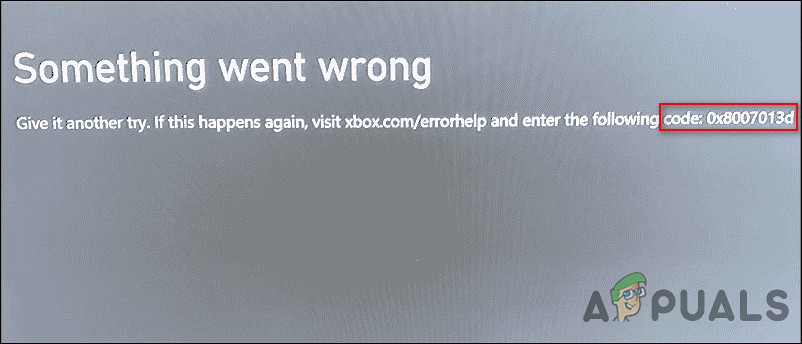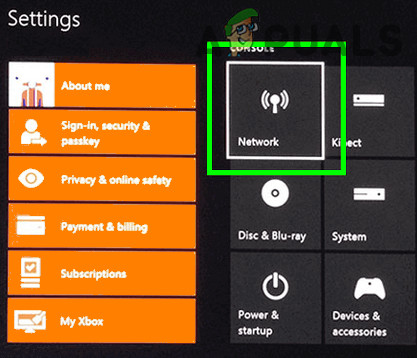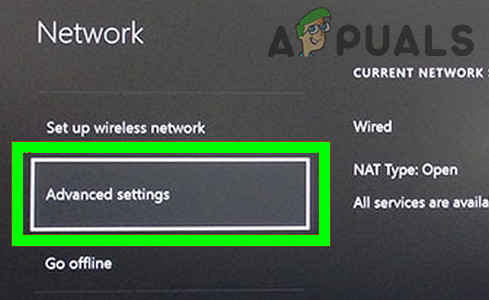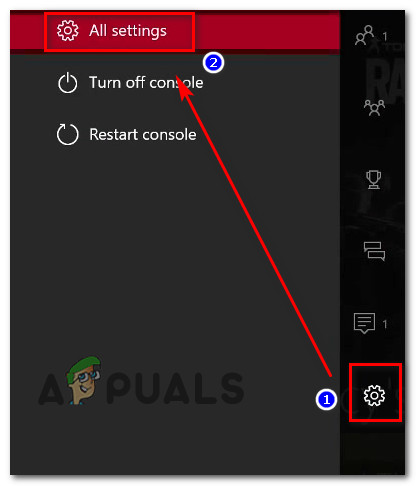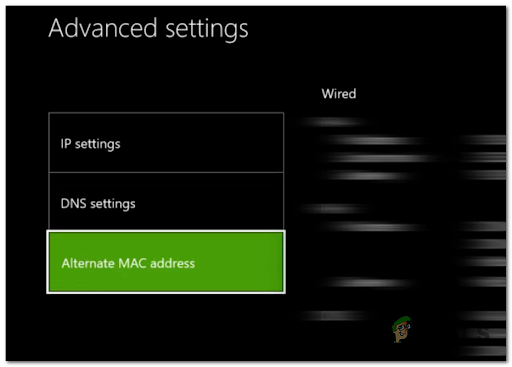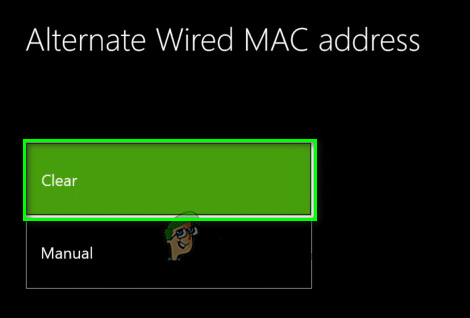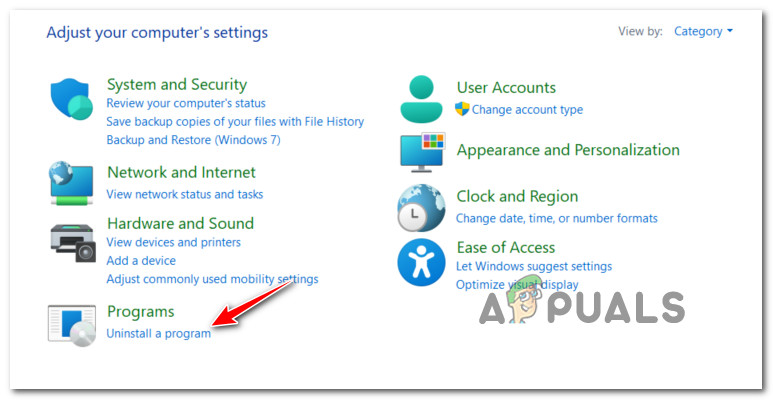The said error is known to be caused due to the following reasons:
Generic glitch – As it turns out, the most common reason behind the 0x8007013d error code is a glitch within the network that prevents the application from functioning properly. Corrupt cache files – On your console, temporary files and data are typically stored to enhance gameplay. As this cached data accumulates over time, it can become corrupted, resulting in poor connectivity, freezing games, or slow load times.Faulty updates – There are times when certain updates are corrupt and install buggy files within the system. Such updates can be both automatic and manual, and in this case, it is best to either uninstall the update or wait for a new update to roll in.
Now that we know about the potential causes, let’s have a look at how to resolve this issue.
Perform Soft Reset
The term soft reset (aka soft reboot) refers to the restarting or rebooting of a mobile device, a PC, or a computer. By doing this, all applications are closed and the random access memory is cleared out. A soft reset does not cause any loss of settings, applications or user data, whereas a hard reset may. Most soft resets are performed to fix problems with applications. Here is how you can soft reset your Xbox app to resolve the error code 0x8007013d:
Restart Your Router
One simple method of resolving the error code 0x8007013d is to simply reset the router to its factory settings. Upon logging back in a few minutes later, you should be able to use Xbox without any issues. Reset your router’s settings by pressing the physical reset button for 10 seconds or more. Typically, all the LEDs blink simultaneously when the reset process is completed successfully. You might have to use a needle or another similar sharp object to reach the router reset button. Note that this will also reset default router/modem login credentials. The username and password will most likely be restored to their defaults.
Change DNS
You may also be experiencing this issue because your DNS is not working. DNS servers convert domain names into IP addresses that are readable by machines. Most people use DNS servers provided by their ISP with an unknown quality status. When DNS is the problem at hand, switching DNS services can both speed up your internet usage and prevent errors like the error code 0x8007013d. Here is how you can change DNS settings on your Windows:
Install Using the Xbox App
Alternatively, you can also try installing your desired game using the Xbox application on your iOS or Android device. Here is what you need to do:
Clear and Reset Mac Address
A Mac is an address that stands for Media Access Control, and it is not the same as an Apple Macintosh computer. Each device on a network is uniquely identified by a MAC address. As it turns out, a glitch within a Mac address can also result in the error code 0x8007013d. An easy way to resolve this issue is to reset the Mac address. Here is how you can do that:
Reinstall Xbox App
In the event that none of the above solutions resolve the issue for you, it is very likely that it is a problem with the Xbox installation files. In this case, you may be able to resolve the issue by removing the application and installing it again. Follow these steps to do so:
How to Fix Error 0x803f9008 on Xbox One and Xbox Series X/SHow to Fix ‘UPnP Not Successful’ on Xbox One / Xbox Series XFix Xbox Stuck on Green Loading Screen? ‘Green Screen of Death’ on Xbox OneHow to Pair Xbox One S Controller with Xbox One Controller Dongle