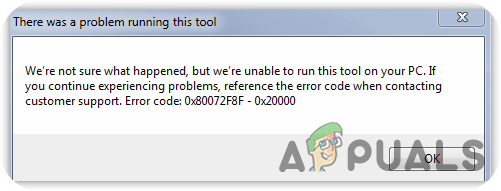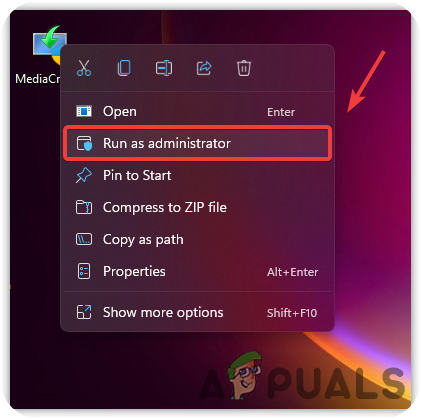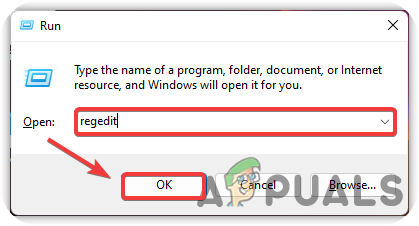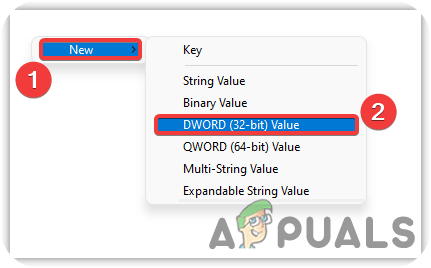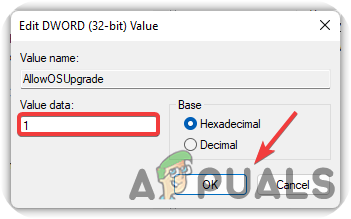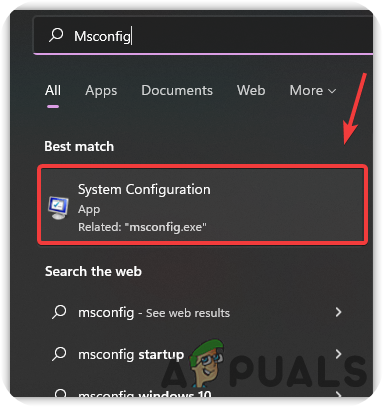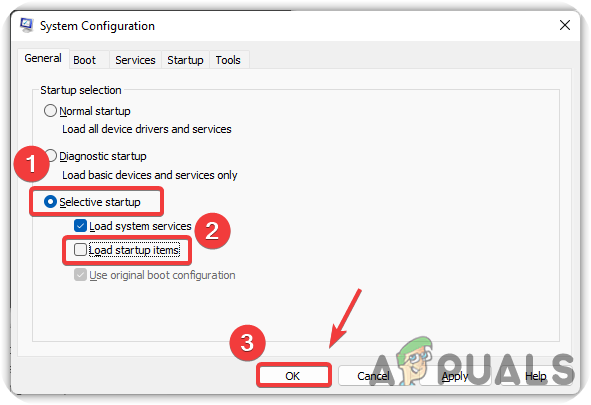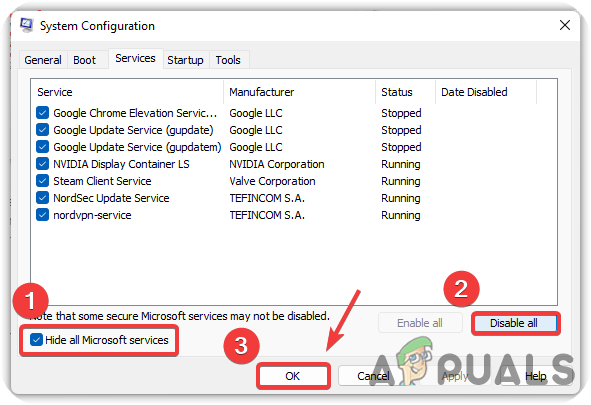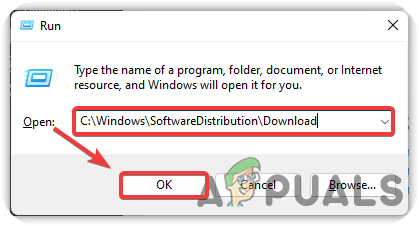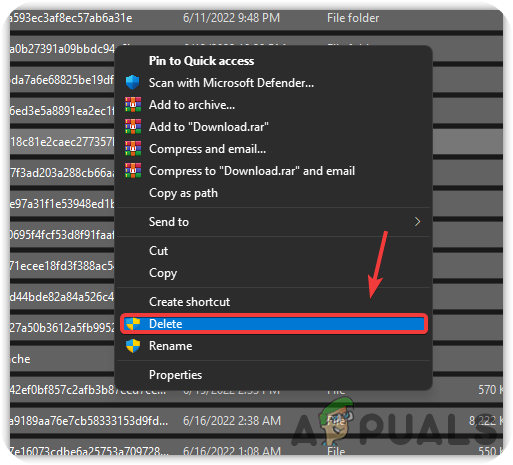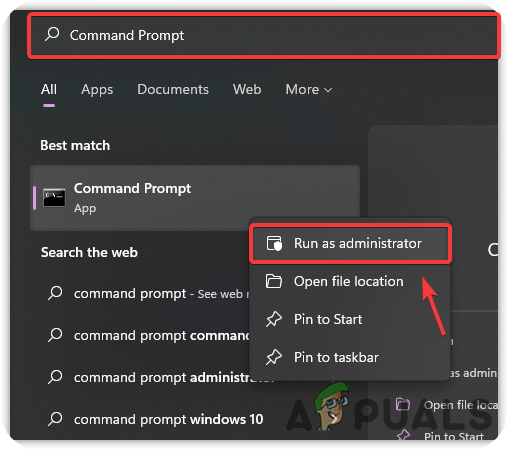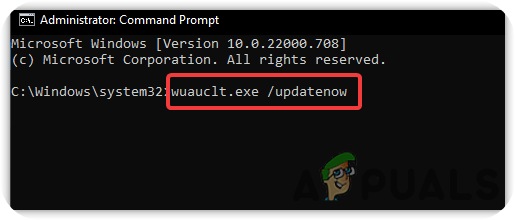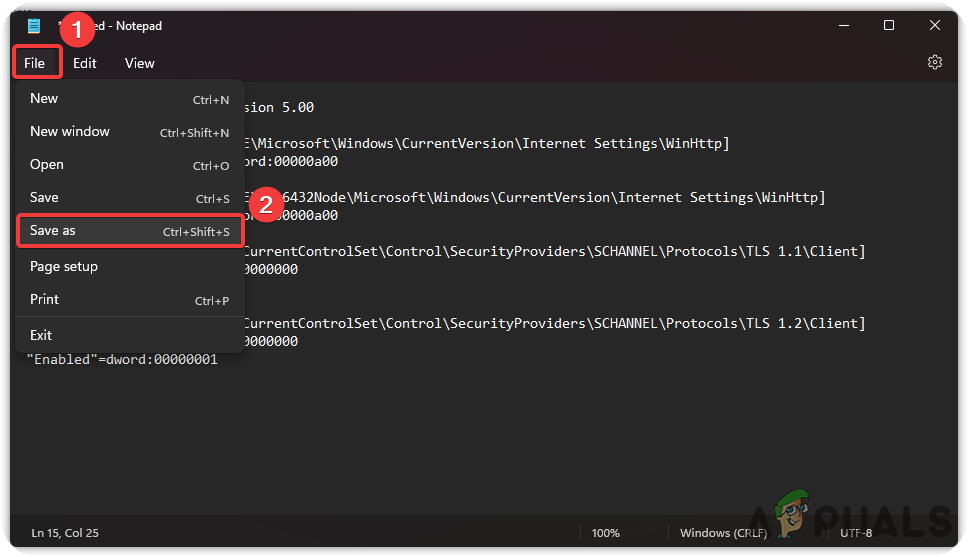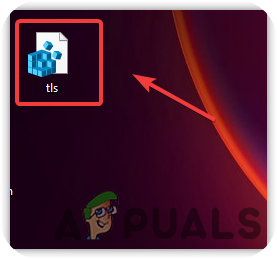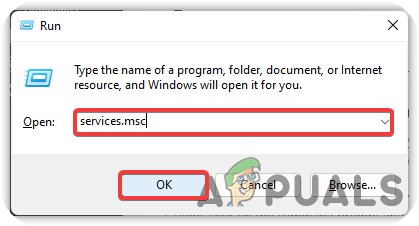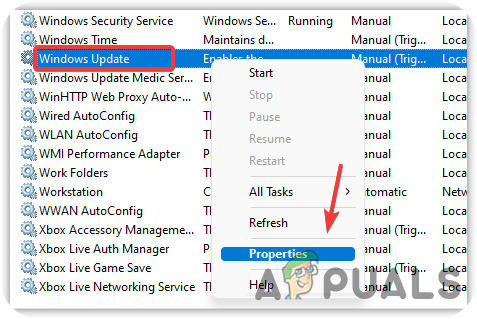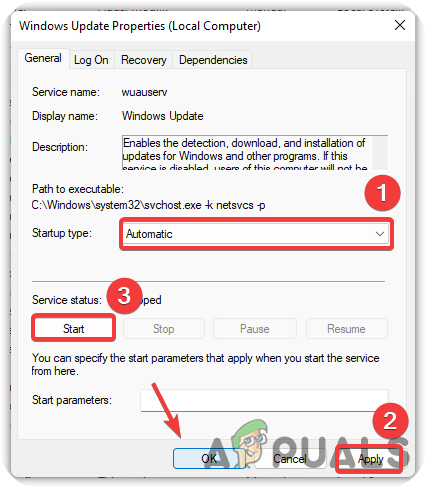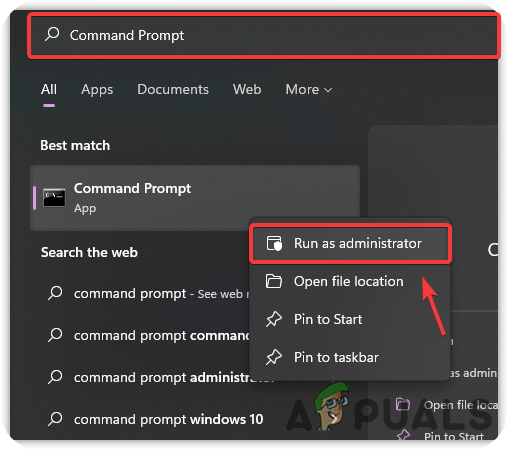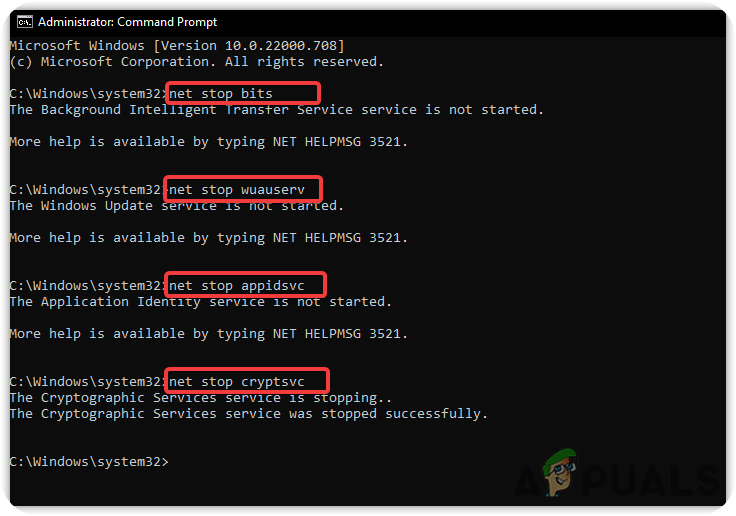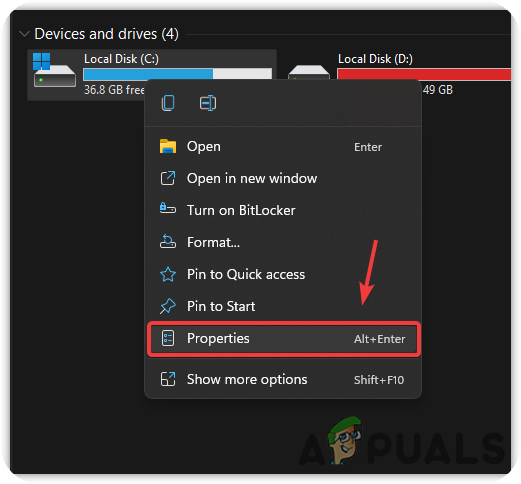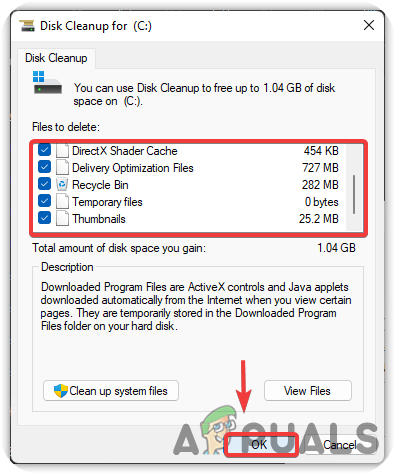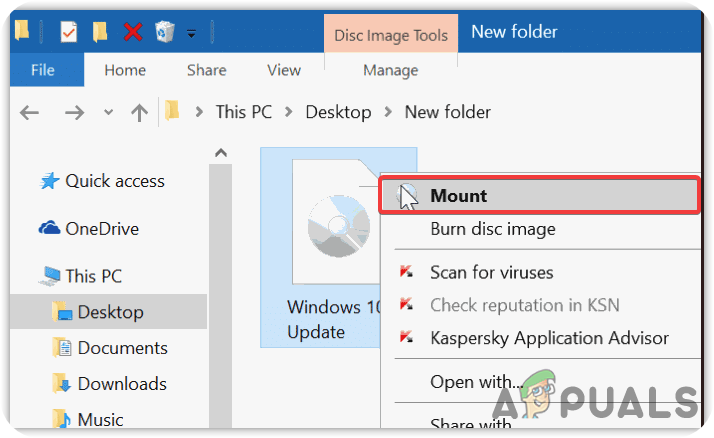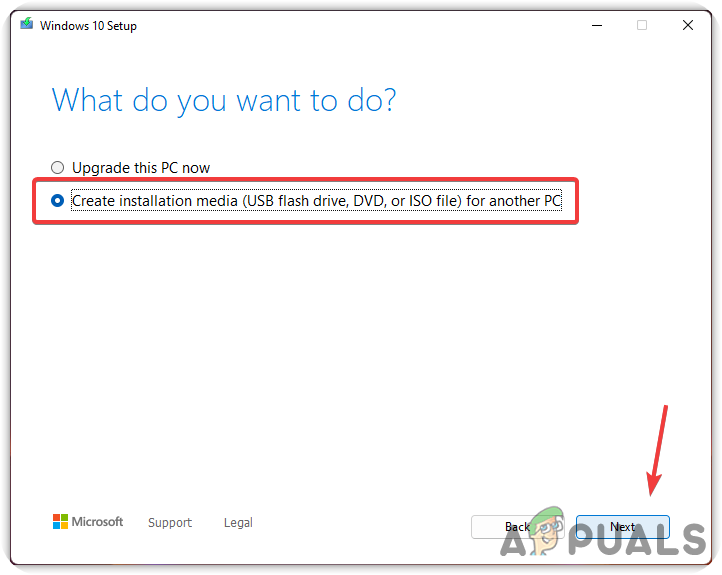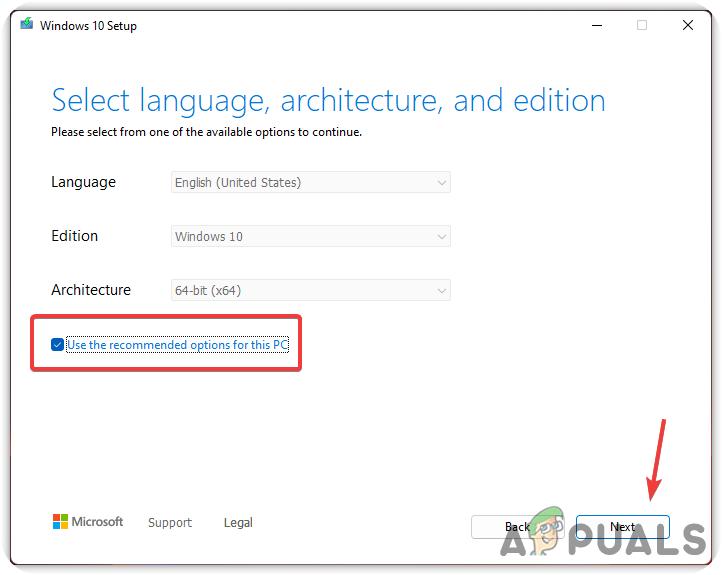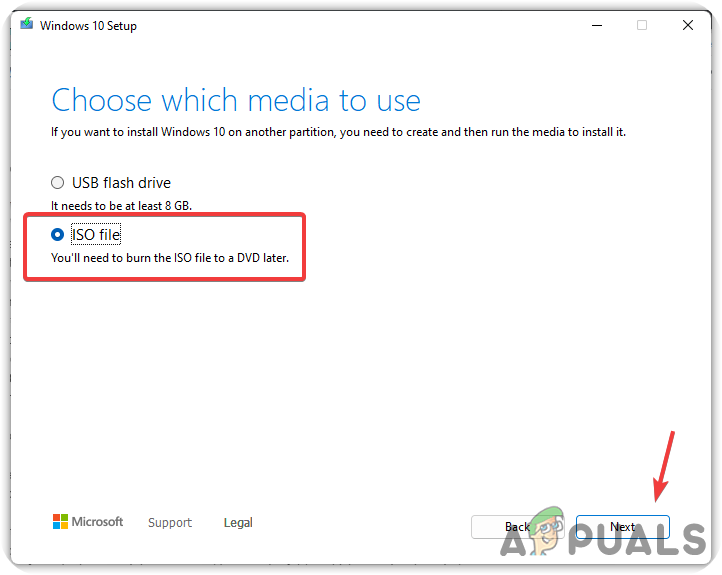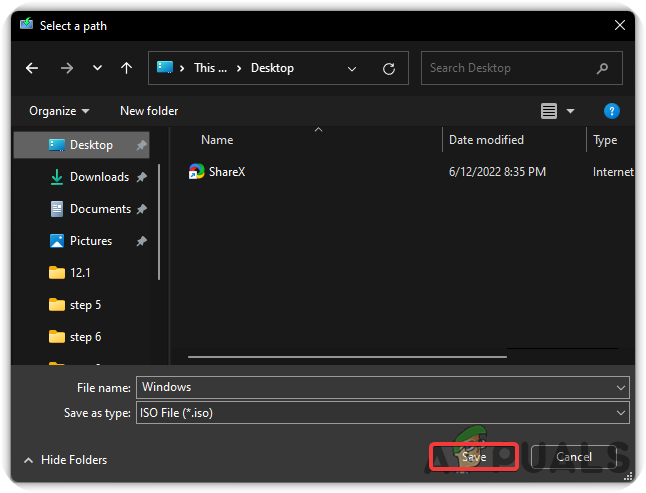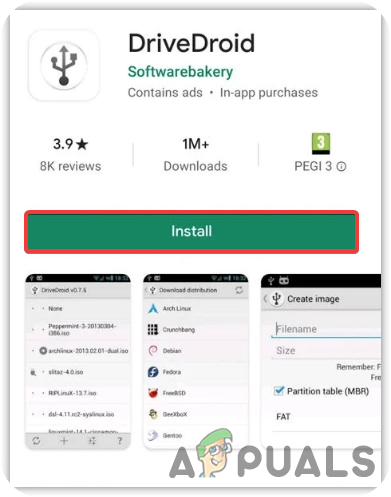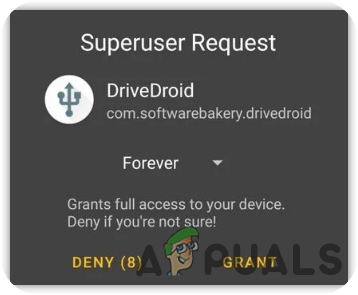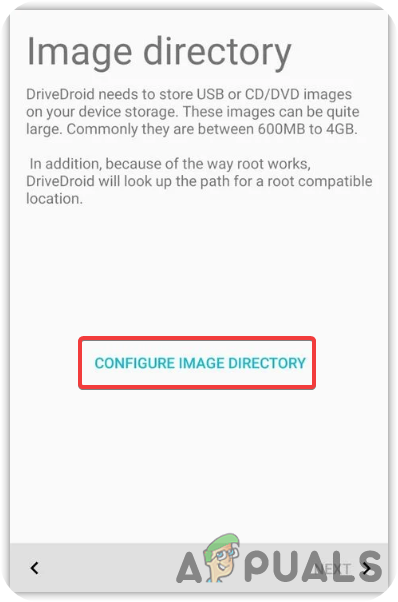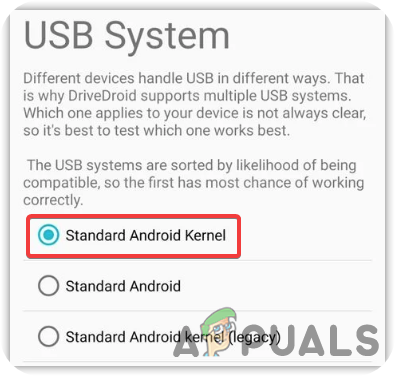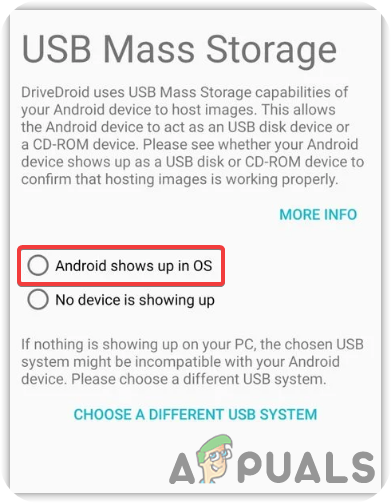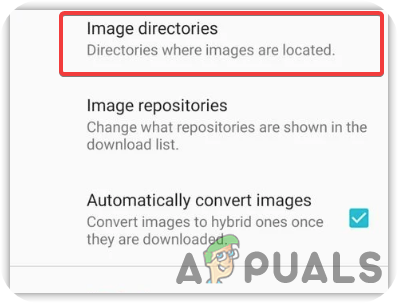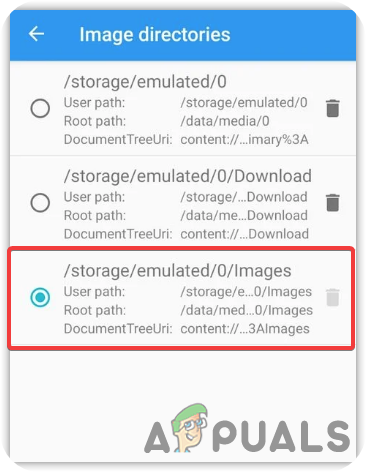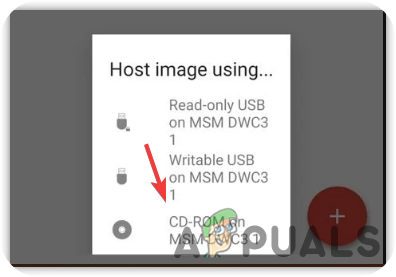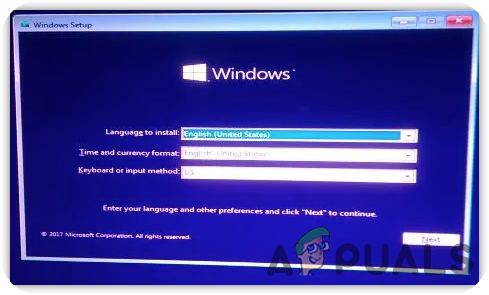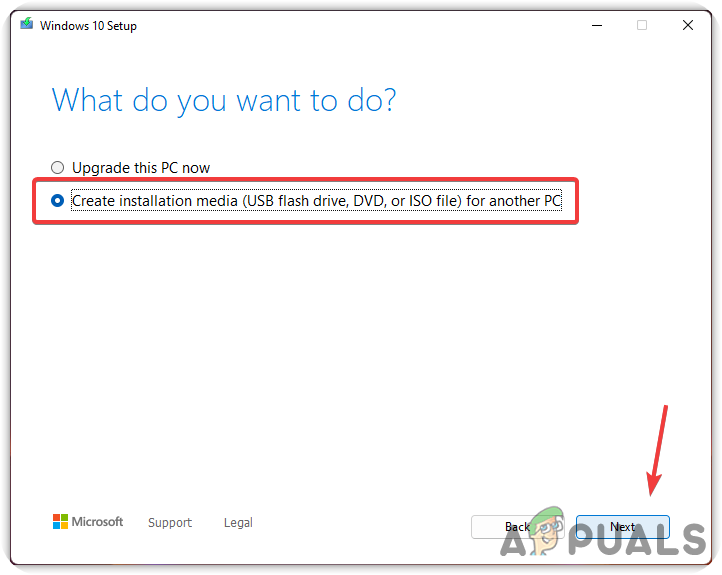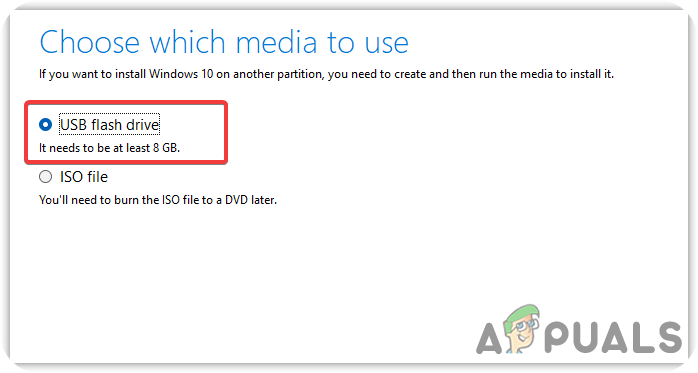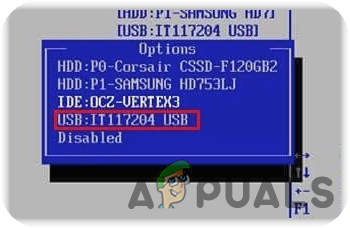More reasons can be included for causing this issue. We have listed some main of them below:-
Not having Administrator Privileges- If you do not have proper administrator privileges, you may not be able to install Windows. Without administrator privileges, you cannot make significant changes to your system. TLS 1.1 and TLS 1.2 are Turned Off- TLS provides security for sending data to applications on the internet. As per the research, if the TSL1.1 and TSL 1.2 are disabled, you might face this Error Code 0X80072F8F – 0X20000 while upgrading Windows to the latest.Incompatible System Requirements- Having conflicting system requirements can also run users into this issue, so ensure you are not missing any requirements that can cause problems.Absence Of Essential Services- If the Windows services don’t start properly at the startup, many problems may occur such as this one.Unstable Internet Connection- If your internet is not stable, you may likely get errors like this. So if the internet causes this issue, you have to wait until the internet gets stable.
1. Check Minumum Requirements
Having incompatible system specifications can lead you to this error code. Make sure you are compatible with the minimum requirements of the operating system. You can search on Google to check the minimum requirements.
2. Make sure the Internet Connection is Stable.
The error may arise due to an unresponsive or unstable internet connection. You can check internet speed through your browser. If your internet speed is less than 2 Mbps, you are suffering from a bad network connection. If the speed is good, you can proceed to other solutions; otherwise, wait for the internet to stabilise.
3. Run As Administrator
For doing the significant changes to the computer system, it is mandatory to have proper administrator privileges because when the users don’t have administrator privileges on their accounts, they might not be able to complete major tasks. Here are the steps to run the programs in administrator mode:- Right-click on Media Creation Tool and select Run as Administrator from the listed options.
4. Edit Registry File
If we look into the forums, modifying the registry files will help in eliminating Error code 0X80072F8F – 0X20000. To do this, you have to enter into the Registry a database for the operating system to store low-level settings. It is best to create a registry backup before proceeding because if something goes wrong, you will atleast have a backup to restore it. Here are the steps:-
5. Perform Clean Boot
Performing a clean boot is the process that is used to eliminate software and driver conflicts. It is a way to start Windows with the essential services and minimum drivers. By performing a clean boot, you can resolve Error Code 0X80072F8F – 0X20000. Here is how you can do this:-
6. Clear the Software Distribution Folder
A Software Distribution is a folder that stores temporary Windows files that may require installing Windows Updates. If we look from the other side, sometimes the system cannot access Windows Updates files, which can cause this Error code 0X80072F8F – 0X20000. So clearing the software distribution folder may resolve this issue. Below are the steps:-
7. Enable TLS 1.1 and TLS 1.2
TLS or Transport Layer Security 1.1 and 1.2 are the security protocol versions used to establish encrypted connections to send data into the applications over the network. It has been seen that the error can occur due to disabled TLS 1.1 and TLS 1.2. To fix this, you must enable it by following the instructions below:-
8. Restart Relevant Windows Services
Another solution for this is restarting the Windows update service. If the Windows Update service gets stopped due to a conflict of services, this error may appear on the screen. Below are the steps to restart the Windows update:-
9. Reset Windows Update Component Services
If none of the methods worked, you could try resetting the Windows Update Component, which is used to update the operating system. Follow the steps to reset Windows component services:-
10. Run Disk Cleanup
Disk Cleanup is a utility introduced to counter any corruption in Windows that may lead to errors. It is also used to free up the space by removing the unnecessary files, cache files and the files you rejected, which end up in the recycle bin. Below are the steps to run the Disk Cleanup utility.
11. Download Windows ISO File
Another solution for this issue is downloading the ISO file from the official website. Downloading the Windows IS0 file will fix this issue. below are the steps that will help you in this:-
12. Install Windows Using External Device
You can install Windows from an external device such as a mobile, laptop or computer. We have mentioned the steps for both devices, that may help you to install Windows through external devices.
12.1. Install Windows Using Mobile Phone
12.2. Install Windows from the other Computer
How to Fix Windows Media Creation Tool Error 0x80042405 - 0xA001B?FIX: Media Creation Tool Error 0x80070005 - 0x90002Fix: Media Creation Tool Error 0x80042405-0xa001aFix: Windows 10 Media Creation Tool Can’t Find USB