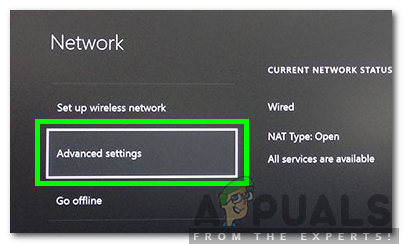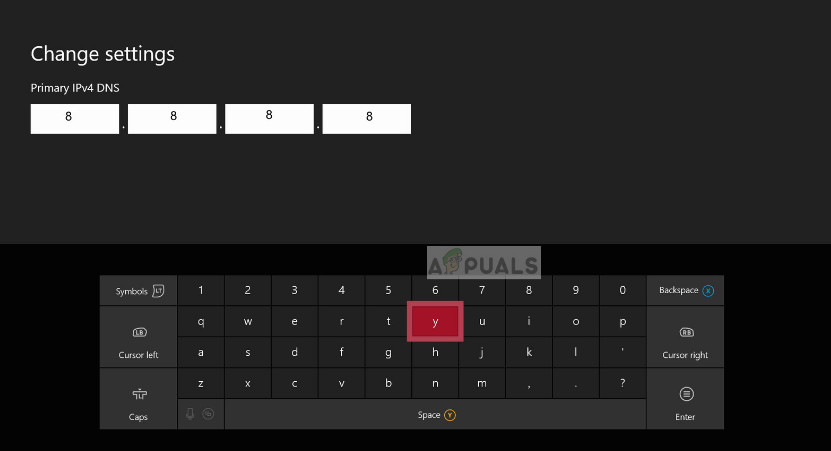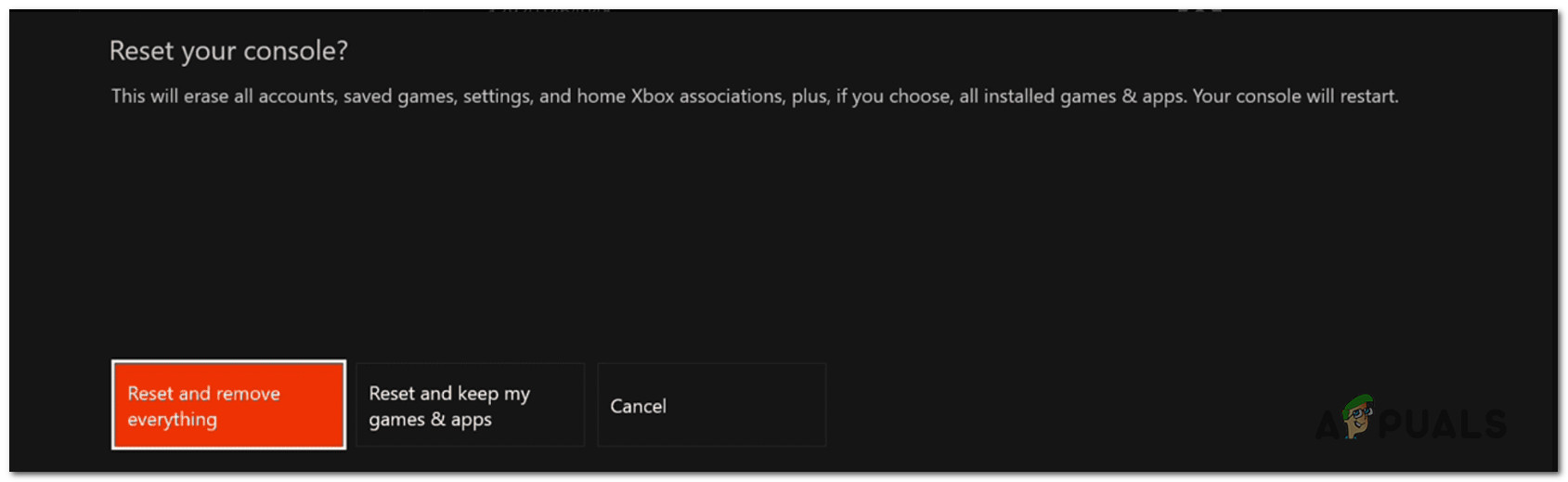What is causing the 0x87e00005 Error Code?
We analyzed this particular error code and its symptoms by looking at various user reports and the repair strategies that are commonly being used to fix this error code on Xbox One. As it turns out, several different potential culprits are known to trigger this particular error message: If you’re currently struggling to resolve the same error code on your Xbox console, this article will provide you with several different troubleshooting guides. Down below, you’ll find a collection of methods that other users in a similar situation have successfully used to get to the bottom of this problem. To remain as efficient as possible, we encourage you to follow the potential fixes below in the order that they are presented. We ordered them by efficiency and severity, so regardless of the culprit that’s triggering the error code, you should eventually be able to fix the issue. Let’s begin!
Method 1: Verify the status of Live Servers
Before you try any other repair strategy, it’s important to ensure that you’re not encountering the issue as a result of a server issue. If this scenario ends up applying to your particular situation, then there’s no viable repair strategy for you (other than to wait for the issue to be resolved by Microsoft’s engineers. So, start by checking if there’s a problem with Xbox One’s Live services by accessing this link (here). Once you arrive at this page, see if any of the Xbox Live services are affected by a maintenance period or by an unexpected problem. If Microsoft’s status page reports that there’s a problem with some services, it’s clear that the issue is not occurring locally. In this case, wait a couple of hours and return to this page to see if the issue has been resolved. If it has, try to re-download the game and see if the 0x87e00005 error code is no longer occurring. In case the investigations above haven’t revealed any underlying issues with Microsoft’s servers, move down below for locally targeted fixes.
Method 2: Using Offline Mode
Some affected users have reported that they’ve been able to avoid the 0x87e00005 error code altogether by launching the game that was previously showing the error while the console is in offline mode. This is more of a workaround than a fix considering that you will essentially lose any multiplayer features, but it will allow you to play any single-player experience if you’re looking for a quick fix. Note: This workaround is only applicable if you’re encountering the issue with when you try to launch a digital game that is already downloaded on your console’s HDD or SSD. In case you’re encountering the issue on 0x87e00005 error code while trying to download a game, move directly to Method 3. Here’s a quick guide on playing the game in Offline Mode on Xbox One: If the same problem is still occurring or you’re looking for a permanent fix that will take care of the 0x87e00005 error code, move down to the next method below.
Method 3: Performing a power cycle
As it turns out, in most cases that will produce the 0x87e00005 error code, the issue can be resolved by performing a power cycle on your Xbox One console. This procedure will end up draining your console’s power capacitors, which will end up fixing a lot of firmware-related issues that will trigger this error code when the user tries to download or open a game. Here’s an easy to follow guide that will walk you through the procedure of performing a power cycle on your Xbox One console: If the same error code is still occurring, move down to the next method below.
Method 4: Changing the default DNS to Google’s Public DNS
Another possible culprit that has the potential of triggering the 0x87e00005 error code is a glitched default DNS address. Several affected users have managed to resolve this issue for good by forcing their Xbox One console to use Google’s Public DNS (Domain Name Servers) instead of the console defaults. Here’s a quick guide on changing the default DNS on an Xbox Once Console to Google’s DNS: If the same 0x87e00005 error code is still occurring, move down to the next method below.
Method 5: Resetting the Xbox One console
If none of the methods above have allowed you to launch the game on Xbox One without encountering the 0x87e00005 error, there is one more fix with a high potential of resolving this issue. A lot of Xbox One users have successfully used this method to fix the problem indefinitely, but there is a downside to it. This procedure will reset all files and user preferences belonging to the operating system and the firmware. While this will most likely get rid of any corrupted data capable of causing this issue, it might also make your system forget some user preferences that you might have previously set up. However, the good news is you won’t end up loosing any installed applications or games, so there’s no need to re-download anything unless you want to. Here’s a quick guide on resetting the Xbox One console:
How to Pair Xbox One S Controller with Xbox One Controller DongleDevil May Cry 5 Demo Performance and Graphics Analysis on Xbox One X and Xbox…How to Fix Error 0x803f9008 on Xbox One and Xbox Series X/SMicrosoft Cuts Xbox One X and All-Digital One S Production Ahead of Series X…