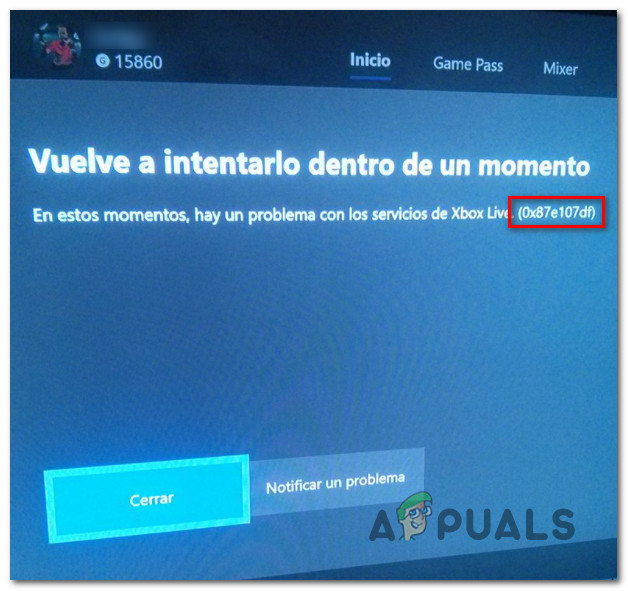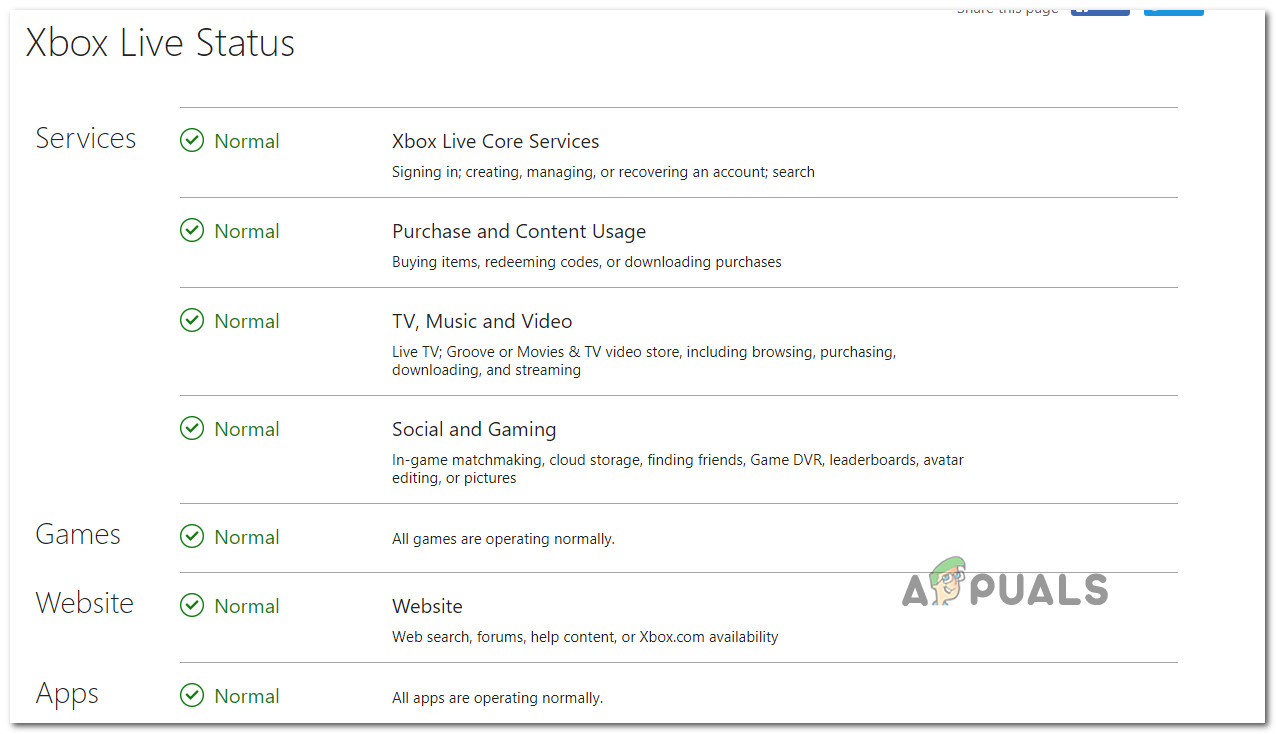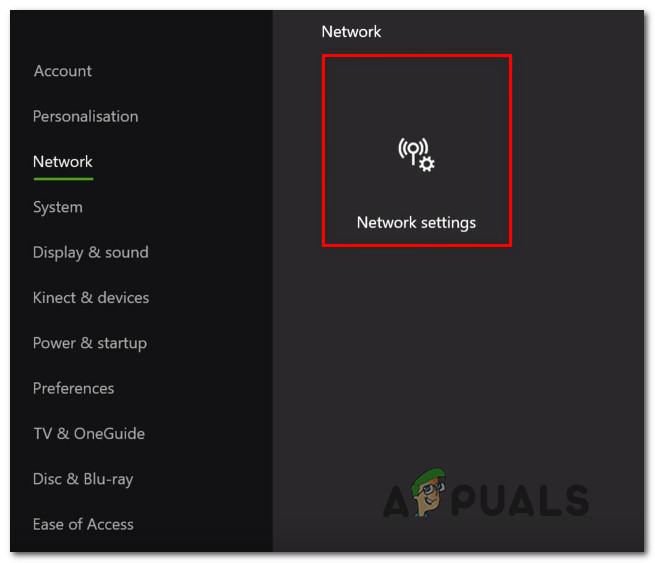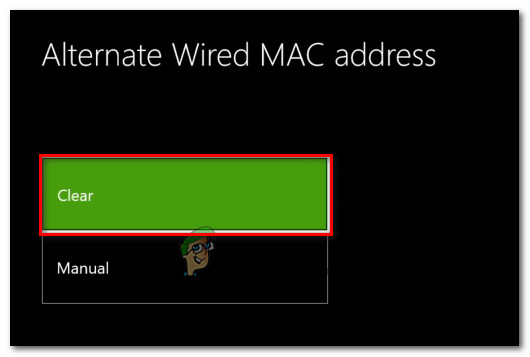According to some affected users, this problem is mostly reported to occur due to a handful of different culprits. Here’s a shortlist of instances that might trigger this particular error code:
Method 1: Checking the Status of Xbox Live Services
Before you advance to the fixes that will resolve the issue locally, you should start by checking whether Microsoft is not currently dealing with a server outage that is affecting license validation. Several affected users that were facing the same problem have reported that in their cases, the problem occurred due to an ongoing server issue that affected digital purchases validation on their console. To verify whether this scenario is applicable in your particular scenario, you should check the official status page of Xbox Live and see if Microsoft reports any issues with the core features on Xbox Live. Once you’re inside the status page, start by checking whether Xbox Live Core Services are currently affected by a server issue – this sub-component is responsible for validating digitally purchased media. Note: If this investigation has revealed that you’re indeed dealing with a severe issue, the issue is entirely beyond your control. At this point, you can either wait for Microsoft to fix the issue or you can switch your console to Offline mode (Method 4) in order to bypass the online validation sequence. On the other hand, if your investigation didn’t reveal any underlying server issues, move down to the next potential fix below for some steps of fixing the issue locally.
Method 2: Clearing the Alternate MAC Address
As it turns out, the reason why licensing validation ends up failing on your Xbox One console may be because of a network inconsistency. In most cases, this turned out to be caused by an incorrect MAC Address that inhibited the console’s ability to connect to the internet. Note: The Alternet MAC address was put in place by Microsoft in order to allow users to utilize a restricted network to access network features. But it’s completely unnecessary if you’re using a home network. Some users that we’re encountering the same problem have confirmed that they managed to fix the problem by accessing the Settings menu and clearing the Alternate MAC address before rebooting their console. If you haven’t tried cleaning your Alternate MAC address yet, follow the instructions below to learn how to do this on your Xbox One console: In case you’re still encountering the same error code even after clearing the alternate MAC address or it was already removed, move down to the next potential fix below.
Method 3: Performing a Power-cycling Procedure
As it turns out, some affected users that were also encountering the 0x87e107df error code have reported that the issue was resolved after they performed a power-cycling procedure on their console. This seems to confirm that the error can also occur due to some type of temporary file corruption that ends up affecting the validation of your licenses. A power-cycling procedure is essentially a glorified restart in which you make sure that no temporary data is preserved in-between restarts – It’s very effective against the vast majority of firmware inconsistencies caused by temp files. If you haven’t tried performing a power-cycling procedure, follow the instructions below: In case the same problem is still occurring, move down to the next potential fix below.
Method 4: Switching your Xbox One to Offline Mode
If none of the fixes above have helped you to resolve the issue and the investigation at Method 1 has revealed some underlying server issues, your only choice at this point is to use Offline Mode until Microsoft finally manages to fix their servers. Offline Mode is a built-in backdoor that will allow you to bypass some ownership verification that is normally performed for digitally purchased media. If the 0x87e107df error is caused by an issue with the Purchase and Content usage service, Offline mode should allow you to bypass the verifications that are triggering the error. But keep in mind that by moving your console to Offline mode, you will lose the ability to play multiplayer games and access any type of content that requires an ongoing connection with the Xbox Live server. In case you want to switch your console to Offline Mode, follow the instructions below to do so and avoid the apparition of the 0x87e107df error:
How to Pair Xbox One S Controller with Xbox One Controller DongleDevil May Cry 5 Demo Performance and Graphics Analysis on Xbox One X and Xbox…How to Fix Error 0x803f9008 on Xbox One and Xbox Series X/SMicrosoft Cuts Xbox One X and All-Digital One S Production Ahead of Series X…