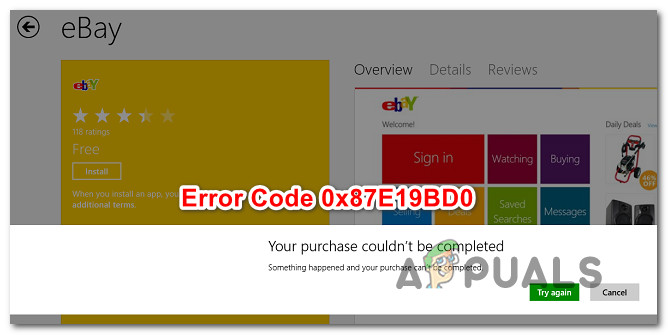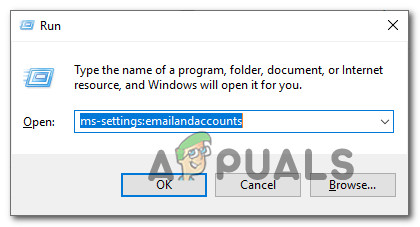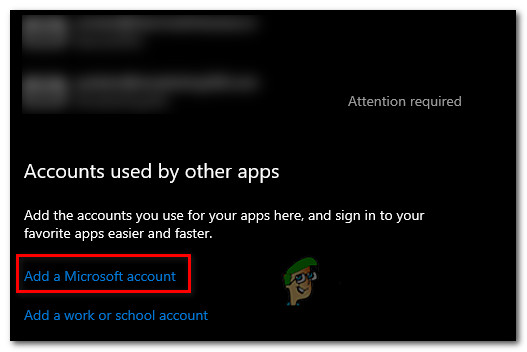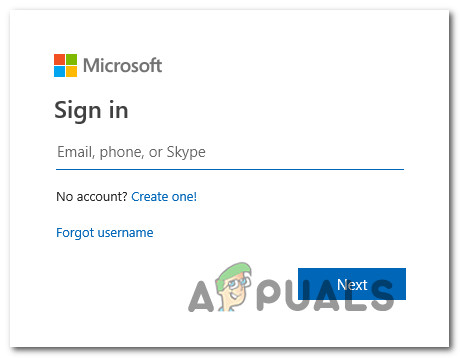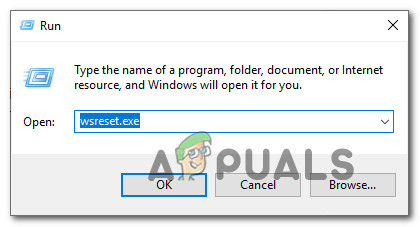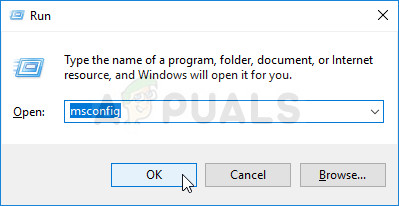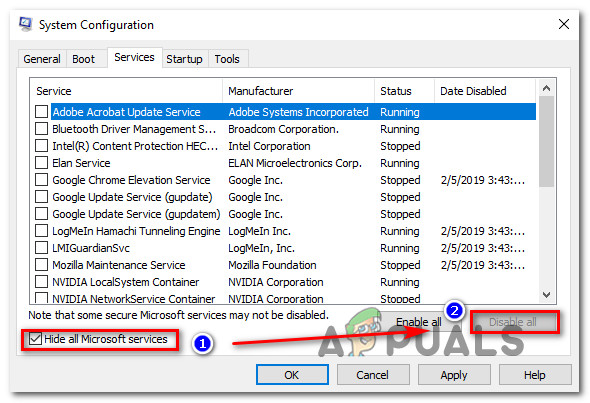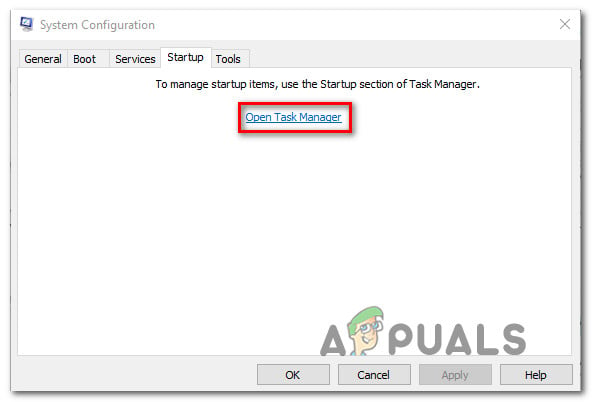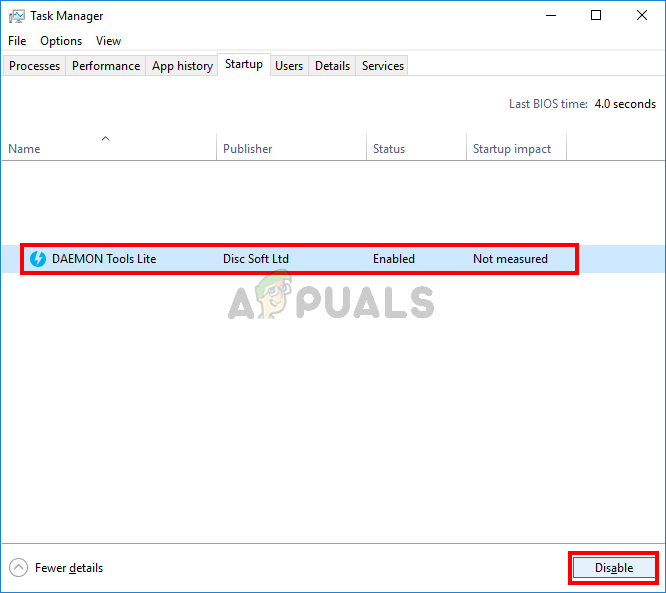What is causing the Error code 0x87E10BD0?
We investigated this particular issue by investigating various user reports and the repair strategies that are commonly being used to fix this error code. As it turns out, there are several different potential culprits that have the potential of triggering this error code: If you’re currently struggling to resolve the error code 0x87E10BD0, this article will provide you with a few potential troubleshooting strategies. Down below, you’ll find a collection of potential repair strategies that some users in a similar situation have successfully used to resolve this error message. For the best results, we advise you to follow the methods in the order that they are presented and discard the steps that aren’t applicable to your particular scenario. One of the potential fixes should end up resolving the issue regardless of the culprit that’s causing it.
Method 1: Sign in with your Microsoft Account
If you’re encountering the issue while trying to download Sea of Thieves, chances are the error gets triggered because you’re not signed in with your Microsoft account. Several affected users have reported that they managed to resolve the issue by accessing the Accounts tab and signing in with their Microsoft account. This solution is not apparent since Microsoft doesn’t do a good job of pointing you towards the culprit. However, if you’re encountering the issue with Sea of Thieves or a different game while trying to download it from Microsoft Store, follow the steps below to ensure that you’re signed in with your Microsoft Account. Here’s what you need to do to sign in with your Microsoft Account: If you’re still encountering this issue even after signing in with your Microsoft account, move down to the next method below.
Method 2: Downloading a different application first
Although this is more of a workaround than an actual fix, a lot of affected users have reported that they managed to avoid the 0x87e10bd0 error code entirely by downloading a different application first and letting it download for a few seconds before starting the download that was previously failing again. As weird as this fix might sound, there are dozends of users that have confirmed this procedure as being effective in resolving the error code. This seems to resolve a fairly common Sea of Thieves glitch that seems to occur for users that are trying to download the game directly from the Microsoft Store. Here’s a quick guide on forcing the download to complete by downloading a different application first in order to avoid the 0x87e10bd0 error code: If the 0x87e10bd0 error code is still occurring, move down to the next method below.
Method 3: Recreating the AUInstallAgent
As it turns out, this particular issue can also occur due to a corrupted AUInstallAgent folder. Several affected users have reported that they were able to resolve the issue after taking the step appropriated to recreate the AUInstallAgent folder – essentially forcing windows to create a new healthy folder from scratch. Most Microsoft Store-related issues are actually caused by a corrupted AuInstallAgent. Here’s a quick guide on how to reinstall the AUInstallAgent folder and resolve the 0x87e10bd0 error code: If you’re still encountering the same error message, move down to the next method below.
Method 4: Resetting the Windows Store Cache
As it turns out, this particular issue can also occur due to corruption inside the Windows Store Cache folder. If this scenario is applicable to your situation, you should be able to resolve the issue by cleaning the Windows Store Cache completely using the WSReset utility. Several affected users have reported that this procedure finally allowed them to install the game/application without encountering the 0x87e10bd0 error code. Here’s a quick guide on doing a Windows Store Cache reset: If you’re still encountering the 0x87e10bd0 error code, move down to the next method below.
Method 5: Performing a Clean Boot
It’s also possible that you’re encountering the 0x87e10bd0 error code due to some kind of application or service conflict. To eliminate the possibility, you can force Windows to boot with the minimal set of drivers and startup programs. This type of startup (clean boot), will allow you to identify and eliminate software conflicts that might be responsible for this particular issue. Here are the steps of performing a Clean Boot on Windows 10:
How to Fix Error Code Netflix Error Code TVQ-ST-131FIX: Windows Defender Error The service couldn’t be started Error code:…How to Fix Windows Update “Error Code: Error 0x800706ba”?How to Fix ‘The Software For This Device Has Been Blocked From Starting Because…