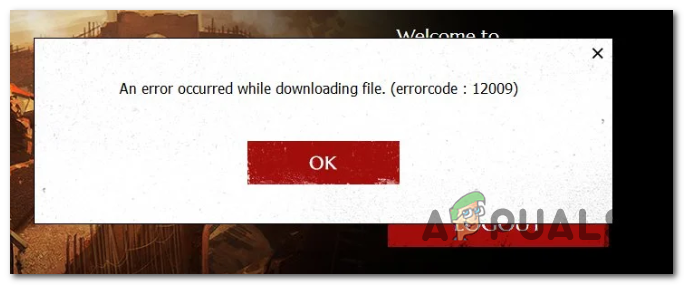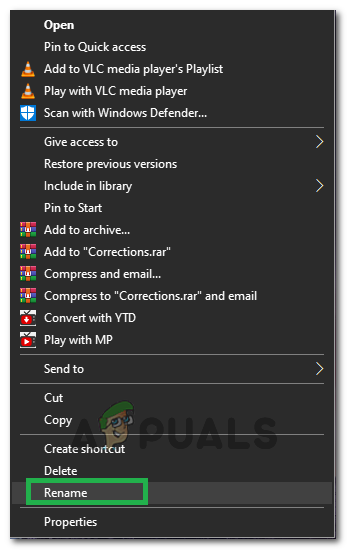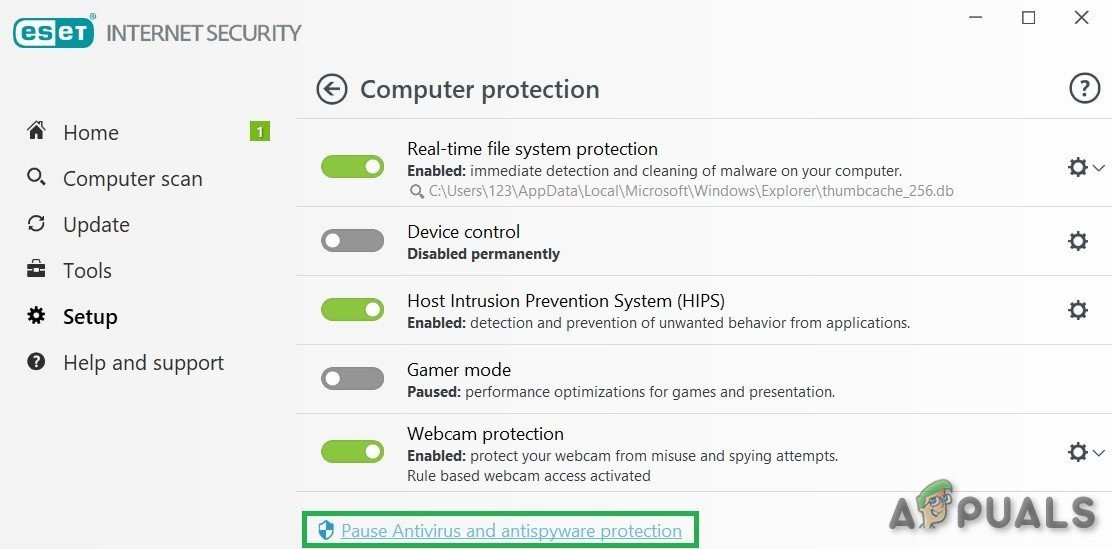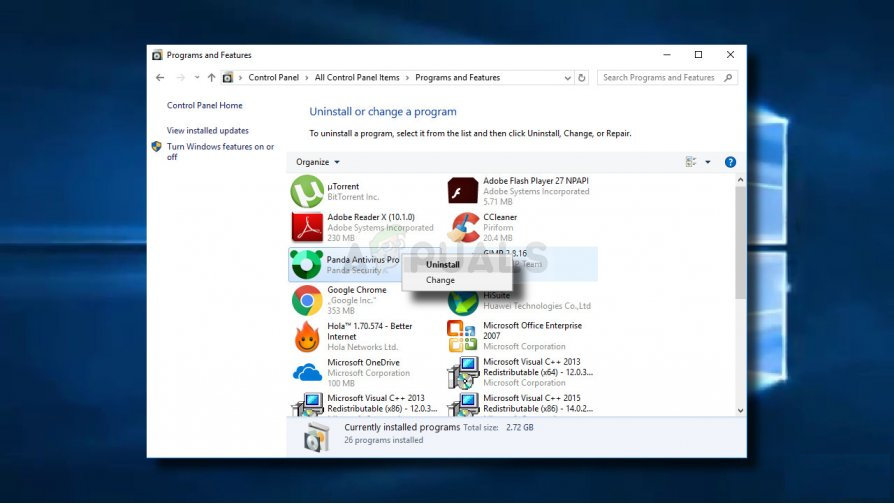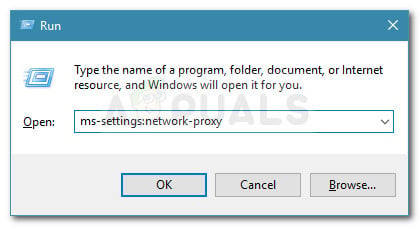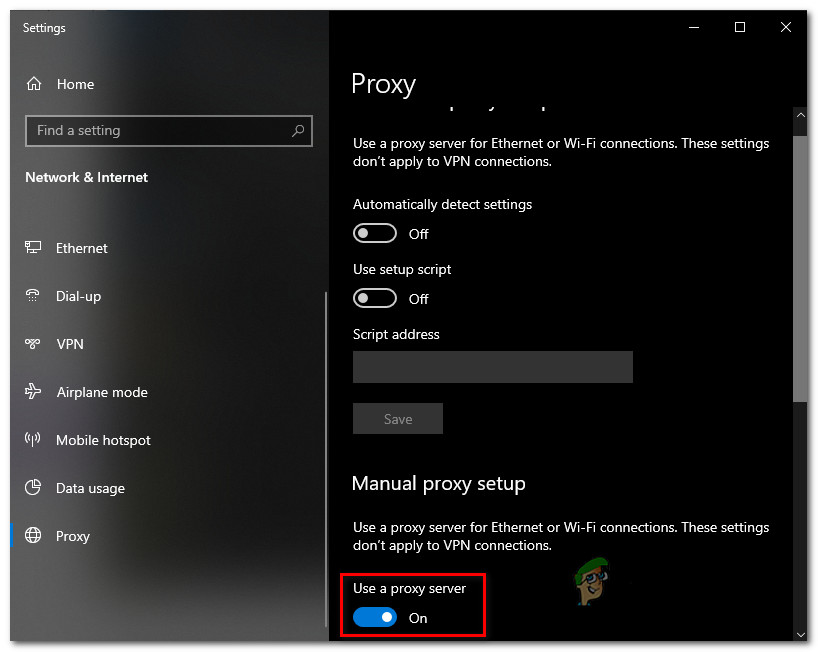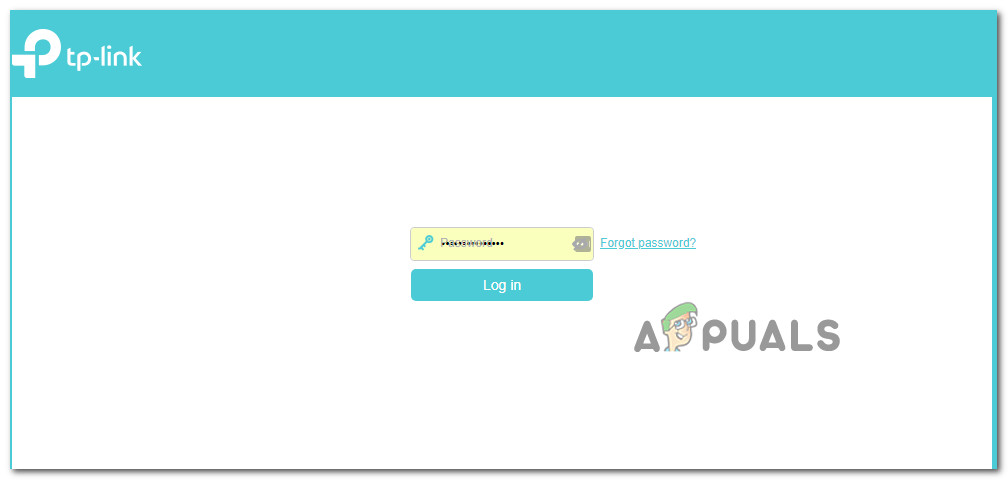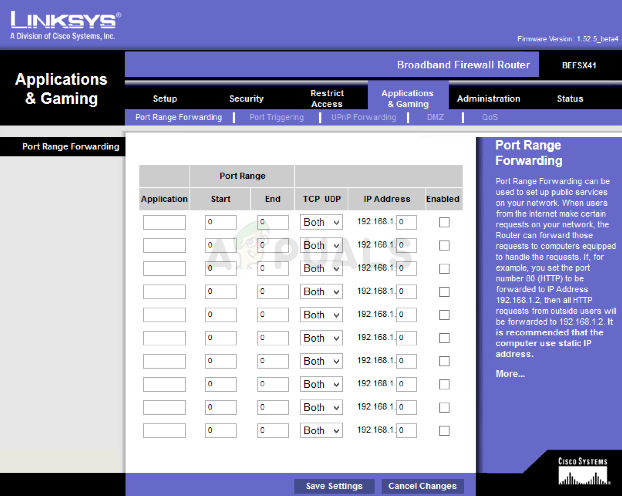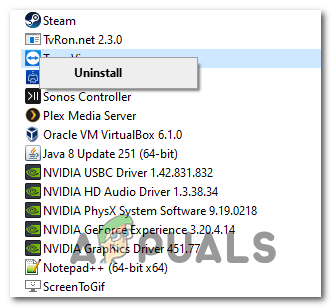As it turns out, there are multiple causes that might cause this particular issue with Black Desert Online:
Method 1: Renaming the version.dat File
If you’re encountering the Error Code 12009 while attempting to download a new patch for Black Desert Online, the problem is most likely occurring due to the fact that the installer is still relying on the old version.dat file when cross-checking the current version against the version that is being installed. If this scenario is applicable, you should be able to fix the problem by navigation to the location where you installed Black Desert Online and modifying the name of the version.dat file to something different so that the installer will be forced to compare a new file. Here’s a step by step guide on how to do this: Note: The steps below should work regardless of your Windows version. In case the same problem is still occurring, move down to the next potential fix below.
Method 2: Flushing your DNS
In case the first potential workaround didn’t work for you, you should focus your attention on your DNS (Domain Name Address). An inconsistent DNS can very well be the party responsible for affecting the communication between your end-user client and the game server. Several affected users have reported that the problem was fixed after they successfully reset the DNS cache from an elevated Command prompt. If this scenario is applicable and you suspect that an inconsistent DNS might be causing the problem, follow the instructions below to flush your current DNS values: Note: If you have other DNS related issues, you should also consider switching over to the DNS provided by Google. In case the same problem is still occurring, move down to the next potential fix below.
Method 3: Disabling your 3rd party Antivirus or Firewall (if applicable)
If you’re using a 3rd party suite and none of the potential fixes above have worked for you, it’s possible that a false positive is actually interfering in the communications between the game server and your end-user computer. As it turns out, most instances that will trigger this problem are spawned when the security suite ends up quarantining some files used by the game installer. I this scenario is applicable, you should be able to fix this problem by disabling the real-time protection of your antivirus or firewall. The instructions of doing so will be different depending on the 3rd party suite you’re using, but in the vast majority of cases, you can do this directly from the tray icon of your security suite. However, if you’re using a 3rd path firewall, chances are that just disabling real-time protection might not be enough to fix the problem since the same security rules will remain in place even after you ensure that there’s no active network surveillance. In this case, follow the instructions below to uninstall the 3rd party firewall and see if the Black Desert Online problem goes away: If this scenario was not applicable or you followed the instructions above to no avail, move down to the next potential fix below.
Method 4: Disabling Proxy or VPN client (if applicable)
As it turns out, the Black Desert Online launcher is known for being picky when it has to upload the game on a network that’s being funneled through a proxy server or a VPN network. If this is the case with your current network, you’re better off disabling any Proxy server or system-level VPN and then attempt to update the game once again. Several affected users have confirmed that this operation successfully allowed them to update the game version to the lastest without encountering the same Error Code 12009. Once you successfully manage to update, you can re-enable the VPN or Proxy that you previously had in place. Depending on the type of online anonymity technology you’re using, follow sub guide A to disable a proxy server or sub guide B to uninstall a system-level VPN:
A. Disabling 3rd party Proxy server
B. Uninstalling System-Level VPN
In case this scenario is not applicable or you followed the instructions above to no avail, move down to the next potential fix.
Method 5: Forwarding the Required Ports
Black Desert Online uses 3 main ports on PC that need to be opened in order for the game to be able to communicate with the game server and update your game version to the latest version available. The easiest way to ensure that the 3 main ports (ports 8888, 9991, and 9993) used by the game are open and accessible is to enable UPnP – but this is only applicable if your router supports it. However, if you’re using an older router model, chances are it might not support Universal Plug and Play – In this case, the only way to ensure that your computer is allowed to use those ports is to forward them manually from your router settings. If this scenario is applicable, we’ve created a universal step-by-step guide that should guide you through the process of manually forwarding the ports required by the game: In case the same problem is still occurring, move down to the next potential fix below.
Method 6: Disabling Any Ping Booster service (if applicable)
In case you’re using some type of ping boosting service like WTFast, Ping Booster, or Haste, that’s probably the reason why Black Desert Online is unable to download and install the new game version. If this scenario is applicable, you should be able to fix the problem simply by uninstalling the ping booster tool to ensure that the game doesn’t end up rejecting the connection. If you are currently using a ping booster, follow the instructions below to uninstall it from your computer:
Fix: Black Desert Online (BDO) Error Code 5How to Fix Black Desert Online Error Code 10?Black Desert Online Adds 50 Player Battle Royale Mode, New Class, and morePlayerunknown’s Battlegrounds New Desert Map and Weapons Guide