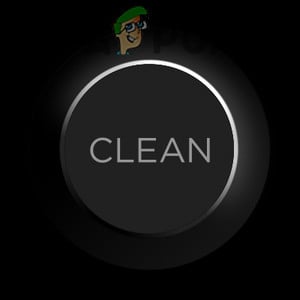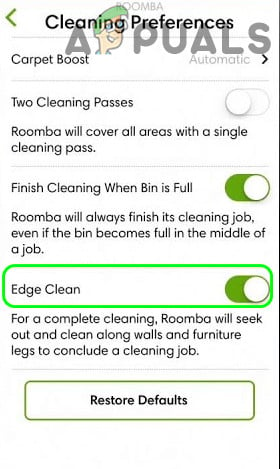When a Roomba robot starts the cleaning process (either manual or scheduled), the issue arises when it encounters error 17 (the robot is stuck). Also, make sure you give enough time (7-8 thorough cleanings) to your Roomba robot to map everything (rooms, floor plans, etc.) of your house. Moreover, the Roomba robot may show error 17 if the unit was manually moved by a human being or pet when it was in the operation, so, make sure that is not the case.
Hard Reset the Roomba Robot to the Factory Defaults
You may encounter error 17 on the Roomba robot (a cleaning robot) if the firmware of the robot is corrupt. In this context, you can fix the Roomba error 17 by resetting the Roomba robot. But before resetting, check if cleaning the camera lens of the device clears the error 17.
Reset a Roomba Unit with a Clean Button
Reset a Roomba Unit with a Dock and Spot Button
If the issue persists, then check if disabling the Edge Clean Mode (open the Cleaning Preferences in the iRobot Home app and disable the Edge Clean) sorts out the issue. Also, it will be a good idea to use Single Coverage (for large rooms, you can opt for double coverage) and not the default settings of Roomba. If that did not do the trick, check if resetting the device to the factory defaults, remapping, and using a new base location of the robot solves the problem.
How to Fix Error 14 or 1-4 on Roomba (Roomba is Not Detecting an Installed Bin)Fix: Roomba Charging Error 5 (Charging System isn’t Working Correctly)Troubleshoot Roomba Charging Error 1 (The Battery Is Not Detected)Fix: Word Cannot Complete the Save due to a File Permission Error