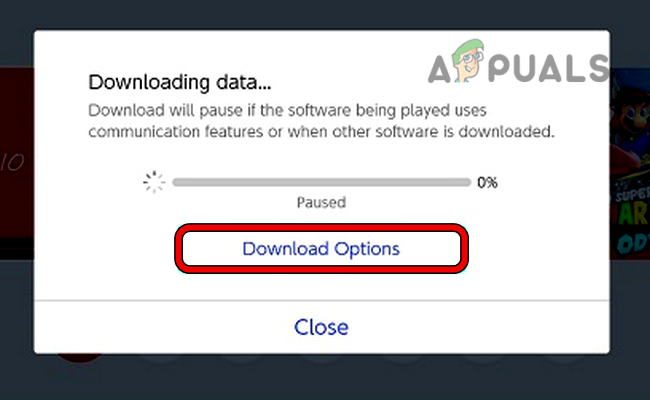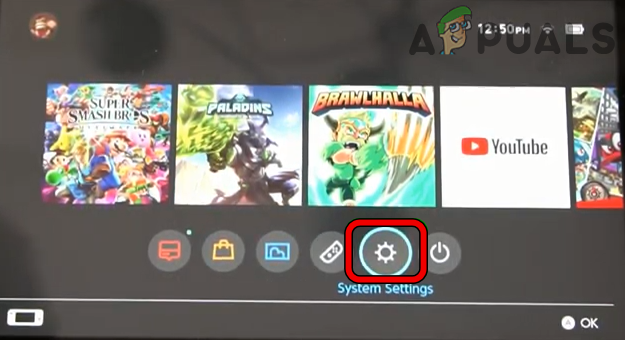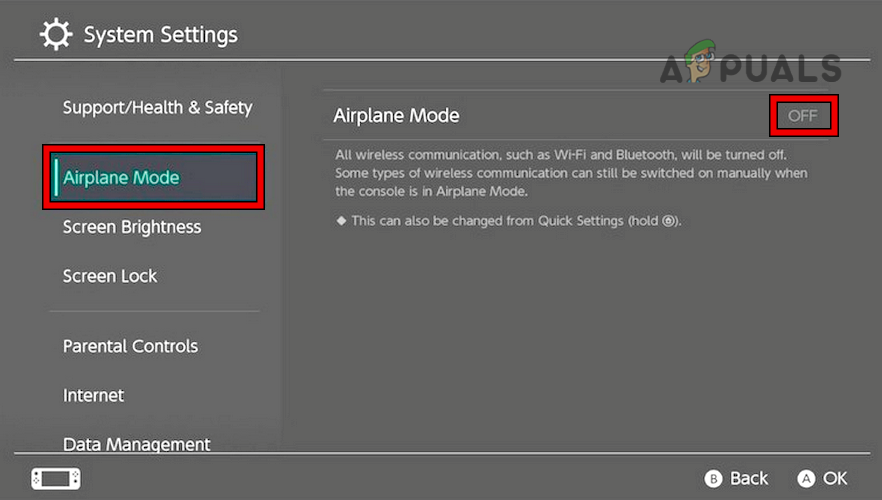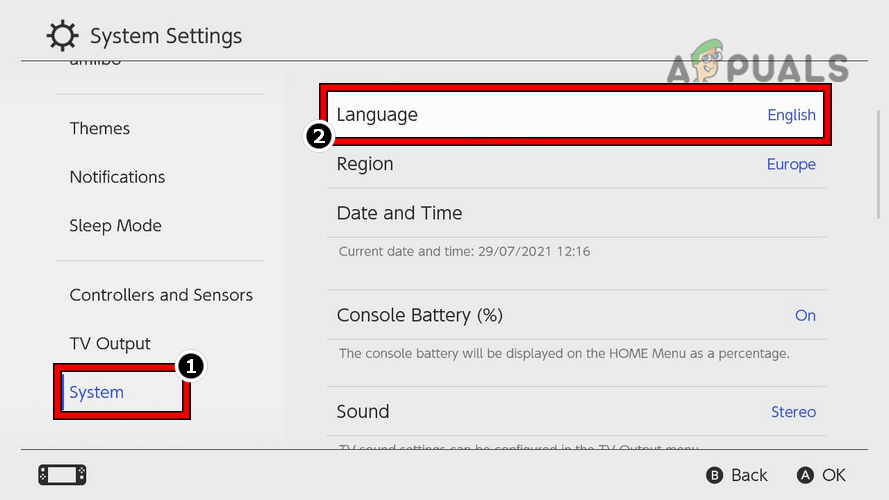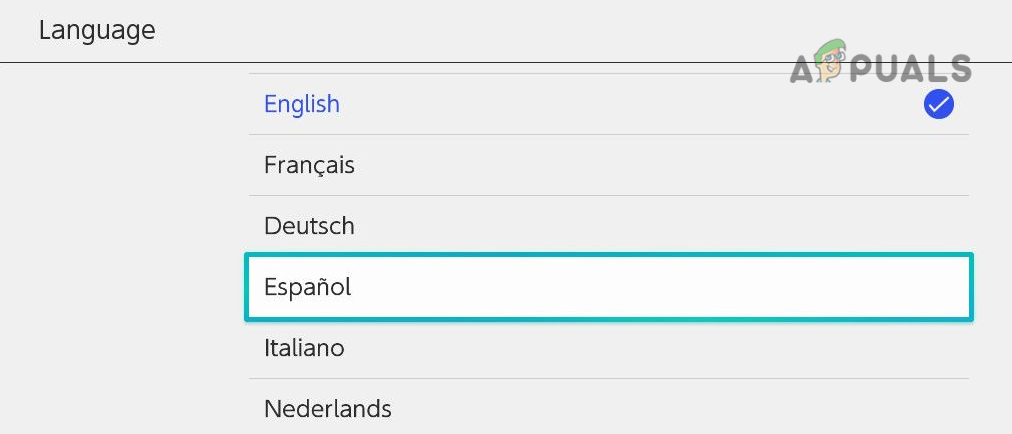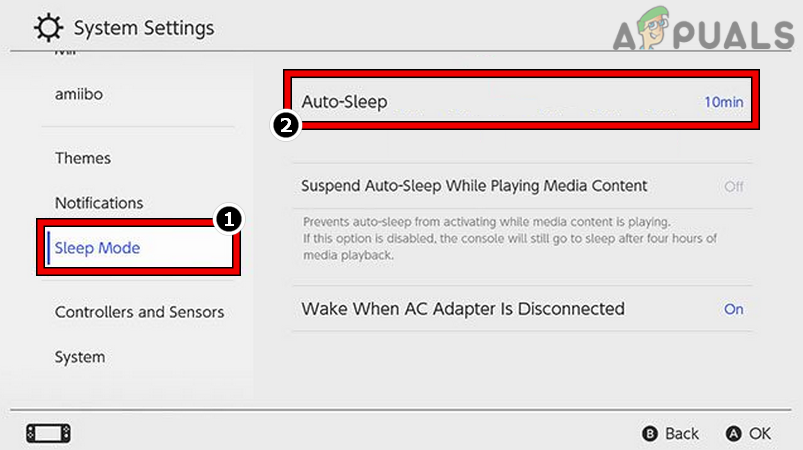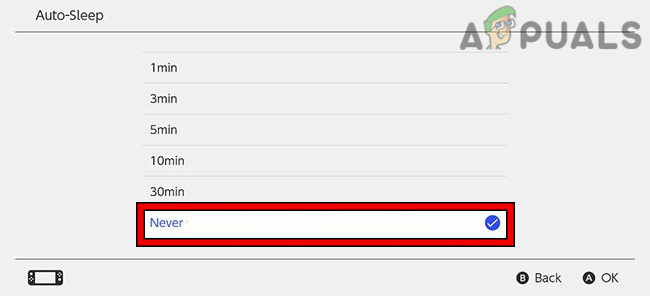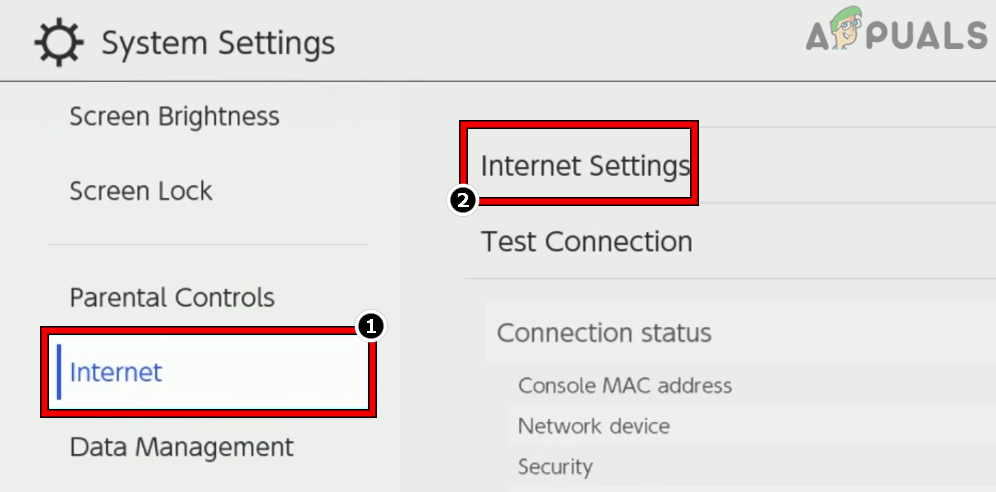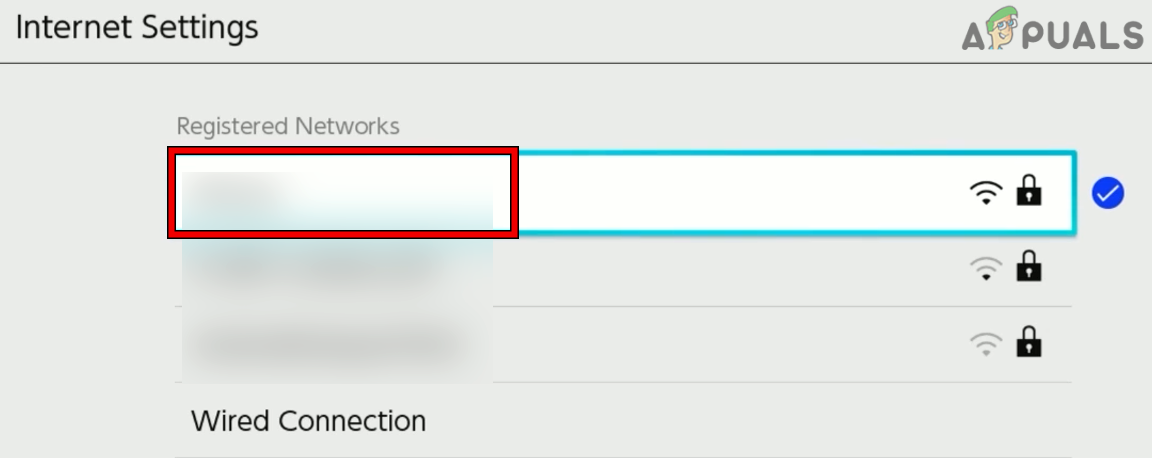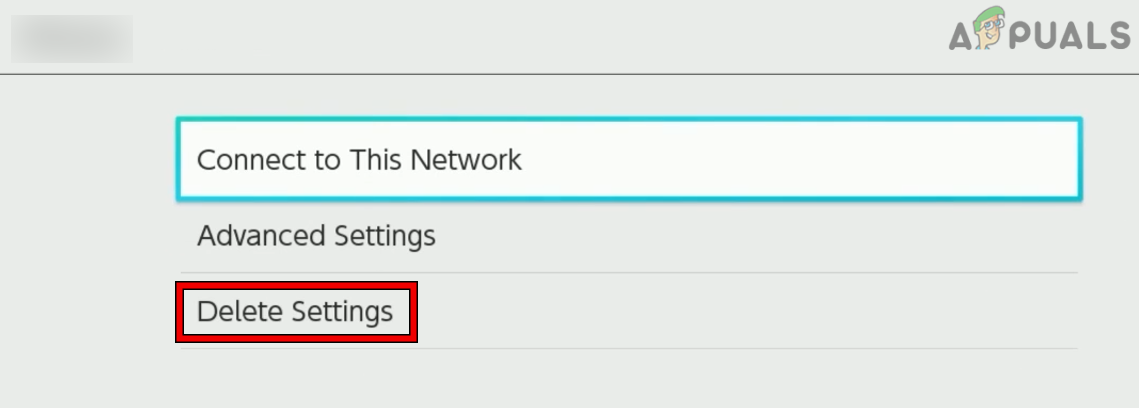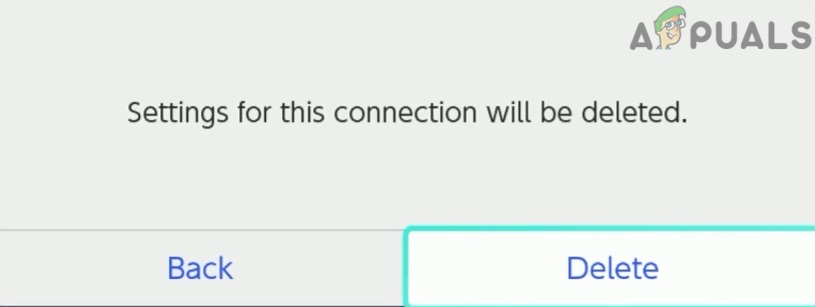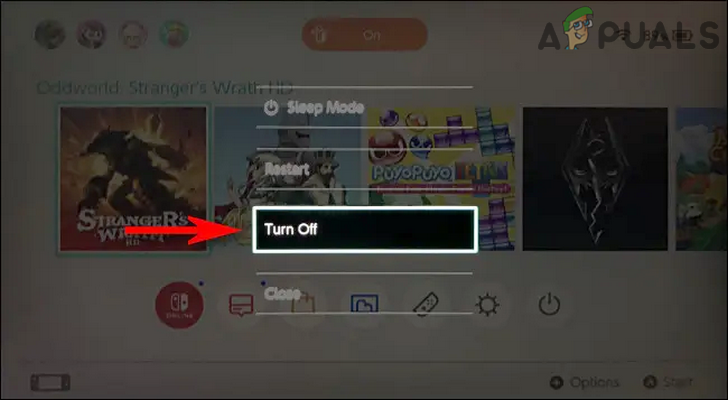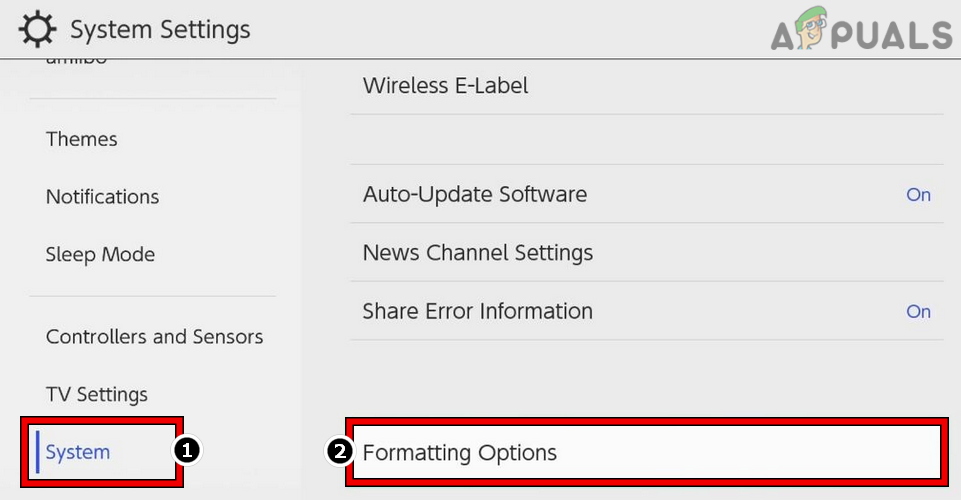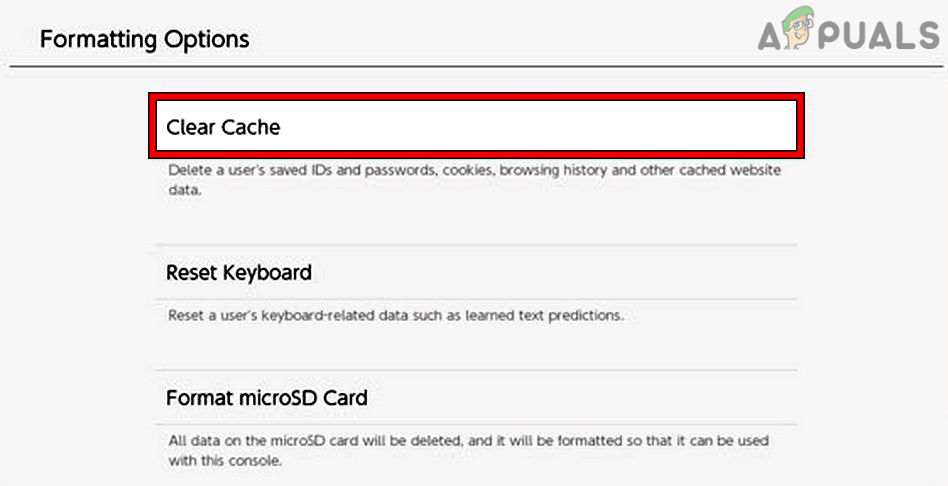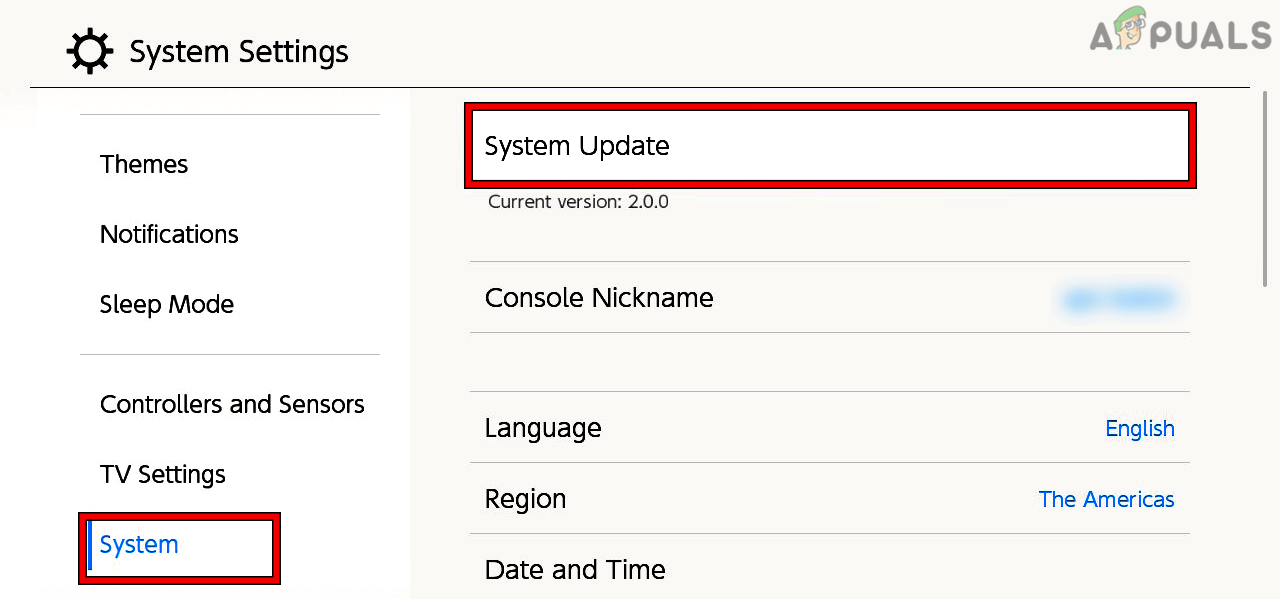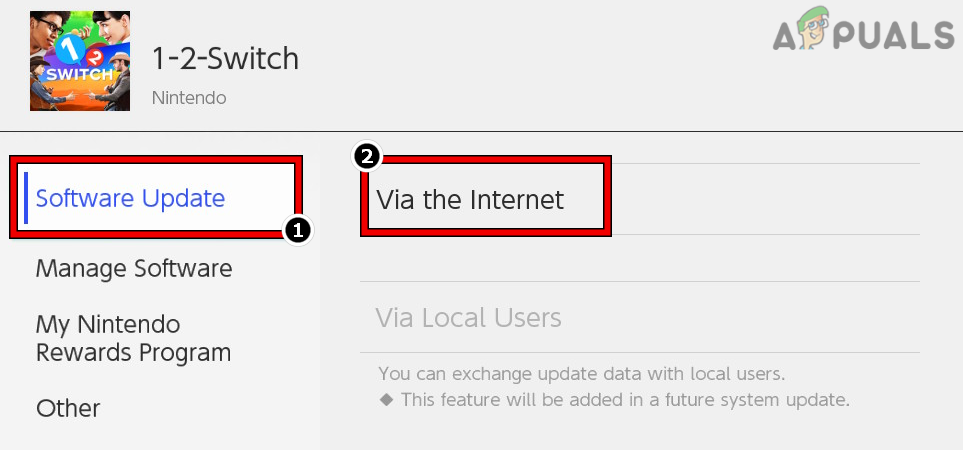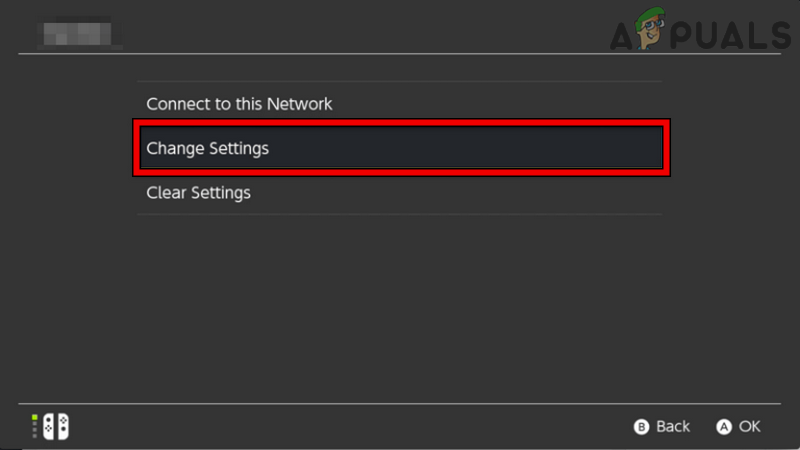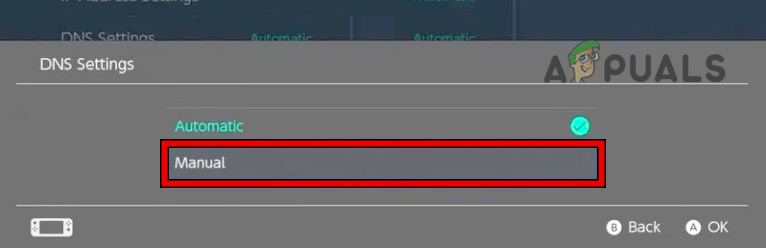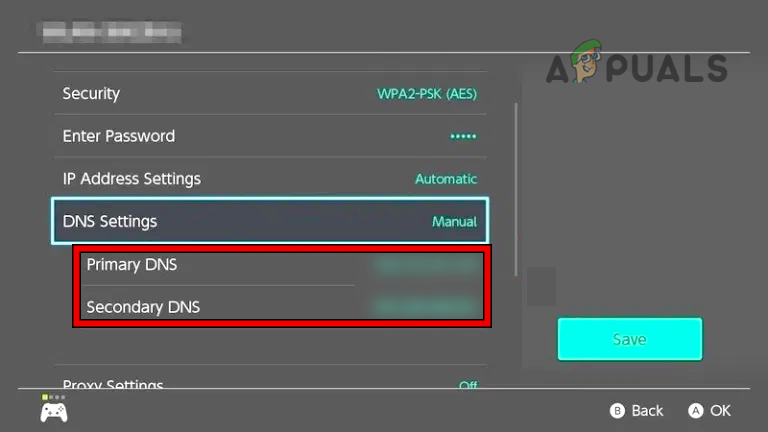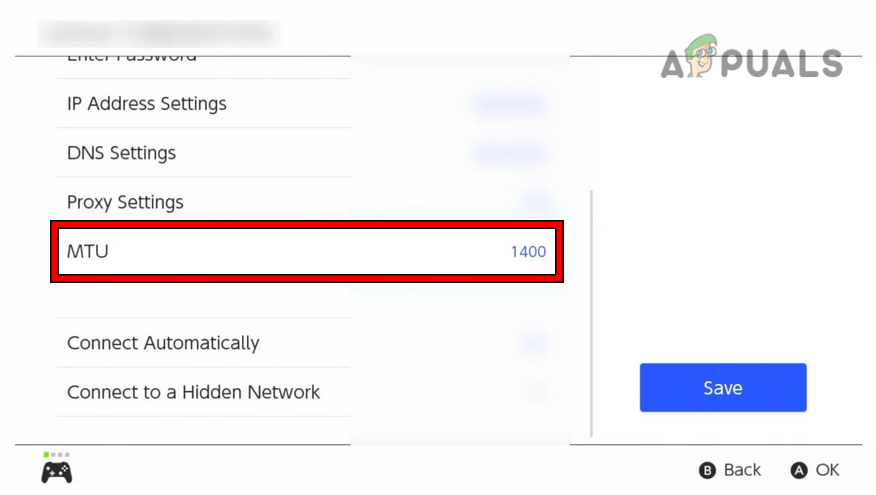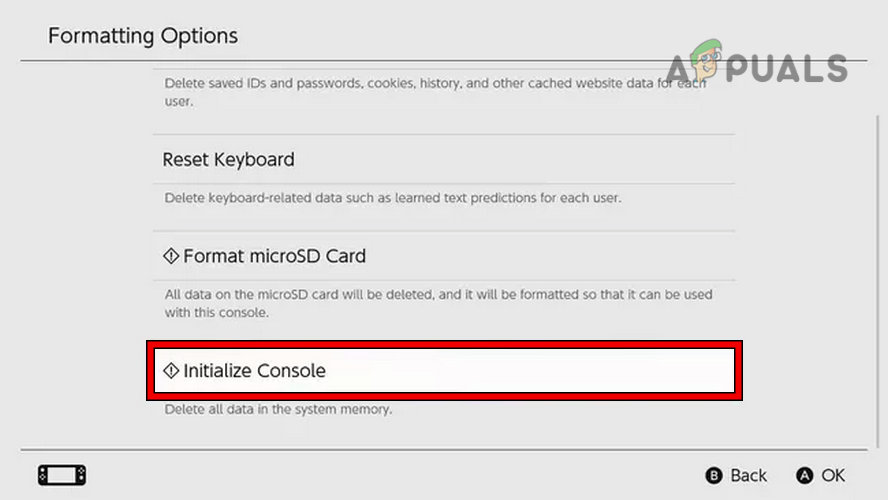Aside from the Nintendo side issues, there can be many client-side reasons that may play a fundamental role in generating the error. Here are some of the common ones:
Retry the Download from the Download Options
The failure of the application or game download with the error 2123-1502 could be a temporary glitch of the handshake protocol between the Switch and its servers. Here, retrying the download from the Download Options may clear the error at hand. Before proceeding, make sure the Switch has enough space available to complete the download.
Enable and Disable the Flight Mode of the Nintendo Switch
If a temporary communication glitch is causing the issue during downloading, then disabling and enabling the flight mode of the Nintendo Switch may clear the error as the communication modules will re-establish.
Change the Preferred Language of the Nintendo Switch
If a glitch in the user interface (particularly, language modules) of Switch is not letting the user complete the download, then that may trigger the issue under discussion. Here, changing the Switch’s language and then reverting to the preferred language may solve the problem.
Disable the Sleep Mode of the Nintendo Switch
A download on the Nintendo Switch may fail if Switch goes to sleep during the download and loses the connection to the Nintendo servers. In such a case, you may fix the error code 2123-1502 on the Switch by disabling its sleep mode.
Remove and Readd the Wi-Fi Connection of the Nintendo Switch
A temporary glitch of the Nintendo’s communication modules may result in the Switch error 2123-1502. Here, removing and re-adding the Wi-Fi connection of the Nintendo Switch may solve the problem.
Restart the Switch and Router
A temporary glitch of the Switch or router may result in the error as it may hinder the download process of the application/game. Restarting both devices may solve the problem.
Clear the Cache of the Nintendo Switch
You may encounter the error message if the cache of the Nintendo Switch is corrupt. Because of this, there is an issue with downloaded packets. In this scenario, you can fix error code 2123 on a Nintendo Switch by clearing the cache of the Switch.
Update the Firmware of the Nintendo Switch to the Latest Build
If the firmware of the Nintendo Switch is not updated to its latest build, then its incompatibility with the Nintendo servers may lead to the error at hand. Moreover, if the issue was occurring due to a bug in the Switch’s firmware, then the missing patches could be the reason. In this scenario, updating the firmware of the Nintendo Switch to the latest build may solve the problem.
Manually Update the Problematic Software
As the automatic updates are is failing for the games or applications, manually updating the same may fix error code 2123.
Change the DNS Settings of the Nintendo Switch
This might also occur if the DNS of the network is failing to properly resolve the web addresses of the Nintendo servers. In such a case, changing the DNS of the Nintendo switch may solve the problem.
Change the MTU Size of the Nintendo Switch
MTU (maximum transmission unit) is the maximum size of the data packet or frame size that a network can send and if the MTU size of the Nintendo Switch is not compatible with the network, then that may result in the error code 2123. In this scenario, changing the MTU size of the Nintendo Switch may the problem.
Reset the Nintendo Switch to the Factory Defaults
If none of the above fixed the problem, then that leaves out a corrupt firmware of Nintendo Switch. Here, resetting the Nintendo Switch to the factory defaults may solve the problem. Before moving one, check if the Nintendo services are up and running. If so, then you may back up the Switch’s data and may proceed with the reset process. Also, do not forget to remove the SD card (otherwise, data on it will also be wiped) from the Switch after powering off the Switch.
Nintendo Not Working With Denuvo on Nintendo Switch Emulator Protection SoftwareNintendo Direct Reveals Resident Evil Games for the Nintendo Switch!Nintendo Launches New Subsidiary; Nintendo Pictures to Produce Next-Level…Nintendo Working on New Features and Initiatives For Nintendo Online