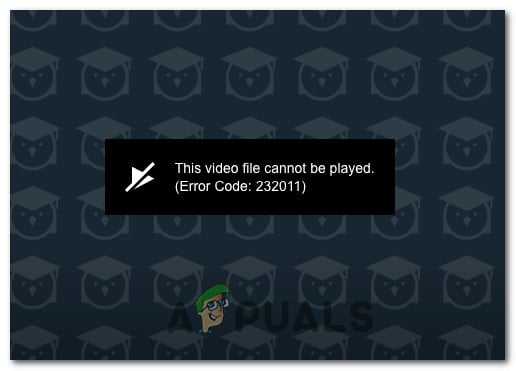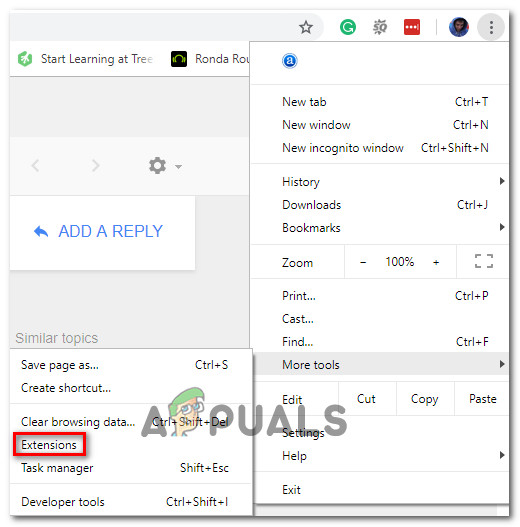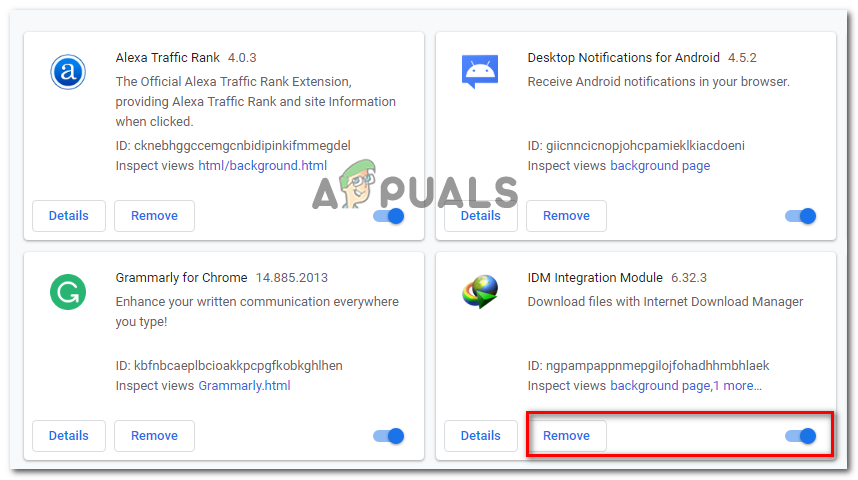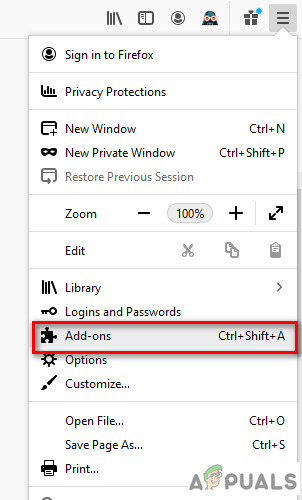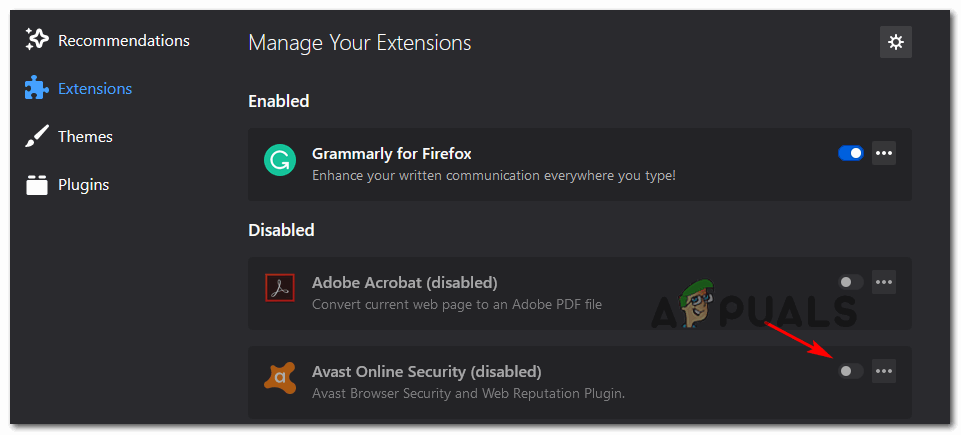As it turns out, there are several different culprits that might be at the bottom of the apparition of this error code:
Method 1: Clearing your browser Cache and Cookies
As it turns out, one of the most common causes that might end up causing this problem is some type of corruption located inside the cache or cookie folder of the browser that you’re actively using. Keep in mind that there are several different problems that might occur due to corrupted temporary data left behind by the JW player and the Error code 23011 is one of them. Fortunately, affected users have discovered that the problem can be fixed swiftly by accessing your browser settings and clearing the cache and the cookies. However, depending on the browser that you’re using, the exact steps of doing so will be different. To help you with this, we’ve created a guide with 5 different sub-guides on clearing the cache and cookie of 5 of the most popular browsers (Chrome, Opera, Firefox, Microsoft Edge, and Internet Explorer). After you successfully manage to clean your browser cache and cookie, restart it and repeat the action that was previously causing the problem. In case the same Error code 23011 is still occurring, move down to the next potential fix below.
Method 2: Disable Proxy or VPN services
According to some affected users, connections bridged through the JW player can be interrupted with the 23011 error due to the fact that your network is currently going through a VPN or Proxy connection, which the webserver doesn’t like. Some users that were facing the same problem have confirmed that they managed to fix the problem by disabling their proxy server, their VPN connection, or by uninstalling the system level VPN altogether. To accommodate both potential scenarios, we created 2 different sub guides that will allow you to disable the proxy server (sub-guide A) or uninstall the VPN client (sub-guide B).
A. Disable Proxy Server
B. Uninstall VPN client
In case this scenario was not applicable or you’re still experiencing the same problem, move down to the next potential fix below.
Method 3: Disabling Privacy Badger or different extension/add-in
According to some Firefox and Google Chrome users, this problem can also occur due to an extension (on Chrome) or add-in (in Firefox). As it turns out, Privacy Badger and several other extensions/add-ins are known to interfere with JWPlayer and prevent it from streaming the video. Generally, VPN/Proxy components and even some protection extensions such as Malwarebytes are known to cause this problem. Of course, there might be others that we didn’t cover, so you are required to do your own investigation and experimenting. Once you have your potential culprit, follow one of the sub-guides below (A for Chrome and B for Firefox) to uninstall the problematic extension.
A. Disabling Extensions on Chrome
B. Disabling Extensions (Add-ons) on Firefox
If the problem is still not fixed, move down to the next potential fix below.
Method 4: Switching to a Different Network (if applicable)
If you’re only experiencing this issue while you’re connected to a limited network (corporate, state or school), it’s possible that the network administrators have decided to block access to the content delivery network (CDN) that the JW Player actively uses. If this scenario is applicable, you have two different potential ways of fixing the problem:
Connect to a different network (with no restrictions) and see if the same problem is still occurring. The easiest way to test out this theory is to connect to your home network and recreate the same scenario that’s currently causing the problem.Talk to your network administrator and ask them if access to CDN networks (such as the one used by JW Player) is blocked. If it is, they can whitelist this particular instance so that you’ll no longer have issues playing JW embedded content.
If this scenario is not applicable, move down to the final fix below.
Method 5: Using a Different Browser (if applicable)
If you’re using a less-popular browser, you might want to try a different alternative. Although JW player is theoretically compatible with every browser currently on the market, there are a lot of reported issues with less popular browsers that aren’t Chromium-based (Internet Explorer & Edge from example). If you are willing to make a change, consider making the switch to Chrome, Opera, or Brave and see if the error code 23011 is now resolved.
[FIX] ‘Error code: S1001 (Network)’ in Plex Media PlayerFix: Error loading player ’no playable sources found’How to Fix ‘Unfortunately Google Play Services Has Stopped’ Error on Nox Player?How to Fix GTA V Unable To Detect Media Player Error?