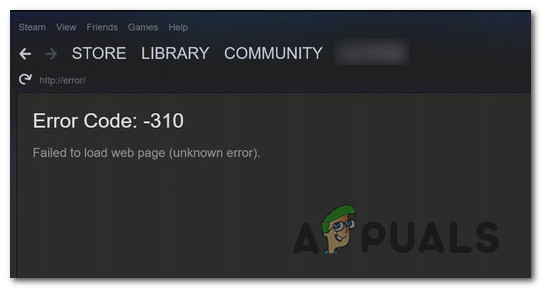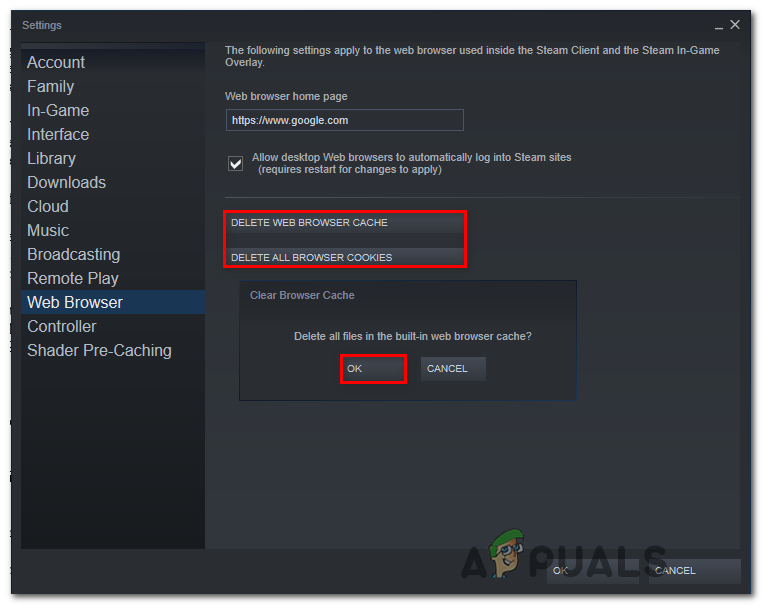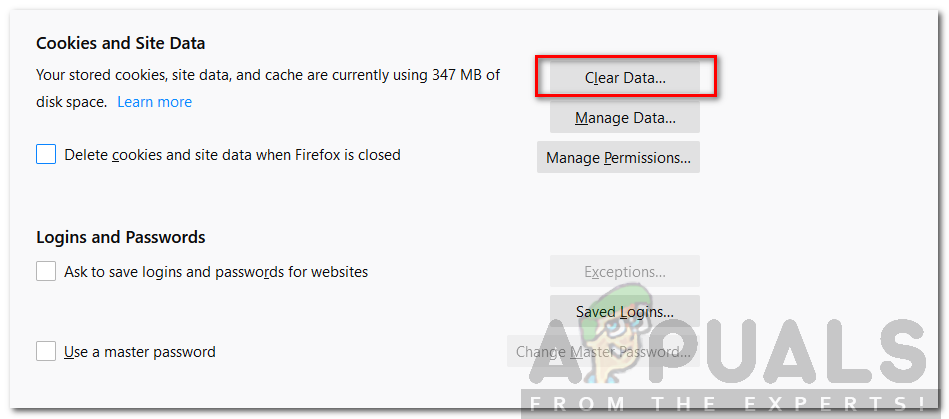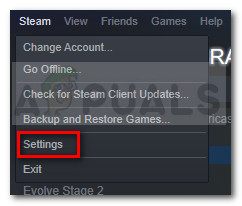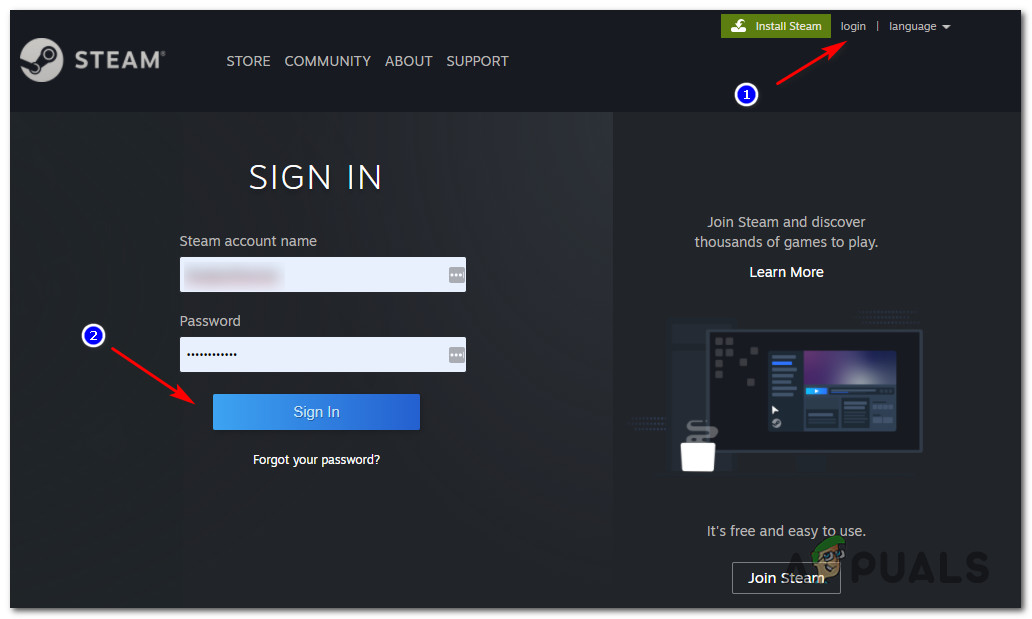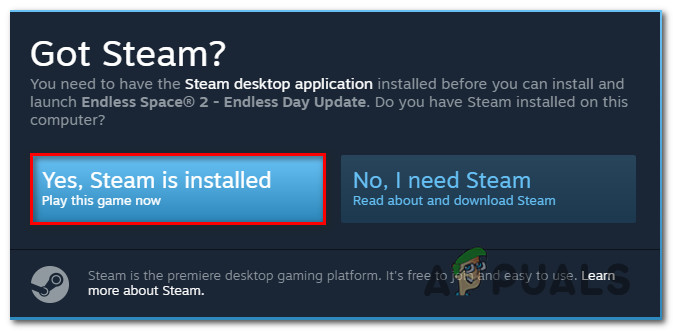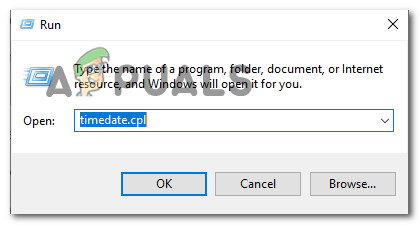After investigating this particular issue thoroughly, it turns out that there are several different causes that might end up causing this particular error code. Here’s a shortlist of potential culprits that might cause this problem: Now that you know all the potential culprits, here are the instructions that will help you fix the issue:
Method 1: Cleaning the Web Browser cache in Steam
One of the more frequent culprits that are known to cause this problem is badly cached data by the built-in browser of Steam. If this scenario is applicable, you should be able to fix the problem by accessing the Steam Web Browser settings and deleting the browser cache and cookies in order to fix the problem. This method was confirmed to be successful by a lot of affected users that were seeing the -310 error code when opening Steam’s Store. If you’re seeing this error code due to corrupted cached data, follow the instructions below to clear your browser data from Steam’s menu: In case you’re still encountering the -310 error when opening the Store component or Steam VR, move down to the next potential fix below.
Method 2: Cleaning Steam’s Cookies & Cache from 3rd-party browser
In case you’re using the Steam store with a 3rd party browser, cleaning the built-in cookie cache (method above) will not make a difference since the corrupted cookies are stored by a different browser. If this scenario looks like it could be applicable, you can fix the problem by performing a browser-wide cookie cleanup or by targeting only the cookies specific to Steam (it’s up to you). But keep in mind that depending on the browser that you’re using, the instructions for cleaning your browser cookies and cache will be different. To make things easier for you, we’ve put together a guide that will show you how to clean your browser cache and cookies on the most popular browsers. After you successfully manage to clean your browser cookies, open Steam again, and repeat the action that was previously causing the -310 error code and see if the problem is now fixed. In case the same problem is still occurring, move down to the next potential fix below.
Method 3: Opt-in to Steam VR Beta
As it turns out, if you’re seeing this error while trying to use Steam VR or an associated component, chances are you are missing a key dependency that the action you’re trying to take requires. Several affected users have reported that they managed to fix the issue by accessing the BETA tab in your Steam settings menu and enrolling in SteamVR Beta – This operation was confirmed to be successful for a lot of users that we’re encountering the -310 error when trying to use functionality that’s currently exclusive to BETA members. If this scenario is applicable, you should be able to fix the problem by opting-in to SteamVR Beta using the Account tab of the Settings menu. Here’s a quick guide on opting-in to SteamVR Beta: In case the same problem is still appearing, move down to the next potential fix below.
Method 4: Using a VPN app
As it turns out, you can also expect to encounter thee -310 error code in instances where you’re currently connected to a filtered network that is effectively blocking connections belonging to Steam, Origin, Battle.net, and other gaming platforms like this. This is typically enforced by network administrators on platforms school, work, hotel, or other public networks for reasons of protecting the limited available bandwidth. If his scenario is applicable, you should be able to bypass the restriction by using a VPN client to make it seem like you’re accessing Steam from a different location than you actually are. In case you don’t know which VPN client to use, we made a list of VPN clients which include a free plan:
WindscribeExpressVPNNordVPNProtonVPN
Once you successfully manage to install and configure your VPN, open Steam again and repeat the action that was previously causing the problem to see if the issue is finally resolved. In case the same -310 error code is still occurring, move down to the next potential fix below
Method 5: Using the Web version of the Steam Store
If none of the methods above have worked for you and you’re getting tired of troubleshooting different components, you’ll most likely be able to avoid the apparition of the -310 error code by accessing the Steam store directly from your browser instead of relying on the store equivalent that’s build-in into Steam. Several affected users have confirmed that they finally managed to get around the error by visiting Steam on a 3rd party browser and buying / downloading the game from there. Doing this will force the desktop client of Steam to download the game. If you want to give this workaround a try, follow the instructions below: In case the same problem is still not resolved, move down to the next potential fix below.
Method 6: Adjusting the Time Zone
According to a lot of affected users, you can also expect to see this error code the date & time your Steam client respects is different from what’s actually projected by your Windows installation. If this scenario is applicable, you should be able to fix the problem by modifying the current Date & Time values from your Windows Settings. As it turns out, Steam might refuse the connection for security reasons if your date & time settings are outdated. In case this scenario is applicable, follow the instructions below to ensure that your computer is using the correct date & time settings:
SteelSeries Rival 310 Gaming Mouse ReviewSteelSeries Sensei 310 White Gaming Mouse ReviewHow to Fix ‘Steam Disk Write Error’ When Downloading or Updating on SteamFix: ‘Failed to Connect with Local Steam Client Process’ Fatal Error on Steam