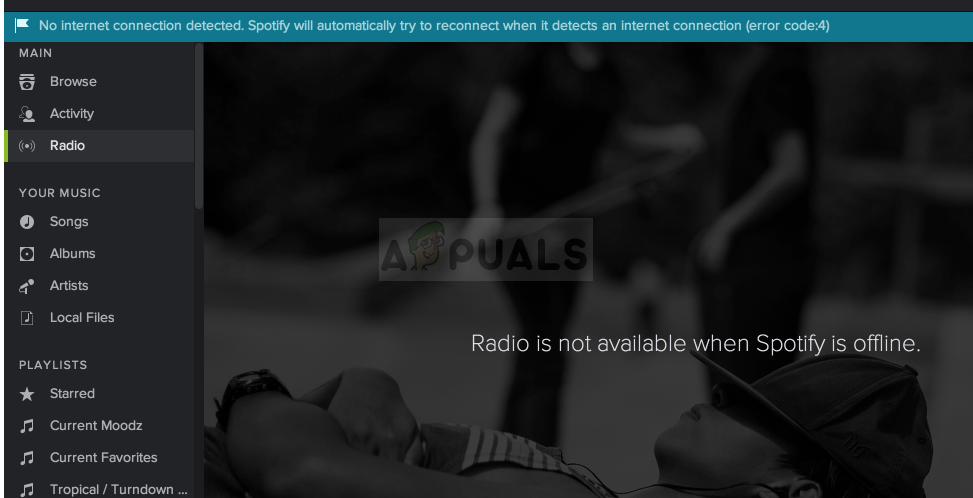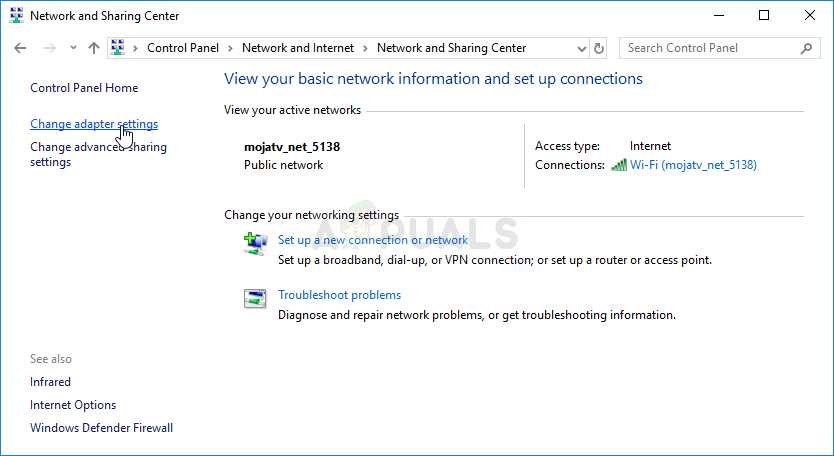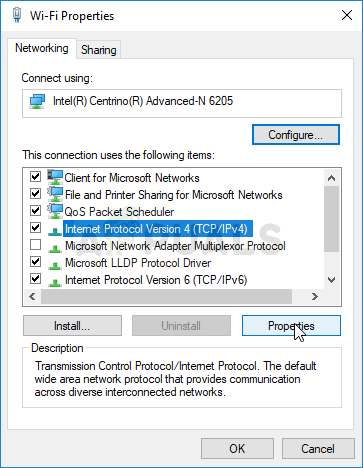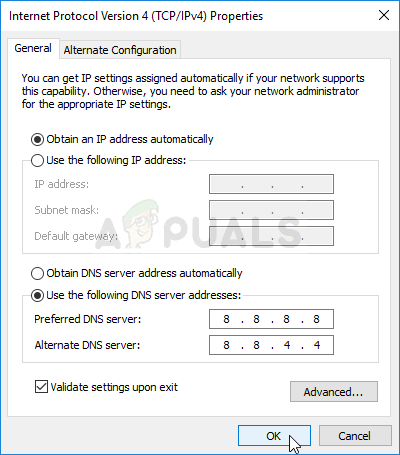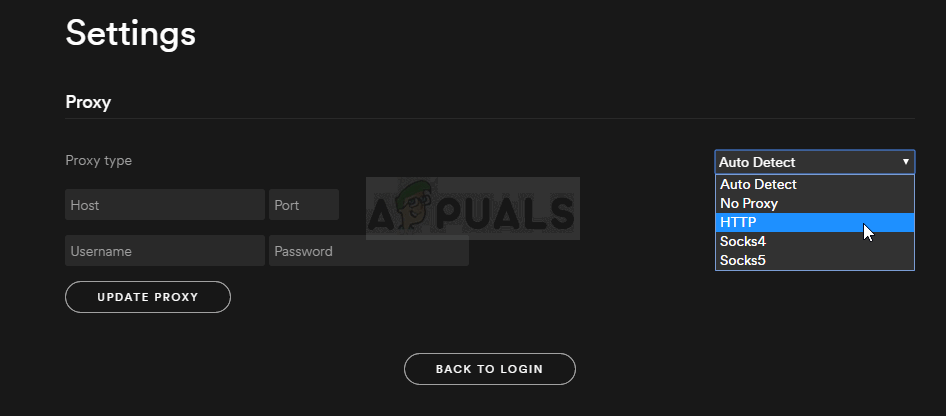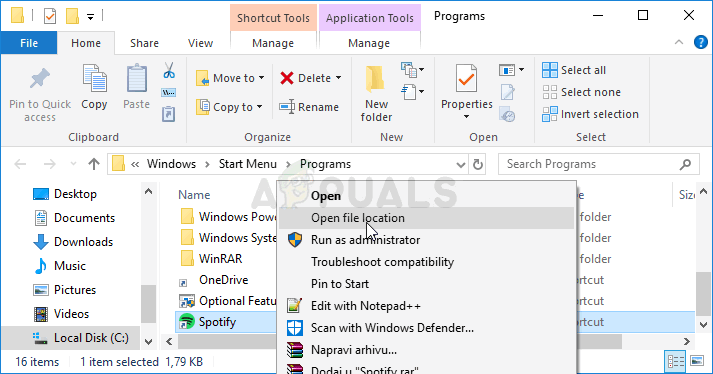It’s a large problem for casual users who just want the simplest way possible to listen to music on their PC without having to do anything besides clicking the play button. The message which appears along goes like: “No internet connection detected. Spotify will automatically try to reconnect when it detects an internet connection (error code: 4).”
What Causes Spotify Error Code 4?
The error is often causes by improper Internet connection settings which can often be fixed easily by using different DNS settings. Also, the Spotify client has some connection settings such as the Proxy type which you can tweak in order to solve the problem. The problem can also be caused by your antivirus tool which blocks the client from connecting to the Internet. You should add Spotify as an exclusion or replace the tool.
Solution 1: Use a Different DNS
The problem is often caused by a faulty Internet connection which is simply not accepted by Spotify servers or its service. The problem can be resolved easily by changing your default DNS settings to use the ones provided by OpenDNS or Google. This can be done easily in Control Panel so make sure you follow the steps below carefully.
Solution 2: Change the Proxy Type in Spotify Settings
Changing the proxy Spotify uses to connect your client to the Internet is always a viable solution to the problem but there is no strict rule which will deduct which option from the menu to choose. The option which usually solved the problem is “HTTPS” but Auto-Detect tends to work often as well. Make sure you try multiple entries from the list before giving up.
Solution 3: Add Spotify to Antivirus Exceptions
Unfortunately, this problem is often tied with antivirus incompatibilities as they often tend to block Spotify from connecting to the Internet properly. In some extreme cases, users even had to uninstall the antivirus they use because nothing else could help. Still, you should always be able to simply add the Spotify executable as the exception in your antivirus. Kaspersky Internet Security: Home » Settings » Additional » Threats and Exclusions » Exclusions » Specify Trusted Applications » Add. AVG: Home » Settings » Components » Web Shield » Exceptions. Avast: Home » Settings » General » Exclusions.
Fix: “A firewall may be blocking Spotify” Error When Logging into SpotifyFix: Spotify Error Code 7How to Fix Spotify Error Code 2?Fix: Spotify Error Code 17