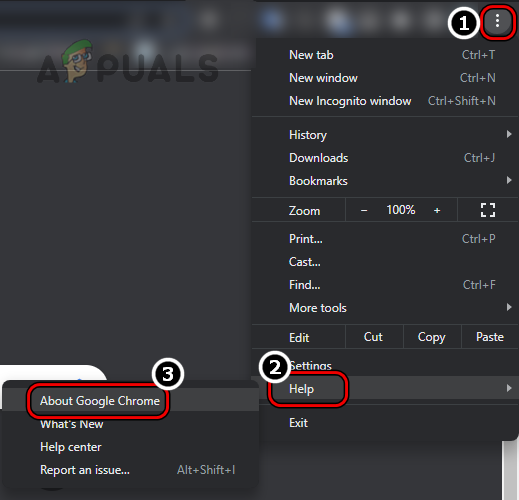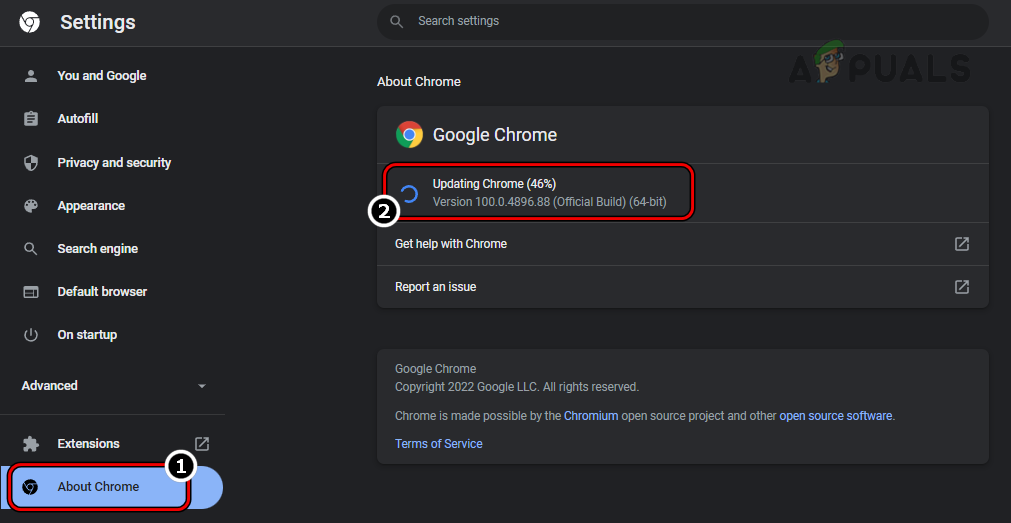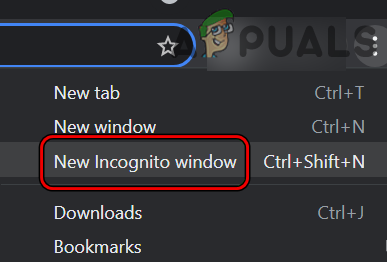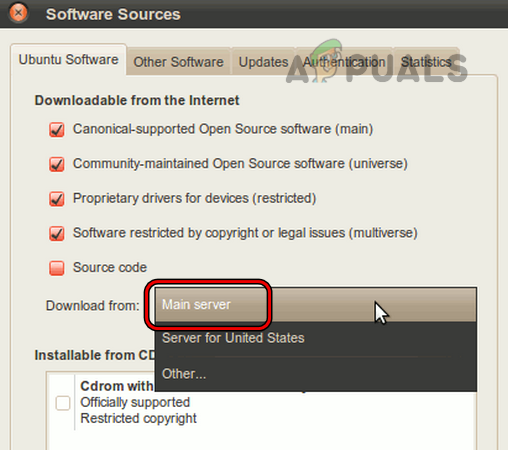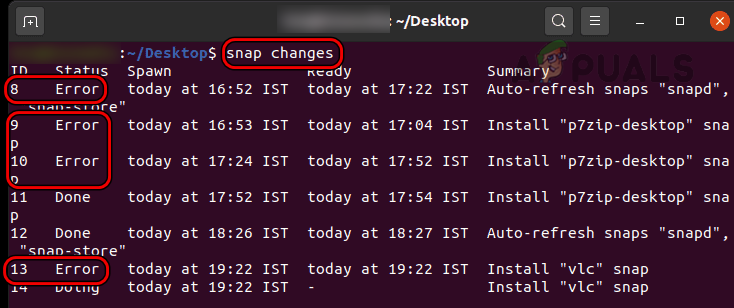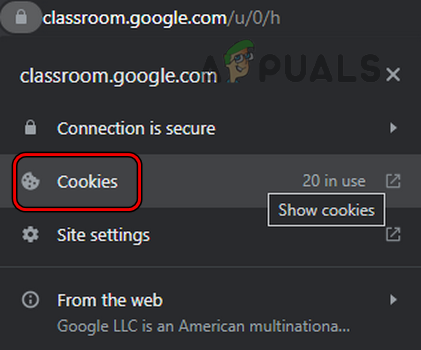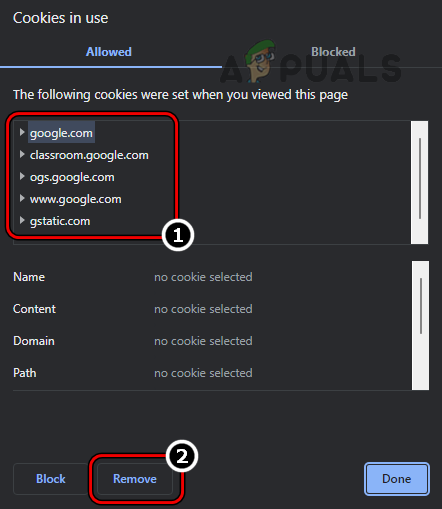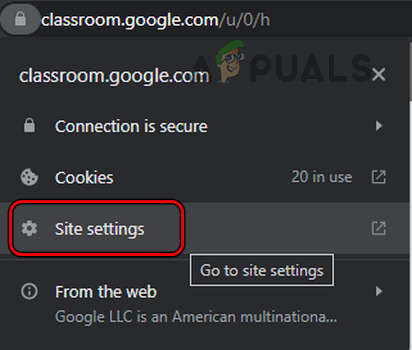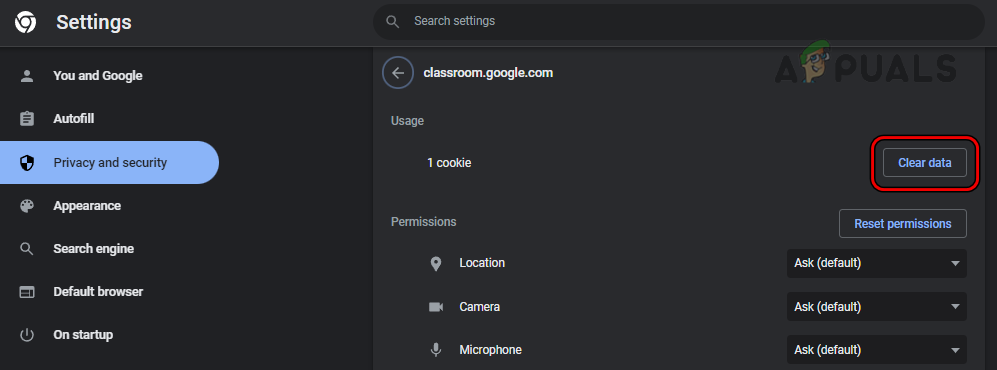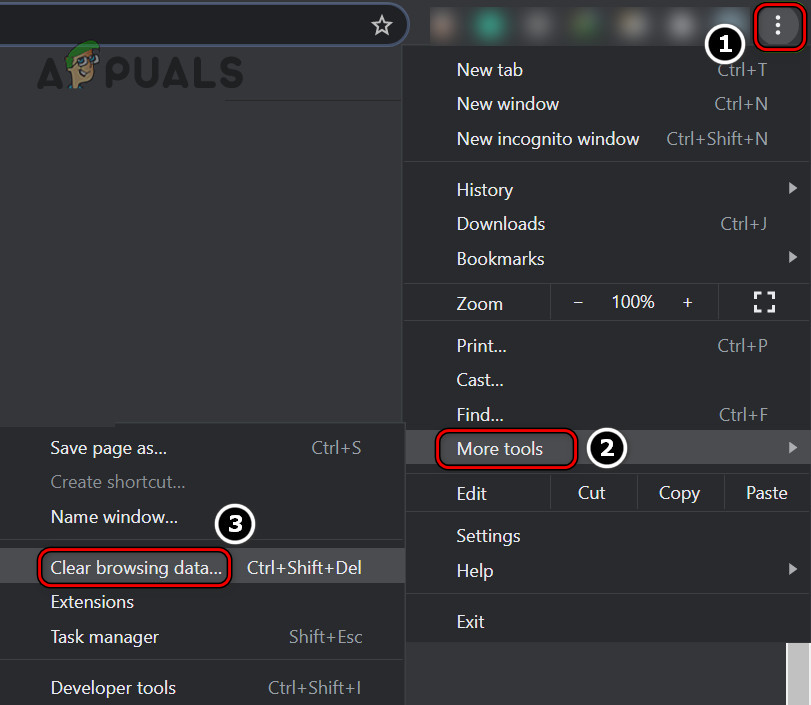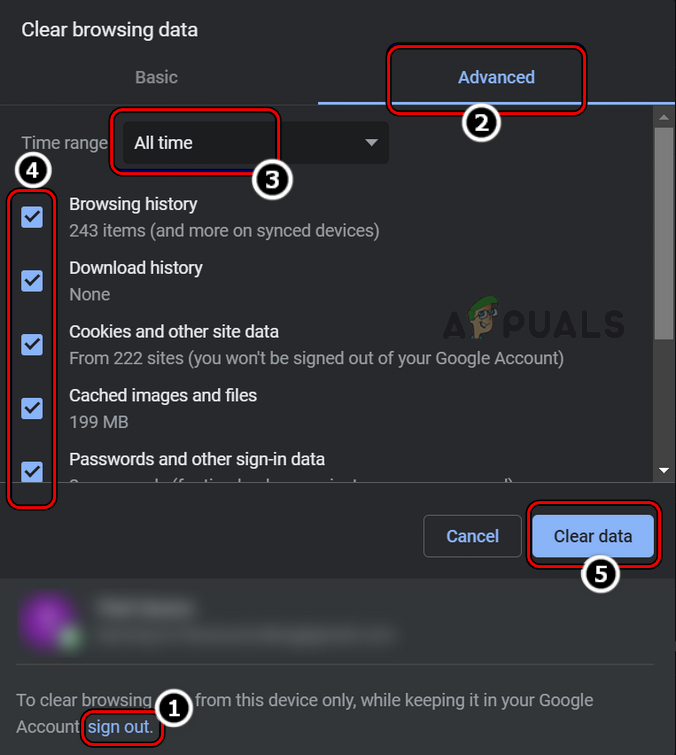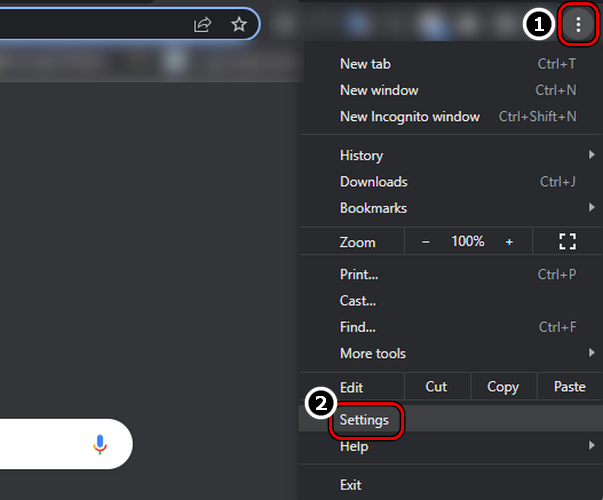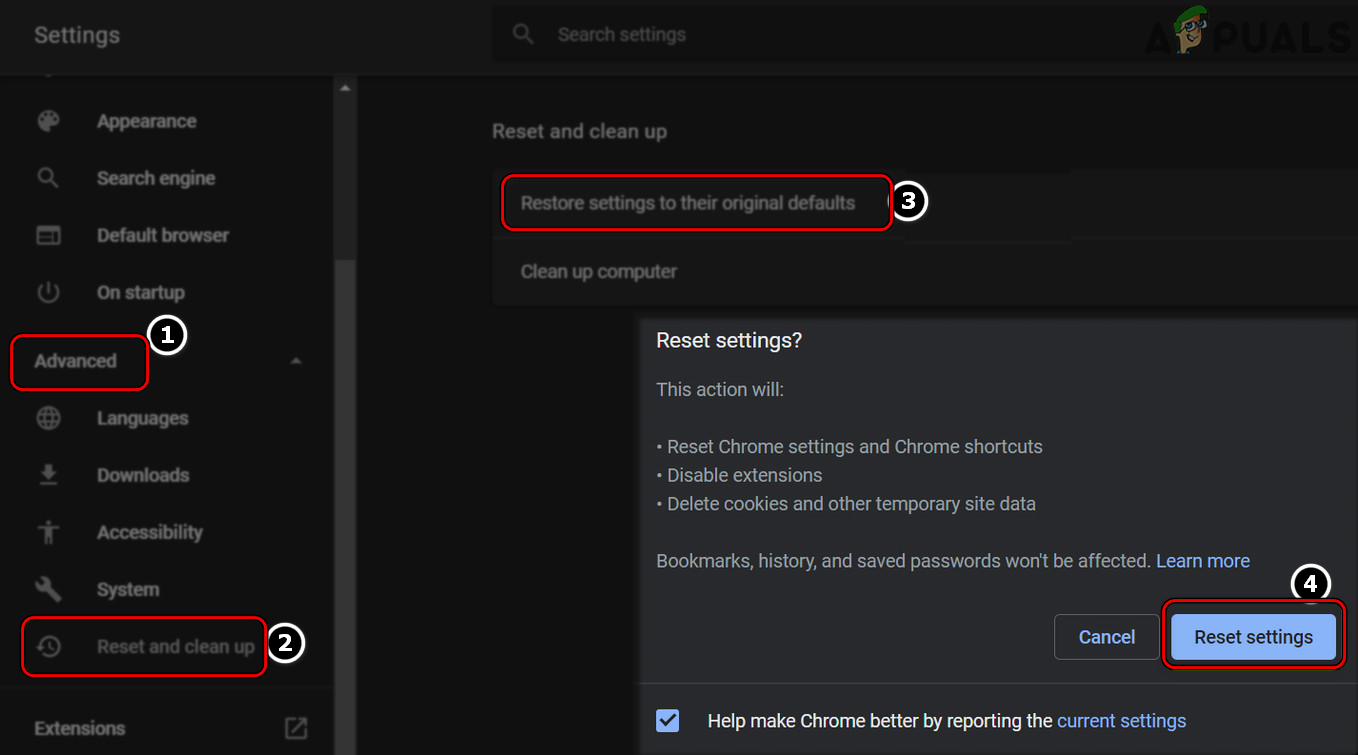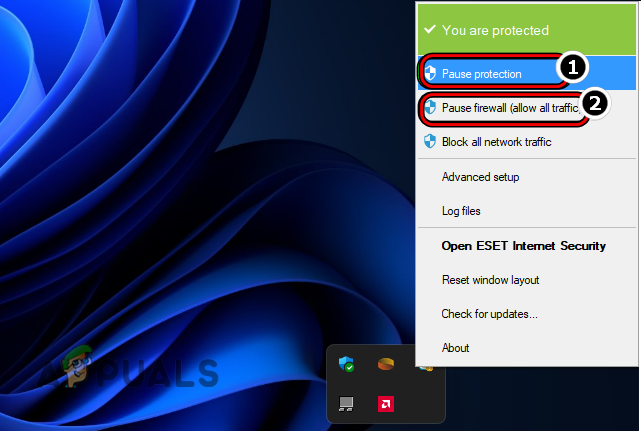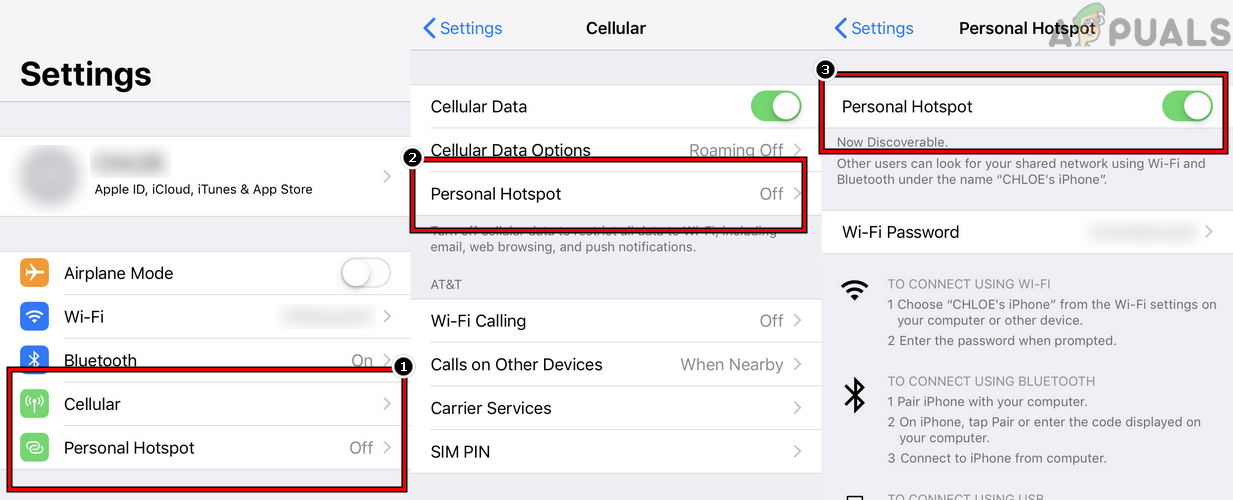As per the HTTP standards, status code 409 means conflict. This implements that the client, a browser, or an application through web services, has issued an HTTP request under false assumptions or the request conflicts with the server’s current status. This can happen if two HTTP requests are issued by the client to modify the same object or if the server is overloaded. For example, if you try to upload an older version of a file that is already present on the version control system, then the version control system might return the error 409. This error can also occur due to server-side and client-side issues. The article is intended to clear the client-side issues due to which error 409 occurs. Due to the diversity of the servers, technologies, platforms, and APIs involved, it is not possible to cover those in this article. The following can be easily considered as the main reasons on the client-side which can trigger HTTP error 409:
1. Perform a Restart of the Device and Networking Equipment
A temporary communication glitch may cause the HTTP error 409 as the conflicting requests might be issued from the client-side. Here, performing a restart of the device and networking equipment may clear the HTTP error.
2. Update the Browser to the Latest Build
An outdated browser may lack the ability to follow the latest amendments to the HTTP standards and this can make the browser incompatible with many websites. And the same can be true if the browser on your device is outdated and updating your browser to the latest build may clear the HTTP error at hand. For illustration, we will go through the process of updating the Chrome browser.
3. Run the Browser in Incognito or Private Mode
If any of the browser’s extensions is causing a conflict between the device and server communications, then that may result in the HTTP error 409. In this case, accessing the problematic website in the Incognito or Private mode of the browser may clear the error under discussion. For illustration, we will go through the process of launching the Chrome browser in Incognito mode.
4. Try a Different Server
If the HTTP error 409 is occurring due to a misconfiguration on a particular server, then trying another server may clear the issue. Keep in mind this method may only work for the applications, games, or websites where you are allowed to switch servers. For illustration, we will discuss the process of selecting a different server when updating Ubuntu (a reported scenario where the error 409 is shown).
5. Clear the Browser’s Cookies and Cache
The HTTP 409 error might occur if the browser’s cookies or cache are corrupt as it can cause conflict in the communication with the server of the problematic website. In this context, clearing the website cookies or site data in the browser, and the browser’s cache may clear the 409 error. For elucidation, we will go through the process of clearing the cache and cookies of the Chrome browser on a PC. Before proceeding, back up the essential info or data (like logins to websites) in the browser.
6. Reset the Browser’s Settings to the Factory Defaults
If any of the customizations to the browser’s default settings are hindering the browser’s communication with a website in such a way that it is conflicting with the server’s current status, then that could result in the HTTP error 409. In this context, resetting the browser’s settings to the factory defaults may clear the error at hand. For illustration, we will discuss the process of resetting the Chrome browser to its factory defaults.
7. Disable the Security Software of Your Device
If the system’s security application (like a firewall, antivirus, antimalware, etc.) is hindering the data exchange between your device and the problematic website server in a way that the released data packets to the server are conflicting with the server’s current status, then that can cause the error 409. In this scenario, disabling the system’s security product may clear the HTTP error. For elucidation, we will go through the process of disabling the ESET antivirus on a Windows system. Warning: You may advance at your own risk as disabling or editing the configurations of the security application of your system can expose the system, network, data, browser, etc. to threats.
8. Try Another Network
The HTTP issue might occur if your current network is hindering the web traffic between the client and a server in a way that causes a conflict on the server, then the server may return the error 409. Here, trying another network may clear the HTTP error at hand. If that fails and the HTTP error 409 is occurring with a particular application, you may reinstall that application to clear the error.
Fix: Can’t Type into Text Fields on Some BrowsersHow to Fix “Error Code: ssl_error_handshake_failure_alert” in Browsers?Fix: ‘about:invalid#zClosurez’ Error on BrowsersHow to Fix Netflix Error Code M7053-1803 on Chromium-Based Browsers