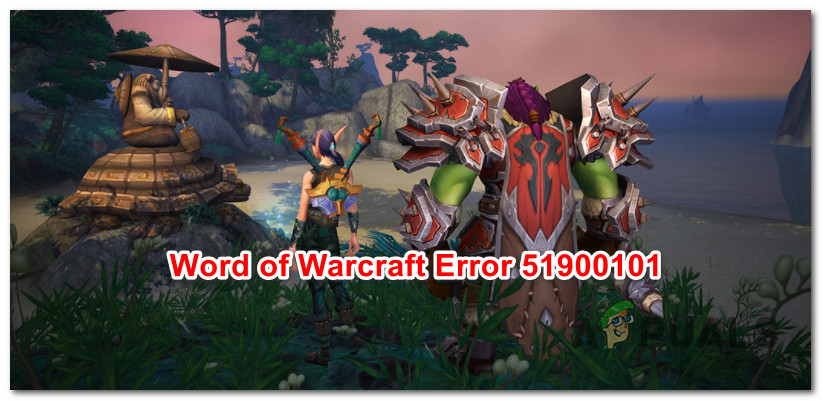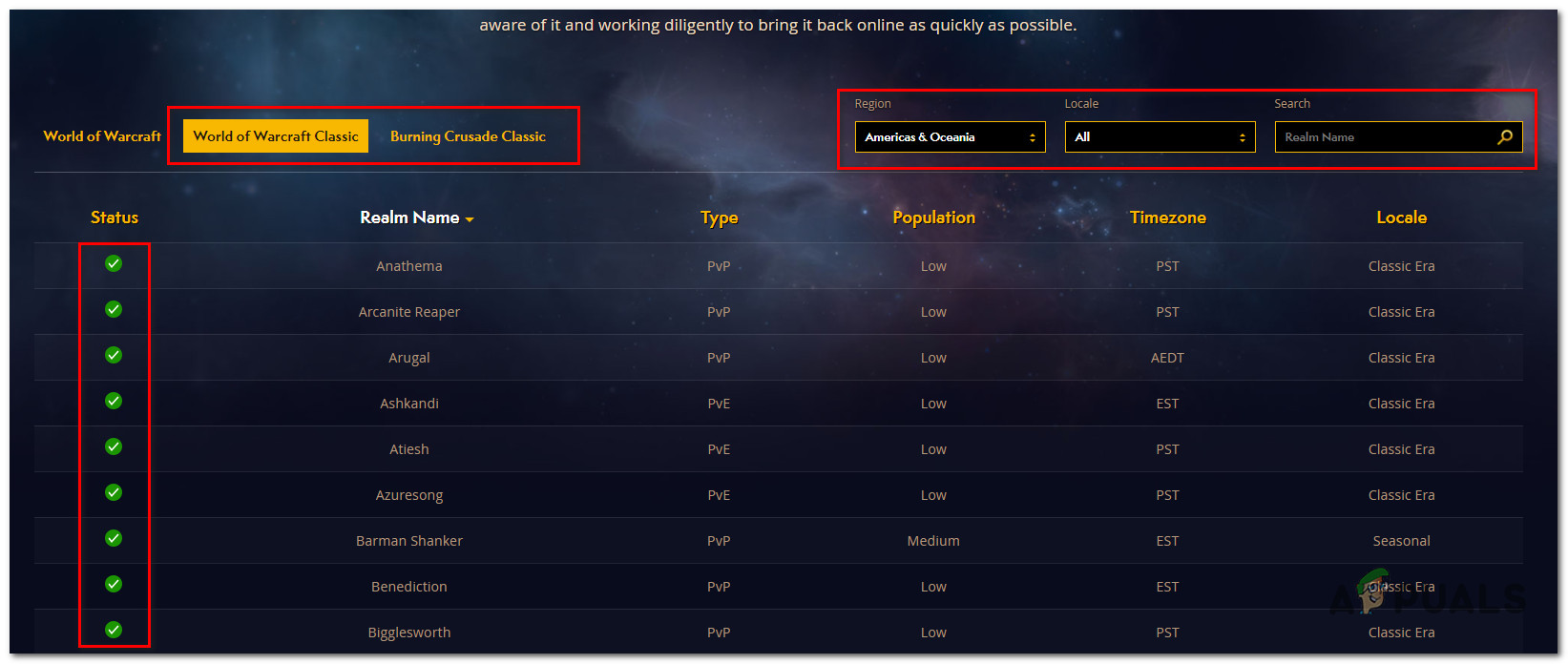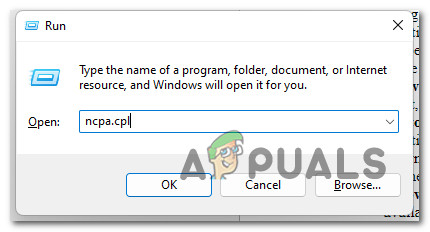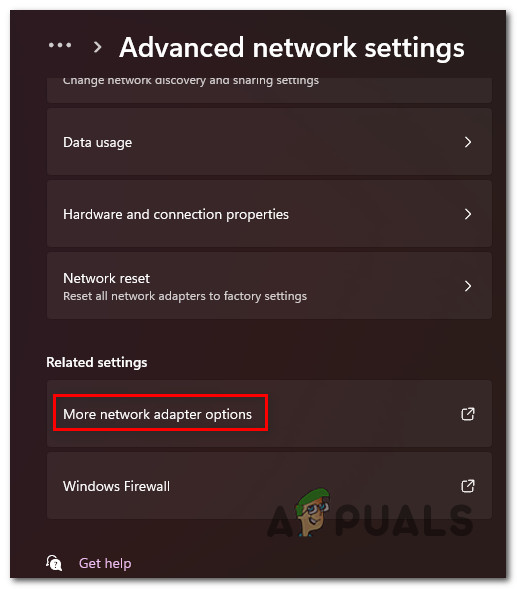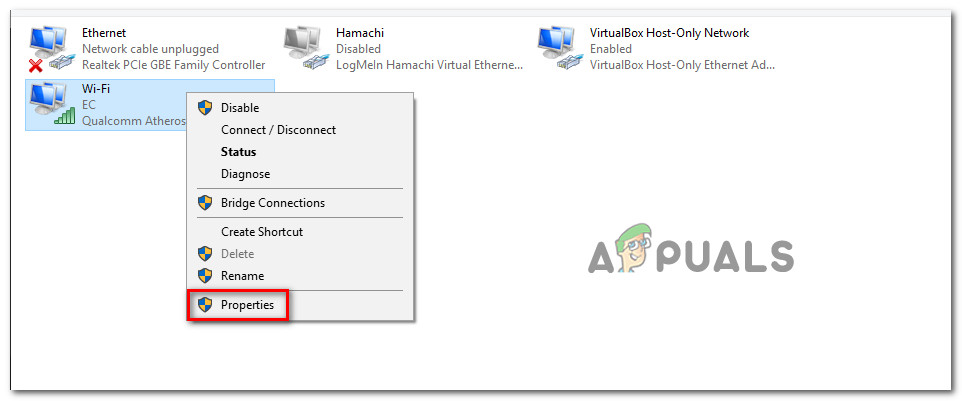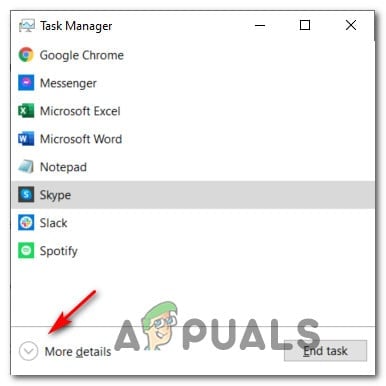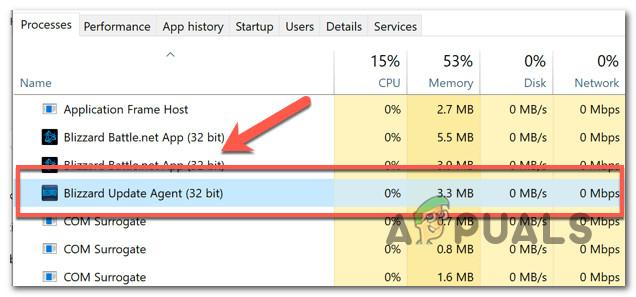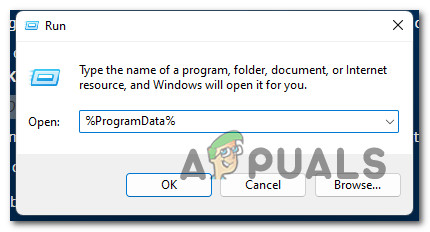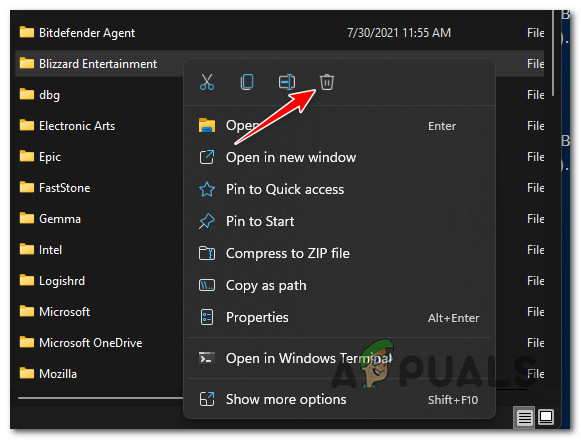We’ve investigated a lot of user reports that dealt with this error and it’s clear that there are several underlying scenarios that might be responsible for causing the 51900101 error. Here’s a list of potential culprits that might be causing this issue: Now that we went over every potential cause of this error, let’s go over a series of troubleshooting methods that will allow you to pinpoint the cause and fix the 51900101 World of Warcraft error:
1. Check for an ongoing server issue
The first thing you should do if you’re experiencing the 51900101 error with every Word of Warcraft Classic and Word of Warcraft Burning Crusade Classic realm is to check if the underlying services are currently under maintenance. To make this verification, open the Word of Warcraft status page from your favorite browser. Once you’re inside the status page, select Word of Warcraft Classic or Burning Crusade Classic (depending on the game mode that is triggering the 51900101 error) tab. Next, scroll through the list of servers below and locate the server that is causing the error. You can find it easily by using the filters (top-right corner) to filter the list based on the Region and Locale. Once you manage to identify the server that is giving you troubles, check its status (left-section of the screen). If the status has an exclamation point, you’ve just confirmed that you’re dealing with an underlying server problem that is beyond your control. Additionally, you can also check the official Twitter @BlizzardCS account for an official announcement regarding a server issue that the developers are working to mitigate. If you’ve managed to pinpoint the server issue, there’s nothing you can do other than play on a different server (or realm) until the developers are successful in repairing the server problem. On the other hand, if the investigation has not revealed any underlying server problem, move down to the next method below.
2. Change DNS to Google Equivalents
If you’re experiencing this issue on and off, you should also consider the fact that you might be dealing with a bad DNS (Domain Name System) range that is affecting the connection stability with the game server. In case your ISP is using Level 3 nodes, you might be able to alleviate the frequency of the 51900101 error by making the switch to a DNS address range provided by Google. This method was confirmed to be effective by users that we’re getting this error frequently after a few minutes of playing on a Classic or Burning Crusade Classic server. Follow the instructions below for specific instructions on making the switch to a Google DNS: If the problem was actually caused by a DNS issue, you should now be able to play World of Warcraft without experiencing the same 51900101 error. In case this method did not fix the issue in your case or you were already using the Google DNS, move down to the next potential fix below.
Delete the cache folder
If changing the DNS address to the equivalents provided by Google didn’t work in your case and you confirmed that the problem is not caused by a server issue, the final thing that you should do is clear the cache folder of your World of Warcraft installation. As it turns out, a corrupted cache folder can cause connectivity issues with World of Warcraft. This is even more likely if you’re experiencing the same 51900101 error with every WOW server that you attempt to connect to (even if the status page shows no server problems). If this scenario is applicable, follow the instructions below to delete the WOW cache folder: Note: Deleting the cache folder of World of Warcraft will not affect your game data and should resolve the majority of issues caused by corrupted temp data and outdated files.
Fix: WOW World of Warcraft High LatencyFix: World of Warcraft Error 132Fix: Error Code BLZ51903003 While Logging In To World of WarcraftCan’t Update World of Warcraft Error BLZBNTAGT00000840? Here’s the Fix