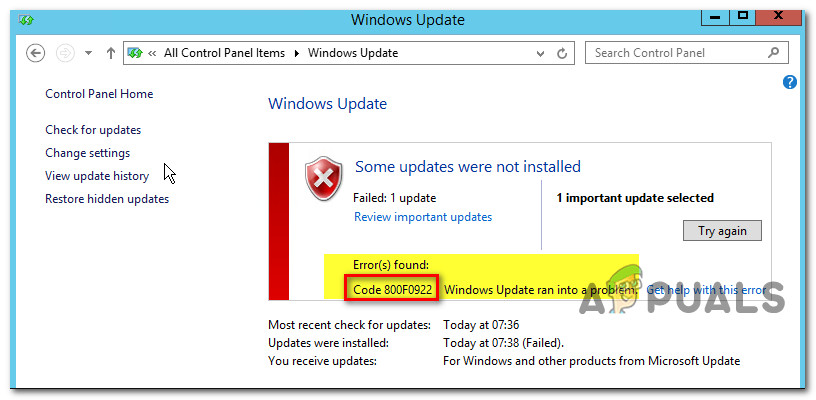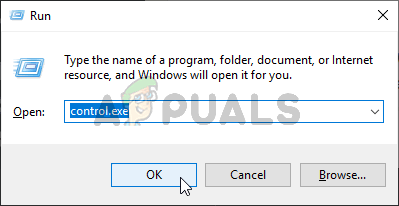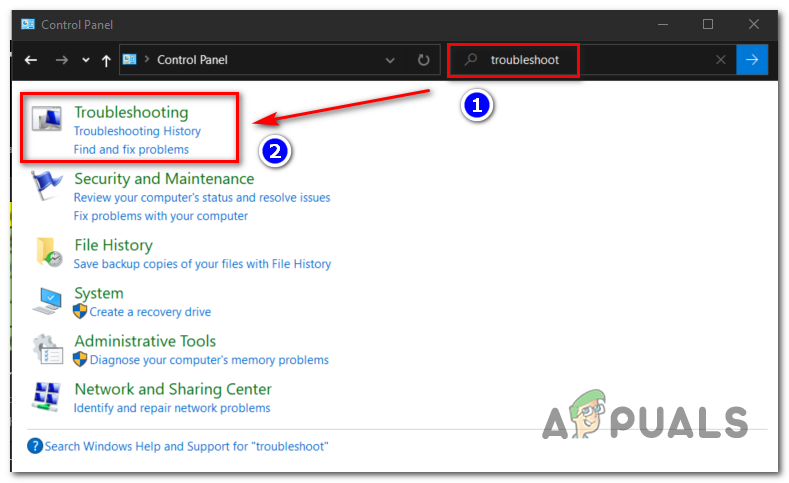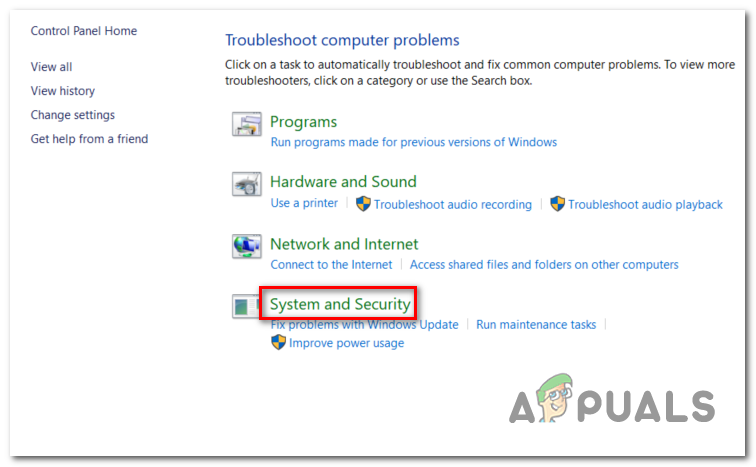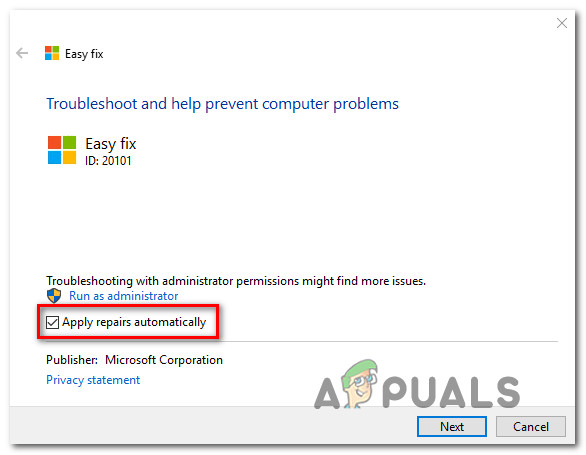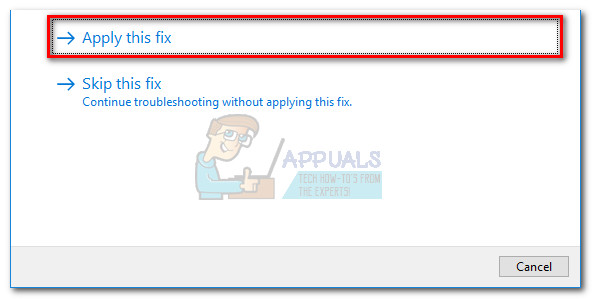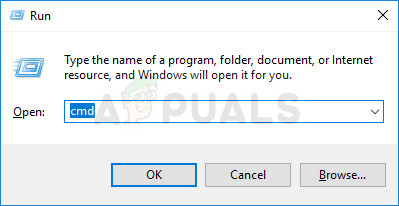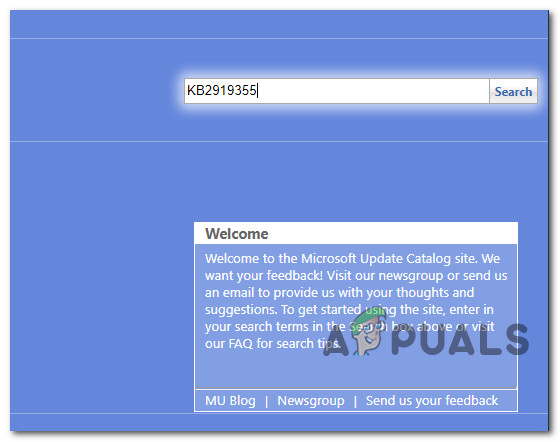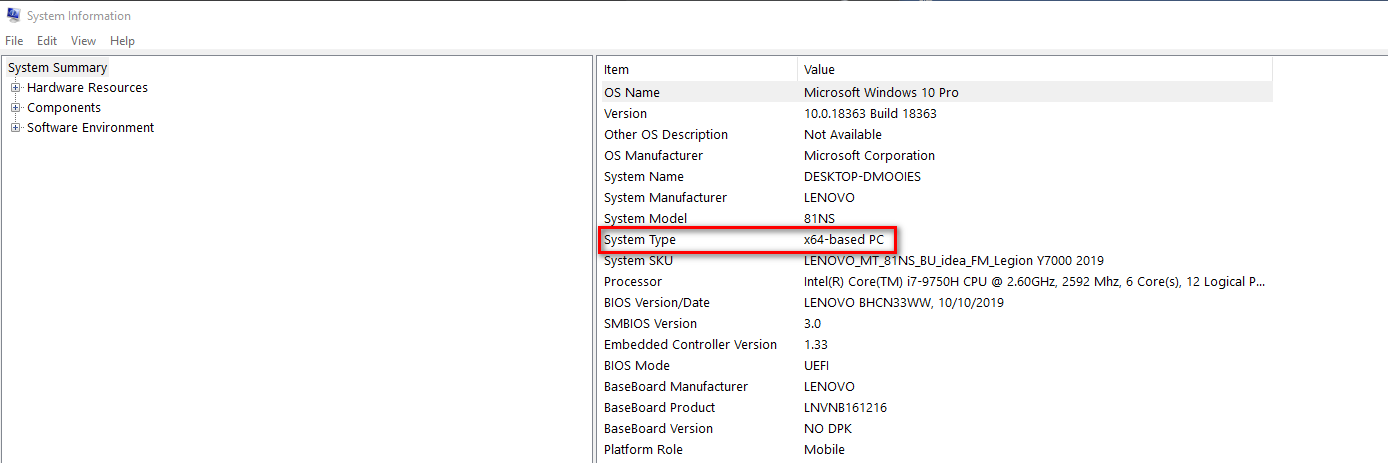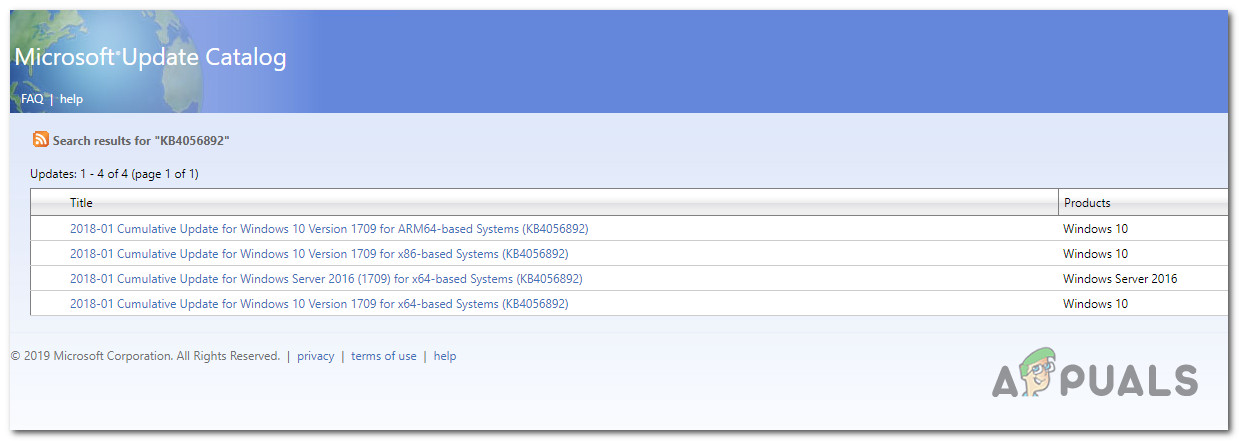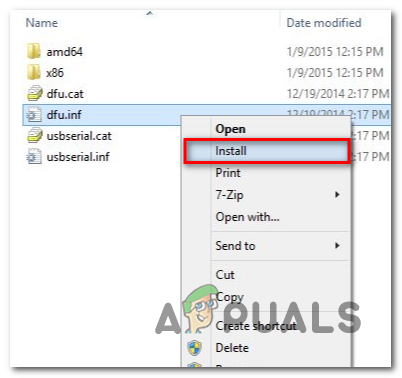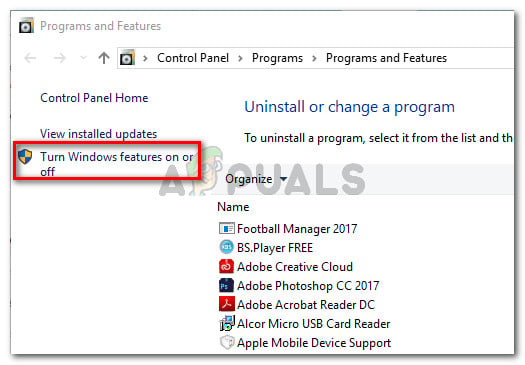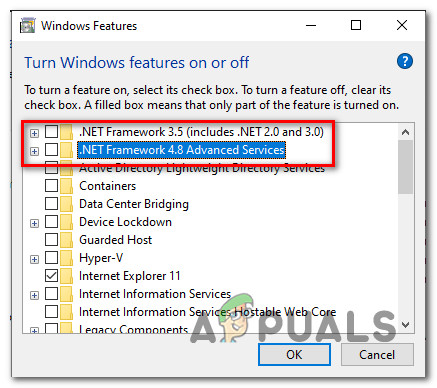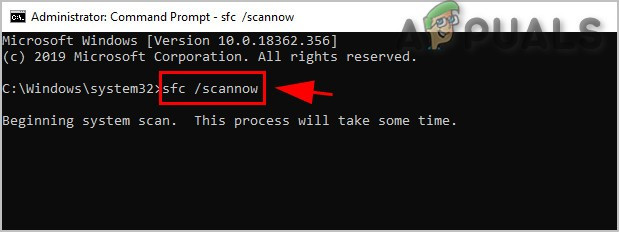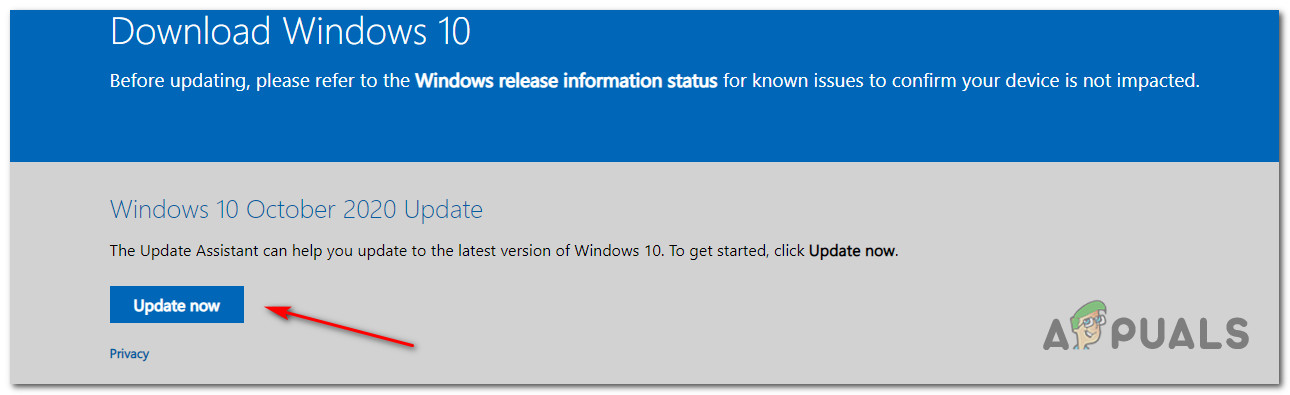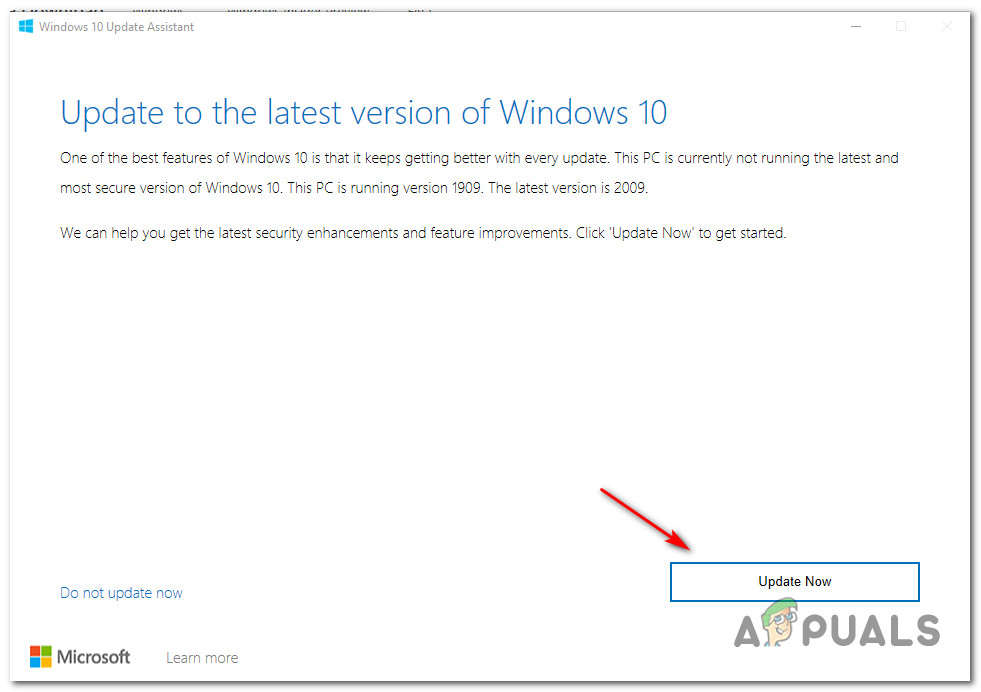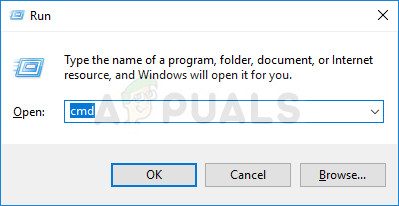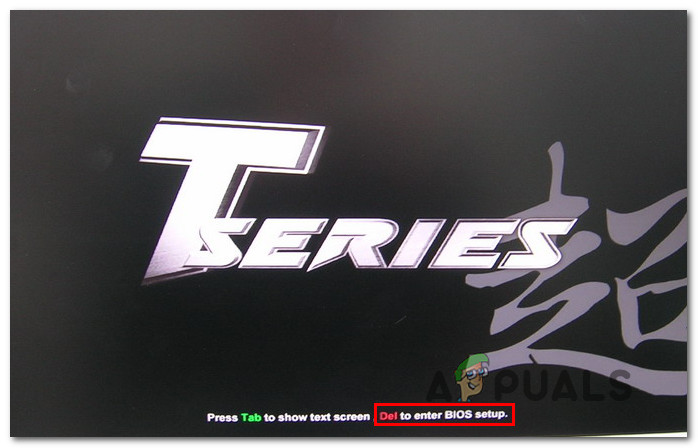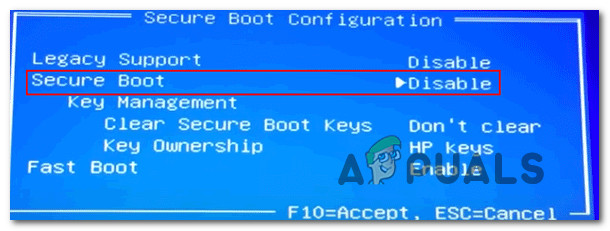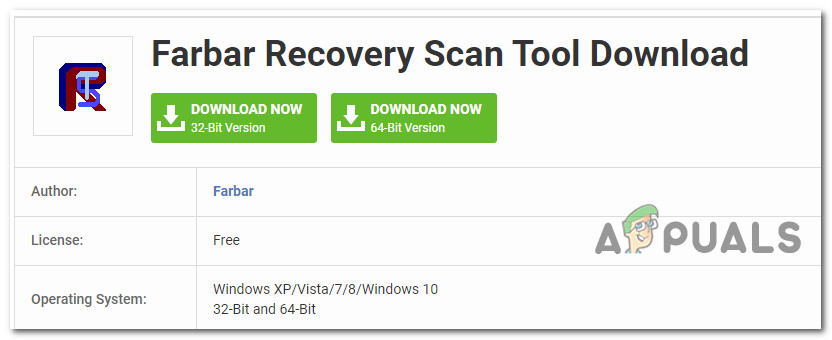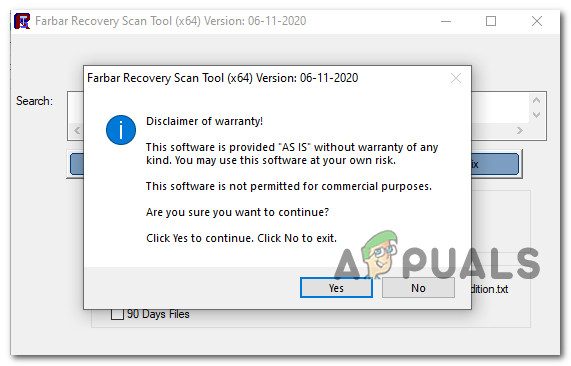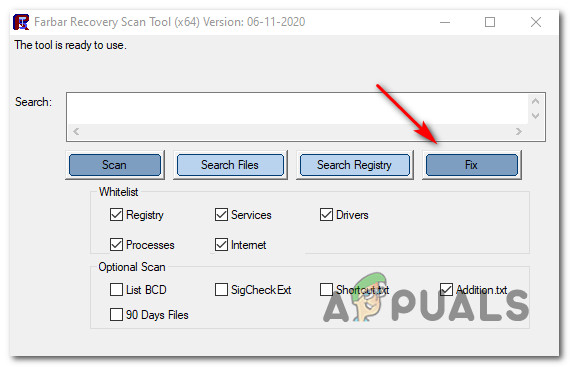After investigating this particular error code, it turns out that this problem might occur due to several different potential culprits. Here’s a shortlist of scenarios in which the 800f0922 error code is confirmed to occur: Now that you know every potential culprit, here’s are the potential fixes for the 800f0922 error code:
Method 1: Running the Windows Update Troubleshooter
Before you utilize any of the other fixes below, you should start by checking if your Windows 7 or Windows 8.1 computer is not equipped to fix this problem automatically. If Microsoft is already aware of this issue and has actively included a repair strategy for it, then the Windows Update Troubleshooter should be able to fix it automatically. Windows Update Troubleshooter is essentially a collection of automated repair strategies that will fix a variety of issues. After you launch it, it will automatically analyze the WU component and attempt to repair any inconsistency (or at least recommend a fix for it). Here’s a short step-by-step guide on running the Windows Update Troubleshooter utility to fix the 800f0922 error code: In case the same issue is still popping up when you attempt to install a pending update, try following Method 2.
Method 2: Resetting the Windows Update component
If the first potential fix was ineffective, the next thing you should do is to reset every Windows Update component that might be responsible for this error code. As some affected users have confirmed, it’s possible to see the 800f0922 error code due to one or more components that are currently stuck in a limbo state. If this scenario is applicable, you can fix the issue by following the instructions below to reset every WU component: In case you still end up seeing the 800f0922 error, move down to the next potential fix below.
Method 3: Install KB2919355 update first (Windows 8.1 Only)
If you’re seeing this error code on Windows 8.1, chances are you’re seeing this error code because you’re trying to install an update requiring an infrastructure update that’s currently missing from your computer. In most documented cases on Windows 81., that missing update is KB2919355 – We’ve managed to find several different user reports that have managed to fix the 800f0922 error code by using the Microsoft Update Catalog to install the KB2919355 update prior to using Windows Update to install the pending update that was triggering the error code. If you’re not sure how to use the Microsoft Update Catalog for this purpose, follow the instructions below: If the same error code is still occurring, move down to the next potential fix below.
Method 4: Running DISM and SFC scans after disabling built-in frameworks
If you’re encountering this error code while attempting to install Microsoft .NET framework through Windows Update or when Steam tries to install it as a game dependency, you are probably dealing with a conflict between existing versions of .NET Frameworks and new iterations In this case, other affected users have discovered that you should be able to fix the problem by disabling .NET Framework 3.5 and .NET Framework 4.6 prior to utilizing a couple of utilities capable of resolving system file corruption (DISM and SFC). This method was confirmed to be effective by a lot of users that were previously encountered this issue when trying to install a .NET Framework version. If you’re looking for step by step instructions on enforcing this method on your computer, follow the guide below: If you already followed this and you’re still encountering the same problem, move down to the next potential fix below.
Method 5: Installing the Creators Update first (Windows 10 only)
If you’re on Windows 10, the issue might be related to a missing architecture update. According to some affected users, you can expect to see this error code in situations where you’re attempting to install pending updates that have the Creators Update as a prerequisite. Normally, the Creators Update should be automatically installed by the WU (Windows Update) component, but a certain type of system file corruption or restrictions imposed by the end-user might prevent the architecture update from getting installed. If this scenario is applicable, you should be able to fix the problem by using the Update assistant to apply the Creators Update prior to attempting to install the update that was failing with the 800f0922 error. Here’s a quick on installing the Creators Update using the Update assistant: If the same 800f0922 error code is still occurring, move down to the next potential fix below.
Method 6: Clearing the temp folder
As some affected users have reported, you can also expect to see this error due to the fact that your WIndows installation is currently holding some corrupted files that end up interfering with the Windows Update component. If this scenario is applicable, all you need to do is clear the temp folder and restart your computer in order to fix the 800f0922 error – You can also clear the temp folder manually, but we recommend doing this using the Disk Cleanup menu for maximum efficiency. Once you successfully manage to clean the temp folder, attempt to install the same update that was previously failing with the 800f0922 error and see if the issue is now resolved. In case the same error code is still occurring, move down to the next potential fix below.
Method 7: Clearing the .CBS logs
According to some affected users, you can also expect to see this problem if you’re dealing with some type of corruption that’s currently affecting you CBS logs. In most cases, this type of problem is actually caused by a series of .CBS logs related to the DISM utility. If you haven’t tried clearing your CBS logs in order to fix the 800f0922 error yet, follow the instructions below to do so: If the same problem is still occurring, move down to the next fix below.
Method 8: Disabling the Secure Boot feature
According to documents of users were dealing with the same 800f0922 error, this problem can also occur due to a Secure Boot conflict. As it turns out, certain Windows Updates will refuse to install properly while this BIOS / UEFI feature is enabled. If you didn’t know this, keep in mind that Secure Boot is an industry-standard agreed upon by the biggest players in the PC industry in order to ensure that PCs ONLY use software trusted by Original Equipment Manufacturers (OEMs). This should not cause a conflict with Windows Update since all of them are signed by Microsoft Corp., but apparently, that issue is there. If the 800f0922 error is actually caused by a Secure Boot conflict, you will be able to fix the problem by disabling the feature from your BIOS / UEFI menu prior to installing the update. If you don’t know how to do this, follow the instructions below: In case this method was not effective in your case, move down below to Method 7.
Method 9: Running a Farbar Recovery Scan
As it turns out, this particular error code can also occur if your computer is currently dealing with remnant adware or malware files that are affecting the Windows Recovery Environment, making your Windows installation unable to fix the problem automatically. If this scenario is applicable, you should be able to fix the problem by running a 3rd party scan using the Farbar Recovery. This method was confirmed to work by several different users that were previously unable to install pending Windows updates (their attempts will halt with the 800f0922 error code). IMPORTANT: This is not an official Microsoft Product that will scan and potentially replace critical kernel data associated with your Windows Installation. When used improperly, it can cause additional damage to your Windows installation, so consider using it at the last resort (if the other potential fixes have failed) If the scenario explained above is applicable to your particular situation and you understand the consequences of using a 3rd party tool of this kind, follow the instructions below to initiate a Farbar Recovery scan in an attempt to fix the Windows Update issue:
How to Fix Error Code Netflix Error Code TVQ-ST-131FIX: Windows Defender Error The service couldn’t be started Error code:…How to Fix Windows Update “Error Code: Error 0x800706ba”?How to Fix ‘The Software For This Device Has Been Blocked From Starting Because…