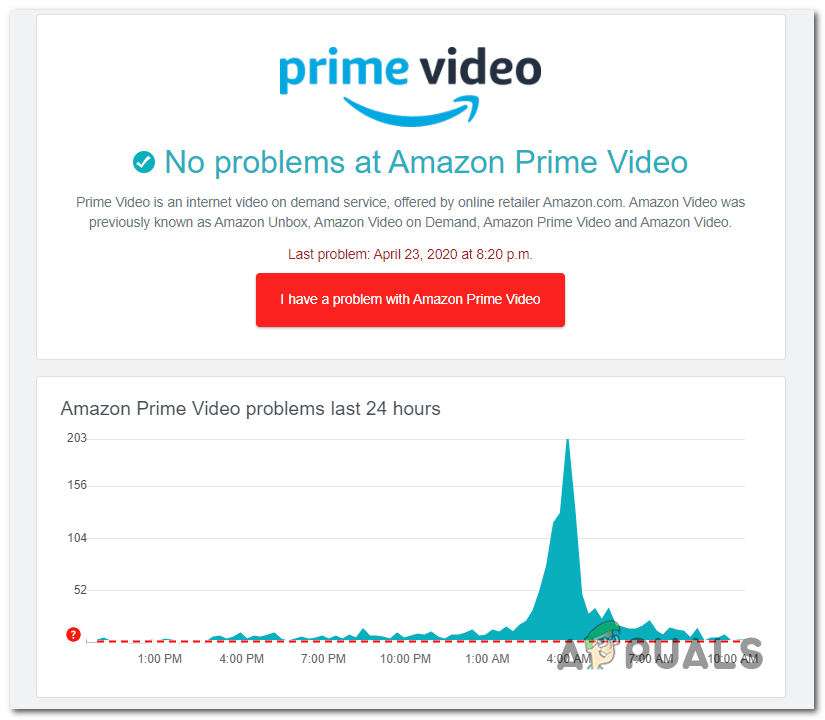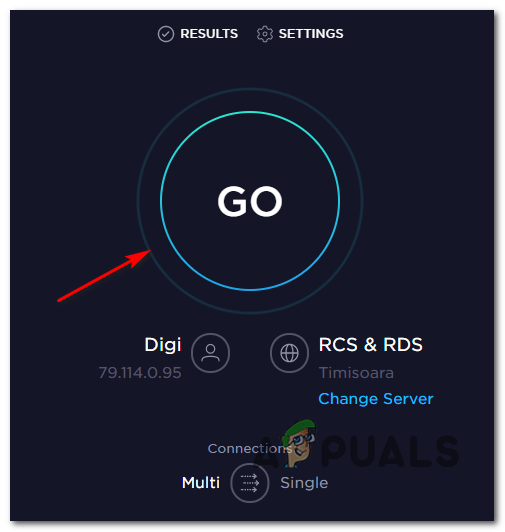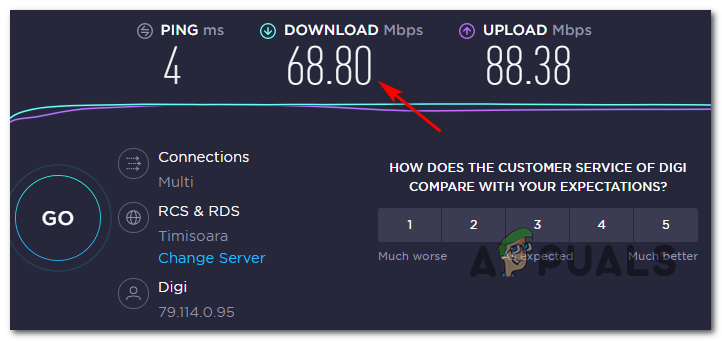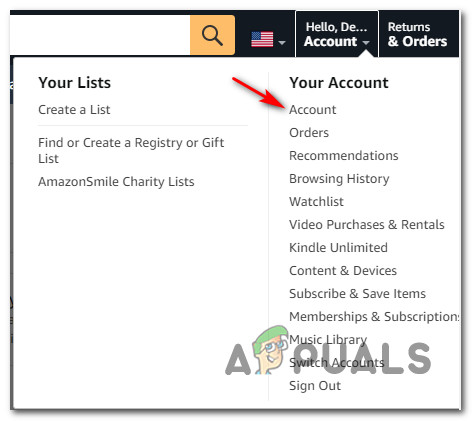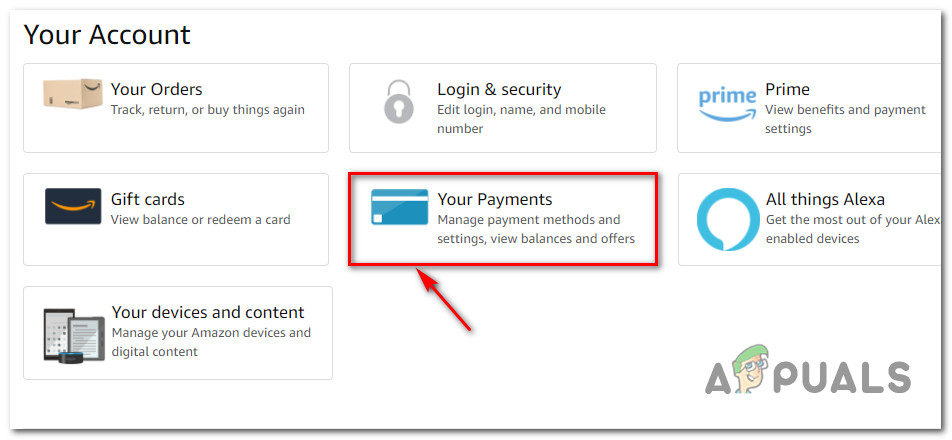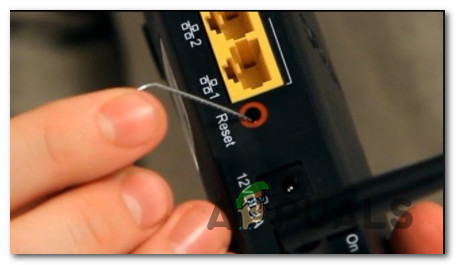Now that you know every potential cause that might trigger the error code 9345, here’s a list of verified methods that other affected users have successfully used to fix it:
Method 1: Investigating a Potential Server Issue
Before you start troubleshooting for local issues, the smart approach is to take the time and ensure that the problem is not actually being caused by a server issue that is entirely beyond your control. To make sure you’re not currently dealing with the same issue, start by checking if other people in your area are currently facing the same issue by checking directories like DownDetector and IsTheServiceDown. If you’ve confirmed that you’re not actually dealing with a server issue, move down to the first fix below that you can apply locally.
Method 2: Testing the Minimum Bandwidth Requirements
If you’re on a limited plan, there’s a chance that you might be encountering the error code 9345 because your ISP (Internet Service Provider) is not currently providing you with enough bandwidth to use this service – Most likely due to a technical reason. Here’s a quick guide that will walk you through the process of doing a speed test on your Internet connection to see if it meets the minimum requirements:
Method 3: Checking your Payment Plan
If you suspect this scenario might b applicable, you can check the Payment Details tab in your account to see if there’s a problem and resolve it if necessary. This particular fix was confirmed to work by a lot of users that were suddenly dealing with the error code 9345. If you’re looking for step by step instructions on how to do this, follow the instructions below: In case the same problem is still occurring, move down to the next potential fix below.
Method 4: Restarting / Resetting your Internet Connection
If you find yourself in this case, you should be able to fix this issue by rebooting or resetting the network that your currently connected to. A simple network reboot will clear any TCP and IP data currently allocated to your devices, which would end up fixing the majority of network inconsistency that might prevent you from streaming. To perform a simple network reboot, use the dedicated On / OFF Power button on your router (typically located on the back) to turn it off, then wait for a minute or so before turning it back on. Doing this will ensure that the power capacitors are completely drained and the temporary data is cleared. Note: While you wait for the capacitors to clear, it’s good practice to physically disconnect the power cable of your router from the power outlet. Once the reboot procedure is complete, repeat the streaming attempt and see if the issue is now fixed. In case the same problem is still occurring, you should proceed with a router reset. Important: But before you do so, keep in mind that this operation will also reset any custom login credentials (from the setting menu of your router) as well as any forwarded ports, whitelisted/disallowed devices list and any other settings that you might have previously established. To perform a router reset, you’ll likely need some kind of a sharp object (small screwdriver, toothpick, or needle) to press and hold on the reset button (typically located on the back of the router). When you locate the button, press and hold on it until you see all the front LEDs flashing at the same time – That’s your signal that the reset procedure is complete. Once the reset procedure is complete, wait until Internet access is reestablished, then attempt to stream content once again and see if the problem is now fixed. If you’re still dealing with the same error code 9345, move down to the next potential fix below.
Method 5: Power cycle your Streaming Device
A. Power-Cycling your Smart TV
B. Power-Cycling your Roku device
C. Power-Cycling your Fire TV Stick
D. Power-Cycling your Blu-Ray Player
E. Power-cycling your Set-top Box