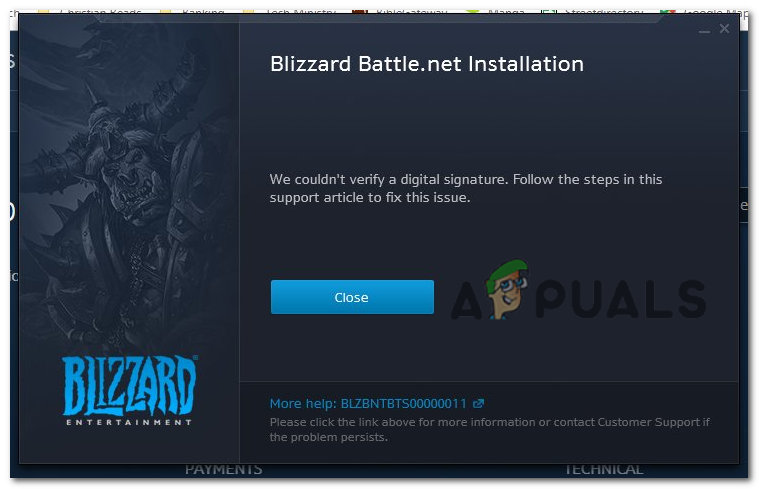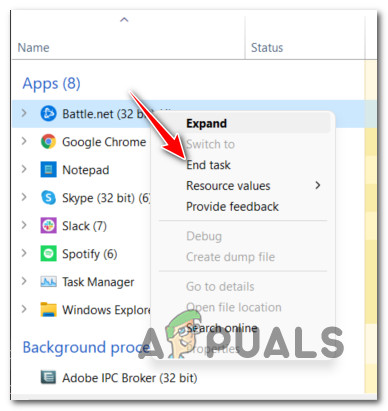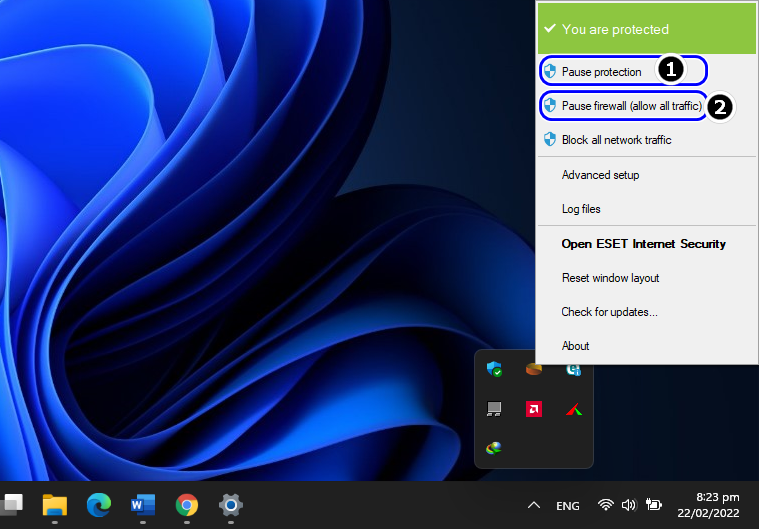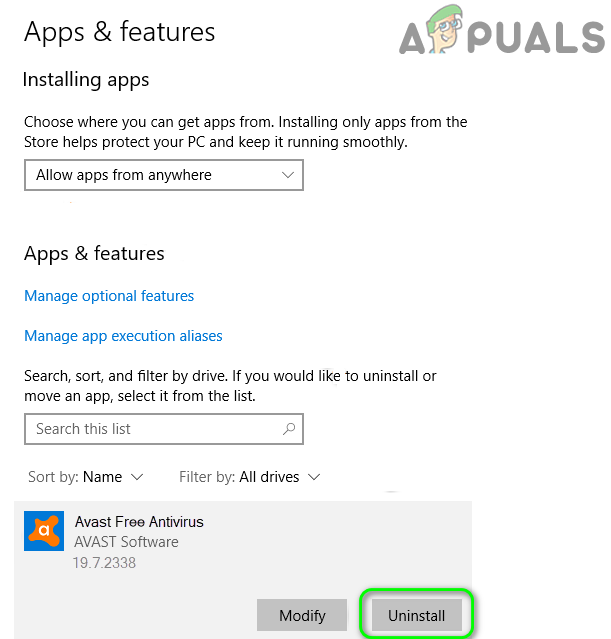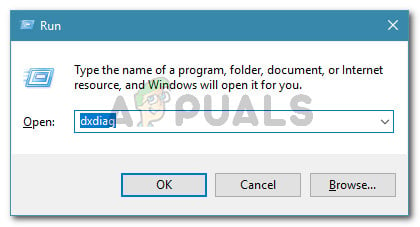This error occurs in the desktop launcher, in the area where game information and updates are typically displayed. We had a look into the issue and discovered that it is caused by a number of reasons including:
Corrupted Battle.net cache – The most common cause of this error (unless the error is server-related) is an issue with temporary files. You can fix the majority of these problems by clearing the cached files.Unreliable / Insufficient Connection – Whenever you use a wireless connection from a limited ISP plan, you are likely to run out of bandwidth while playing Battle.net while using VoIP. If this is the case, switching to a wired connection should alleviate the problem.3rd party security program interference – In some cases, the active antivirus or firewall that you are using may also cause this issue to occur. This can occur when a false positive is detected in the firewall or antivirus software. Depending on your situation, you may want to disable or remove the overprotective security suite.Outdated GPU drivers – If you encounter this error when attempting to open up a game you installed through Battle.net, you probably have outdated GPU drivers that Battle.net no longer accepts. Install the latest GPU drivers as well as physics drivers for your graphics cards if this applies to your issue.
Now that we know about the potential causes, let’s have a look at some effective troubleshooting methods that can help you fix the problem.
Clear the Battle.net Cache
You might get the BLZBNTBTS00000011 error if the Battle.net launcher’s cache is corrupted. In this case, clearing the cache may help.
Launch the Battle.net Client as Administrator
Battle.net might also not be able to load on your operating system if it does not have the necessary permissions. When this scenario applies, running the program as an administrator should solve the problem.
Disable or Uninstall the System’s Antivirus or Firewall
In some cases, antivirus programs mistakenly identify legitimate files or processes as malware (typically after a major software update). Most often, this occurs when it is hard to recognize the differences between ‘good’ and ‘bad’ codes. If you are using a third-party antivirus or Windows Defender on your computer, try disabling it and check if that fixes the issue. Several users were able to skip the error this way, which is why we encourage you to give it a shot. Here is what you need to do:
Update Your Drivers
Updates not only provide you with new features but also ensure that your programs run smoothly. This is why it is important to check for out-of-date drivers when a game is having trouble loading or is not working. Here is how you can update your drivers to fix the issue at hand:
Reinstall the Battle.net Client
In case you have come this far without a solution, then we recommend you go ahead and uninstall Battle.net Client from your PC. After uninstalling, remove all of the app’s data from your operating system to remove all the traces of the old installation. Once you are done with that, you can install the new, latest version of the Battle.net Client. Hopefully, it will fix the issue once and for all. Here are detailed instructions on how you can do it:
H1Z1 Battle Royale Officially Launches on PlayStation 4, Season One Battle Pass…Fix: Battle.net Issues Can’t Download Data or Install Game FilesFix: Waiting on Another Installation or Update (Battle.net)Fix: Error Can’t Connect to BATTLE.NET