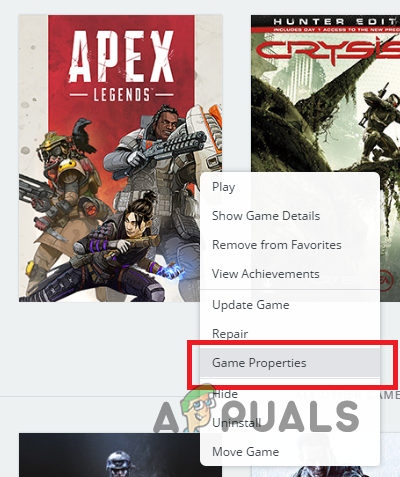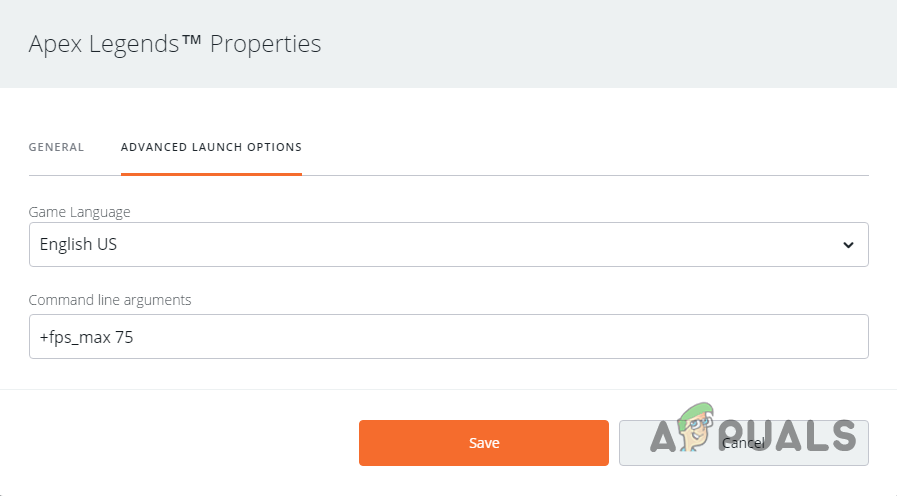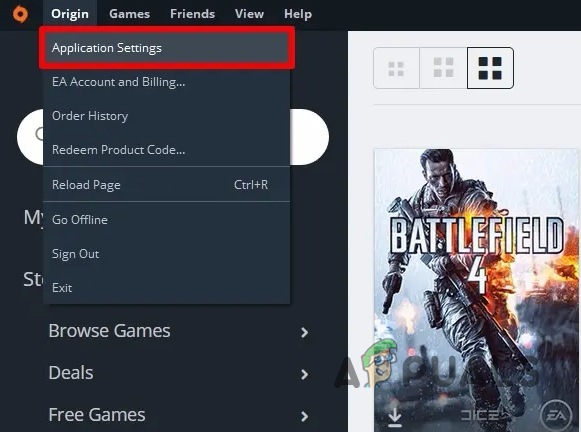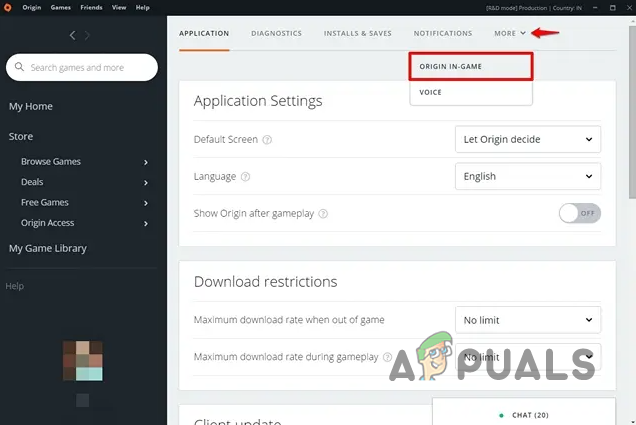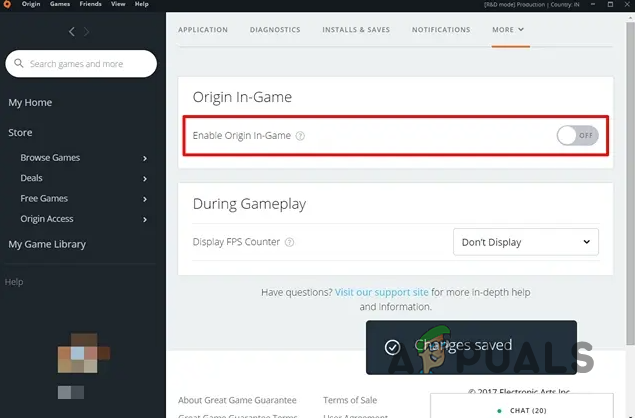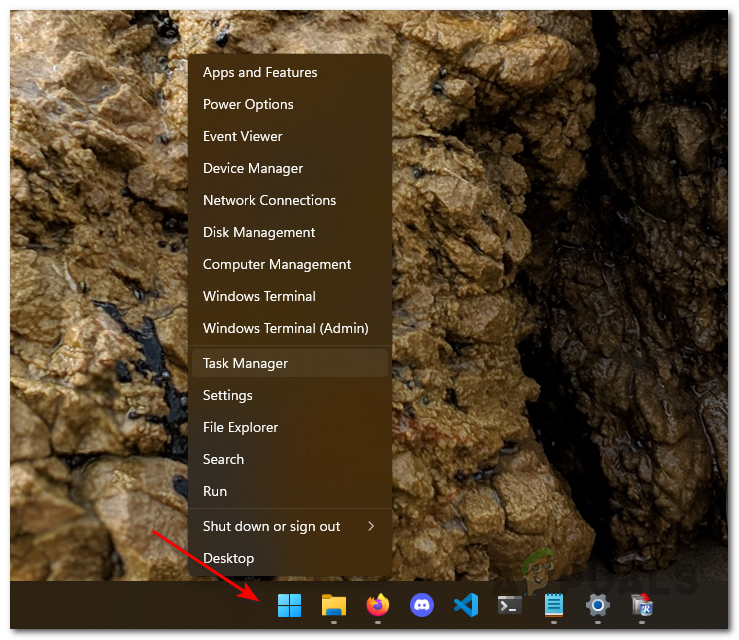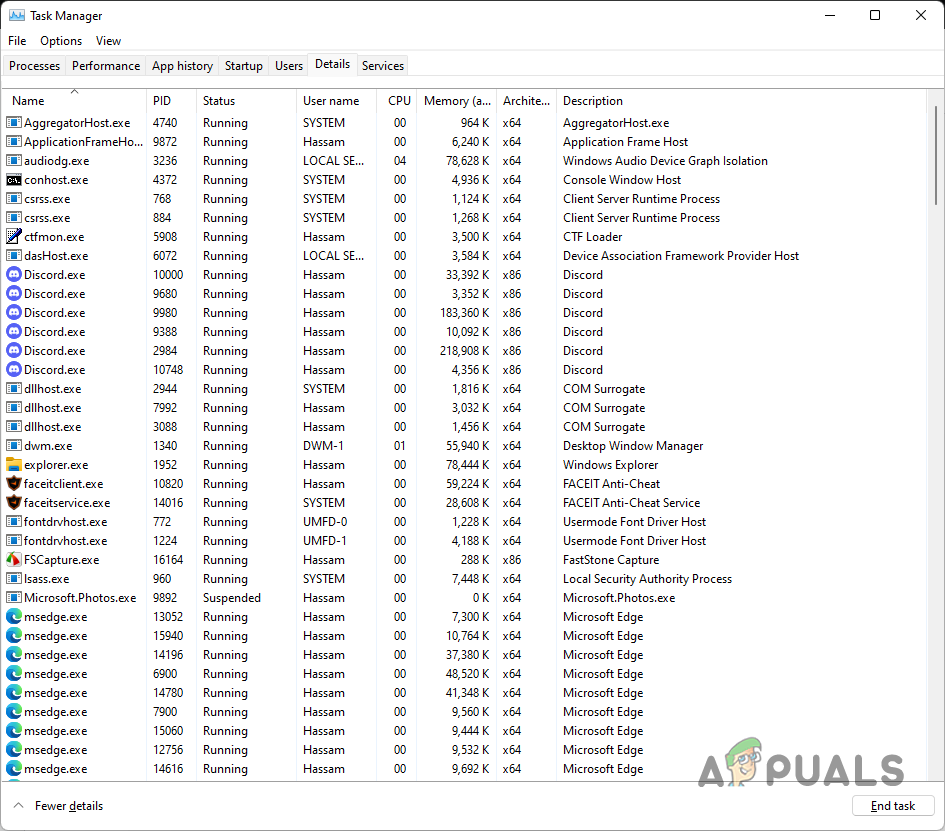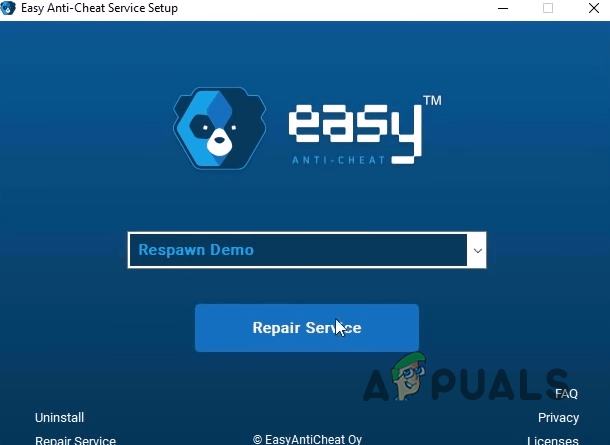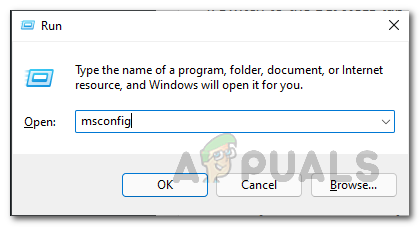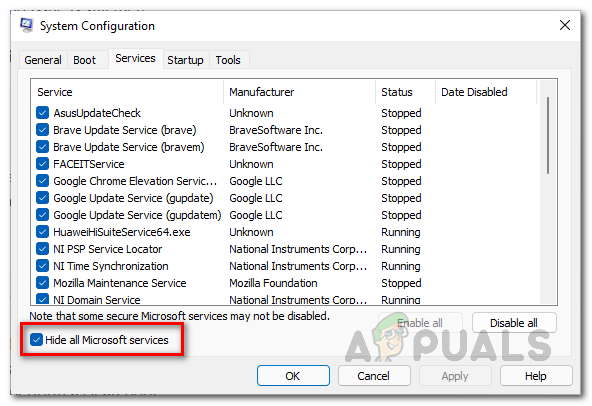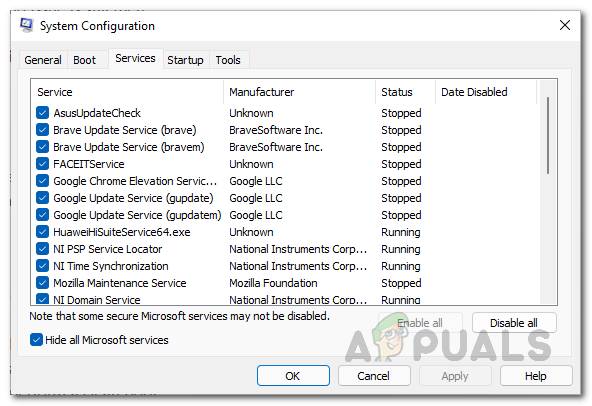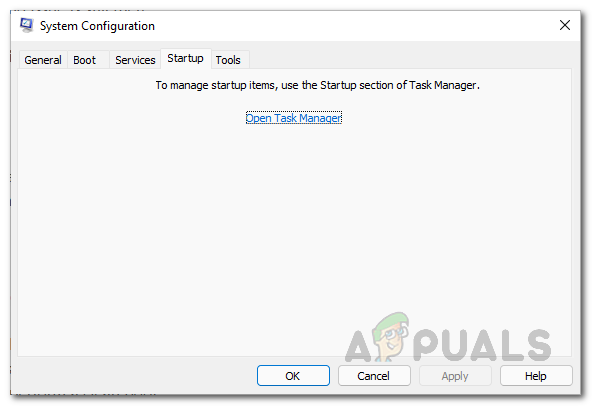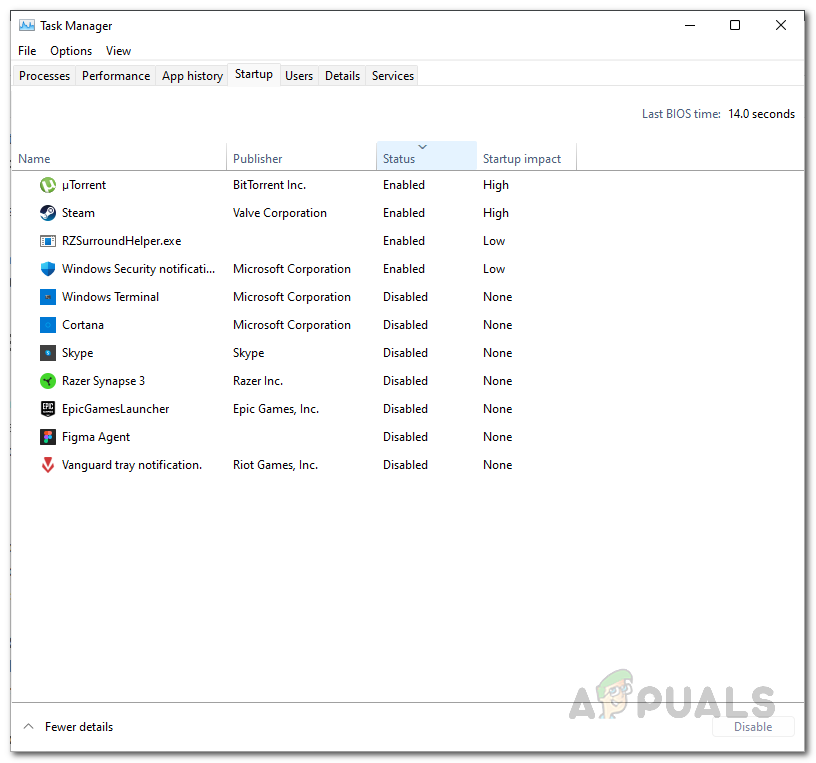As it turns out, Apex Legends is one of the most popular battle royale games that has been around for quite a while. While the game may be fun to play, there are scenarios where this fun is succumbed by error messages such as “Out of sync with the server“. Like we have mentioned already, different factors can come into play when your game is crashing constantly. Therefore, before we proceed with the different methods available, let us go through the various causes of the issue in question so that you have a better grasp of the issue. Third-Party Programs Interference — To start, one of the reasons that the problem in question may occur is due to the interference of a third-party program that might be running in the background. This can also include the in-game overlay of different apps such as the Origin client. In such a scenario, you will have to find out the culprit and close it to be able to play the game.EasyAntiCheat Service — In some cases, the problem can also occur if the EasyAnticheat program is not working properly. When this happens, you can easily repair the anticheat and then play the game. Insufficient Permissions — Another reason that the game might be crashing is when it does not have sufficient permissions to run properly. This can happen when it is not able to read or write to files due to which it ends up crashing. Now that we have gone through the possible list of causes of the problem mentioned above, let us get started and go through the different methods that you can use to get it fixed. So, without further ado, let us jump right into it.
Run Apex Legends as an Administrator
The first thing that you should do when you encounter the problem in question is to try running the game as an administrator. Doing this will give it all of the required permissions to run properly without facing any issues related to permissions. To do this, you can either run the Origin client as an administrator and then start the game. Or, you can just search for Apex Legends and run it as an administrator. To Origin and Apex Legends as an administrator, simply open up the Start Menu and search for the respective app. Then, click on the Run as administrator option provided to the right. See if that fixes the problem for you.
Limit In-Game FPS
Another thing that you can do to stop the game from crashing is to limit your in-game frames per second or FPS. This has been reported by various users who were facing the problem in question and were able to circumvent it by limiting their in-game FPS. To do this, follow the instructions given down below:
Use Windowed Mode
In case limiting your FPS does not fix the problem for you, then in such a scenario, you can try playing the game in windowed mode instead of the usual fullscreen mode. As per some user reports, this has also been effective for different users with the same problem. Therefore, it might just work out for you as well. To do this, launch the game and head to the settings menu. There, in the video settings, you will be able to change the display type or mode from fullscreen to windowed. See if that gets rid of the issue for you.
Disable Origin Overlay
In some cases, the problem can also present itself due to the presence of the Origin overlay in the game. While the overlay can be helpful as it allows you to reach out to your friends, there are scenarios where you will have to say goodbye to it temporarily. To disable the Origin in-game overlay, follow the instructions that have been given down below:
Lower EasyAnticheat Process Priority
As it turns out, some users have reported that they were able to resolve the problem in question by lowering the priority of the EasyAnticheat process in the Task Manager. To do this, follow the instructions down below:
Repair EasyAnticheat
Another way that you can solve the problem is to repair the Easy Anti-Cheat. In some cases, the anti-cheat may not be working properly due to its file being damaged or corrupted. If this case is applicable, you will have to repair the anti-cheat to be able to play the game properly again. To do this, follow the instructions given down below:
Perform Clean Boot
Finally, if none of the above methods have fixed the problem for you, then it is very likely that the issue is being caused by the interference of a third-party program. In such a scenario, you will have to perform a clean boot to verify this suspicion. Clean boot starts your system with only the required services running in the background. If the game works fine after you perform a clean boot, it will be evident that a third-party program is a culprit. In such a case, you can enable the services one by one to locate the culprit program. Follow the instructions down below to perform a clean boot:
Fix: Apex Legends Crashing in PCFix: Apex Legends Engine ErrorFix: Apex Legends Crashing without ErrorFix: Apex Legends Anti Cheat Error