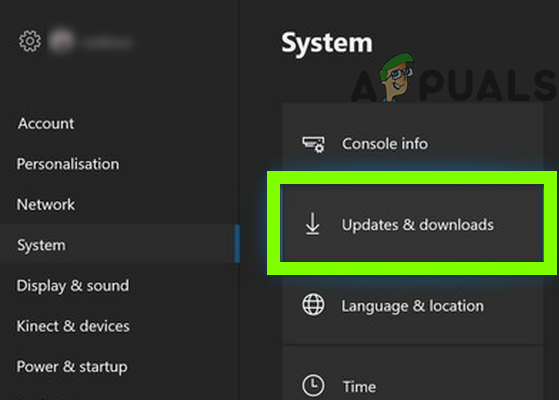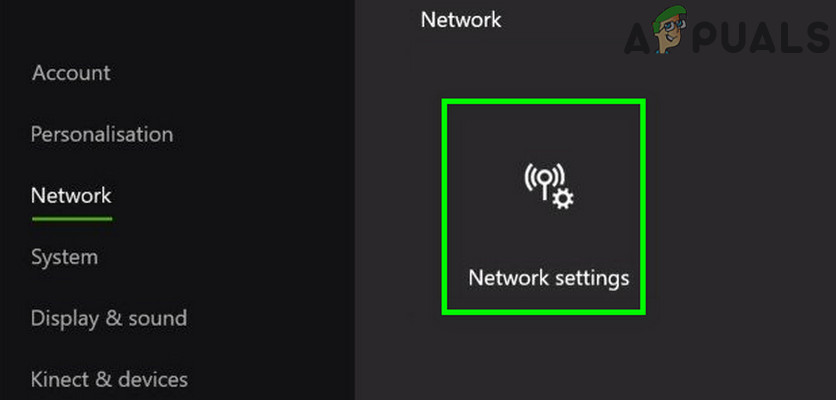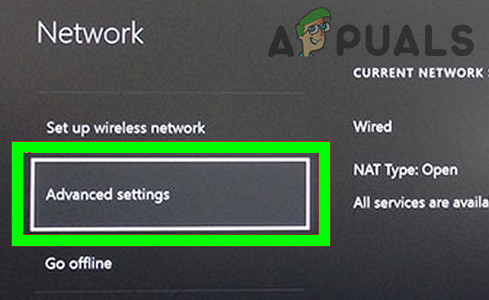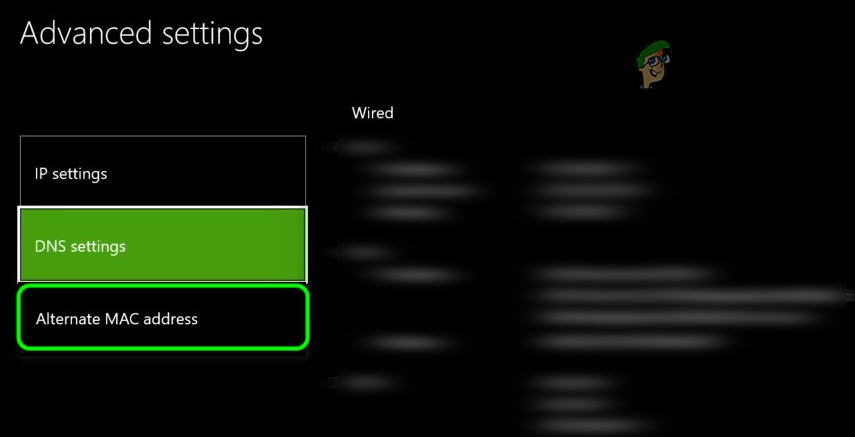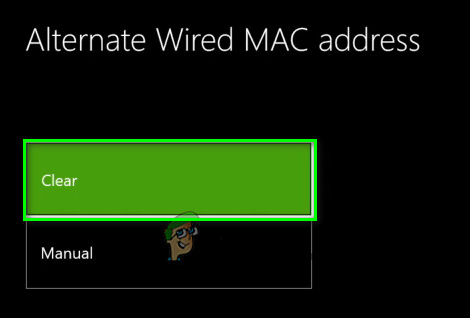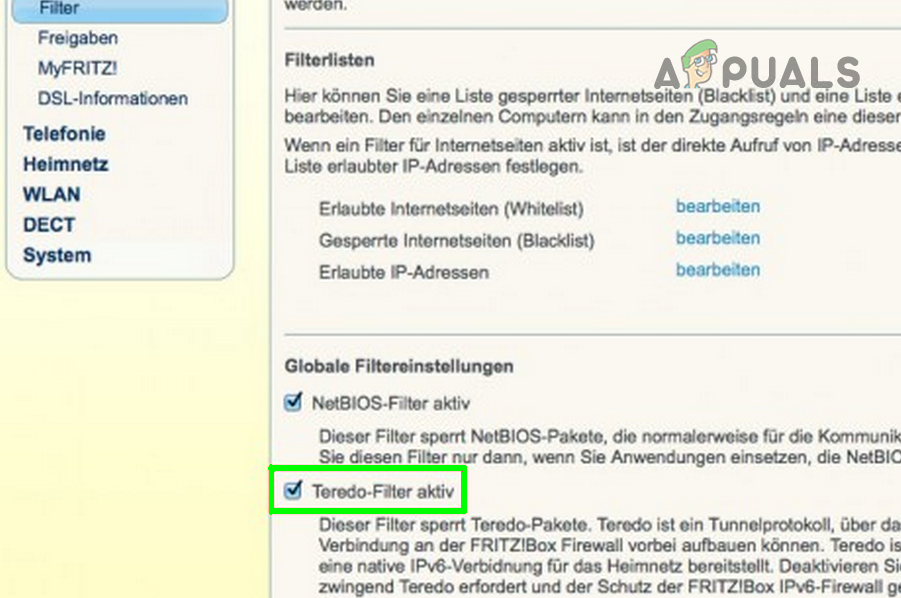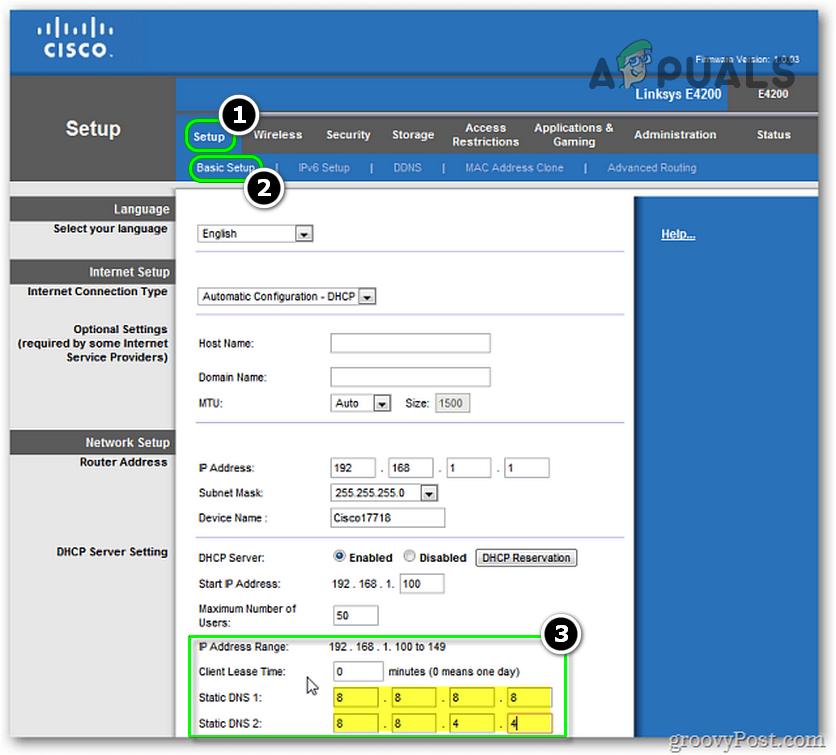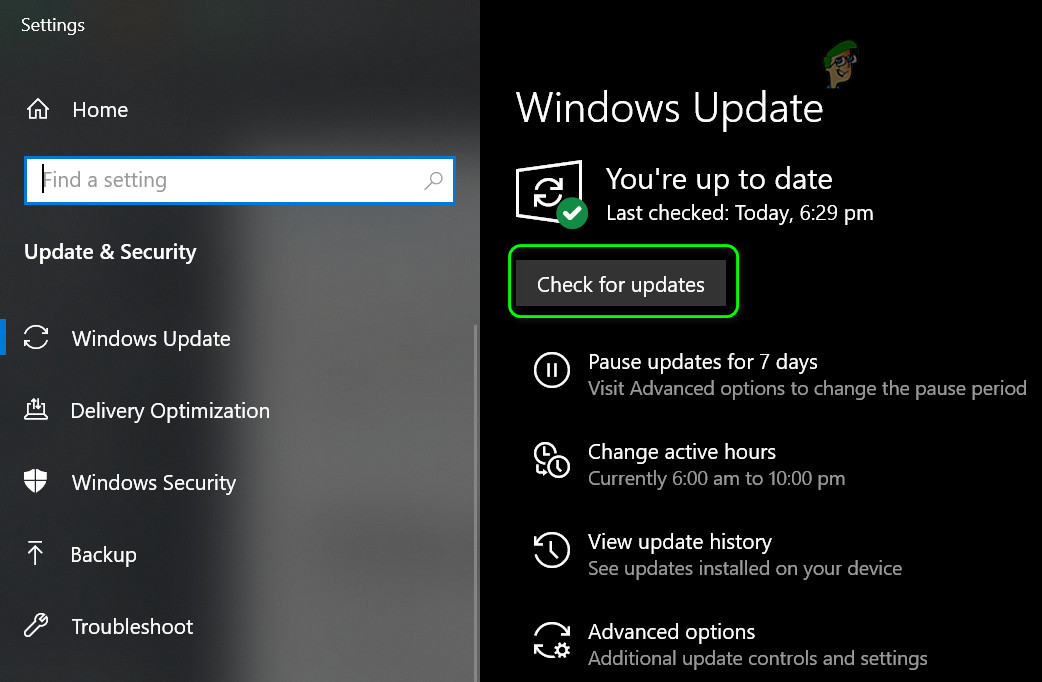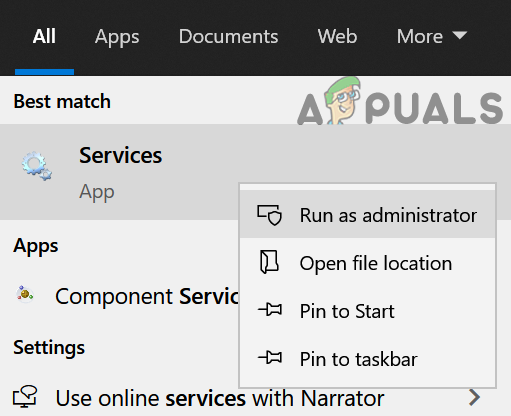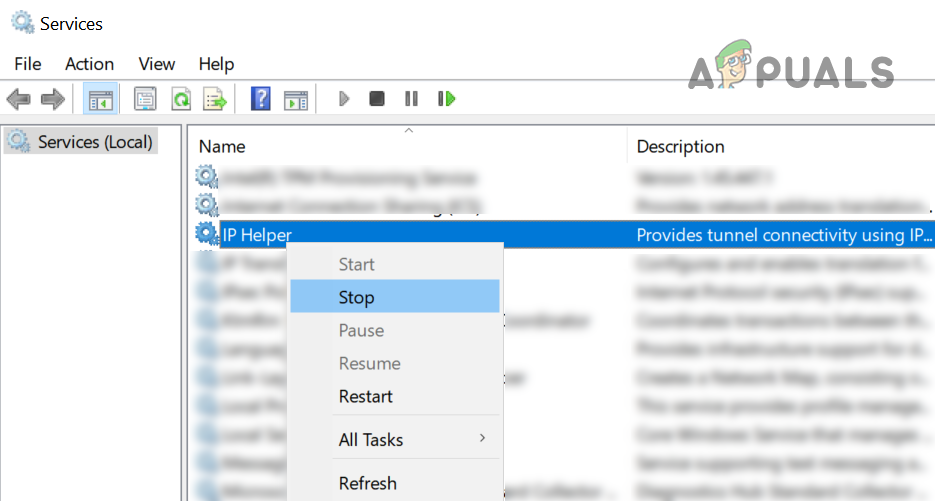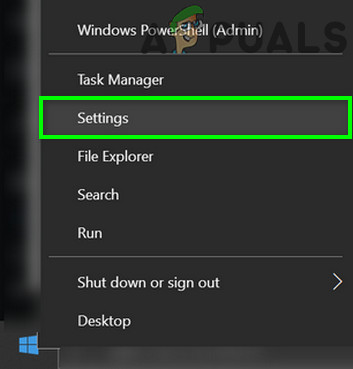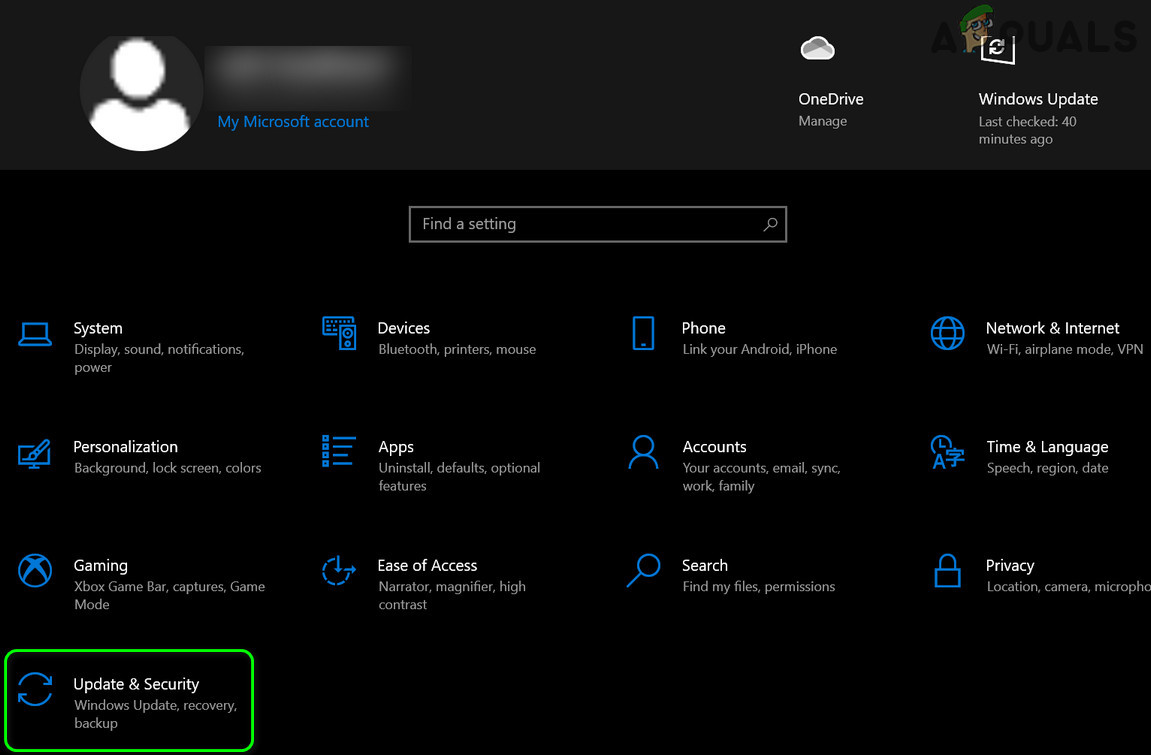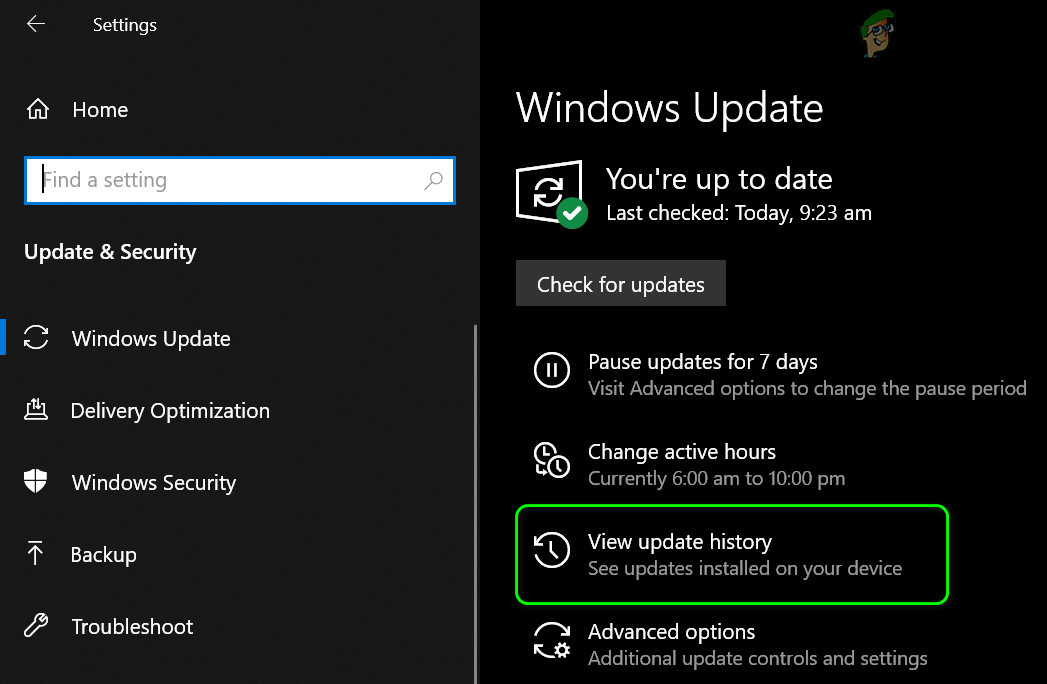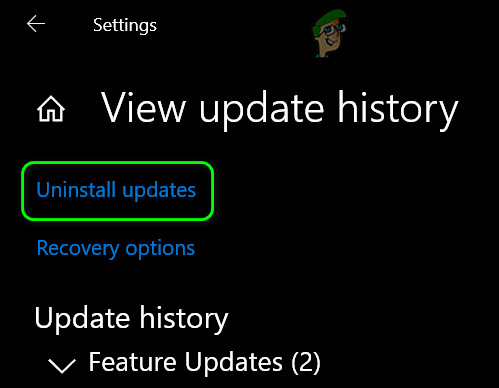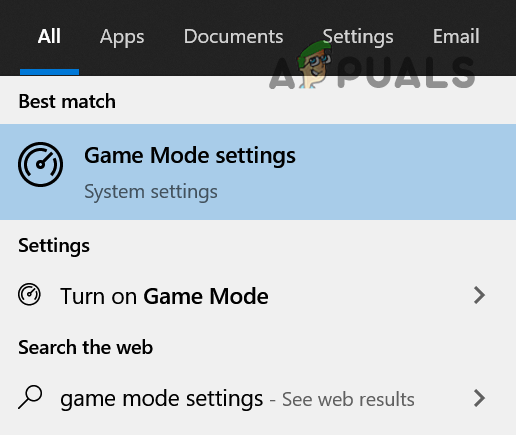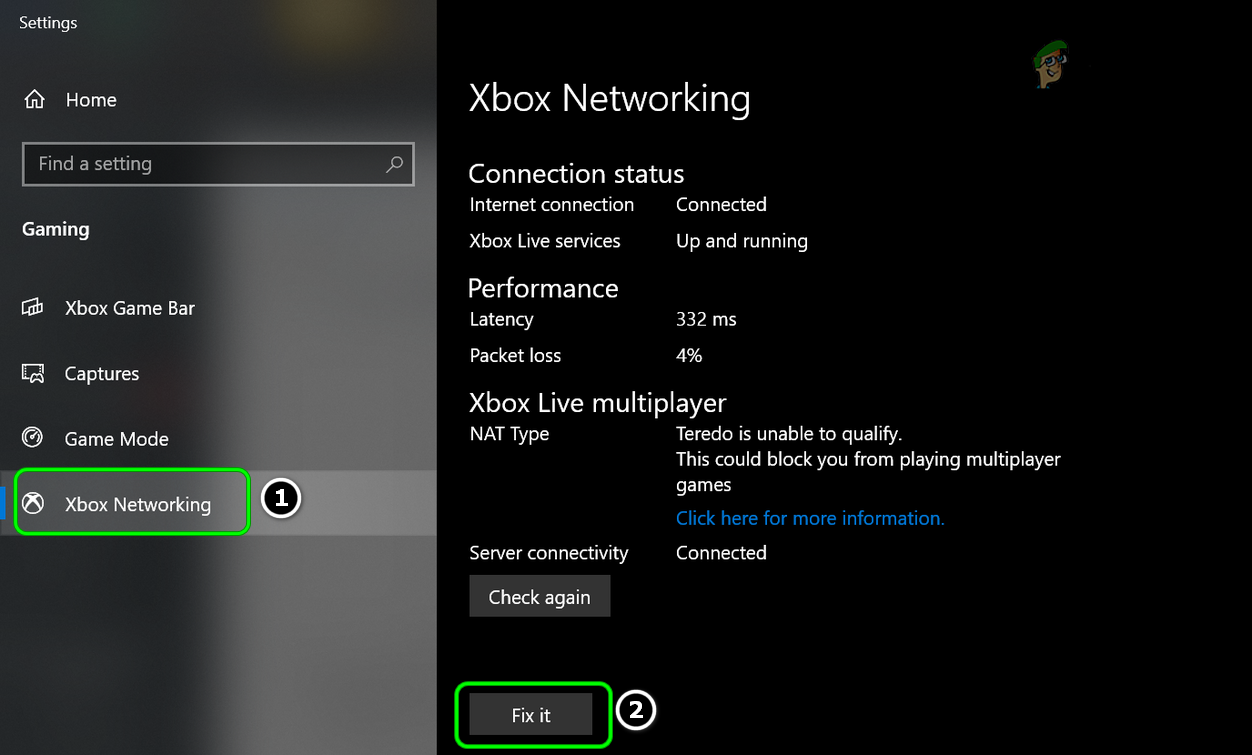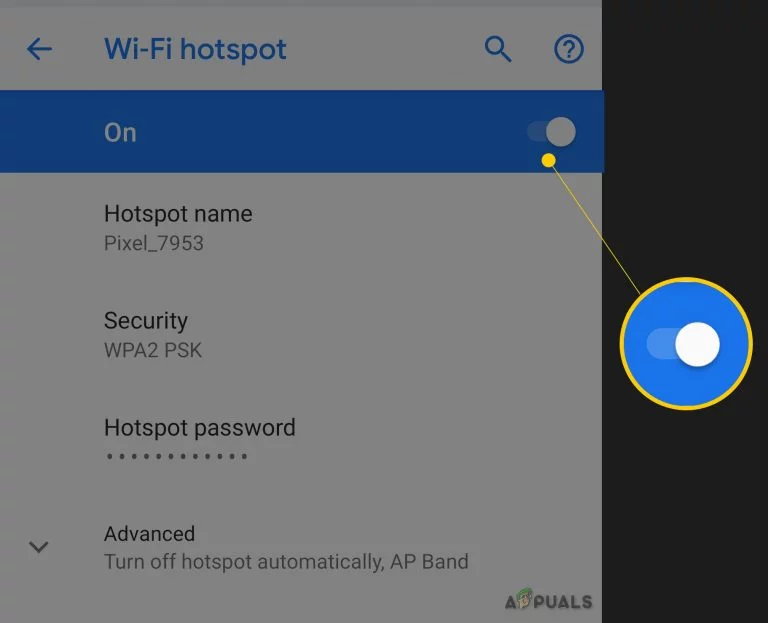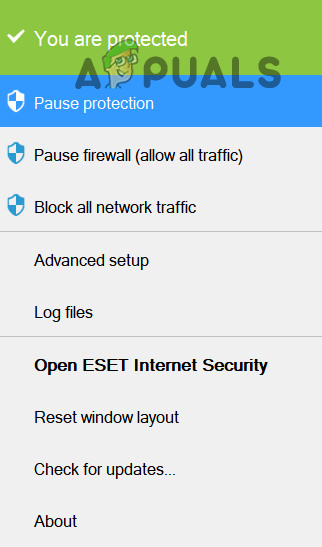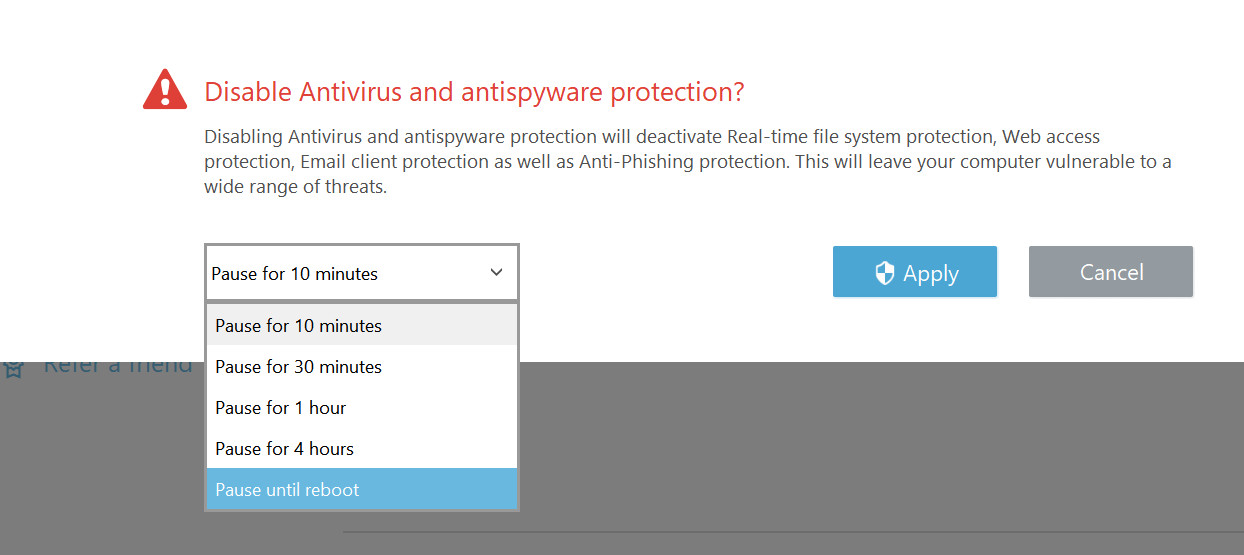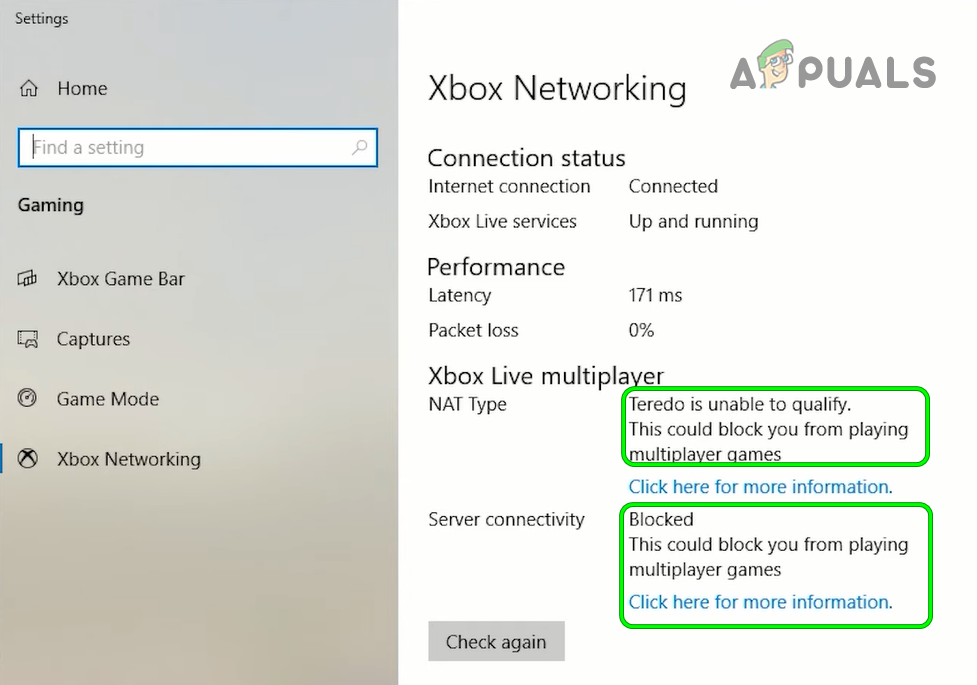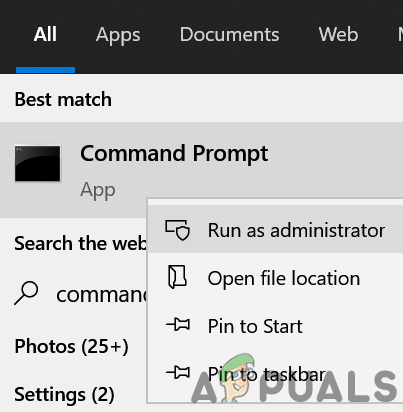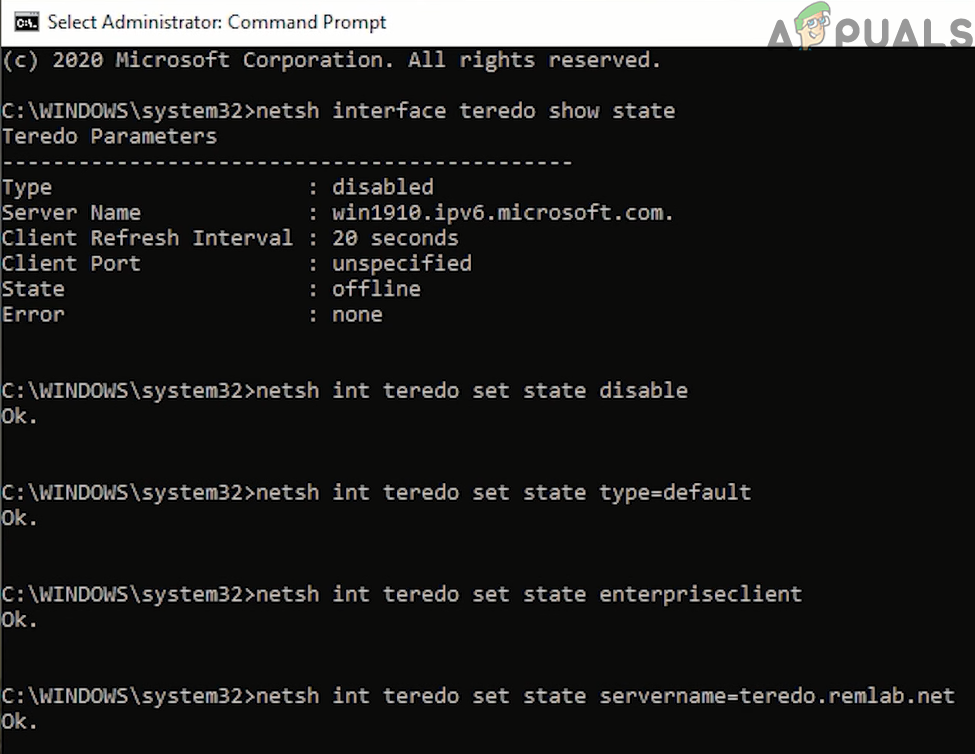The issue arises when a user encounters the following error when playing Forza Horizon 4 (either on Xbox or a Windows PC): Unable to join session… IPSEC: 0x89232001 Failed to Resolve the Server Address. Check your DNS Settings and Try Again. Before moving on with the solutions, make sure the Forza Horizon servers are up and running. Also, check if retrying (more than thrice) to join an online team session sorts out the issue at hand.
For Xbox Users
Update the Xbox Console to the Latest Firmware
The Forza Horizon may show the IPSEC 0x89232001 error on an Xbox Console if the Xbox Console is not updated to the latest firmware as it may cause incompatibility between the game and console. In this context, you can fix IPSEC Forza Horizon by updating the Xbox console to the latest firmware.
Clear Alternate Mac Address in the Xbox Settings
The IPSEC error 0x89232001 of the Forza Horizon on an Xbox console could be a result of the improper configuration of the Alternate Mac Address of your Xbox and clearing the Alternate Mac Address of the Xbox console may solve the problem.
Edit the Router’s Settings
Disable Teredo Filter in the Router Settings
The Forza Horizon may show the IPSEC error 0x89232001 if the Teredo Filter of your router is blocking access to the Forza Horizon’s servers. In this context, disabling the Teredo Filter in the router settings may solve the problem. Keep in mind that for some routers, you may find the Teredo Filter under UPnP settings.
Edit the DNS Settings of Your Router/System/Console
Your system/ console may show the IPSEC error 0x89232001 of Forza Horizon if the DNS settings of your router, system, or console are failing to resolve the web addresses of the Forza Horizon’s servers and setting the DNS server of your router, system, or console to another DNS service (like OpenDNS or Google DNS) may solve the problem. If the issue persists, then check if setting the above-mentioned DNS in your Windows 10 PC or Xbox console solves the IPSEC issue.
For PC Users
Update PC’s Windows to the Latest Release
You may encounter the IPSEC 0x89232001 error on Forza Horizon if your PC’s Windows is outdated as it may create incompatibility between the game and different OS modules. In this case, you can fix Forza Horizon 4 network error by updating the PC’s Windows to the latest build.
Restart the IP Helper Service
Your system may show the IPSEC 0x89232001 error if the IP Helper service of your system is stuck in the operation. In this case, restarting the IP Helper service may solve the problem.
Remove the Conflicting Windows Update
You may encounter the Forza Horizon error 0x89232001 if the latest Windows update conflicts with the Forza Horizon game and removing the conflicting Windows update may solve the problem.
Use the Fix it Button of the Xbox Networking
The Forza Horizon may show the IPSEC 0x89232001 if the Xbox Networking in the Gaming settings of your PC is showing Teredo Unable to Qualify or server is blocked. In this context, fixing the Xbox Networking by using the Fix it button may solve the problem.
Try Another Network
The Forza Horizon may fail to connect to its servers with the IPSEC error 0x89232001 if your ISP is blocking access to Forza Horizon’s servers and trying another network may temporarily solve the problem.
Disable/ Uninstall Antivirus of Your System
The Forza Horizon may show the IPSEC error 0x89232001 if your system’s antivirus is hindering the operation of the Forza Horizon and disabling/ uninstalling your system’s antivirus may solve the problem. Warning: Move forward at your own risk as disabling or uninstalling your system’s antivirus may expose your system/data to threats.
Use the Command Prompt
If nothing has worked for you, then you can use the Command Prompt to solve the IPSEC error 0x89232001 of Forza Horizon if Xbox Networking in the Game Mode Settings is showing Teredo Unable to Qualify or Server is blocked. . But before moving on, make sure to create a system restore point (just in case…).
How to Fix IPSEC 0x00000000 Error on Forza Horizon 4Sorry Fans, The Horizon Festival is Ending With Forza Horizon 6 Set in JapanHow to Fix Forza Horizon 4 Error Code E:47-0 on PC and Xbox?How to Fix “Error Code: 0x80070032” in Forza Horizon 5