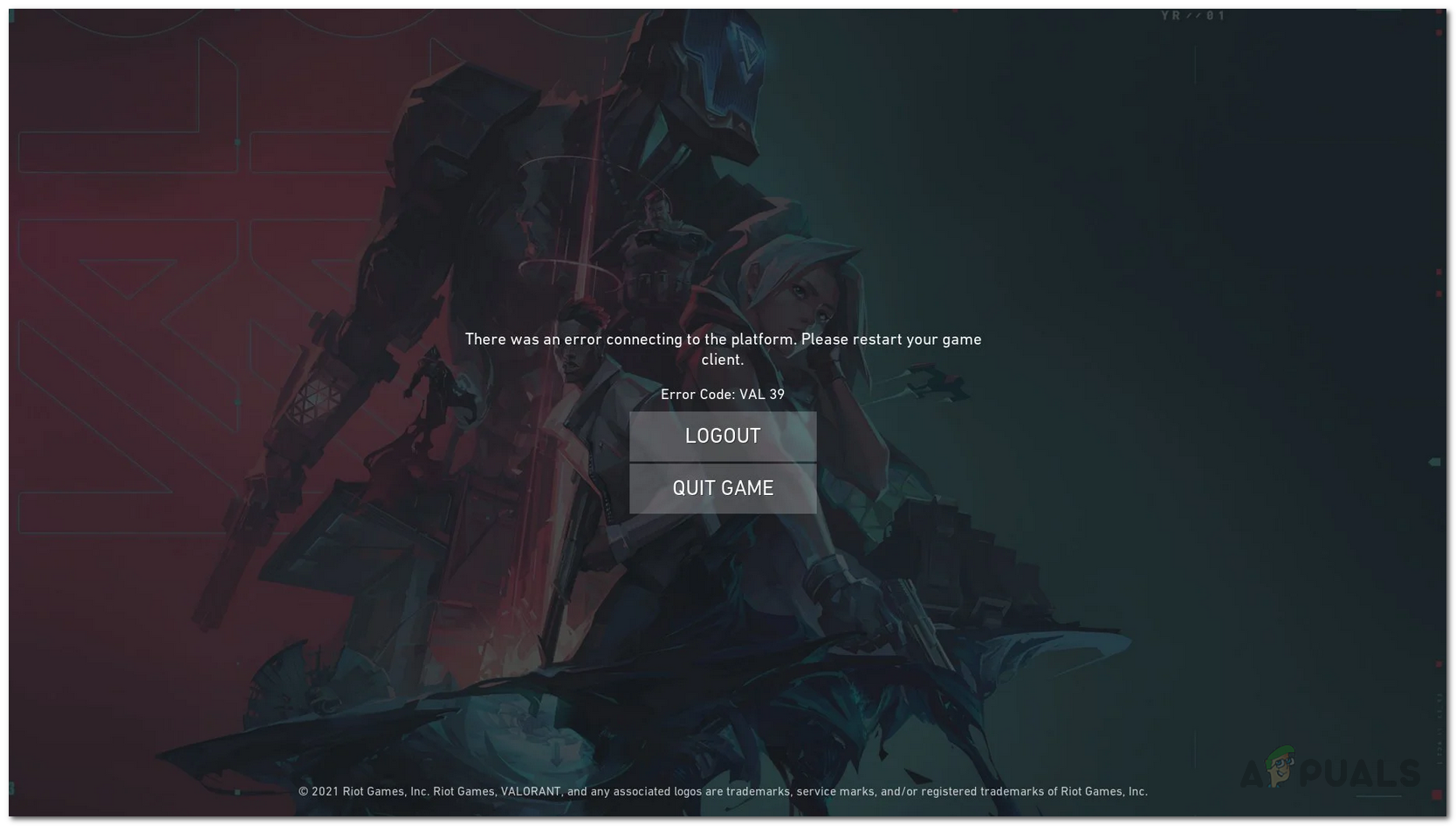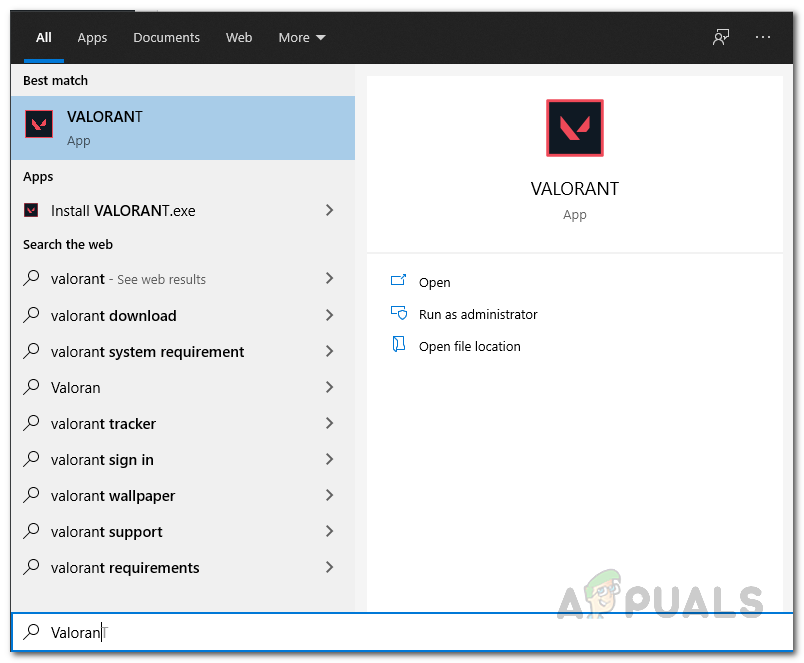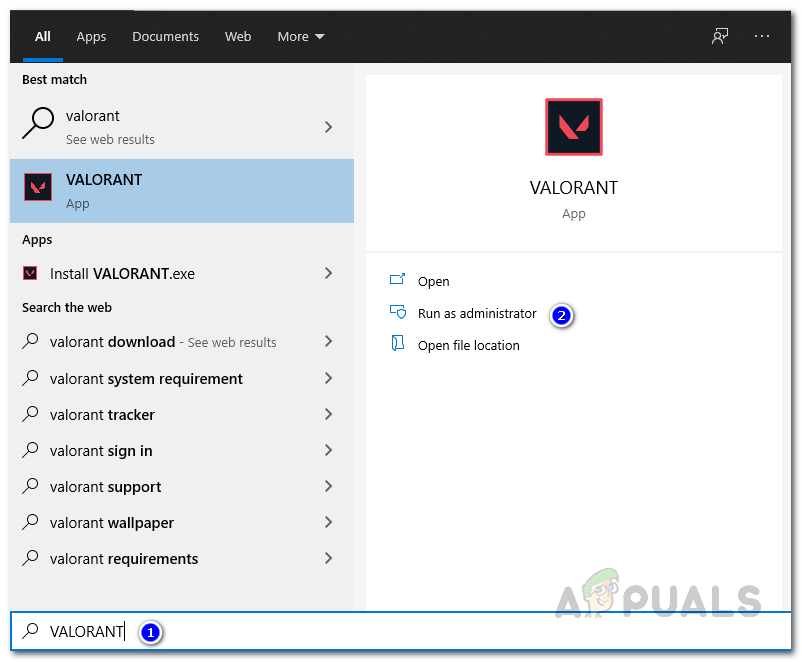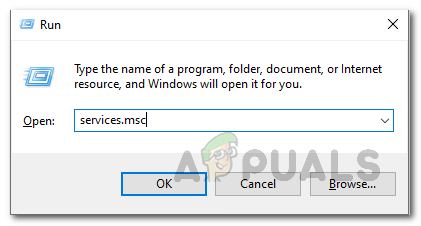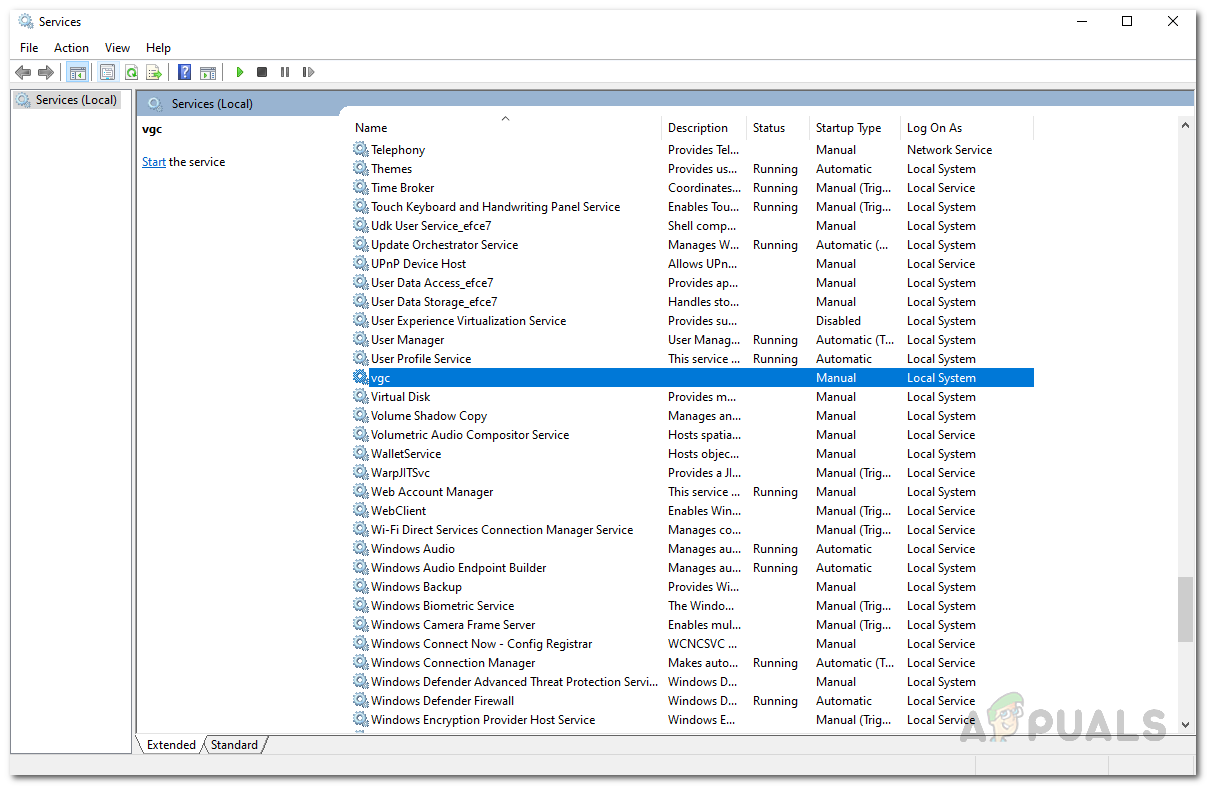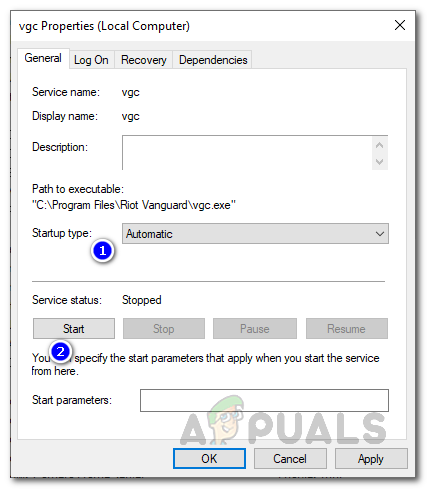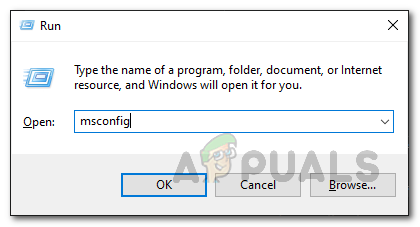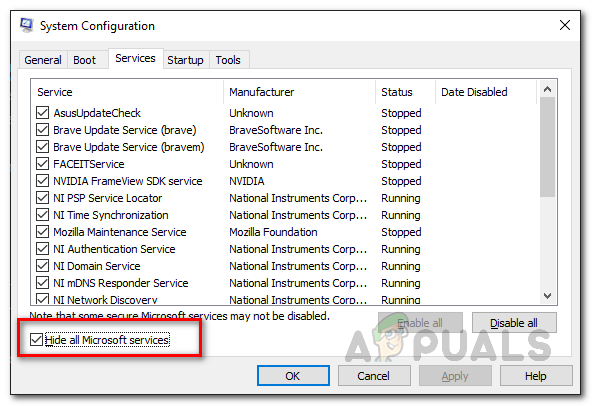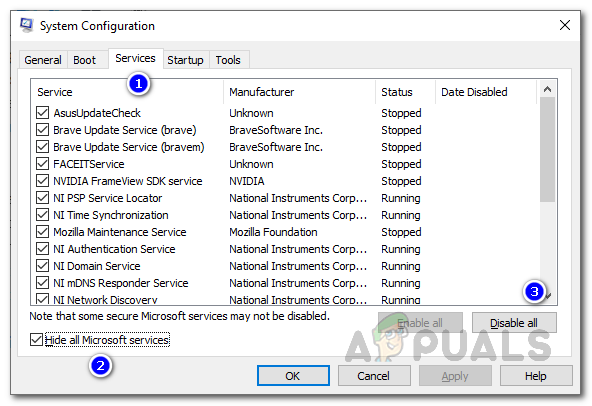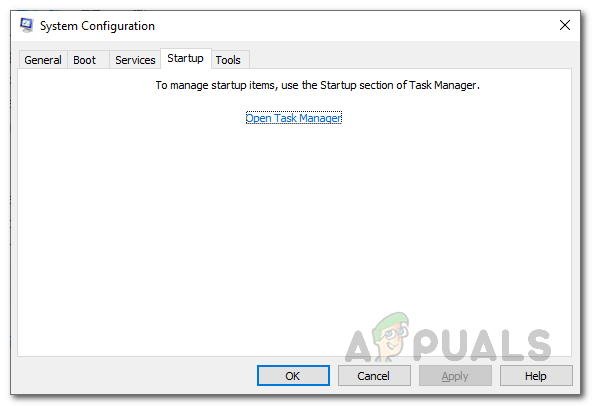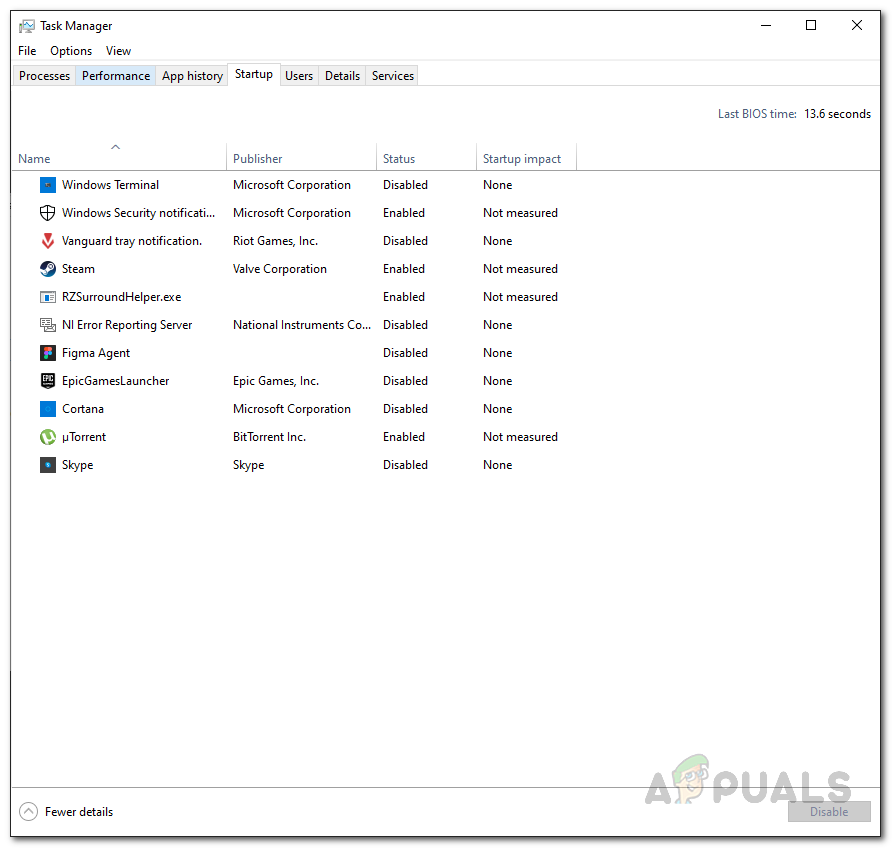As it turns out, the error message in question prevents users from playing the game. For some, the problem occurs while they are trying to open up the game while for others, the issue is caused as they are connecting to a game. Like we mentioned, the issue is often related to Riot servers being down, however, that’s not the only cause as there are other factors that can also result in the issue. Therefore, let us first go through the possible causes and then we will get started with the different solutions that can help you resolve the problem. With that said, let us get right into it. Now that we have gone through the possible list of reasons that may trigger the problem for you, let us get into the various methods using which you can resolve the error code in question here. Before we get started, however, it is important to note that most of the time, the problem is caused by an issue with the Riot servers like we have mentioned earlier as well. In such a scenario, you don’t have a choice but to wait it out until Riot restores their servers. However, in case you are the only one facing the error message, then you can go through the methods that are given down below to troubleshoot the issue. With that said, let us get started without any further delay.
Run Valorant as an Administrator
As it turns out, the first thing that you should do when you come across the problem in question is to run the game as an administrator. Running the game with administrator privileges can often prevent several services on your system from interfering with the game process and as a result you are able to have a smooth experience. Doing this is really easy, just follow the instructions given down below:
Check VGC Service
VGC is an important service to the game that is required when you launch the game. However, when the service is not running in the background, the game will encounter several issues including this one where you are not able to establish a connection to the game servers. To resolve this, you have to simply make sure that the service is running in the background. We will be using the Windows Services app on Windows for this purpose. Follow the instructions given down below to do this:
Perform a Clean Boot
As it turns out, more often than not, problems like these are often caused by the interference of a third-party software on your system. This usually includes any third-party antivirus program that you might have installed on your system. One thing that you can do is either disable it or uninstall the antivirus program from your system. However, the issue may not always be caused by the antivirus program and another third-party service may be the culprit. To verify this suspicion of the issue being caused by a third-party program, we can simply perform a clean boot. Doing this will start Windows with only the required Windows services and so the third-party services are all disabled. If you are able to play your game without any issues in clean boot, that means the problem is indeed being caused by an application on your system. To perform a clean boot, follow the instructions given down below:
How to Fix Valorant Error Code VAL 43?How to Fix “Error Code: VAL 5” on Valorant?How to Fix ‘Error Code: VAL 9’ in Valorant on PC?How to Fix “VAL 19” Error on Valorant?