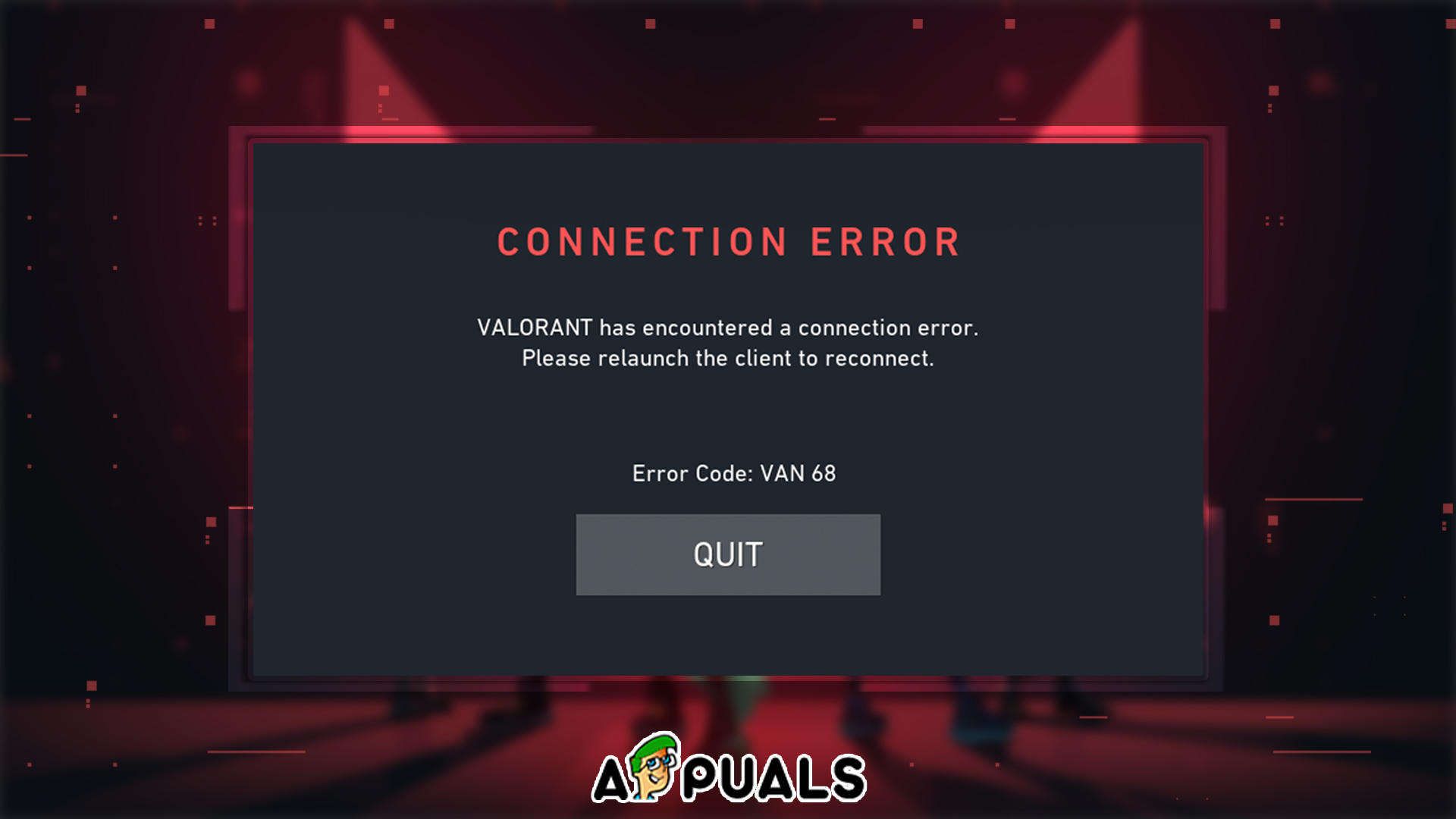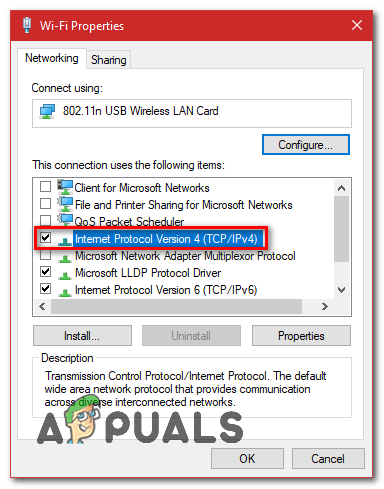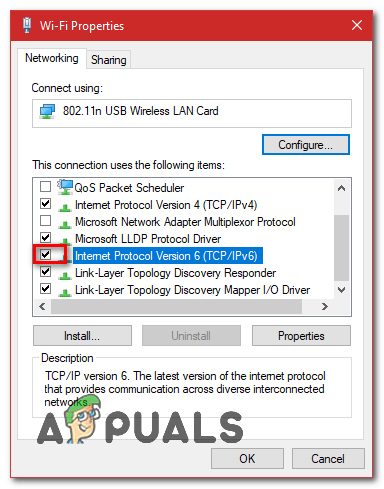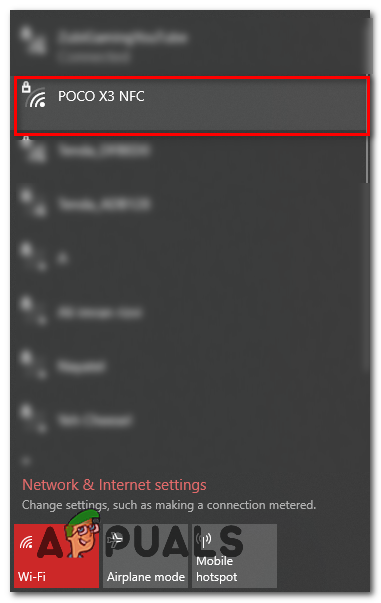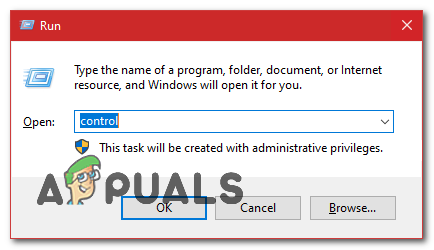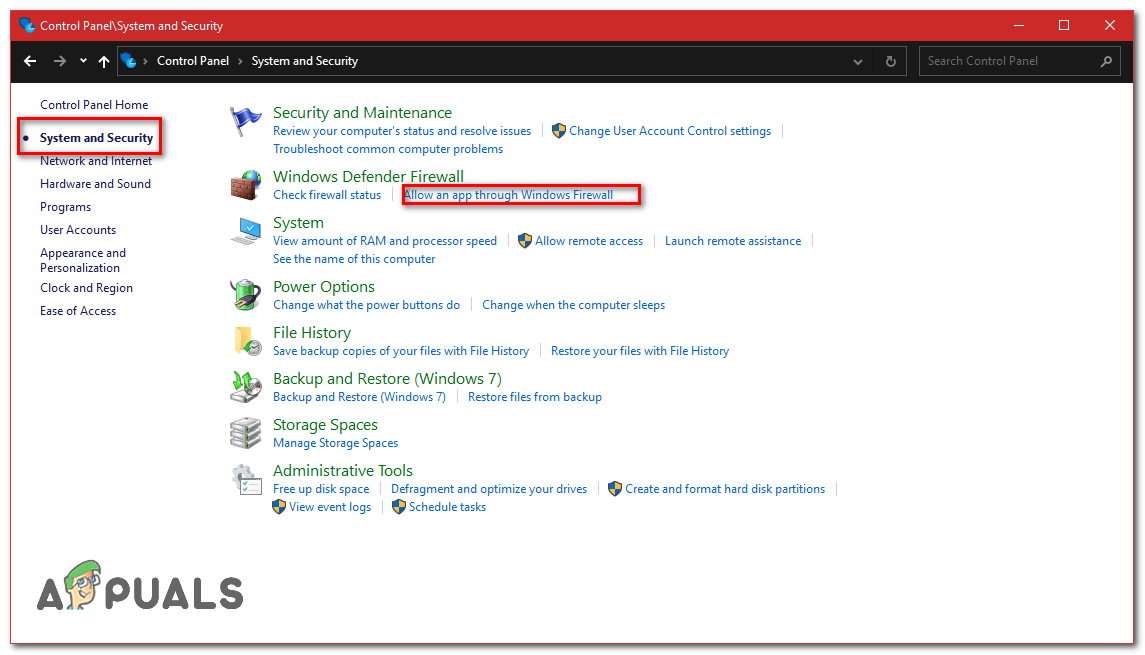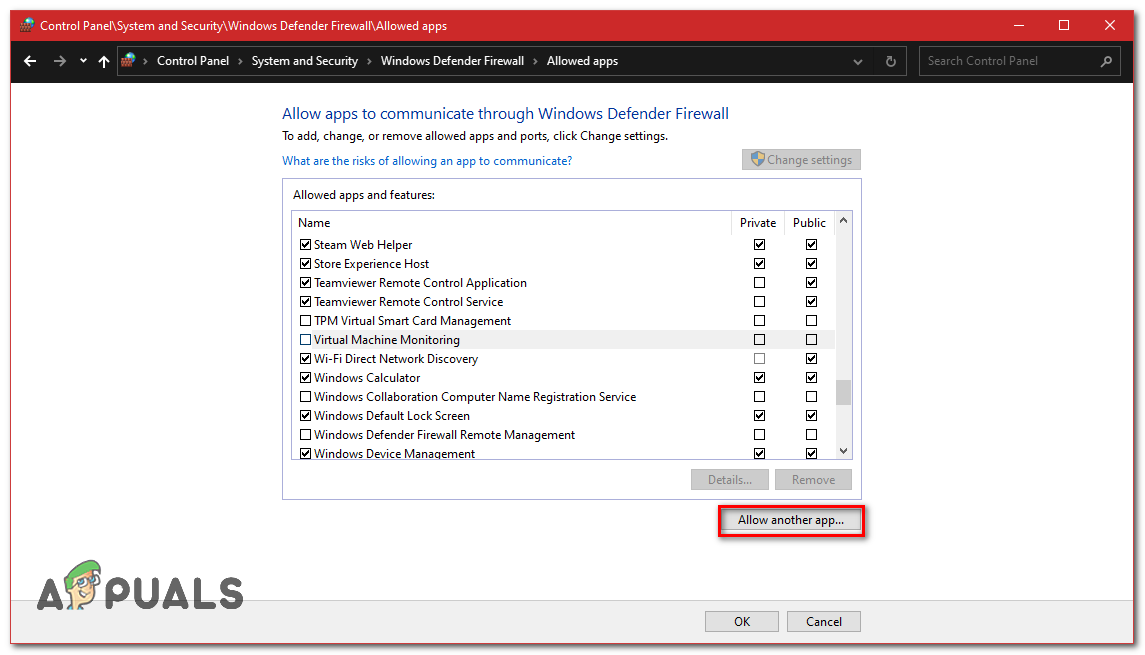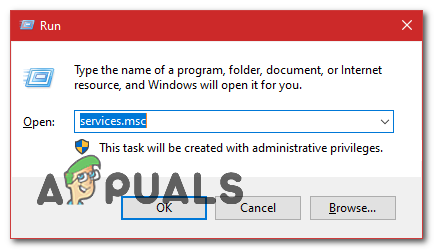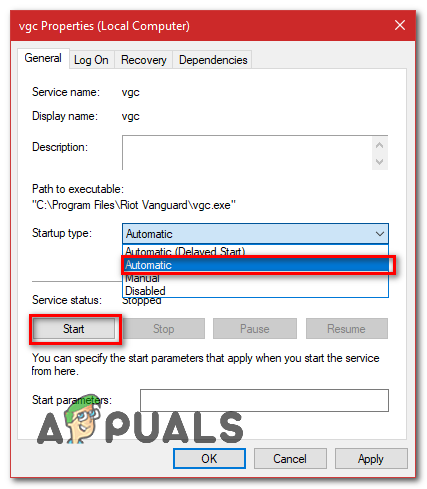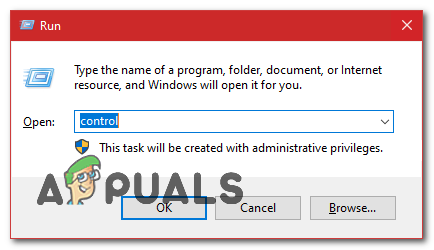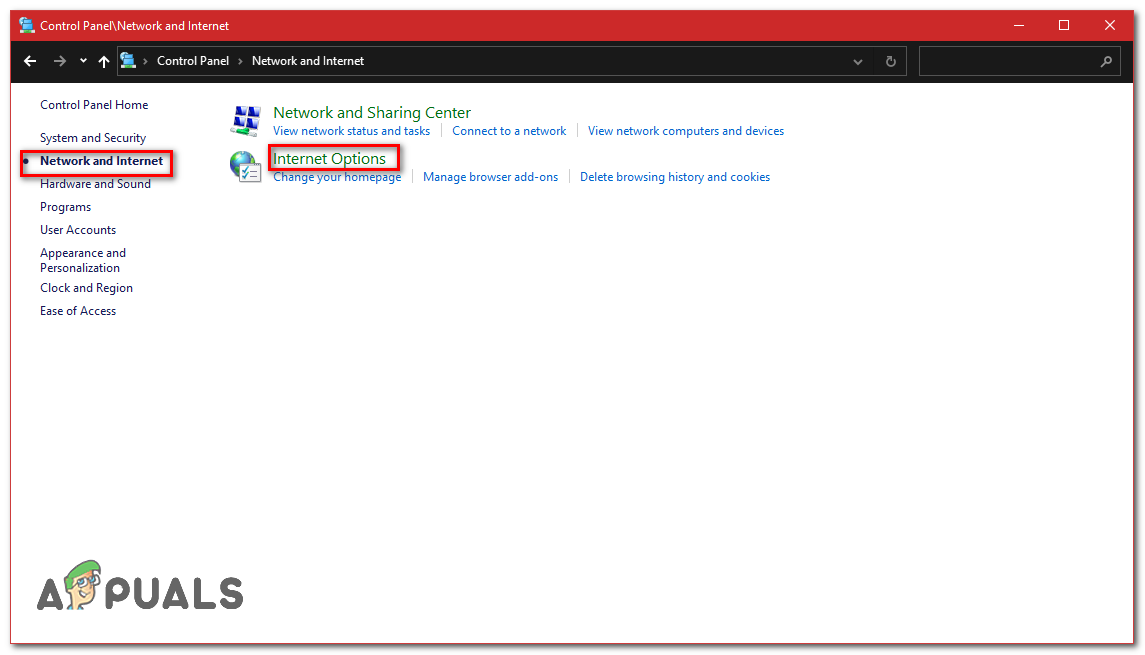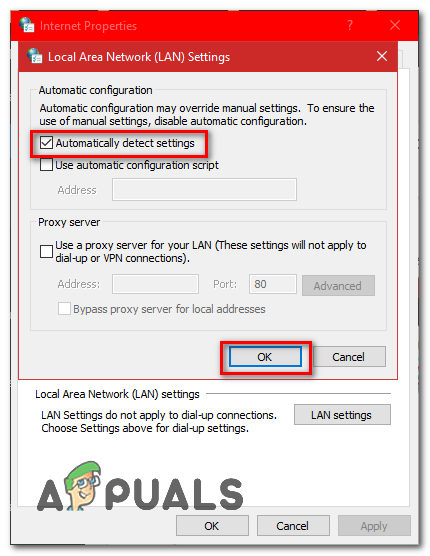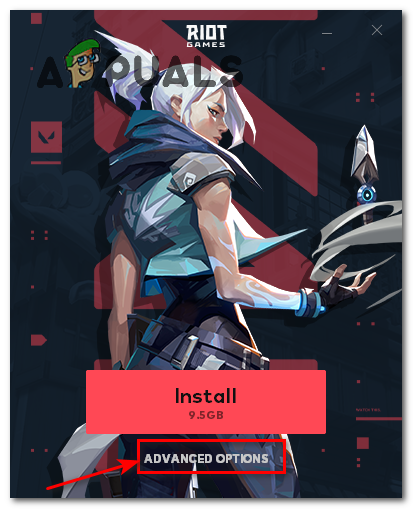Incorrect Network Configuration — In some cases, Valorant will give you this error code when your Network settings aren’t configured according to Valorant, It can be incorrect DNS Server, Network Profile, Windows Firewall Settings or it can be your router’s issue. Therefore, to fix this, you will have to follow the methods below to find the root cause of this issue.Vanguard Not working — The problem can also be triggered if your Vanguard is not working as it should. To fix it you will have to diagnose the problem first and then take appropriate steps to fix this issue. Keep in mind that you might have to reinstall the whole game if Vanguard isn’t working correctly.IPv6 Conflict — According to various user reports, this issue can be triggered when your IPv6 conflicts with your game as well, Because Valorant doesn’t fully support IPv6 yet. To fix this issue, you will have to disable IPv6 and try playing the game again.Firewall Issue — Windows Firewall or any 3rd party firewall you have installed on your computer can also be the culprit, To diagnose and fix this issue will you have to temporarily disable your Firewall and check if the game works. If the game works you will have to allow the Valorant and Riot Games service through Firewall.
These are the potential causes of error code VAN 68, We have plenty of solutions for you that you can implement to get your problem resolved. Follow the methods below.
Reset your Network Configuration
First of all, we will have to reset all of our Network Settings to resolve any conflicts from your network, and to clear any corrupted DNS data or cache, you will have to reset your network settings and get a new IP address assigned from your router. To reset your Network Settings properly, Follow these steps below: Check to see if the issue persists.
Change your DNS Server
Switching to a public DNS (Like Google DNS or Cloudflare DNS etc) may resolve the issue you are experiencing, Here is a quick tutorial on how you can change the DNS of your Windows Network. Follow these steps:
Disable IPv6 Protocol
If the methods above didn’t work out for you, you can try disabling IPv6 as it can be the culprit as well because Valorant doesn’t fully support IPv6 yet. Disabling IPv6 Protocol can potentially fix the error code VAN 68 for you. However, if it doesn’t work for you I suggest you turn it back on as it can cause several issues to other programs that use IPv6 protocol. Follow these steps, to disable IPv6:-
Try using Mobile Data (If applicable)
Sometimes it can be an issue with your Wi-Fi itself or your ISP might have blocked the ports that Valorant Contacts through, so you will have to confirm if there is an issue with your Wi-Fi. In that case, you will have to use your Mobile’s data as a Hotspot. Follow these steps: If the issue persists you can keep following the other methods mentioned below. However, if the issue is resolved while connected to Mobile data. It’s the issue from your Internet Service Provider’s side. You can contact your Internet Service Provider and explain everything to get this issue resolved.
Allow Valorant through your Firewall
Valorant needs to be allowed through the Windows Firewall so it can contact the game servers without any network connectivity issues. Your Windows Firewall can block the ports that Valorant contacts through. Windows Firewall is automatically configured when you Install Valorant for the first time however sometimes you will have to do it manually. Follow these steps: Keep in mind that you will have to disable any 3rd party firewall you have or you have to allow Valorant through it as well.
Check if Vanguard is working fine
This issue is not only limited to Network Settings, it can be an issue with your Vanguard not working correctly as well. However, you will have to diagnose if it’s working fine or not. Here is how you can do that: Now we will have to check if the service is running fine or not, Follow these steps: If the result is an error that says the service is not available, you will need to uninstall Valorant and Vanguard and reinstall everything again. However, if it returns service with the name vgc, you need to start Vanguard manually. Enter the following command: Check to see if the issue persists.
Setting Proxy Settings to Automatic
Your Windows LAN Proxy settings can also be the culprit here so here is how you can set it to detect everything automatically and use the settings provided by your router. Follow these steps:
Repair VALORANT
Most users might not know how to repair Valorant. You can easily repair Valorant files by following the steps below. It will verify and repair all the files automatically along with Vanguard if any problems are going on with it. Follow these steps below: Unfortunately, If none of the above methods helped you at all you will have to use the VPN to run the game as it will bypass all the issues you might have with your network. If you don’t want to run the game through a VPN, you will have to contact your Internet Service Provider to get this issue resolved. However, if your Internet Service Provider says that everything is fine from his side then you will have to submit a ticket by contacting Valorant support through this link. They will guide you through some extra steps by checking your logs and hopefully your issue will be resolved.
Fix: Critical System Error on ValorantHow to Fix Valorant Error Code VAL 43?How to Fix Valorant Error 1067 on Windows?How to Fix Valorant Crashing on Windows?