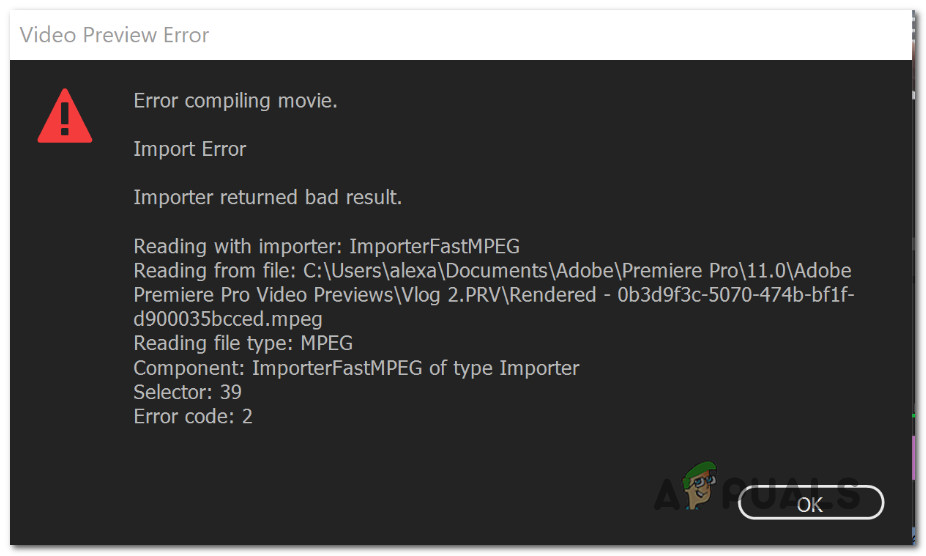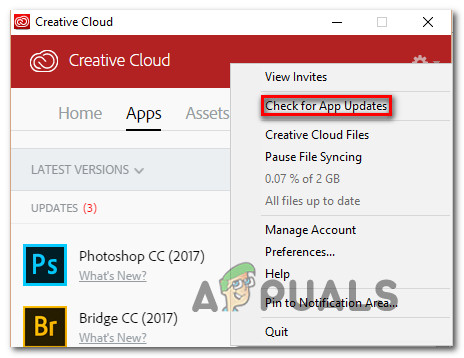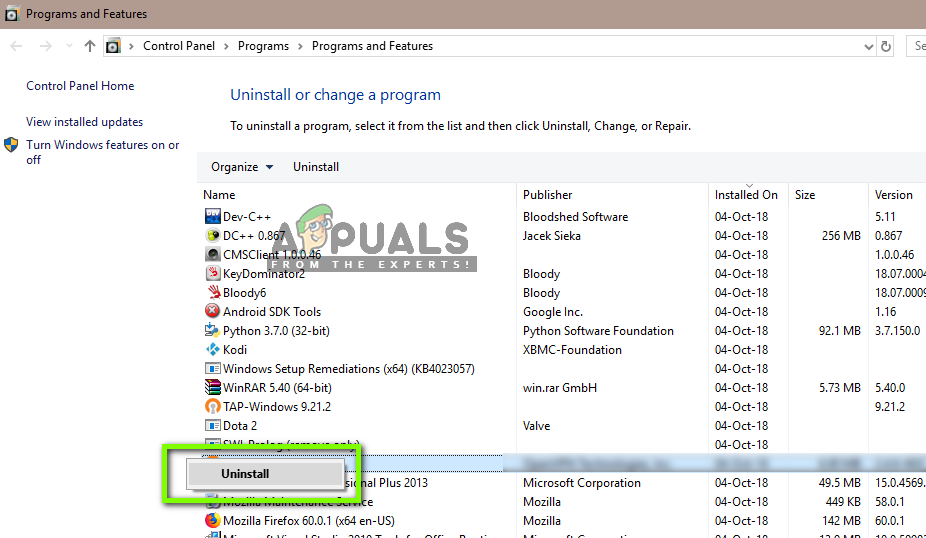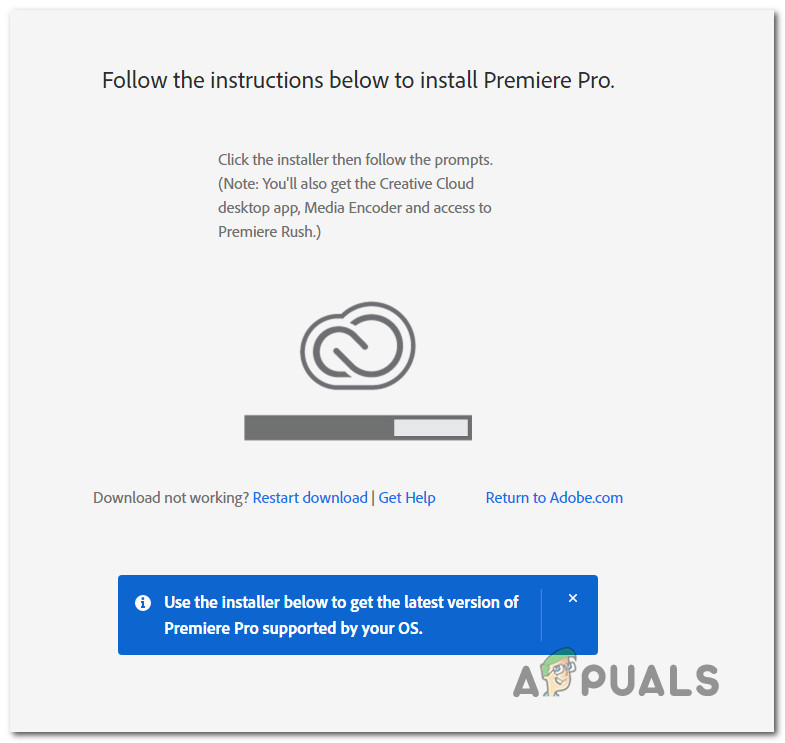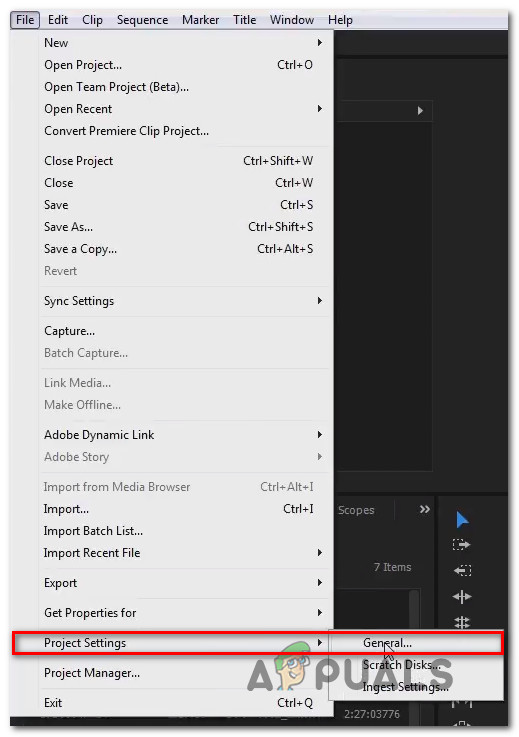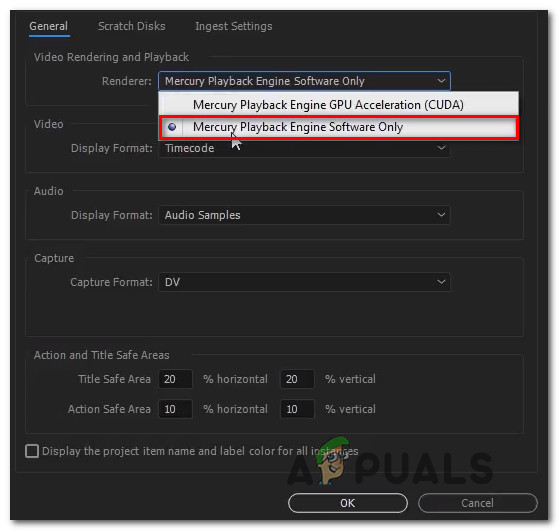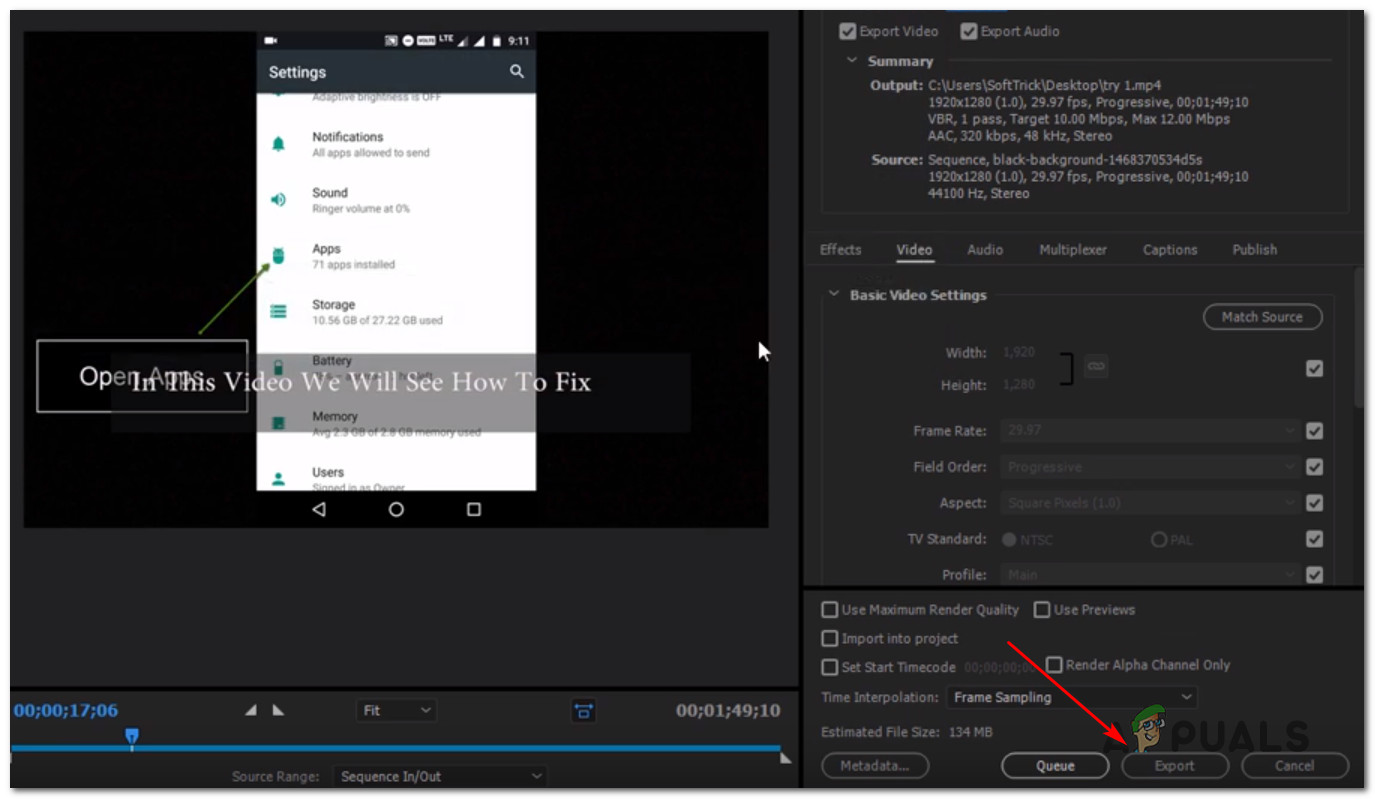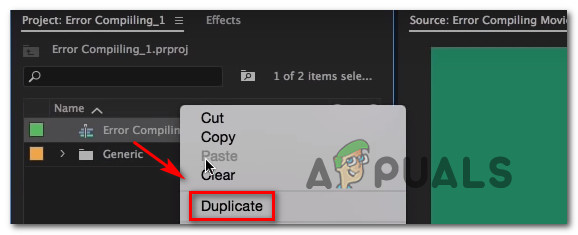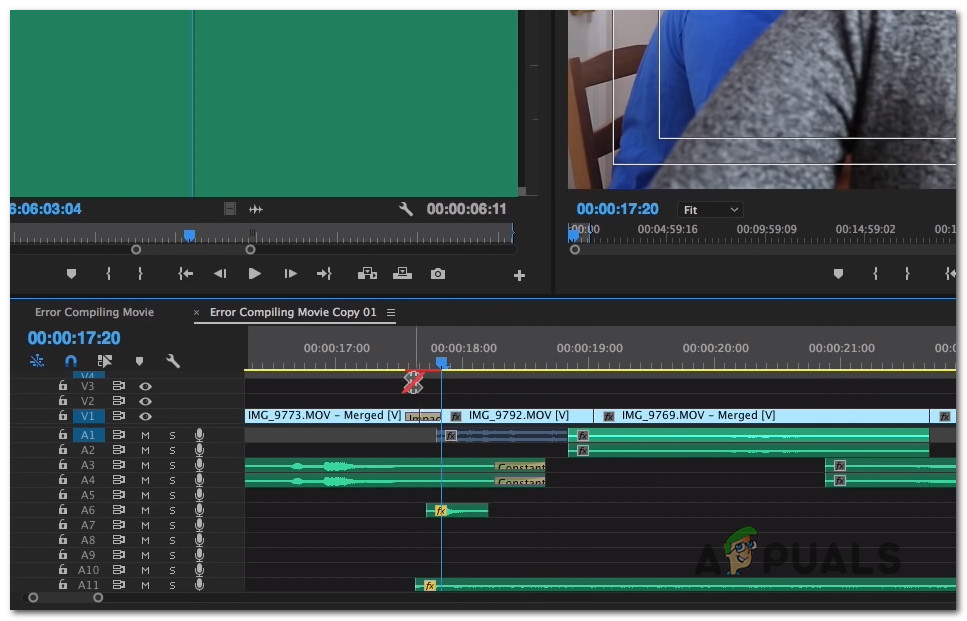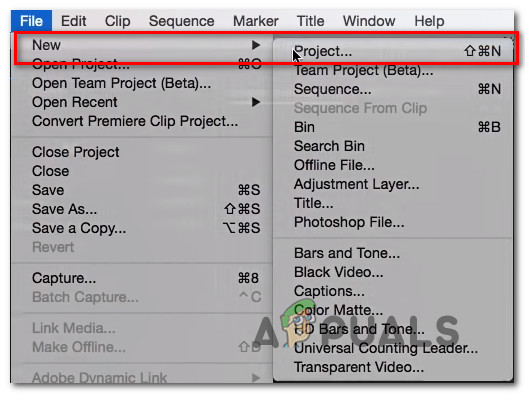What is causing ‘Error compiling Movie‘ in Adobe Premiere Pro?
We investigated this particular issue by looking at various user reports and the repair strategies that are the most successful when it comes to this scenario. As it turns out, there are several different scenarios in which this particular issue will occur: If you’re currently struggling to resolve this exact issue, this article will provide you with several troubleshooting steps that should eventually help you to resolve the issue. Down below, you’ll find a collection of methods that have been confirmed to be effective by at least one user that was affected by the same issue. For the best results, we advise you to follow the methods in the order that they are presented in. Eventually, one of the fixes should resolve the issue regardless of the culprit that is causing it.
Method 1: Update Premiere to the latest version
If the issue was caused by a bug, chances are the matter will be resolved if you update the software to the newest version available. Adobe has done an excellent job of patching a lot of inconsistencies having to do with Windows 10 lately, so updating might be the only fix you need to apply. Some affected users have reported that the issue was resolved after they updated to the latest version available and restarted their device. By far, the easiest way to update Adobe Premiere to the latest version is to use the Adobe Creative Cloud. With just a few clicks, you will be able to update the software to the latest release. To check for Adobe Premiere updates, open the Creative Cloud desktop application and click on the action button (top-right corner of the screen). Then, from the newly appeared menu, click on Check for App updates. Then, follow the on-screen prompts to update Adobe Premiere to the latest version. If you’re prompted to select from a collection of different versions, select the latest then follow the installation instructions. If you’re not using Creative cloud, follow the instructions below to uninstall Adobe Premiere manually and then reinstall the latest version: If this method didn’t allow you to resolve the issue, move down to the next method below.
Method 2: Changing the Video Renderer
If you’re getting this error every time you’re trying to render up a video, you might be able to resolve the issue by changing the video renderer method. This is more of a workaround than a proper fix, but a lot of affected users have reported it being effective in resolving the ‘Error compiling Movie’. As it turns out, there are several stability problems that are commonly reported with certain configurations while the renderer is configured to use GPU Acceleration (CUDA). Here’s a quick guide on resolving this issue by accessing your Project Settings and changing the default Video Rendering and Playback option: If you’re still having the same issue, move down to the next method below.
Method 3: Changing the Location of the Project file
Some affected users have reported that the issue was resolved after they change the location of the project file. In most cases, affected users have reported that they got it to work by changing the location of both the Project file and the Exported video to the Desktop. Here’s a quick guide on how to do this: If this method didn’t help you to resolve the issue, move down to the next method below.
Method 4: Duplicating the sequence
Several users have reported that duplicating the sequence that is in the process of being exported allowed them to complete the operation without seeing the ‘Error compiling Movie’. As it turns out, this has the potential of circumventing the error message and allowing you to export it without issues. To duplicate a sequence, simply right-click on the project that is failing and choose Export from the newly appeared context menu. After you’ve done this, attempt to perform the same action that was previously triggering the ‘Error compiling Movie’ and see if the issue has been resolved. If the same error message is appearing, move down to the next potential fix.
Method 5: Finding out where the export is crashing
If Adobe Premiere is crashing somewhere during the exporting process, it probably means something is happening at the beginning of the sequence. A couple of users that had this problem managed to get the exporting process to complete without errors by rolling the frames a few frames back or a few frames forward from the menu at the bottom of the screen. After moving the frame, export that little segment and see if the ‘Error compiling Movie’ error stops occurring. If the exporting process no longer fails, then you should be good to go in exporting the rest of the file. If the issue is still not resolved, move down to the next method below.
Method 6: Creating a New project
Several users that also had this error managed to fix it by creating a new project with the exact same files and doing the exporting part from the new one. To do this, go to File > New > Project. Then, name the project to whatever you want and click Ok. Once the new project is created, import the previous project. You can simply drag and drop or you can use the Import wizard. After you confirm the import and the process is successful, see if the ‘Error compiling Movie’ error is resolved.
[Fix] MME Internal Device Error in Premiere PRO and Premiere Rush[Fix] Black Ops Cold War Stuck on Compiling ShadersFix: Adobe Premiere Pro Could Not Find Any Capable Video Play ModulesHow to Fix ‘The File Cannot Be Opened Because of a Header Error’ in Adobe…