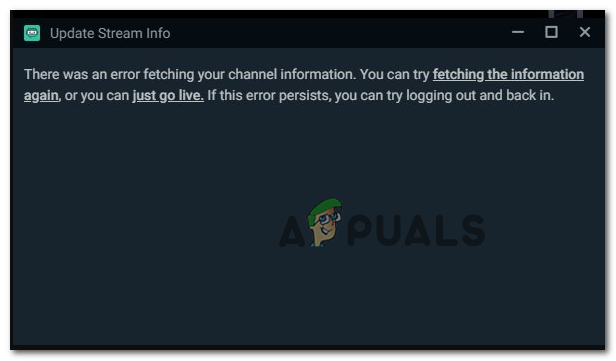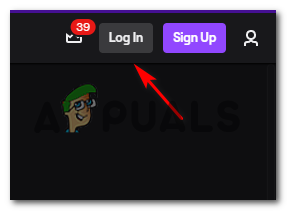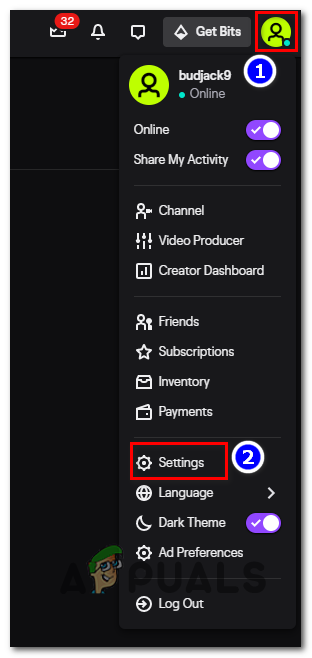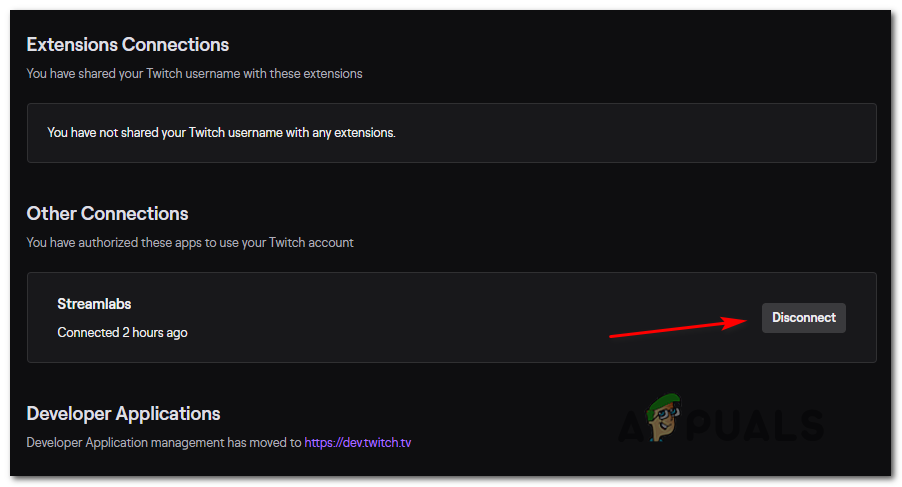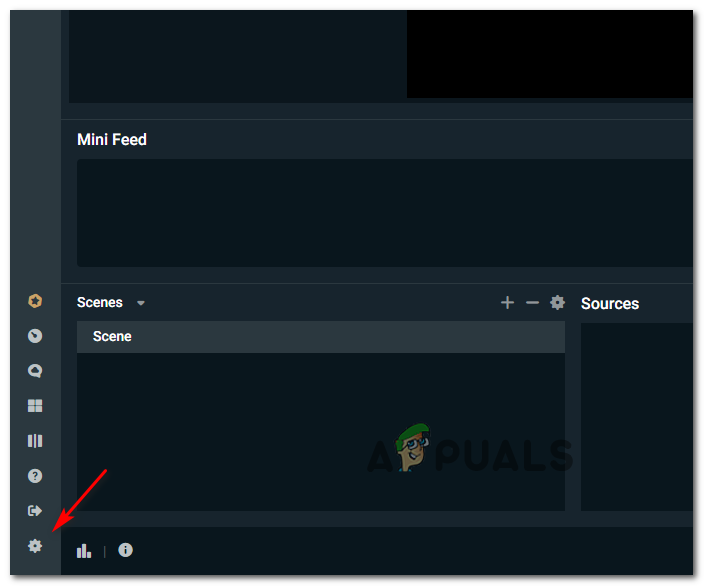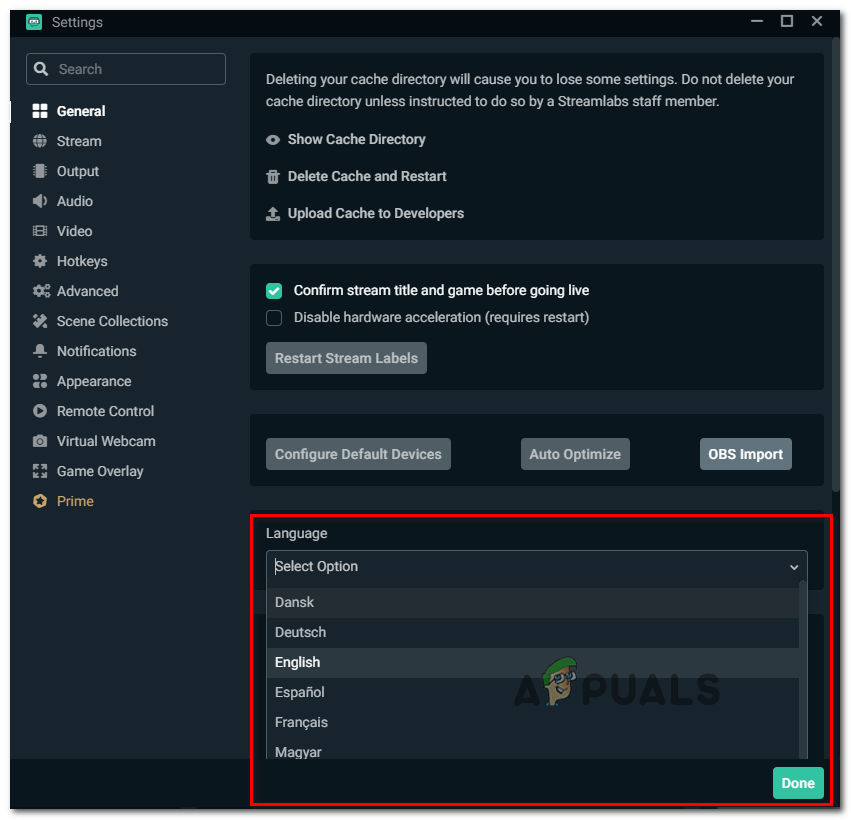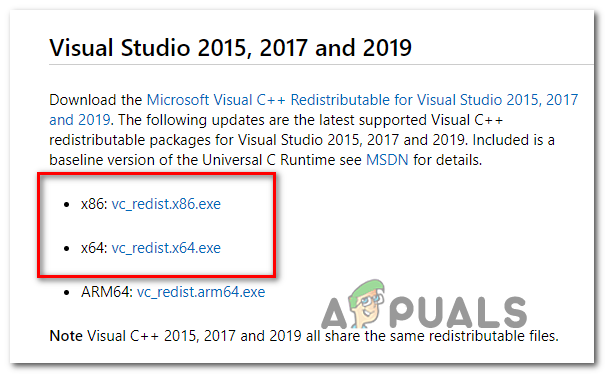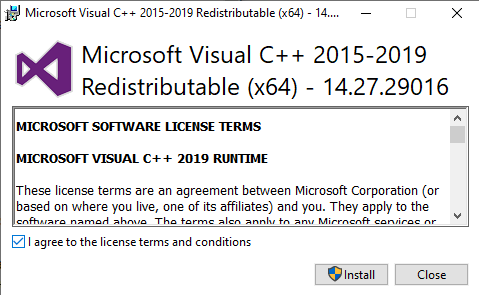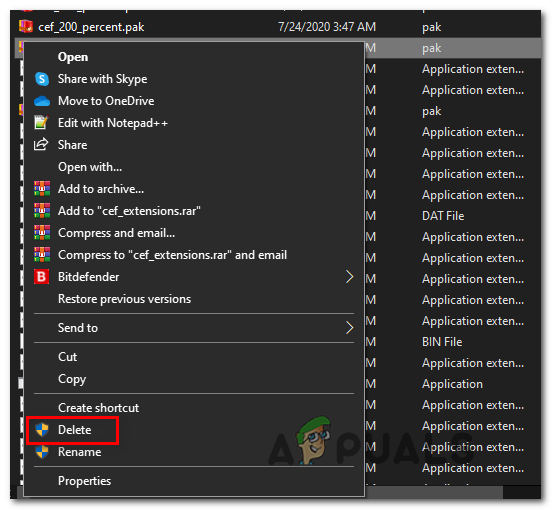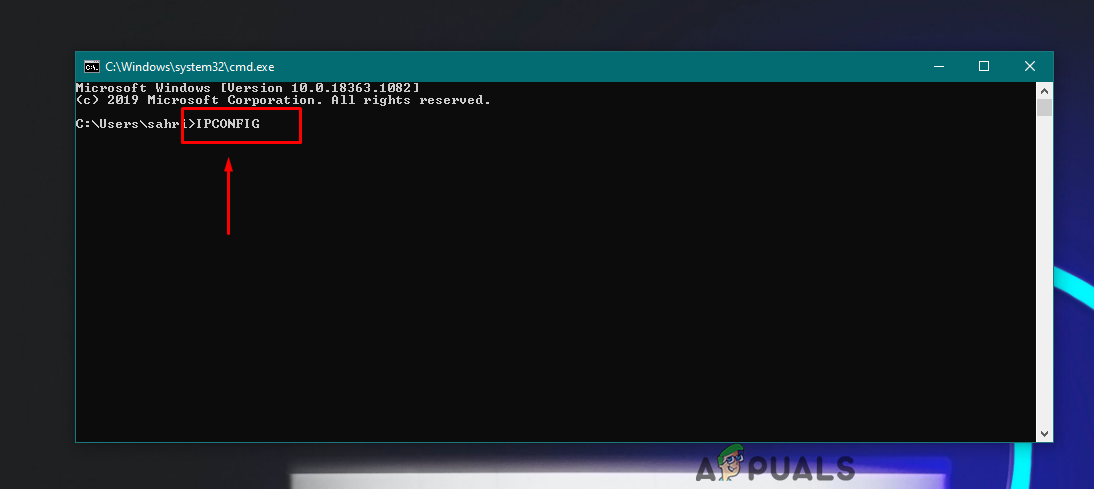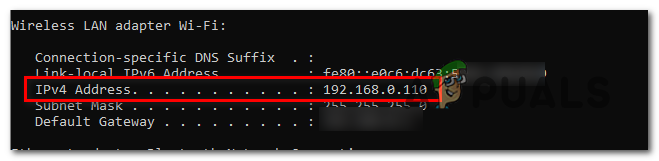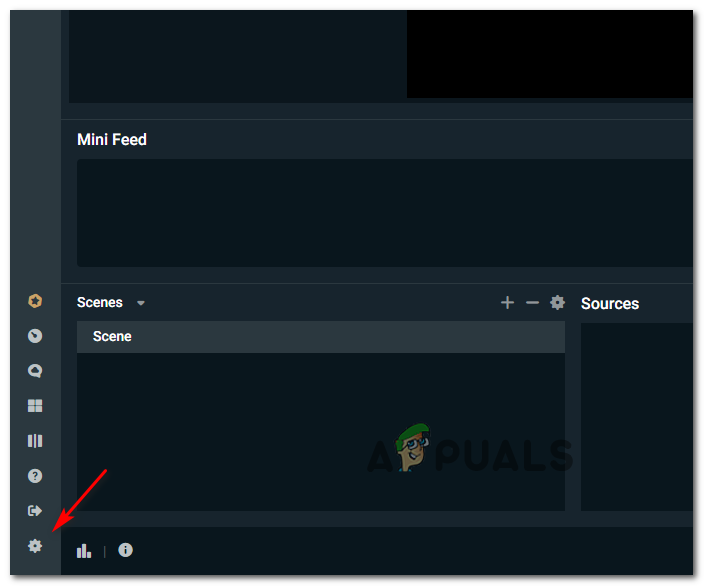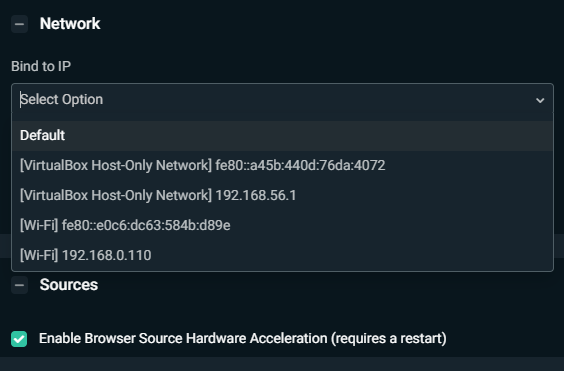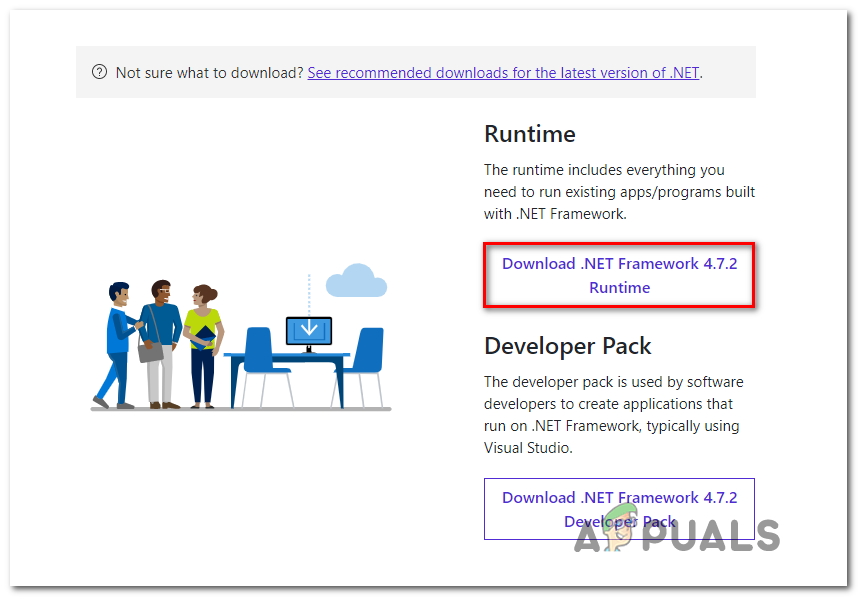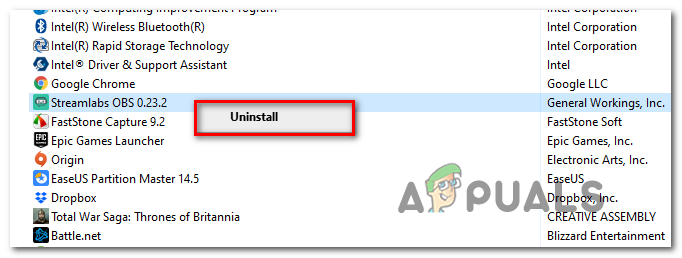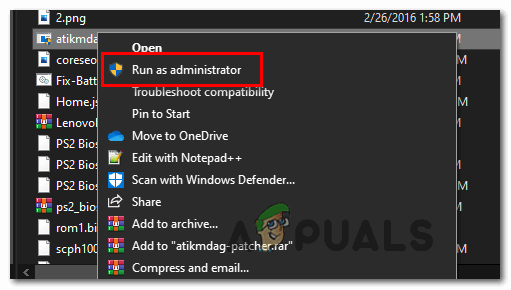After investigating this particular issue, it turns out that there are multiple scenarios that will cause this behavior with StreamLabs. Here’s a shortlist of potential culprits that might cause this problem:
Method 1: Signing out & back into StreamLabs
If you haven’t tried this yet, you should start this troubleshooting attempt by signing out of the problematic account in StreamLabs before signing back in. Several affected users that where also troubleshooting the same error message have reported that the issue was finally resolved after they’ve signed out & then right-back in into the affected Twitch account from the StreamLabs application. If you’re not sure how to do this, follow the instructions below: Note: This operation is not done from the StreamLabs application. You need to do it directly from the Twitch account. If you are still seeing the same fetching your channel information error when attempting to go live, move down to the next potential fix below.
Method 2: Clearing every Twitch cookie
According to a lot of affected users, you might expect to see this error code due to a Twitch cookie issue. Even though you are using StreamLabs OBS, the app still relies on your browser for certain interactions, so a corrupted cookie might be responsible for the ‘fetching your channel information’ error. If this scenario is applicable, you should be able to fix this problem in 2 different ways:
You can either go specifically after Twitch cookies and delete them solelyYou can clear the entire cookie folder from your browser.
If you want to go for the focused approach, here’s how to clean the specific Twitch cookies from your browser. When you’re inside the cleanup window, use the search function to find and delete every Twitch cookie. On the other hand, if you want to go for a full cleanup, follow these instructions on cleaning the cache & the cookies from your browser. In case you already cleared the cookies and you’re still dealing with the same error code, move down to the next potential fix below.
Method 3: Changing the Streaming Language
Although this might seem like a weird fix, some users that were also dealing with the error fetching your channel information have managed to resolve the problem entirely by reselecting a different language, then changing it back again to the previous value. We haven’t been able to find an official explanation from the developers, but affected users suspect that this behavior resulted from a StreamLabs glitch. If you want to attempt this potential workaround, follow the instructions below to temporarily change the Streaming language from the StreamLabs application: If the problem is still not resolved, move down to the next potential fix below.
Method 4: Installing Visual C++ Redist 2017
According to some affected users, you might also expect to see this error in instances where the computer where the StreamLabs OBS application is installed is missing a critical C++ Redist needed to facilitate gameplay streaming. Several users that were previously encountering the same problem have confirmed that they managed to fix this problem by downloading and installing a compatible version of the Visual C++ 2017 package. If you’re unsure on how to do this, follow the instructions below to install the correct version of the Visual C++ Redist 2017 x64 package: In case you still end up with the fetching your channel information error when you try to use StreamLabs to stream on Twitch, move down to the next potential fix below.
Method 5: Deleting the frontend-tools.dll file
As it turns out, this problem can also occur due to some type of corrupted files left behind in the obs-plugins folder of Streamlabs OBS. In most cases, this problem will start occurring after the user attempts to uninstall a plugin for StreamLabs. If this scenario is applicable, you should be able to fix the problem by navigating to the location where StreamLabs stores the plugin files and deleting the frontend-tools.dll. This workaround is confirmed to be effective by several users that managed to resolve the error. Follow the instructions below to clear it: Note: You might get a warning about ‘scene corruption’, but don’t worry as it will go away the next time you open the app.
Method 6: Binding StreamLabs to an IP
As it turns out, this problem can originate from a TCP or IP issue. If your streaming attempts are constantly denied by the fetching your channel information error or a different error message (like ‘Invalid Path or Connection URL‘ error), one thing you can try to do is to bind the streaming attempt to your machine IP. This operation will require that you know your IP so you can bind it in the StreamLab application. If you want to enforce this potential fix, start following the instructions below: If the same problem is still occurring, move down to the next method below.
Method 7: Download .NET Framework 4.7.2 (Windows 7/8 ONLY)
If you’re encountering this problem on Windows 7 or on Windows 8.1, keep in mind that there’s an additional requirement that you need to fulfill before you’ll be able to stream content from the StreamLabs application. Since the installation of .NET Framework 4.7.2 is not handled by the WU component (like on Windows 10), you will need to install it manually using the official channels. Some users that where also encountering this error message in StreamLabs on Windows 7 and Windows 8 have confirmed that the problem was fixed once the missing .NET framework was installed. Here’s a quick step-by-step guide on how to install the missing .NET framework on your computer: If the same problem is still occurring, move down to the next potential fix below.
Method 8: Reinstalling StreamLabs with admin access
If none of the fixes above have worked for you, one last thing you can try is to reinstall the StreamLab application and ensure that you allow the installed admin rights. This might be effective since the installer might have trouble copying over some files in case it has no admin rights. If you think this scenario might applicable, follow the instructions below to reinstall the StreamLabs apps with admin rights:
RAM: Single Channel vs Dual ChannelModern Warfare Fetching Online Profile Error Code 656448 (Quick Fix)World War 3 Fetching Data Timeout Error? Try these fixesHow to Stream and Apply Widgets using Streamlabs OBS